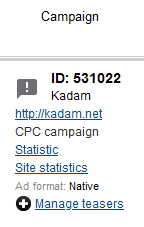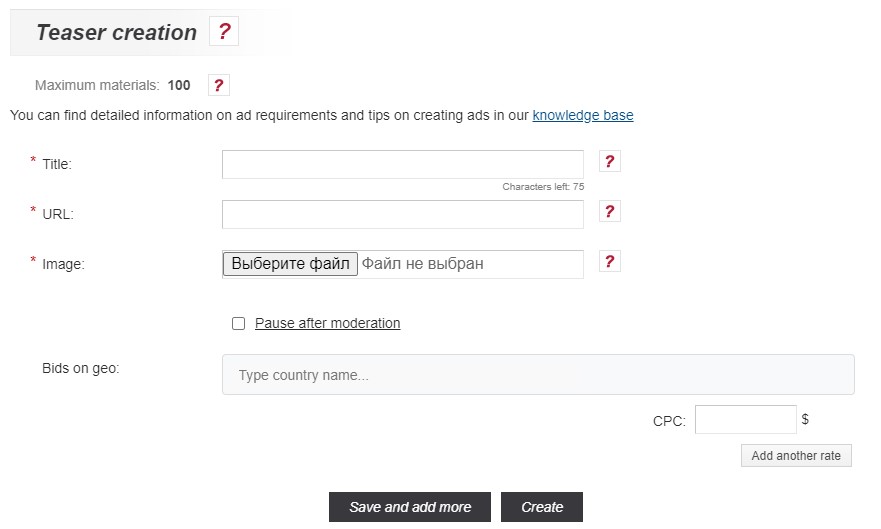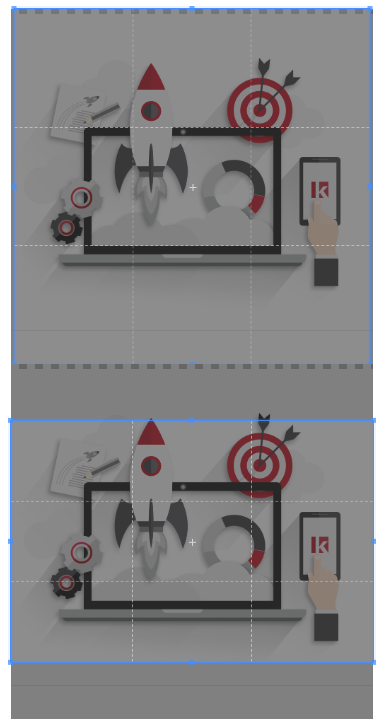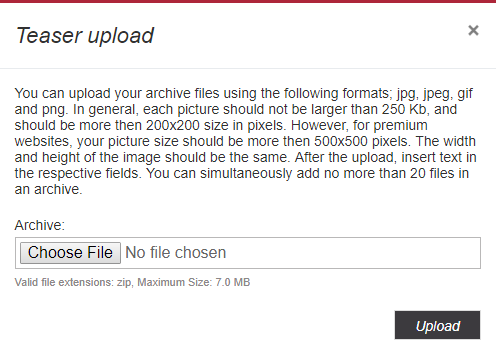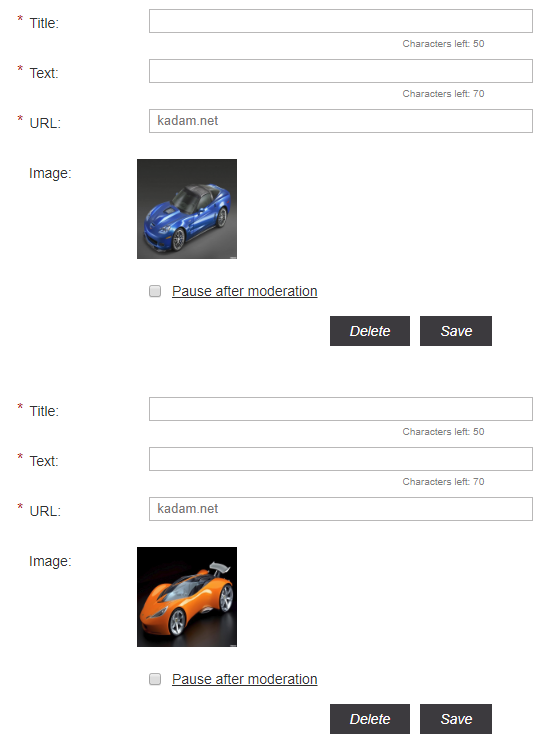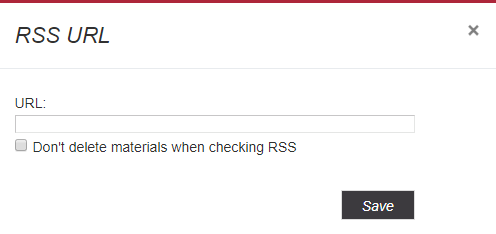Teaser adding
Teaser is a small ad unit that consists of an image, a short text and a title. It contains only a part of the information about your product/service without showing too many details. This method is used to intrigue potential clients and encourage the purchase/order.
In order to add a Teaser in the advertising campaign, you must click on “manage teasers”, found in your list of personal campaigns (image 1).
Then the management page will be opened Teasers. There are such ways to create ads.
Contents
[hide]The system allows you to load Teasers one by one. Click on “Add Teaser” to add more Teasers.(image 2)
Then the creation page (image 3).
To create Teaser you must fill in all the fields and load the image.
The text that appears above the description Teaser on the webmaster's website. A meaningful header can significantly increase the CTR. Maximum 75 characters.
Url
Link to go when clicking on Teaser. The domain specified in the campaign settings must match the Url Teaser.
Image and Add.
Image Teaser. Teaser can be both square and rectangular. After adding the image to the teaser, the advertiser will be asked to trim it to a square and rectangular view. The higher the resolution of the image, the more potential traffic can be obtained. The minimum size of the image loaded into the teaser is 500 by 500 pixels. Valid file extensions for teaser: jpg, png, jpeg, gif. Maximum image weight: 512.0 KB.
Pause after moderation.
After saving a Teaser, it will be sent for moderation. And if that’s successful, and when it’s set, the status of advertising material will be “paused” and will not be “active.”
Set up bids
Set bids for specific promotional material. By default, the bids specified in Campaign Settings are used.
After all the fields are filled, you must click on the "Create" button (image 5).
Or to "Save and add more" button (image 6).
In case of correct filling of the form fields, Teaser will be saved and the form for adding a new material will open.
This feature allows you to upload multiple image Teasers to one archive. To add Teasers this way, you need to click on the "Bulk load" (image 7).
After pressing the button, an additional window will open for downloading the archive with images (image 8).
The contents of the archive must comply with the instructions of this window ( 'Note:' images when bulk loading should be only square, and the option to load rectangular images does not work when bulk loading through an archive file). After downloading the images, the creation page will open Teasers (image 9).
After filling-in all the required fields for each Teaser, click on “Save” in order for it to be moderated.
Download rss.
This feature allows Teasers from rss feed to be downloaded in big files. To add Teasers this way, you need to click on “RSS” as shown in (image 10).
After pressing the button, an additional RSS management window will open (image 11)
- Campaign status must be "active".
- Restriction for the title - 30 characters.
- Text limit is 70 characters.
- The limit on the length of the word - 20 characters.
- Domain Teasers should match the target domain of the ad campaign.
- Option "Do not delete materials when checking RSS" - when this option is enabled, all previously downloaded materials remain in the campaign. If the option is not selected, the material that is in the system, but it is not in the RSS will be removed from the system.
After adding a link to the rss file of the tape, you must click on "Save" button. When successfully added Teasers will be moderated within 30 minutes.