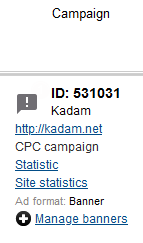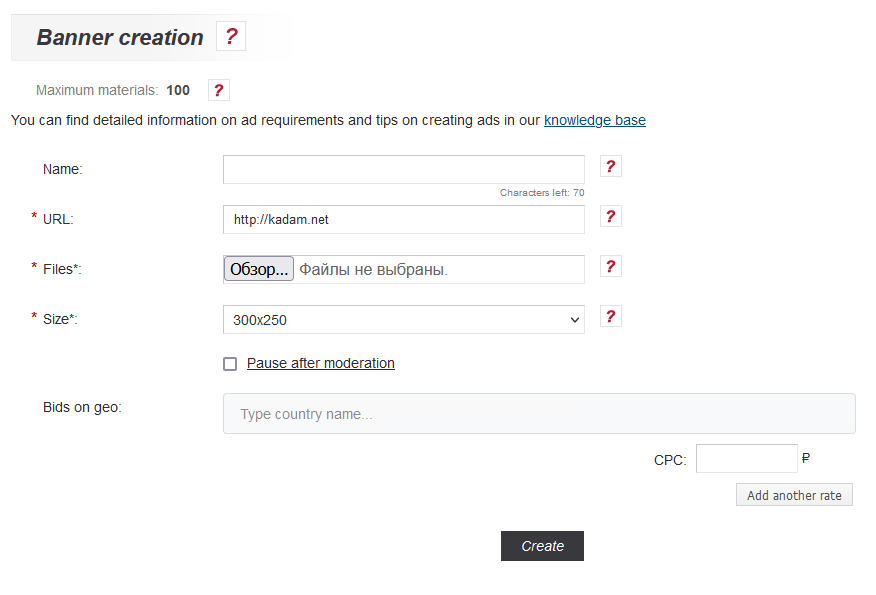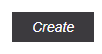Adding a banner
Banner - a graphic image of an advertising character, which can be both static and contain animated elements.
To add a banner, click on "Manage Banners " of the desired campaign (image 1).
Then the management page will be opened Banners.
Contents
[hide]Adding banners
To add Banners you need to click on the button "Add Banner "" (image 2).
After that, the creation page is Banner (image 3).
To create Banner you must fill in all the required fields and upload an image.
Banner Name.
You can name your banner however you would like in the field that’s provided. The name you provide will only be visible to you. If you don’t fill-it in and name your banner, the system will automatically just display it’s default ID.
Url.
Link to go when clicking on Banner. The domain specified in the campaign settings must match the Url Banner.
File.
Valid file extensions: gif, jpg, jpeg, png ;. Maximum size: 153.6 KB.
The list of sizes supported by the system Banners:
| 88x31 | 170x100 | 300x250 | 980x120 | |
| 100x100 | 180x80 | 300x300 | 600x500 | |
| 100x200 | 180x150 | 300x600 | 1280x752 | |
| 120x60 | 200x80 | 320x50 | 320x100 | |
| 600x976 | 120x90 | 200x200 | 336x280 | |
| 1024x768 | 120x240 | 200x300 | 384x115 | |
| 800x1232 | 120x600 | 230x60 | 400x40 | |
| 962x553 | 120x800 | 234x60 | 468x60 | |
| 1280x800 | 125x125 | 240x100 | 468x120 | |
| 1600x2560 | 125x250 | 240x400 | 500x100 | |
| 601x914 | 150x60 | 250x130 | 500x200 | |
| 914x601 | 160x60 | 250x250 | 580x400 | |
| 1067x619 | 160x120 | 250x360 | 728x90 | |
| 160x400 | 270x60 | 930x180 | 640x480 | |
| 160x600 | 300x50 | 970x90 |
You can also add several banners at once in one form. To do this, simply click the "Select file" button and select a new banner file that will meet the requirements (image 4).
Size.
If the size of the file being uploaded is supported by the system, then the size of Banner is automatically detected.
Pause after moderation.
After saving a banner, it will be sent for moderation. And if that’s successful, and when it’s set, the status of advertising material will be “paused” and will not be “active.”
Set bids.
Here you can customize bids for specific promotional material. By default, the bids specified in the campaign settings are used.
After all the fields are filled, you must click on the "Create" button (image 5).
Or to the button "Save and add more" (image 6).
In case of correct filling of the form fields, Banner is saved and the form for adding a new material opens.