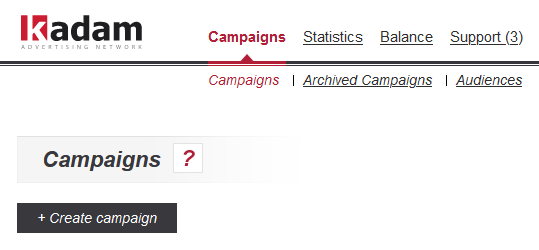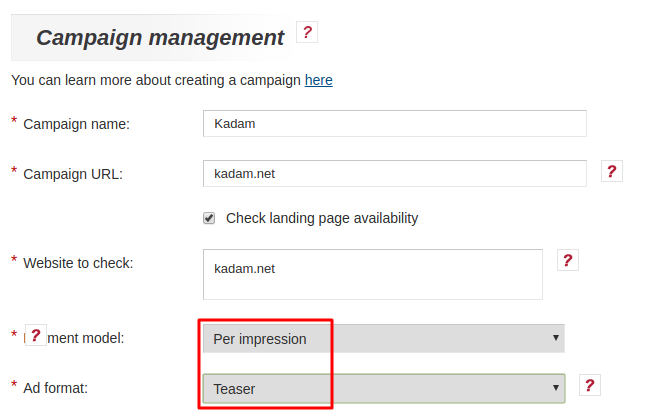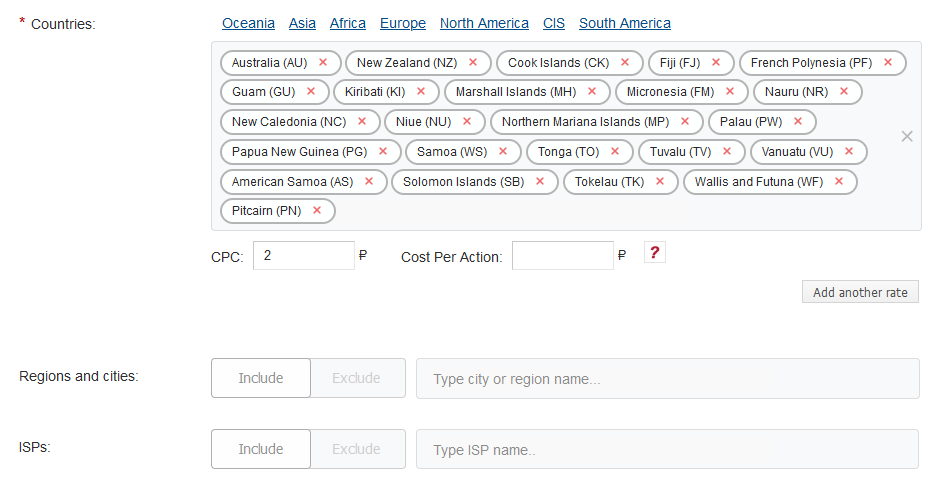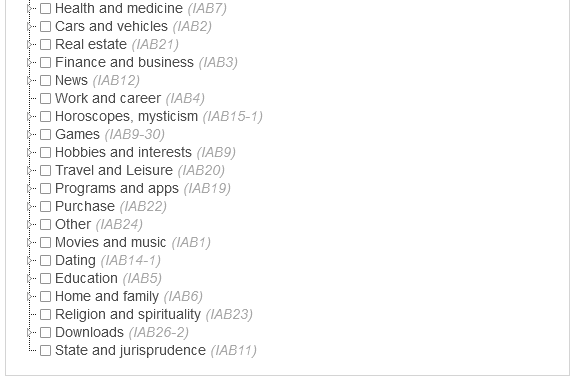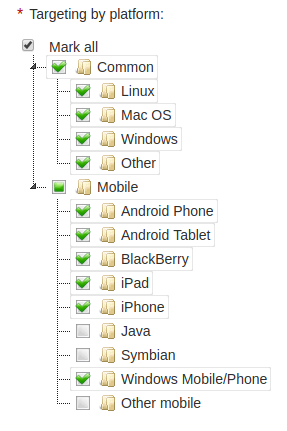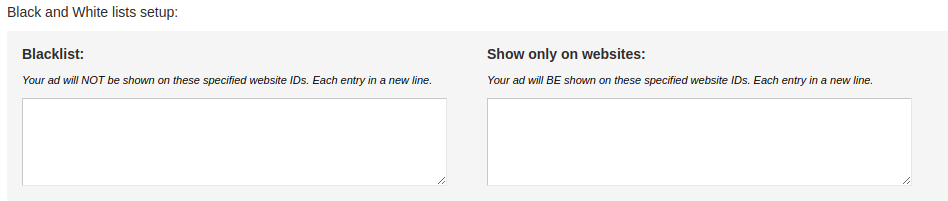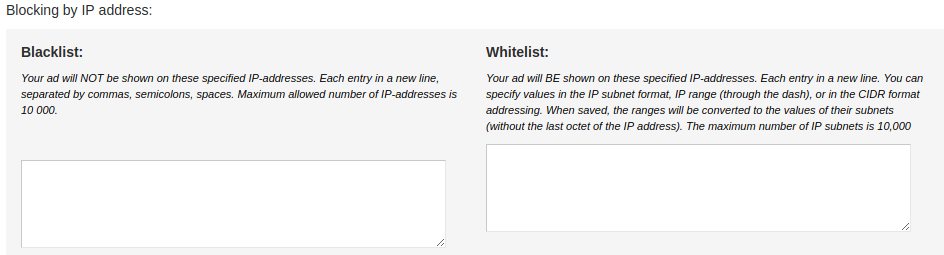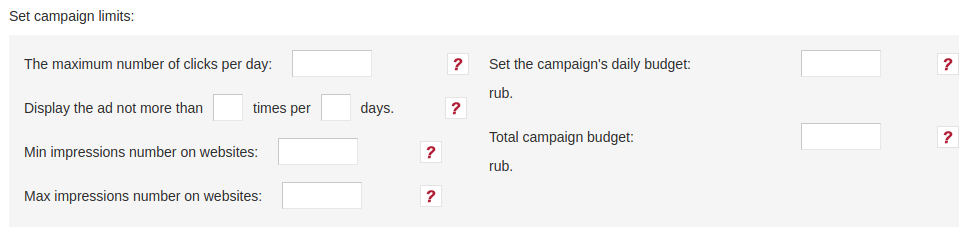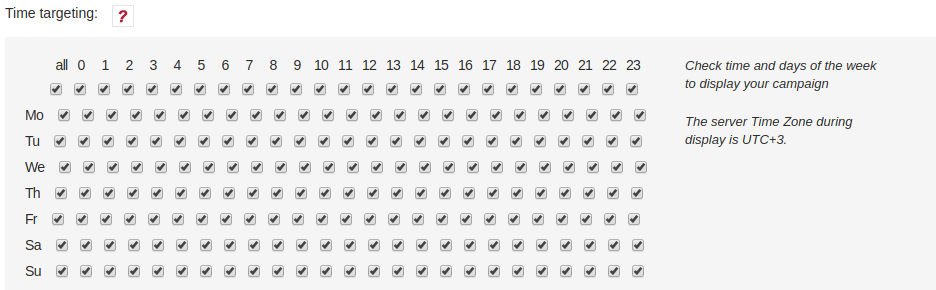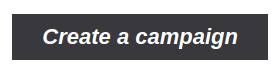Difference between revisions of "Creating a CPM campaign"
(→Categories.) |
|||
| (11 intermediate revisions by the same user not shown) | |||
| Line 1: | Line 1: | ||
| − | CPM campaigns ( | + | CPM campaigns (Cost per Mille) are campaigns that use the advertiser relationship model. It provides a fixed payment per thousand ad views. |
| − | After logging in to your account, the campaign creation feature will be available. | + | After logging in to your account, the campaign creation feature will be available.<br /> |
To create a CPM campaign, go to the Campaigns/Campaigns section and click on "+ Create Campaign" button. | To create a CPM campaign, go to the Campaigns/Campaigns section and click on "+ Create Campaign" button. | ||
| − | [[ | + | [[File:Createcamscr2.png|alt=Creating an advertising campaign|frame|centre]] |
All <em> fields</em>, <em> marked with an asterisk </em> (<span style = "color: red"> * </span>) are required. | All <em> fields</em>, <em> marked with an asterisk </em> (<span style = "color: red"> * </span>) are required. | ||
| Line 11: | Line 11: | ||
The key difference in creating a CPM campaign from other campaigns is the choice of payment model. A more detailed description of the campaign settings can be found below: | The key difference in creating a CPM campaign from other campaigns is the choice of payment model. A more detailed description of the campaign settings can be found below: | ||
| − | [[ | + | [[File:Cpmcamp1.png|100px|centre|frame|image 2]] |
=== Campaign Name === | === Campaign Name === | ||
| − | The | + | The campaign will be displayed using this name in the list of other advertising campaigns in your account. |
=== Campaign URL === | === Campaign URL === | ||
| − | + | The link that users will follow.<br /> | |
| − | + | ||
When replacing a URL in a previously created campaign, only the domain changes in the ads, not the entire URL. | When replacing a URL in a previously created campaign, only the domain changes in the ads, not the entire URL. | ||
| − | |||
| − | |||
| − | |||
=== Site to check === | === Site to check === | ||
| Line 31: | Line 27: | ||
=== Ad format. === | === Ad format. === | ||
| − | + | *Native | |
| − | + | *Banner | |
| − | + | *Push | |
| − | + | *Clickunder | |
| − | + | *Video | |
| − | + | *On-Site Push (choose inside Push) | |
| − | + | ||
| − | + | ||
| − | + | ||
| − | + | ||
| − | + | ||
| − | + | ||
| − | + | ||
| − | + | ||
| − | + | ||
| − | + | ||
| − | + | ||
| − | + | ||
| − | + | ||
| − | + | ||
| − | + | ||
| − | + | ||
| − | + | ||
| − | + | Note: After saving campaign, changing your advertising format is not possible. | |
| − | + | ||
| − | + | ||
| − | + | ||
| − | + | ||
| − | + | ||
| − | == | + | == Geo targeting and ISP. == |
This setting allows you to specify the regions and mobile operators, the users of which will be shown advertising (image 6) | This setting allows you to specify the regions and mobile operators, the users of which will be shown advertising (image 6) | ||
| − | + | [[File:Createcamscr3.png|alt=Геотаргетинг и мобильные операторы|centre|frame]] | |
| − | Near each region, there is a potential daily volume of impressions and an average bid (displays data based on the parameters already selected in the campaign, such as: ad format, categories, browser, platform) | + | <!--Near each region, there is a potential daily volume of impressions and an average bid (displays data based on the parameters already selected in the campaign, such as: ad format, categories, browser, platform) |
| − | [[ | + | [[File:Datareg.png|alt=Геотаргетинг и мобильные операторы|centre|frame|image 7]]--> |
=== Targeting mobile operators. === | === Targeting mobile operators. === | ||
| Line 73: | Line 47: | ||
== Categories. == | == Categories. == | ||
| − | Allows you to specify the categories of sites on which advertising will be displayed | + | Allows you to specify the categories of sites on which advertising will be displayed. <br> |
| − | Next to each category is its ID (which is transmitted when using the | + | Next to each category is its ID (which is transmitted when using the {page_cat_id} tag, more details about the transfer of tags in the link are described [[Macro Setup | here]]). |
| − | [[ | + | [[File:Createcamscr7.png|alt=Категории|centre|frame|]] |
| − | == | + | == Gender and age of the target audience. == |
Defines the users to whom the campaign ads will be shown (image 9). | Defines the users to whom the campaign ads will be shown (image 9). | ||
| − | [[ | + | [[File:Adcamp8.png|alt=Пол и возраст|centre|frame|image 9]] |
== Platform Targeting. == | == Platform Targeting. == | ||
Determines which platforms will display ads (image 10). | Determines which platforms will display ads (image 10). | ||
| − | [[ | + | [[File:Adcamp9.png|alt=Платформы|centre|frame|image 10]] |
| − | Near each platform is indicated the potential daily volume of views and the average bid (displays data based on the parameters already selected in the campaign, such as: ad format, categories, browser, platform) | + | <!--Near each platform is indicated the potential daily volume of views and the average bid (displays data based on the parameters already selected in the campaign, such as: ad format, categories, browser, platform) |
| − | [[ | + | [[File:Obemiplatform.png|alt=Платформы|centre|frame|image 11]]--> |
== Browser Targeting. == | == Browser Targeting. == | ||
Determines which browsers will display ads (image 12). | Determines which browsers will display ads (image 12). | ||
| − | [[ | + | [[File:Adcamp10.png|alt=браузеры|centre|frame|image 12]] |
| − | Near each browser shows the potential daily volume of views and the average rate (displays data based on the parameters already selected in the campaign, such as: ad format, categories, browser, platform) | + | <!--Near each browser shows the potential daily volume of views and the average rate (displays data based on the parameters already selected in the campaign, such as: ad format, categories, browser, platform) |
| − | [[ | + | [[File:Brausersobemi.png|alt=Платформы|centre|frame|image 13]]--> |
== Set black and white sheets. == | == Set black and white sheets. == | ||
| Line 104: | Line 78: | ||
You can indicate only the site id in the black and white sheets. (image 14). | You can indicate only the site id in the black and white sheets. (image 14). | ||
| − | [[ | + | [[File:Adcamp11.png|alt=Блек и вайт лист|centre|frame|image 14]] |
== Black and white list ip. == | == Black and white list ip. == | ||
| Line 113: | Line 87: | ||
=== Whitelist === | === Whitelist === | ||
Promotional materials will be shown only for those IP users who will be included in the specified ranges. (image 15). | Promotional materials will be shown only for those IP users who will be included in the specified ranges. (image 15). | ||
| − | [[ | + | [[File:Adcamp12.png|alt=блокировка ip|centre|frame|image 15]] |
== Campaign Restrictions. == | == Campaign Restrictions. == | ||
A tool that allows to pause ad views of a campaign when the specified limits are reached (image 16). | A tool that allows to pause ad views of a campaign when the specified limits are reached (image 16). | ||
| − | [[ | + | [[File:Adcamp13.png|alt=Ограничения|centre|frame|image 16]] |
<b> Maximum number of conversions per day </b> - the total number of user transitions that can be made on the promotional materials of the current campaign in one day. The minimum value for the field is 100. | <b> Maximum number of conversions per day </b> - the total number of user transitions that can be made on the promotional materials of the current campaign in one day. The minimum value for the field is 100. | ||
| Line 132: | Line 106: | ||
== Time targeting. == | == Time targeting. == | ||
Allows you to specify the time and days of the week to display ads. For this setting, the server time is taken into account, namely, UTC +3 (image 17). | Allows you to specify the time and days of the week to display ads. For this setting, the server time is taken into account, namely, UTC +3 (image 17). | ||
| − | [[ | + | [[File:Adcamp14.png|alt=временной таргетинг|centre|frame|image 17]] |
== Advanced Settings. == | == Advanced Settings. == | ||
| − | [[ | + | [[File:Createcamscr6.png|alt=Создать кампанию|centre|frame]] |
| − | '' ' | + | '''Equal distribution of advertising budget per day''' - when you install this checkbox, your budget will be evenly distributed among all available sites of the system, regardless of the amount of traffic they generate. This will allow your funds to be used evenly, without the risk of spending too fast on large sites. |
| − | After all the necessary settings are made, you must click on "Create campaign" button | + | After all the necessary settings are made, you must click on "Create campaign" button. |
| − | [[ | + | [[File:Adcamp16.png|alt=Создать кампанию|centre|frame]] |
Latest revision as of 09:43, 1 November 2021
CPM campaigns (Cost per Mille) are campaigns that use the advertiser relationship model. It provides a fixed payment per thousand ad views.
After logging in to your account, the campaign creation feature will be available.
To create a CPM campaign, go to the Campaigns/Campaigns section and click on "+ Create Campaign" button.
All fields, marked with an asterisk ( * ) are required.
Contents
Name, URL, payment model, format selection.
The key difference in creating a CPM campaign from other campaigns is the choice of payment model. A more detailed description of the campaign settings can be found below:
Campaign Name
The campaign will be displayed using this name in the list of other advertising campaigns in your account.
Campaign URL
The link that users will follow.
When replacing a URL in a previously created campaign, only the domain changes in the ads, not the entire URL.
Site to check
Contains URLs that will be checked for availability.
Payment Model
To create a CPM campaign, you need to select the “For views” payment model. The bid for this payment model is indicated for 1000 views of your ad. After saving the campaign, it will be impossible to change the payment model.
Ad format.
- Native
- Banner
- Push
- Clickunder
- Video
- On-Site Push (choose inside Push)
Note: After saving campaign, changing your advertising format is not possible.
Geo targeting and ISP.
This setting allows you to specify the regions and mobile operators, the users of which will be shown advertising (image 6)
Targeting mobile operators.
Web and wap traffic. Mobile IP Targeting Available for both mobile devices and stationary PCs that use operator modems to access the Internet.
Categories.
Allows you to specify the categories of sites on which advertising will be displayed.
Next to each category is its ID (which is transmitted when using the {page_cat_id} tag, more details about the transfer of tags in the link are described here).
Gender and age of the target audience.
Defines the users to whom the campaign ads will be shown (image 9).
Platform Targeting.
Determines which platforms will display ads (image 10).
Browser Targeting.
Determines which browsers will display ads (image 12).
Set black and white sheets.
Black-list.
Allows you to block ads on a specific site.
White List.
Promotional materials will be shown only on sites from this list.
You can indicate only the site id in the black and white sheets. (image 14).
Black and white list ip.
Blacklist.
Allows you to block ad views for certain ip. The maximum number of addresses is 10,000. (image 15).
Whitelist
Promotional materials will be shown only for those IP users who will be included in the specified ranges. (image 15).
Campaign Restrictions.
A tool that allows to pause ad views of a campaign when the specified limits are reached (image 16).
Maximum number of conversions per day - the total number of user transitions that can be made on the promotional materials of the current campaign in one day. The minimum value for the field is 100.
Limit campaign budget per day - the maximum amount that can be paid by the advertiser per day for the targeted actions of users carried out on the current campaign. The minimum value for the field is 300.
Limit total campaign budget - the maximum amount that can be paid by the advertiser for the entire campaign period for targeted user actions. The minimum value for the field is 1000.
Show material no more often - indicates the number and frequency of advertising material shown to one user. The maximum value for the field is 365 days.
The minimum number of views on the sites. This restriction allows you not to display ads on those sites whose daily number of views is less than the specified number. For KSA campaigns, this restriction applies only in the training mode.
The maximum number of views on the sites. This restriction allows you not to display ads on those sites whose daily number of views is more than the specified number. For KSA campaigns, this restriction applies only in the training mode.
Time targeting.
Allows you to specify the time and days of the week to display ads. For this setting, the server time is taken into account, namely, UTC +3 (image 17).
Advanced Settings.
Equal distribution of advertising budget per day - when you install this checkbox, your budget will be evenly distributed among all available sites of the system, regardless of the amount of traffic they generate. This will allow your funds to be used evenly, without the risk of spending too fast on large sites.
After all the necessary settings are made, you must click on "Create campaign" button.