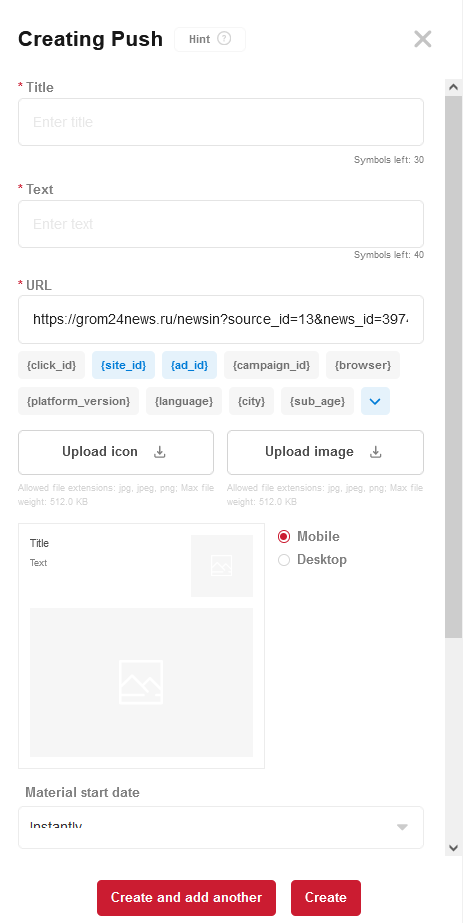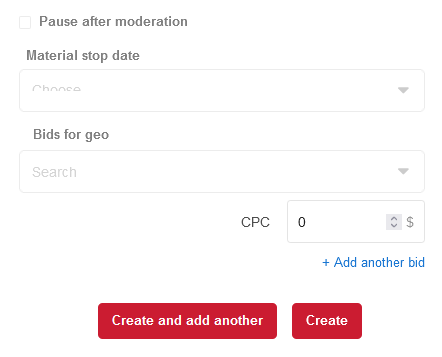Difference between revisions of "Create a Push (New UI)"
m (Admin moved page Create a Push to Create a Push (New UI)) |
|||
| Line 23: | Line 23: | ||
==See also== | ==See also== | ||
[[Create Ad Campaign (New UI)]]<br/> | [[Create Ad Campaign (New UI)]]<br/> | ||
| − | [[Create a | + | [[Create a Native (New UI)]]<br/> |
| − | [[Create a | + | [[Create a Banner (New UI)]]<br/> |
| − | [[ | + | [[Create a Popunder (New UI)]]<br/> |
[[General Statistics (New UI)]]<br/> | [[General Statistics (New UI)]]<br/> | ||
| − | [[Site Statistics]]<br/> | + | [[Site Statistics (New UI)]]<br/> |
| − | [[Audiences]]<br/> | + | [[Audiences (New UI)]]<br/> |
| − | [[Archive]]<br/> | + | [[Archive (New UI)]]<br/> |
Latest revision as of 07:12, 8 April 2024
Push notification is a pop-up notification that appears on the computer screen in the corner or on the mobile phone screen in the notification list, this window can be closed if necessary.
Push notification format is suitable for all sites, advertising topics without restrictions, all geo and has a high CTR.
Push notification requirements:
- Text and title. The maximum number of characters in the header is 30; the maximum number of characters in the text is 40; The maximum word length is 20 characters.
- URL. The domain specified in the ad campaign settings must match the teaser URL.
- Images. The size of the loaded icon must be equal to or greater than 192x192. The size of the main image must be equal to or greater than 360x240. Valid file extensions are jpg, png, jpeg; maximum size: 512 Kb.
- Balance sheet. The Push Notification format campaign is active only if there are more than 1000 rubles on the balance sheet. If the balance is 1000 rubles or less, the campaign will not receive impressions.
Create Push
To create a creative push notification inside the campaign, you need to click the "Add Push" button in the upper right corner of the office.
On the right side of the screen, a side menu will open, allowing you to write a title, text, URL for future creativity, as well as specify an image and an icon. A preview of creativity for mobile and desktop devices will also be displayed here.
IMPORTANT: Note that the side menu has a scrolling function.
The rate, start date and material suspension date are also set here.
After completing the setup, you need to click the "Create" button to create a creative. If you plan to immediately form another one, you need to click the "Create and add more" button.
See also
Create Ad Campaign (New UI)
Create a Native (New UI)
Create a Banner (New UI)
Create a Popunder (New UI)
General Statistics (New UI)
Site Statistics (New UI)
Audiences (New UI)
Archive (New UI)