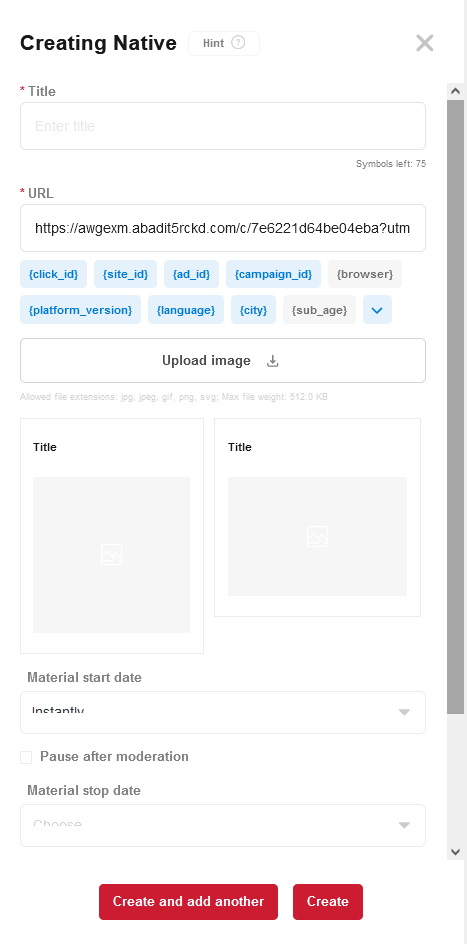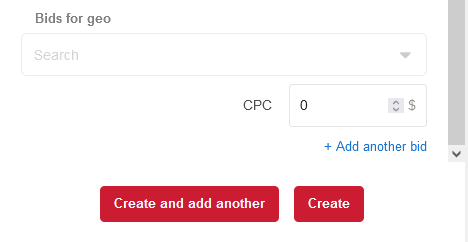Difference between revisions of "Create a Native (New UI)"
m (Admin moved page Create a teaser to Create a Native (New UI)) |
|||
| Line 22: | Line 22: | ||
==See also== | ==See also== | ||
[[Create Ad Campaign (New UI)]]<br/> | [[Create Ad Campaign (New UI)]]<br/> | ||
| − | [[Create a | + | [[Create a Banner (New UI)]]<br/> |
| − | [[Create Push]]<br/> | + | [[Create a Push (New UI)]]<br/> |
| − | [[ | + | [[Create a Popunder (New UI)]]<br/> |
[[General Statistics (New UI)]]<br/> | [[General Statistics (New UI)]]<br/> | ||
| − | [[Site Statistics]]<br/> | + | [[Site Statistics (New UI)]]<br/> |
| − | [[Audiences]]<br/> | + | [[Audiences (New UI)]]<br/> |
| − | [[Archive]]<br/> | + | [[Archive (New UI)]]<br/> |
Latest revision as of 07:11, 8 April 2024
Native (teaser) is one of the popular formats that allows you to get decent amounts of traffic at a low click price.
Teaser requirements:
- Title. The maximum number of characters in the header is 75.
- URL. The domain specified in the ad campaign settings must match the teaser URL.
- Images. Format: png, jpg, jpeg, gif, svg; minimum size: 500x500; maximum weight: 512 Kb. The pattern can be square and rectangular.
Creating Native
To create a teaser creative inside the campaign, you need to click the "Add Native" button in the upper right corner of the office.
On the right side of the screen, a side menu will open, allowing you to register a title, URL for future creativity, as well as specify an image.
IMPORTANT: Note that the side menu has a scrolling function.
The rate, start date and material suspension date are also set here.
After completing the setup, you need to click the New button to create a creative. If you plan to immediately form another one, you need to click the "Create and add more" button.
See also
Create Ad Campaign (New UI)
Create a Banner (New UI)
Create a Push (New UI)
Create a Popunder (New UI)
General Statistics (New UI)
Site Statistics (New UI)
Audiences (New UI)
Archive (New UI)