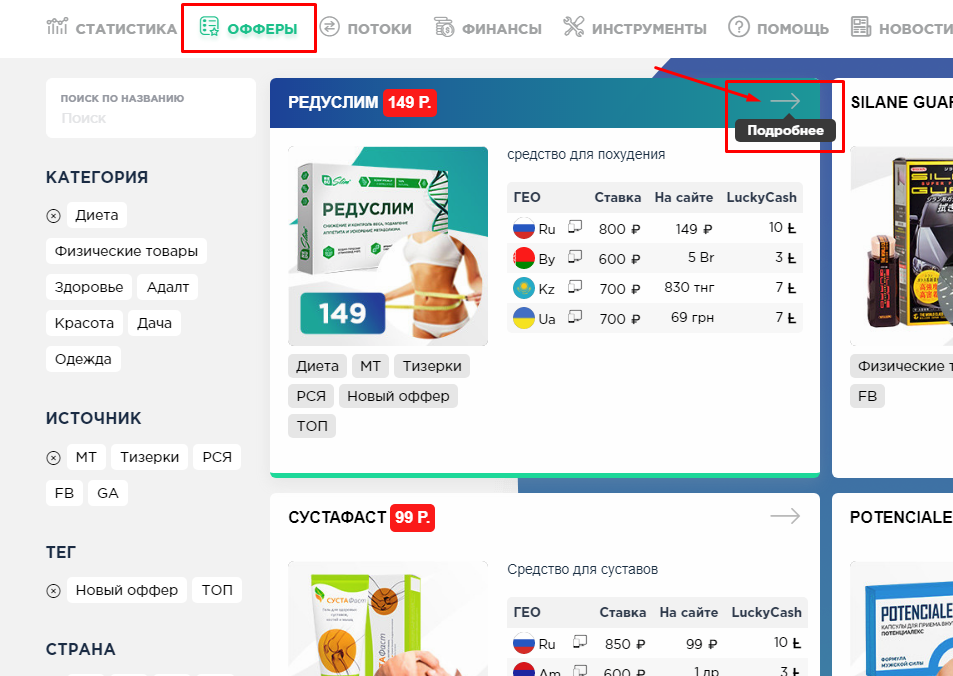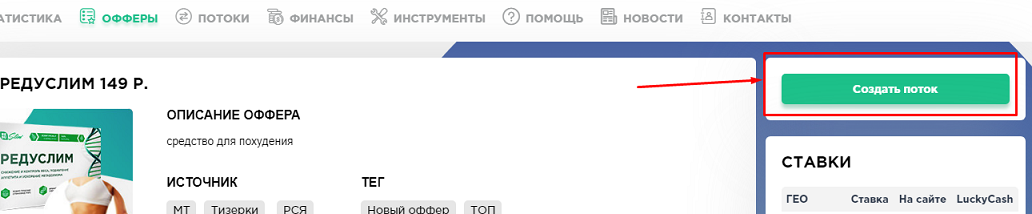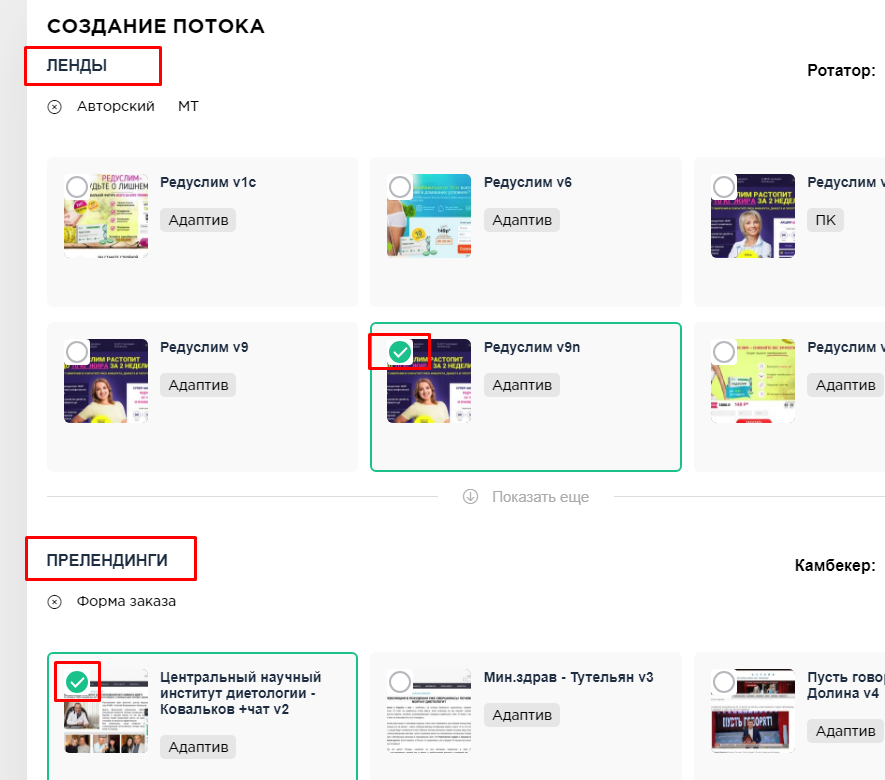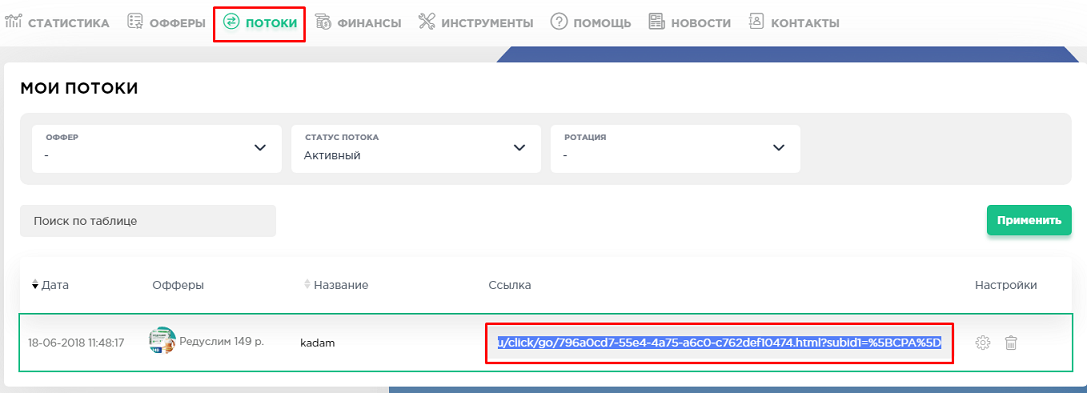Configuring postback for lucky.online
In order to set up postback with lucky.online, you need to follow the steps below:
1. Open the "Offers" menu, choose the product you need in the list of offers and click "More details" next to it.
2. Then click on the "Create Stream" button
3. After opening a new window, customize the flow. First, select the desired landing page and prelanding.
4. Add the label {click_id} to the subid1 field in the Traffic Tracking Tags section.
In the "Postback URL" section, add the postback link - https://kdtrk.net/ru/postback/?data={get.subid1}&status={status}&cost={amount}
Check all statuses under the link and click the "Save Stream" button
ATTENTION!!! Global postback should not be specified as otherwise the conversion notification to our network may not work.
5. Go to the "Streams" menu and copy the advertised link to the stream.
Please note!!! In the affiliate network, the label is added with the replacement of square brackets, so you will need to manually write the square brackets and erase the extra characters to make the label look like this subid1={click_id}
Example of a ready-made link: http://click.luckyshop.ru/click/go/XXXXXXXX-XXXX-XXXX-XXXX-XXXXXXXXXXXX.html?subid1={click_id}
6. Then paste the advertised link into the "Campaign URL" field in the Kadam system in the campaign creation menu.
Again note that an example of a finished link will have the label {click_id} in square brackets: http://click.luckyshop.ru/click/go/XXXXXXXX-XXXX-XXXX-XXXX-XXXXXXXXXXXX.html?subid1={click_id}
In the parameters of the advertising campaign in the "Adoption Template" field you need to select the template of the current affiliate program lucky.online