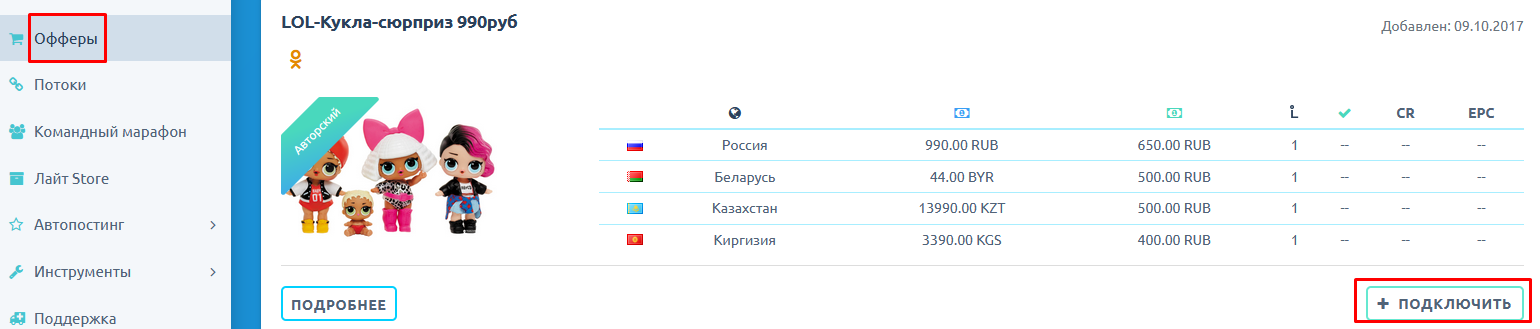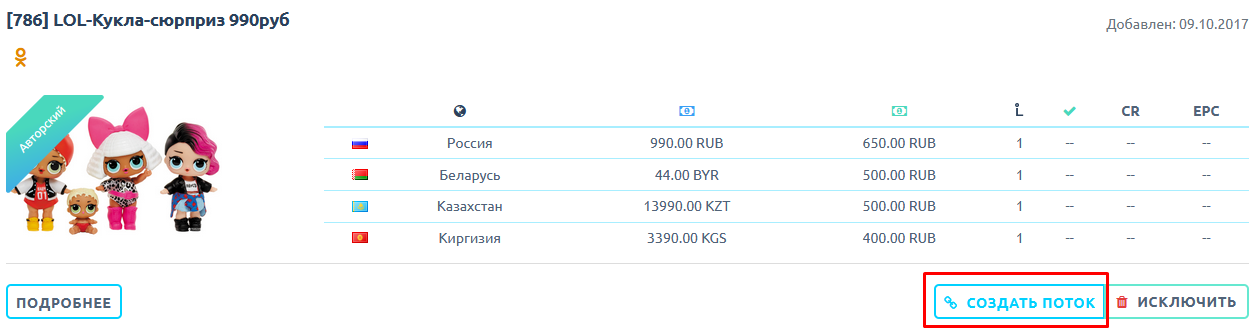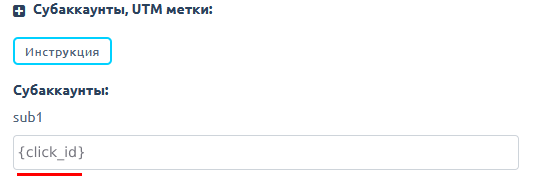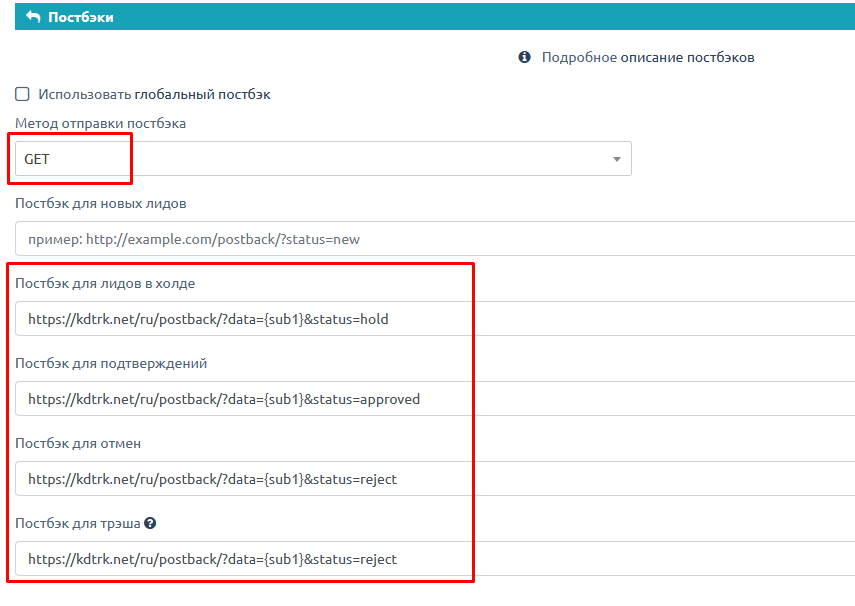Configuring postback for Traffic light
In order to configure postback with Traffic light, you need to follow the steps below:
1. Go to the menu "Offers" and select the desired offer and click "Connect".
2. Once connected, click "Create flow".
3. Select the required flow settings. In the labels field, be sure to specify the label {click_id} in the sub1 field.
4. In the postback settings field we must specify the GET method and such postback links for each status:
https://kdtrk.net/ru/postback/?data={sub1}&status=hold - for hold
https://kdtrk.net/ru/postback/?data={sub1}&status=approved - for confirmed conversions
https://kdtrk.net/ru/postback/?data={sub1}&status=reject - for thrashing and reject
5. Save the stream. Copy the link from the flow
6. Paste the received link into the "Campaign URL" field in the Kadam system in the campaign creation menu.
An example of a finished link: http://tradeboxprice.ru/r/XXXXXXXX/s?sub1={click_id}
You don't need to select anything in the "Acceptance Template" field in the ad campaign parameters, as the statuses are already specified manually in postback.