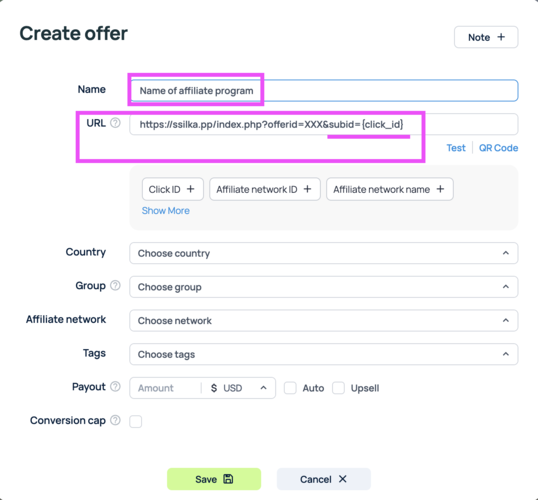Configuring postback for Binom
Instructions on how to customize Postback URL via Binom tracker. We will consider the general case of setting up conversion notification for such a model of link transition:
Kadam ad link -> Binom tracker link -> affiliate network link
And sending postback in case of conversion back from Affiliate Network to-> Binom tracker, from tracker to-> Kadam.
1. Basic settings in the Tracker.
- Configuring postback for Kadam. That is, the postback that will be sent by the tracker to Kadam
To do this, go to the 'Traffic Source' menu and click the Create button.
We fill in the Name field, in the Postback URL field we write this postback:
https://kdtrk.net/ru/postback/?data={externalid}&status={status}
Be sure to fill in the field External ID in the Parameter column we specify the parameter for accepting our label, and in the Placeholder columns we specify our label itself {click_id}'
In the other fields you can add our other labels in the same principle "parameter - label". Then save by clicking the "Save" button. Example of filling in the picture below
- Tracker's postback for affiliate network. I.e. the postback that will be transferred by the affiliate network to the tracker in case of conversion. This postback is specified in the affiliate network.
Here the postback tracker looks something like this:
https://kdtrk.net/ru/postback/?click.php?cnv_id={subid}&payout={payout}&cnv_status={status},
here https://kdtrk.net/ru/postback/?click.php - this is the tracker postback link (each will have its own domain, therefore its own postback link in the tracker).
cnv_id={subid} - is a mandatory parameter cnv_id for passing the click_id from the affiliate network (here, for example, the value of click_id takes the label {subid}, and for your affiliate network will already be its own, which will be specified in the advertised link).
payout={payout} - this is the payout parameter for sending the reward for conversion from the affiliate network (here, for example, the {payout} label is specified for sending the price from the pp, and your affiliate network will already have its own for this purpose).
cnv_status={status} - is the cnv_status parameter for sending conversion statuses from the partner network (here, for example, the {status} label is specified for sending statuses from the np). This parameter is specified only if the affiliate program has a variable to send conversion statuses.
- Customize the affiliate network link in the tracker.
To do this, go to the 'Offers' menu and click the 'Create' button.
Fill in the field Name, in the field 'URL specify the link of the affiliate network necessarily already with the tracker label {click_id} which will be assigned to the parameter of the affiliate network that will receive the label:
https://ssilka.pp/index.php?offerid=XXX&subid={click_id},
here https://ssilka.pp/index.php?offerid=XXX - this is an example of an affiliate network link (each affiliate network and each offer has its own),
subid={click_id} - is the parameter of the affiliate network (here for example it is subid, and for your affiliate network it will be its own) and the mandatory tracker label {click_id}, which is assigned to this parameter..
If the tracker already has the right template for your affiliate network, then you can use it by making edits if you need them.
Then save by pressing the "Save" button. Example of filling in the picture below.
- Setting up a stream in the tracker for an affiliate network's offer.
Bring everything together in the tracker. To do this, go to the 'Campaigns menu and click the 'Create' button.
Fill in the Name' field, in the Traffic Source field select the Kadam source we created earlier. In the LANDING PAGE field, click Direct. In the OFFERS field, select the previously created offer with the affiliate network link by clicking Offer. Then save by clicking the "Save" button.
After that, the advertised tracker link will appear, which you need to copy to the clipboard.
2. Customization in Kadam.
Paste the copied link into the "Campaign URL" field already in the Kadam system in the campaign creation menu.
If your affiliate network transmits conversion statuses in the status transmission variable, select that affiliate network's template in the "Integration template" field.
After all the settings, it is definitely recommended that before launching the campaign, do a test conversion strictly according to instructions