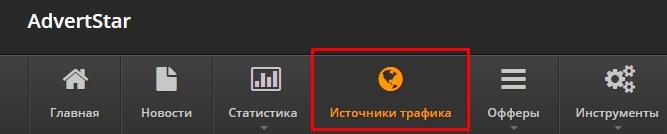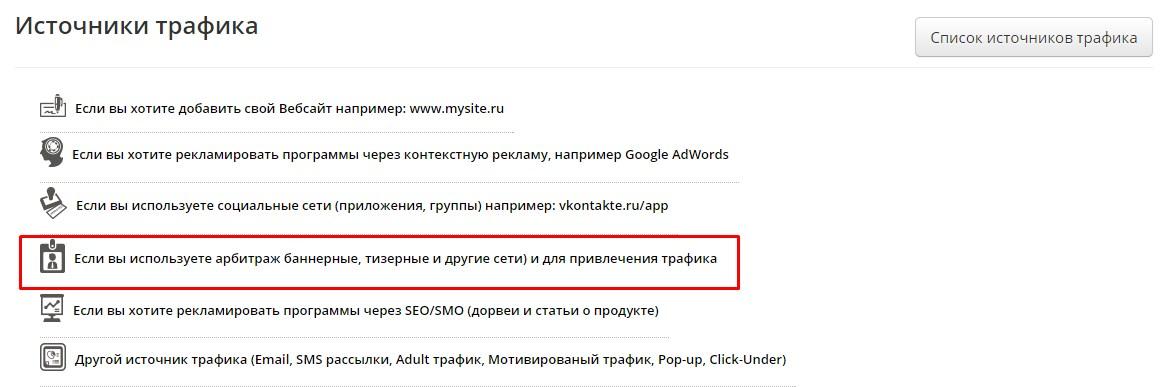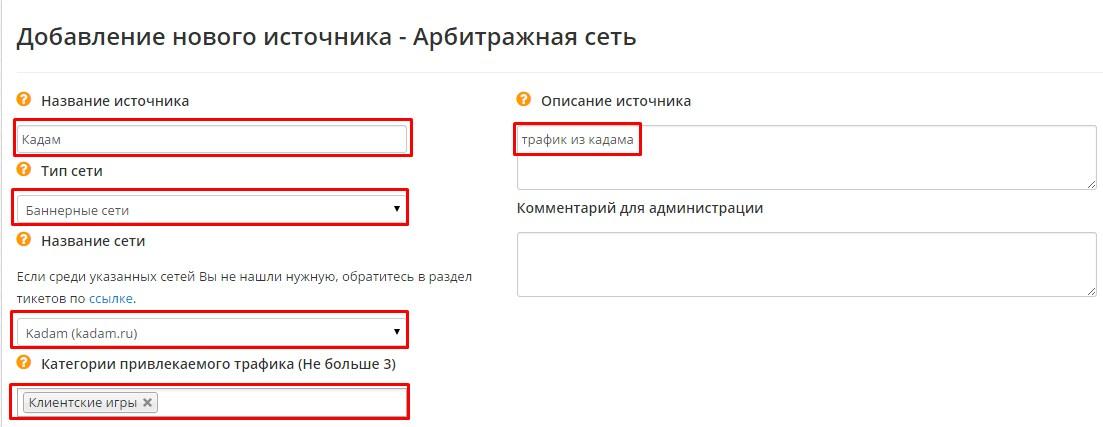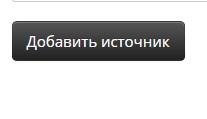Configuring postback for Advertstar
To set up Postback with Adverstar, you need to follow these steps:
1. Click on the "Traffic Sources" tab
2. Create a new traffic source.
3. Select “If you use arbitrage banner, teaser, and other networks to attract traffic” from the list of traffic sources
4. Fill in the fields:
- Enter any name for the traffic source.
- Choose either Banner or Teaser as the network type.
- Choose "Kadam" as the network name.
- Enter "Traffic from Kadam" as the source description.
- Choose the type of offers from the list to which the traffic will be directed (up to 3).
- In the "Global Postback URL" field. We register the link:
https://kdtrk.net/ru/postback/?data={custom.cpa}&cost={rev}&status={status}
Click "Add Source"
5. Choose an offer from the catalog of offers
6. Choose an offer from the catalog of offers
7. Copy link
8. Adding a parameter to the link - ?cpa={click_id}
An example of a completed link: http://goto.astdn.ru/XXXXXX?cpa={click_id}
9. Insert the received link with the click_id parameter into the URL field of the advertising campaign in the Kadam dashboard.
10. In the parameters of the advertising campaign, select the template of the current affiliate program in the "Acceptance Template" field.