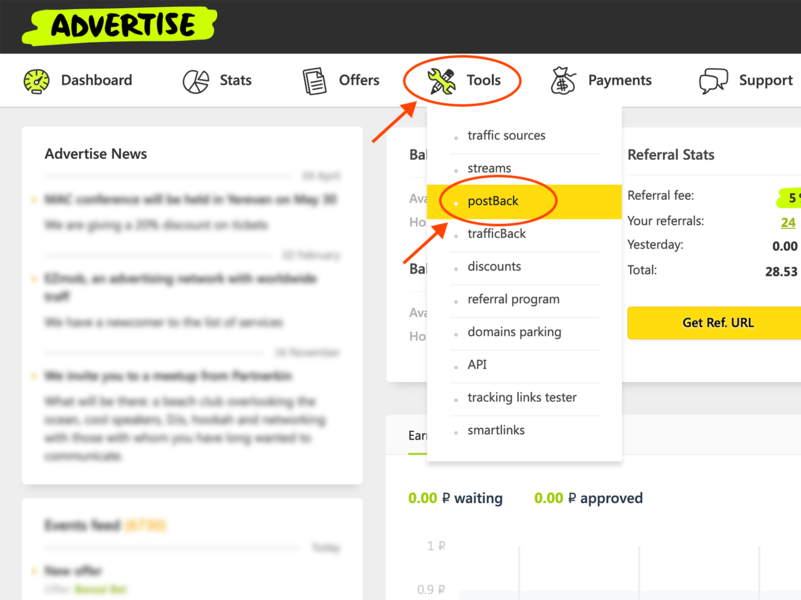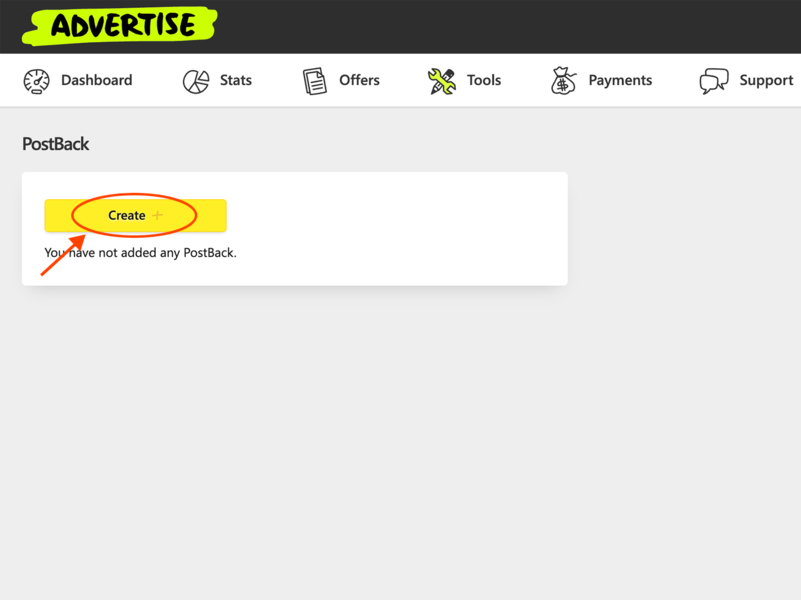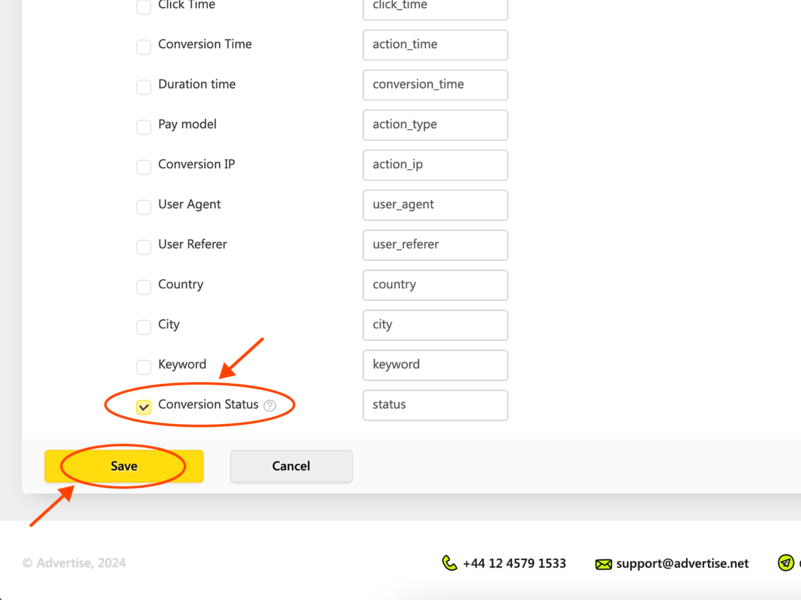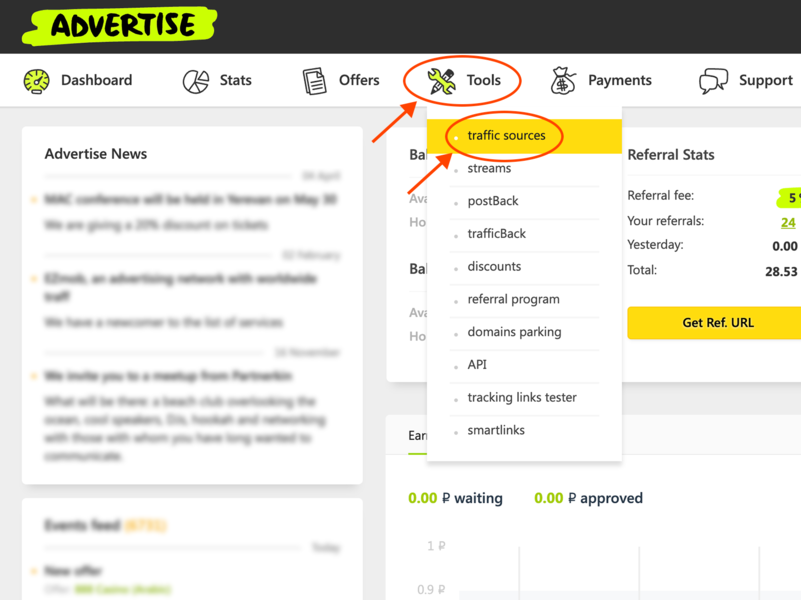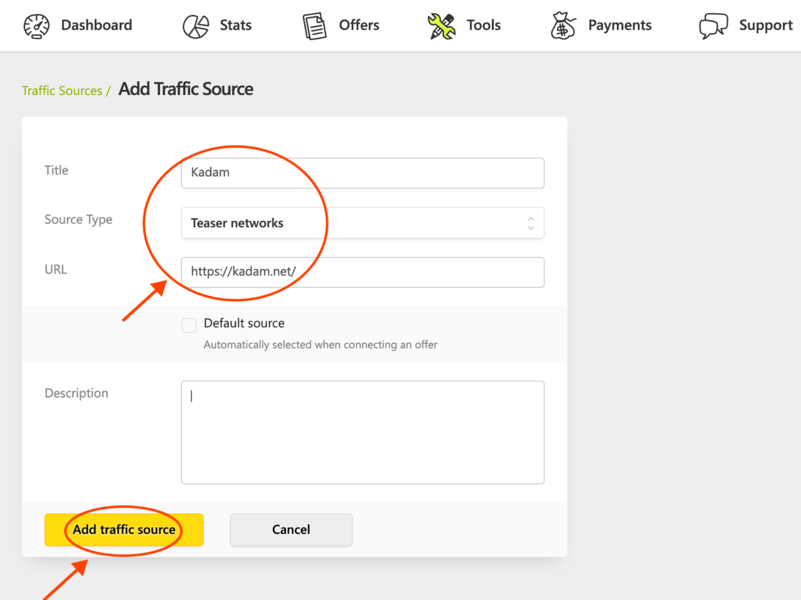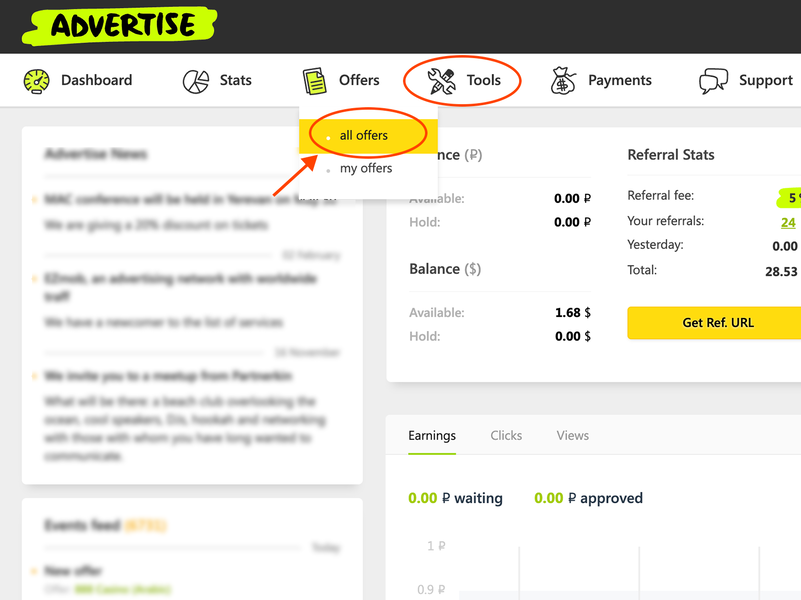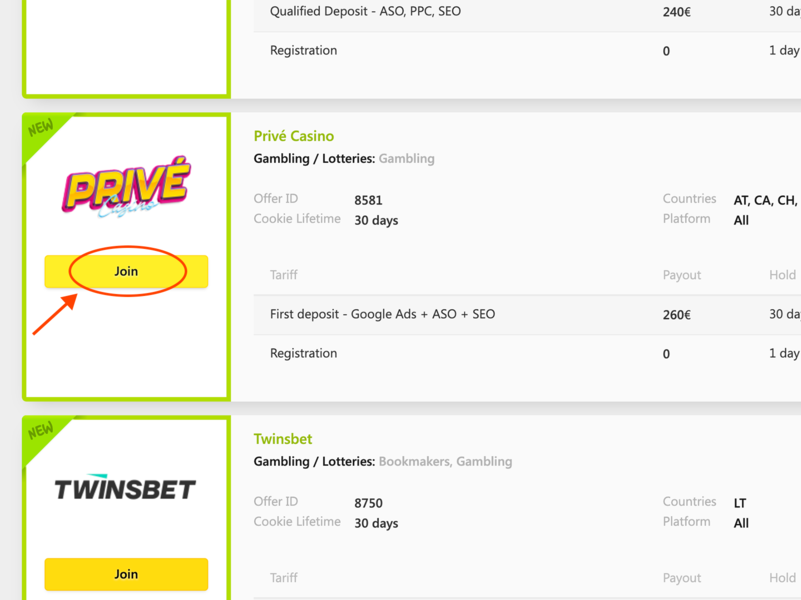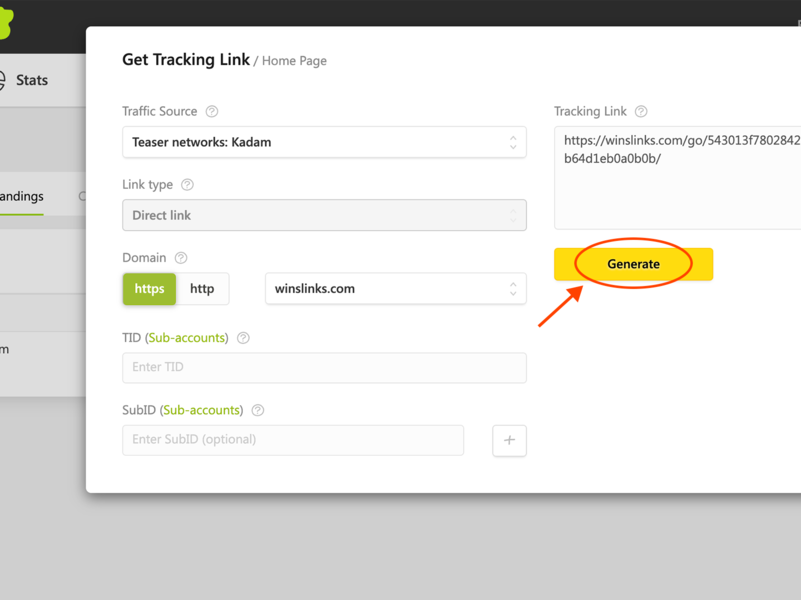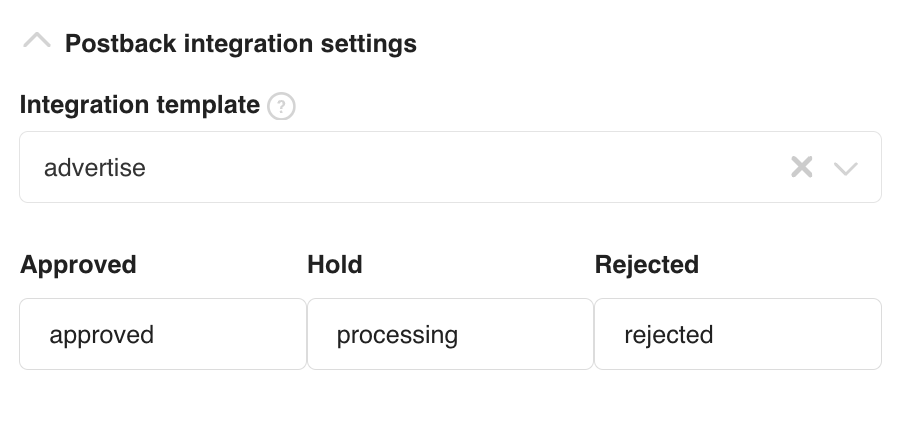Configuring postback for Advertise
To set up a postback with advertise.ru, follow these steps:
1. From the top menu, select the "Tools" category. Choose the "Postback" option.
2. Click on the "Create" button.
3. Fill in the "Name" field; select "GET" in the "Request Method" field; check the "Conversion Status" option; enter the link in the "URL" field. - https://kdtrk.net/ru/postback/
Check the following parameters in the "Parameters" field: "TID" - enter data; "Conversion Status" - status. Then save the settings.
4. Select "Traffic Sources" from the top menu and click on the "Add" button.
5. Select "Teaser Networks" from the options. Fill in all the necessary fields and click on the "Add traffic source" button.
6. Open the list of offers.
7. Select the desired offer and click on the "Join" button.
8. After moderation, open the list of our offers and click on the title of the offer. Select the "Landings" tab. From the list, choose the desired landing page and click on "Get Tracking Link."
9. Add a parameter to the link - ?tid={click_id}
An example of a completed link: http://avertise.com/go/XXXXXXXXXXXXXXXX/?tid={click_id}
10. Inserting a link in an advertising campaign
11. In the advertising campaign settings, in the "Postback integration settings" in "Integration template" field, you need to select the template of the current affiliate program "advertise":