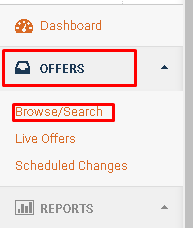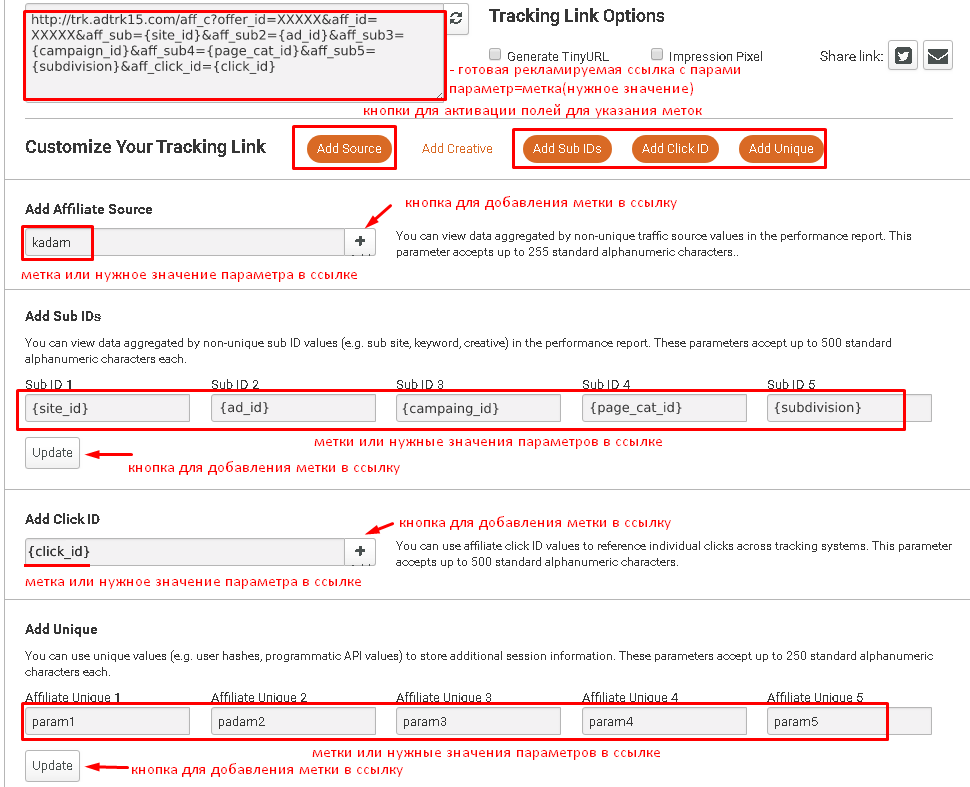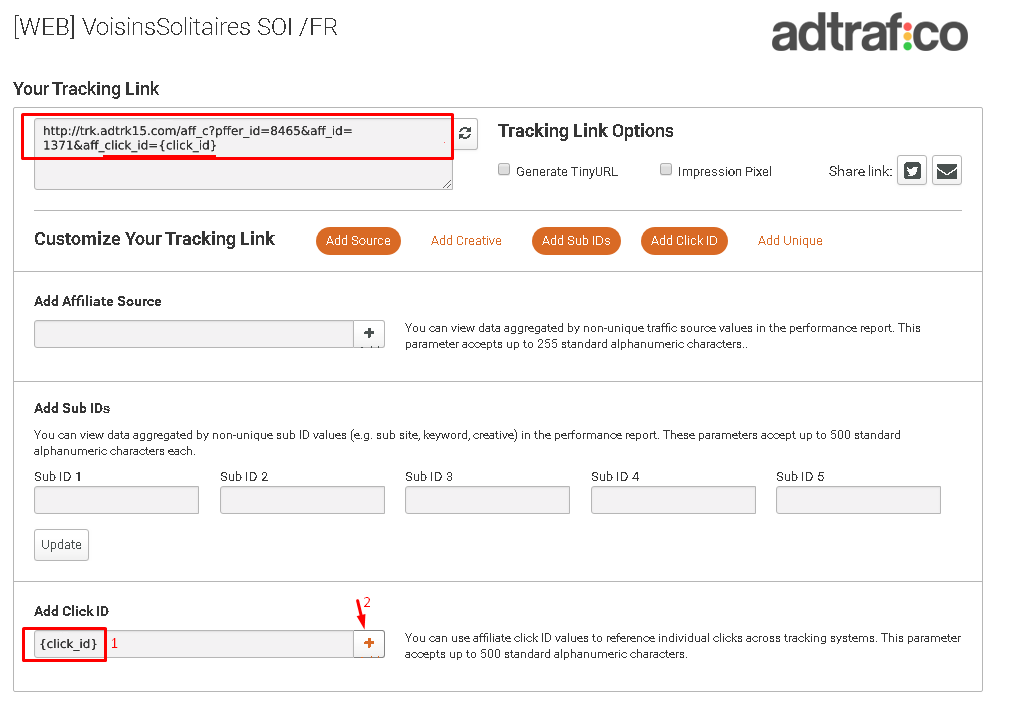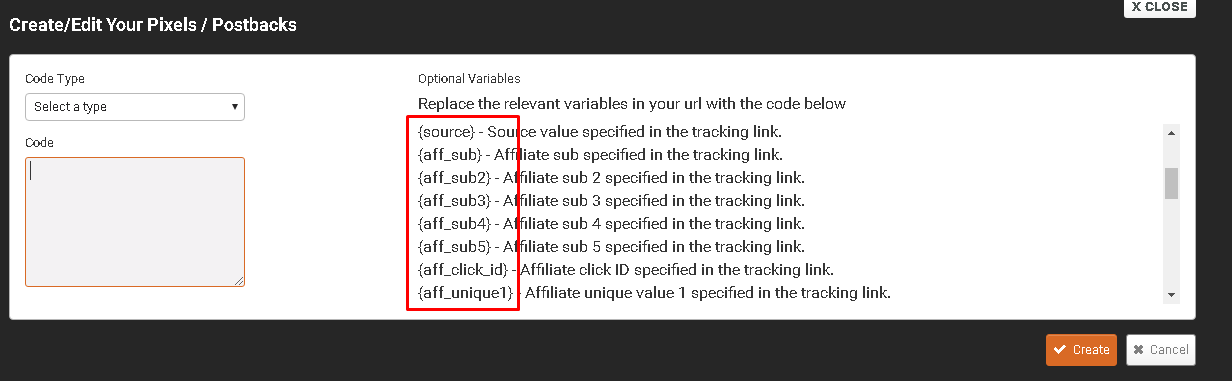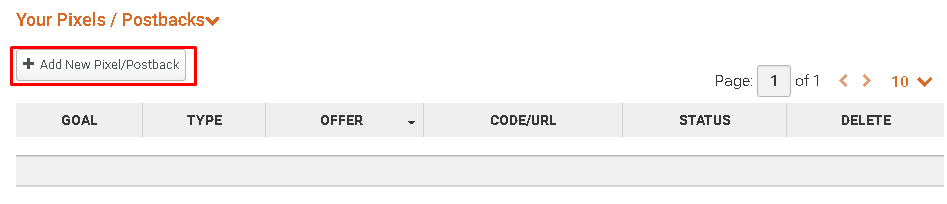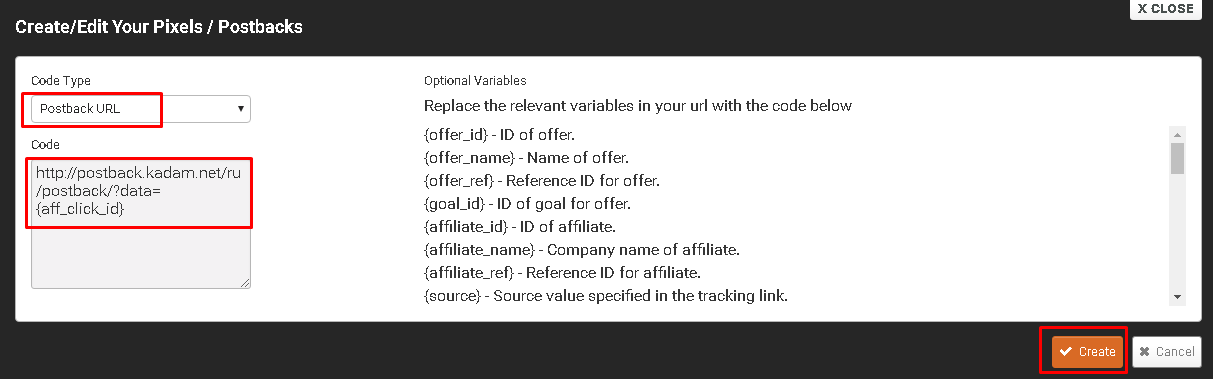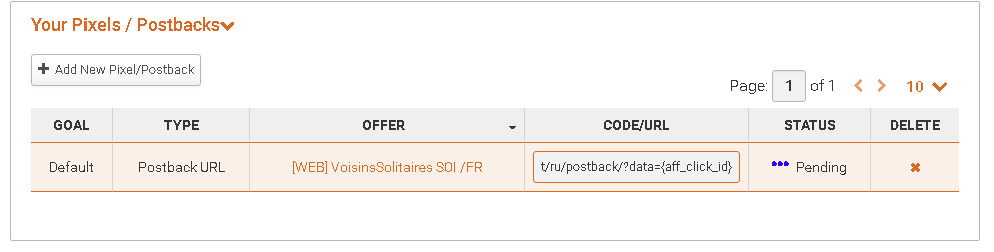Configuring postback for Adtrafico
This article provides information on setting up conversion notifications from the adtrafico.com affiliate network to our network using a Postback URL.
To ensure the proper functioning of conversion notifications, two main configurations need to be done:
1. Passing our tracking parameter, {click_id}, in the affiliate network's ad link.
2. Triggering a call to our Postback URL by the affiliate network with the value of the tracking parameter corresponding to the click that resulted in the conversion.
Now let's dive into the details of each configuration step.
Contents
[hide]1. Passing our tracking parameter, {click_id}, in the affiliate network's ad link
Affiliate link
Triggering a call to our Postback URL by the affiliate network with the value of the click's tracking parameter when a conversion occurs.
Now let's delve into the details of each configuration step. Setting up the passing of our tracking parameter, {click_id}, in the affiliate network's ad link.
Affiliate Link:
For any offer promotion, the affiliate network provides you with an affiliate link. In this network, the link typically looks like this: http://trk.adtrk15.com/aff_c?offer_id=XXXXX&aff_id=XXXXX
You usually receive this link when selecting an offer from the list in the affiliate network, in the flow settings menu for the offer, after completing the flow settings for the offer, or in the ad examples provided by the affiliate network. In adtrafico.com, you can obtain the link immediately by clicking on the desired offer. Here's how:
1. In the main menu panel, select "Offers" and "Browse/Search".
2. From the list of offers, click on the name of the desired offer.
Including the {click_id} parameter in the affiliate link.
A mandatory requirement for proper conversion tracking is to have the {click_id} parameter in the affiliate link.
Labels in links can be assigned through get parameters of the affiliate network or specified according to other rules of the affiliate network's link structure. Here's an example of an affiliate link from the adtrafico.com affiliate program with labels from our network and additional parameters:
Example of an advertised link adtrafico.com with our network tags and parameters: http://trk.adtrk15.com/aff_c?offer_id=XXXXX&aff_id=XXXXX&aff_sub={site_id}&aff_sub2={ad_id}&aff_sub3={campaign_id}&aff_sub4={page_cat_id}&aff_sub5={subdivision}&aff_click_id={click_id}
where aff_sub, aff_sub2, aff_sub3, aff_sub4, aff_sub5, aff_click_id - these are parameters of the affiliate network where our network's labels are specified - {site_id},{ad_id},{campaign_id},{page_cat_id},{subdivision},{click_id}, Each parameter is separated from the label using the "&" symbol.
Each affiliate program may have its own parameter names, which can be customized according to program requirements. For example: sub, sub1, sub_id, sid and so on.), Additionally, the number of such parameters may vary (one partner network may have 10 parameters, while another may have 2), Furthermore, in some partner programs, labels can be specified without any parameters, following their own rules for constructing the advertised link.
Labels are usually specified in the offer settings menu (flow to offer) or they can be manually specified when creating an advertising campaign within our network.
In the adtrafico.com affiliate network, you can add up to 12 labels, each with its own parameters. The labels are specified in the offer description menu, where the advertising link is also provided. After specifying all the necessary labels, the link is updated with the parameter-label pairs.
3. To include the {click_id} label in the advertising link, you need to check the "Add Click ID" field and add the parameter {click_id} to it. Then, click on the "+" button. After that, the advertising link should be updated automatically with our label added to it.
Note: The {click_id} label in the advertising link can be specified for any parameter that can be passed in the postback. The list of parameters to be passed is usually indicated in the settings menu and postback link instructions. Parameters in most affiliate networks are specified within curly braces {}. Here is an example of a list of parameters to be passed in the postback link in the adtrafico.com affiliate network.
4. The obtained advertising link with the labels is copied and entered in the URL field of the advertising campaign in the Kadam panel.
Paste the obtained link with the {click_id} parameter in the URL field of the advertising campaign in the Kadam panel.
Here is an example of a prepared offer link from adtrafico.com: http://trk.adtrk15.com/aff_c?offer_id=XXXXX&aff_id=XXXXX&aff_click_id={click_id}
You do not need to specifically choose an acceptance template for the adtrafico.com affiliate program. This is because this affiliate network does not transmit conversion statuses. If the affiliate program were able to transmit conversion statuses, then you would need to choose the acceptance template for the specific affiliate program.
If you still haven't figured out on your own where to find the advertised link for your offer and how to correctly add tags to the link, please contact the support team of the affiliate program for assistance.
The format of the advertised link when clicked
After clicking on the advertisement on the platform, the user is directed to the advertiser's website, and the link of that website will already have the value of the label (unique clickID), assigned to the partner network parameter.
Here is an example of an advertised link from the adtrafico.com affiliate program with a random label value:
http://trk.adtrk15.com/aff_c?offer_id=XXXXX&aff_id=XXXXX&aff_click_id=0000x4a7d1ed414474e4033ac29ccb8653d9b
where aff_click_id - and its corresponding label value: 0000x4a7d1ed414474e4033ac29ccb8653d9b. The value of the parameter is automatically generated by our network upon clicking the ad and it differs for each unique click.
2. Setting up the postback URL in the partner network
The concepts of global and local postback URLs
There are two concepts of postback URLs: global and local
Global postback URL is configured at the partner network level and applies to all offers. Typically, there is a dedicated menu or section in the partner network's tools where you can set up the global postback URL. Once configured, the global postback URL will work for all your subsequent campaigns or flows within that partner network.
Local postback URL is configured at the partner network level for a specific offer. Usually, the local postback URL is set up within a specific flow or campaign for the chosen offer in the partner network. It needs to be configured separately for each new flow or campaign, as it is specific to that particular setup.
IMPORTANT!!! Our postback URL should be specified only in one of these two places - either in the global postback URL settings or only in the local postback URL settings. This is because duplicate postback calls can occur or incorrect sending of postbacks to our network can happen from the partner network.
However, in some partner networks, it may be possible to configure postback only in a specific menu where global postback configuration is not provided, so make sure to configure it there.
In adtrafico.com network, there is no menu for configuring global postback. Postback can only be configured in the selected offer. Therefore, you should configure it there.
5. At the bottom of the description of the selected offer, click on the "+ Add New Pixel/Postback" button in the "Your Pixels / Postbacks" field.
Specifying our postback URL in the affiliate network settings.
After clicking on the advertised link and completing a desired action by the user (such as registration, purchase, etc.), the affiliate program should trigger our postback URL, which looks as follows: https://kdtrk.net/ru/postback/?data={aff_click_id}
The label name for the adtrafico.com affiliate program here is subid, but it can be any label name (e.g., sub, sub1, sub_id, sid, etc.) depending on the affiliate program and the parameter you used to specify the label {click_id} in the advertised link.
Sending the postback should always be done using the GET, method, so you should choose this method in the postback settings of the affiliate program (if such a setting is available).
Usually, the parameter in the advertising link that receives the value of the {click_id} label corresponds to the one that is later specified and sent back to our network as the label in the postback.
For example, in the adtrafico.com affiliate program, here's an example of an advertising link and postback:
Advertising Link - http://trk.adtrk15.com/aff_c?offer_id=XXXXX&aff_id=XXXXX&aff_click_id={click_id}
Postback - https://kdtrk.net/ru/postback/?data={aff_click_id}
Or if you passed the label {click_id}, for example, in the aff_sub parameter then:
Advertised link - http://trk.adtrk15.com/aff_c?offer_id=XXXXX&aff_id=XXXXX&aff_sub={click_id}
Postback - https://kdtrk.net/ru/postback/?data={aff_sub}
6. In the postback setup window of the adtrafico.com affiliate program, select "Postback URL" in the "Code type" field, and in the "Code" field, enter the postback URL:
https://kdtrk.net/ru/postback/?data={aff_click_id}
ATTENTION!!! This postback will only work as a notification for confirmed conversions.
After specifying the postback, click the "Create" button.
7. After adding the postback, it will have a "Pending" status. It will then need to be approved by the affiliate network manager. Once approved, the postback will have an "Active" status.
Passing conversion statuses to postback URL
For example, adtrafico.com support informed us that there is no capability to transmit conversion statuses via postback, and the notification of a conversion occurs only after lead confirmation.
If the affiliate network, for example, has the capability to transmit conversion statuses (hold, approved, rejected), then you can include a status parameter in the postback as well:
&status - This parameter is used to transmit the conversion status in our postback URL.
If the affiliate network has the ability to transmit order statuses, the general values for the status parameter are as follows:
- &status=hold - lead in "hold"
- &status=approved - lead confirmed
- &status=reject - lead rejected
An example of specifying a list of parameters in a postback URL that can be transmitted by an affiliate network is shown in Figure 5. Typically, such lists in the affiliate network include a variable for transmitting conversion statuses and the values it accepts for each lead status. In other words, it is sufficient to include the status variable in the postback URL, specify the desired label for transmitting the status, and remember to select the appropriate acceptance template for the desired affiliate network when creating a campaign in our network. Here's an example of a postback URL with an arbitrary label for transmitting the status:
https://kdtrk.net/ru/postback/?data={sid1}&status={status}
If a parameter is not used, the system will consider the conversion as confirmed. Usually, you can determine whether conversion statuses are transmitted in the affiliate network by finding your affiliate network in the list of acceptance templates. If you find it, it means that statuses can be transmitted. Additionally, you can always clarify the ability to transmit conversion statuses with the support team of the affiliate network. They can also provide guidance on specifying the necessary parameters and labels in the postback settings menu within the affiliate network.
3. IMPORTANT! Test Conversion
After setting up the postback in the affiliate network, creating the campaign, and adding the advertising materials, it is crucial to perform a test conversion. For more detailed information about test conversions, please follow the link provided.