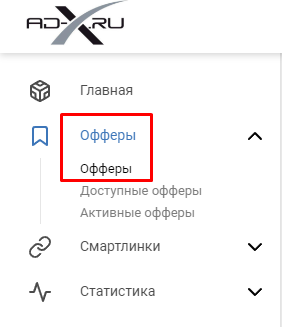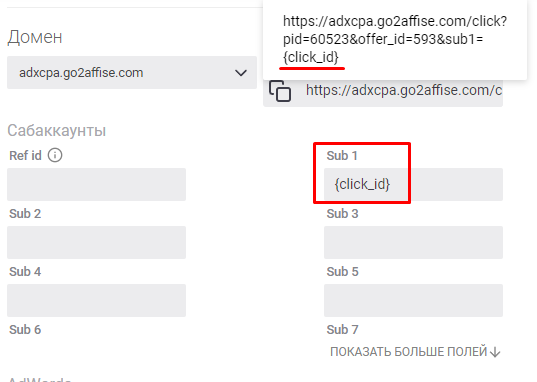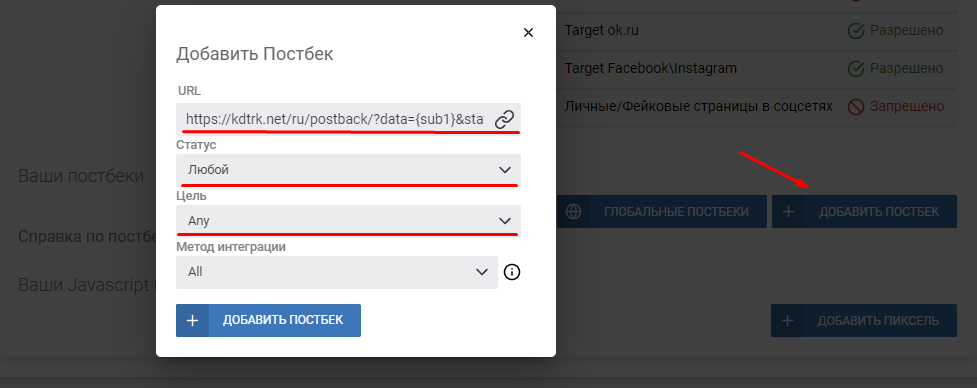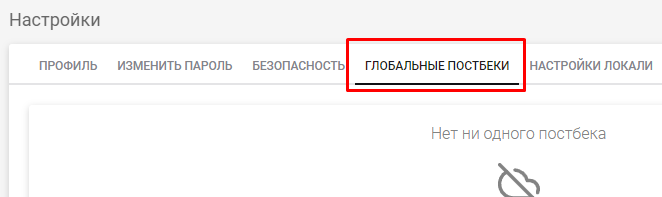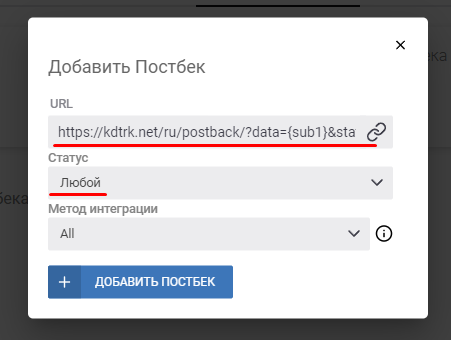Configuring postback for Ad-x.ru
To set up a postback with ad-x.ru, follow these steps:
1. Open the "Offers" menu, select the desired product from the list of offers, and click on "Get Link" next to it.
2. Then, configure the flow by adding the {click_id} label to the sub1 parameter field. This label will be automatically added to the advertised link.
Ready link example : http://adxcpa.go2affise.com/click?pid=xxxxx&offer_id=xxx&sub1={click_id}
3. At the bottom of the flow settings page, open the "Your Postbacks" menu and add a postback link by clicking the "Add Postback" button".:
Enter a link in the URL field - https://kdtrk.net/ru/postback/?data={sub1}&status={status}&cost={sum}¤cy={currency}
In the "Status" field, select "Any".
In the "Goal" field, choose the desired goal that you plan to track and pay for.
Then click the "Add Postback" button.
IMPORTANT!!! You don't need to add a Postback URL in the stream settings if you already have a global Postback set up.
The global Postback can be specified in the affiliate network profile menu or by clicking the "Global Postbacks" button in the stream settings.
First, click the "Add postback" button
Then specify the postback link - https://kdtrk.net/ru/postback/?data={sub1}&status={status}&cost={sum}¤cy={currency} and select any status.
Then click the "Add postback" button
4. Copy the advertising link from the stream settings menu (Tracking Link field) and paste it into the "Campaign URL" field in the Kadam system's campaign creation menu.
Ready link example: http://adxcpa.go2affise.com/click?pid=xxxxx&offer_id=xxx&sub1={click_id}
In the parameters of the advertising campaign in the "Acceptance template" field, you must select the template of the current affiliate program ad-x.ru