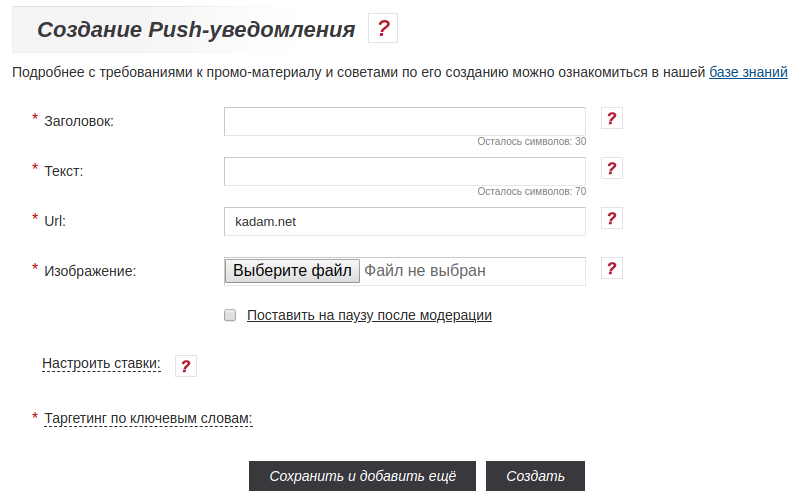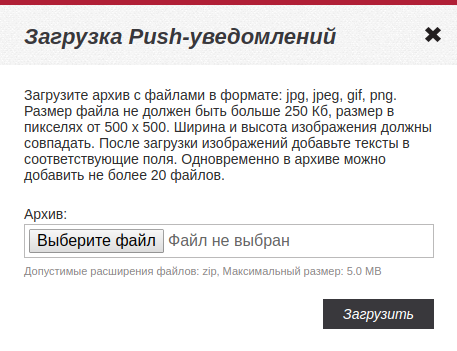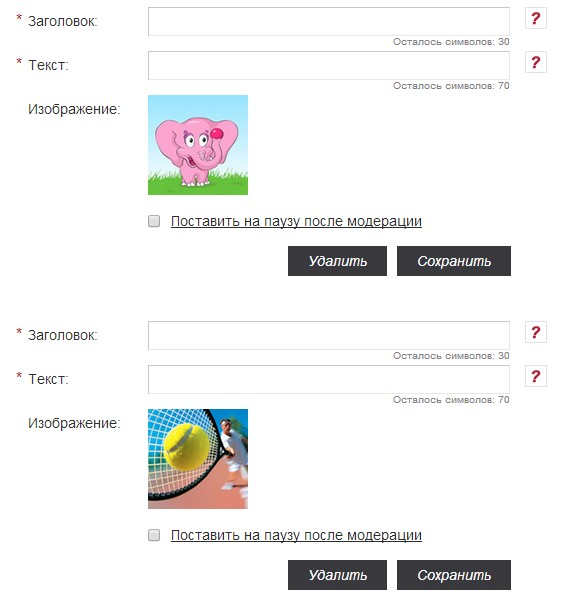Добавление Push-уведомлений/en — различия между версиями
Admin (обсуждение | вклад) (Новая страница: «Adding push notifications») |
Admin (обсуждение | вклад) |
||
| Строка 1: | Строка 1: | ||
<languages/> | <languages/> | ||
| − | + | A push notification is a pop-up notification that appears on a computer screen in a corner or on a mobile phone screen in the list of notifications; you can close this window if necessary. <br /> | |
| − | ''' | + | |
| − | + | '''It is important !!!''' The unscrew speed of an advertising campaign in the format of a push notification decreases if the amount on the balance sheet is less than 1000 rubles. This restriction is due to the fact that the user can click on the ad a day or more after it has been displayed. Thus, the system tries to minimize the departure of the advertiser's balance in the negative. <br /> | |
| − | + | Also for this format <span style = "color: red"> it is forbidden to advertise offers intended only for an adult audience. </span> | |
| − | + | ||
| − | [[ | + | In order to add [[Advertising Formats # .D0.9C.D0.B5.D1.81.D1.81.D0.B5.D0.BD.D0.B4.D0.B6.D0.B5.D1.80 | Push notification]] in an advertising campaign: <br /> |
| − | + | In the personal account in the list of campaigns, click on "Manage Push Notifications" button of desired campaign (image 1) | |
| − | == | + | [[File: Uprpush.png | alt = Manage push notifications | center | frame | image 1]] |
| − | + | Then the management page will be opened [[Advertising formats # .D0.9C.D0.B5.D1.81.D1.81.D0.B5.D0.BD.D0.B4.D0.B6.D0.B5.D1.80 | Push notifications]]. The following ad creation methods are available: | |
| − | + | == Adding Push Notifications One at a Time. == | |
| − | [[ | + | Allows you to download Push Notifications one by one. To add a Push-notification in this way, you need to click on "Add Push-notification" button (image 2). |
| − | + | [[File: Dobpush.png | alt = Add Push Notification | center | frame | image 2]] | |
| − | [[ | + | Then the page for creating push notifications will open (image 3). |
| − | + | [[File: Createpush.png | alt = Creating Push Notifications | center | frame | image 3]] | |
| − | + | To create push notifications, you must fill in all required fields and upload an image. | |
| − | === | + | The maximum word length for the "Push Notification Header" and "Text" fields is 20 characters. |
| − | + | === Title Push Notifications. === | |
| − | === | + | The text that will be displayed above the description of Push-notifications on the website of the webmaster. A meaningful header can significantly increase the CTR. The header can contain a maximum of 30 characters. |
| − | + | === Text Push Notifications. === | |
| − | === Url.=== | + | Text to be displayed next to the push notification image. Up to 70 characters. |
| − | + | === Url. === | |
| − | === | + | Link to go when clicking on the push-notification. The domain specified in the settings of the campaign must match the Url Push-notification. |
| − | + | ||
| − | === | + | === Image. === |
| − | + | The push notification image can be both square and rectangular. After adding the image to the Push notification, the advertiser will be asked to trim it to a square and rectangular view. The aspect ratio of the loaded image must be 1: 1 and the format is equal to or more than 500 * 500. Valid file extensions: jpg, png, jpeg, gif; Maximum size: 512.0 KB | |
| − | === | + | |
| − | + | === Pause after moderation. === | |
| − | === | + | After saving, the Push notification will be sent to moderation, in case of successful moderation and when this field is checked, the status of advertising material will be “paused” and not “active”. |
| − | + | === Set bids. === | |
| − | + | Here you can customize bids for specific promotional material. By default, the bids specified in the campaign settings are used. | |
| − | [[Файл:Создать тизер 4.png|alt=Создать|centre|frame| | + | === Keyword Targeting. === |
| − | + | Displays a list of [[Keyword Word Principles | Keywords]] that have been added to the campaign settings. | |
| − | [[Файл:Создать тизер 5.png|alt=Сохранить и добавить ещё|centre|frame| | + | After all the fields are filled, you must click on the "Create" button (image 4) |
| − | + | [[Файл:Создать тизер 4.png|alt=Создать|centre|frame|image 4]] | |
| − | == | + | or to "Save and add more" button (image 5). |
| − | === | + | [[Файл:Создать тизер 5.png|alt=Сохранить и добавить ещё|centre|frame|image 5]] |
| − | + | If the form fields are correctly filled in, the Push notification will be saved and the form for adding a new material will open. | |
| − | + | ||
| − | [[Файл:Создать тизер 6.png|alt=Массовая загрузка Push-уведомлений|centre|frame| | + | == Bulk upload push notifications. == |
| − | + | === General Information. === | |
| − | [[ | + | Allows you to download all images Push notifications in one archive. |
| − | + | To add Push-notifications in this way, you need to click on the "Bulk download" button (image 6). | |
| − | + | [[Файл:Создать тизер 6.png|alt=Массовая загрузка Push-уведомлений|centre|frame|image 6]] | |
| − | [[Файл:Создать тизер 8.png|alt= Создание Push-уведомлений|centre|frame| | + | After pressing the button, an additional window will open for downloading the archive with images (image 7). |
| − | == | + | [[File: Masspush.png | alt = Bulk load window | center | frame | image 7]] |
| − | *[[ | + | The contents of the archive must comply with the instructions of this window. |
| − | *[[ | + | After downloading the images, the page for creating push notifications will open (image 8). |
| − | *[[ | + | [[Файл:Создать тизер 8.png|alt= Создание Push-уведомлений|centre|frame|image 8]] |
| − | *[[ | + | |
| − | *[[ | + | == See also == |
| + | * [[Creating an advertising campaign]]. | ||
| + | * [[Add teaser]]. | ||
| + | * [[Adding a banner]]. | ||
| + | * [[Adding a contextual announcement]]. | ||
| + | * [[Add Clickunder]]. | ||
Текущая версия на 14:59, 11 февраля 2019
A push notification is a pop-up notification that appears on a computer screen in a corner or on a mobile phone screen in the list of notifications; you can close this window if necessary.
It is important !!! The unscrew speed of an advertising campaign in the format of a push notification decreases if the amount on the balance sheet is less than 1000 rubles. This restriction is due to the fact that the user can click on the ad a day or more after it has been displayed. Thus, the system tries to minimize the departure of the advertiser's balance in the negative.
Also for this format it is forbidden to advertise offers intended only for an adult audience.
In order to add Push notification in an advertising campaign:
In the personal account in the list of campaigns, click on "Manage Push Notifications" button of desired campaign (image 1)
Then the management page will be opened Push notifications. The following ad creation methods are available:
Содержание
Adding Push Notifications One at a Time.
Allows you to download Push Notifications one by one. To add a Push-notification in this way, you need to click on "Add Push-notification" button (image 2).
Then the page for creating push notifications will open (image 3).
To create push notifications, you must fill in all required fields and upload an image. The maximum word length for the "Push Notification Header" and "Text" fields is 20 characters.
Title Push Notifications.
The text that will be displayed above the description of Push-notifications on the website of the webmaster. A meaningful header can significantly increase the CTR. The header can contain a maximum of 30 characters.
Text Push Notifications.
Text to be displayed next to the push notification image. Up to 70 characters.
Url.
Link to go when clicking on the push-notification. The domain specified in the settings of the campaign must match the Url Push-notification.
Image.
The push notification image can be both square and rectangular. After adding the image to the Push notification, the advertiser will be asked to trim it to a square and rectangular view. The aspect ratio of the loaded image must be 1: 1 and the format is equal to or more than 500 * 500. Valid file extensions: jpg, png, jpeg, gif; Maximum size: 512.0 KB
Pause after moderation.
After saving, the Push notification will be sent to moderation, in case of successful moderation and when this field is checked, the status of advertising material will be “paused” and not “active”.
Set bids.
Here you can customize bids for specific promotional material. By default, the bids specified in the campaign settings are used.
Keyword Targeting.
Displays a list of Keywords that have been added to the campaign settings. After all the fields are filled, you must click on the "Create" button (image 4)
or to "Save and add more" button (image 5).
If the form fields are correctly filled in, the Push notification will be saved and the form for adding a new material will open.
Bulk upload push notifications.
General Information.
Allows you to download all images Push notifications in one archive. To add Push-notifications in this way, you need to click on the "Bulk download" button (image 6).
After pressing the button, an additional window will open for downloading the archive with images (image 7).
The contents of the archive must comply with the instructions of this window. After downloading the images, the page for creating push notifications will open (image 8).