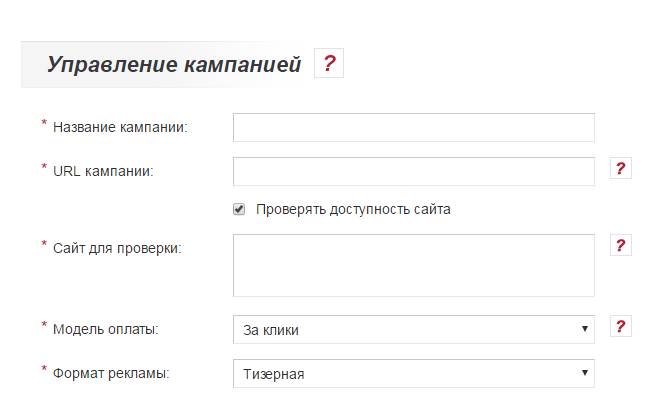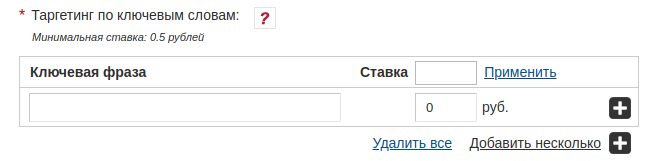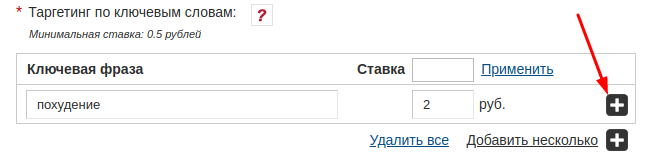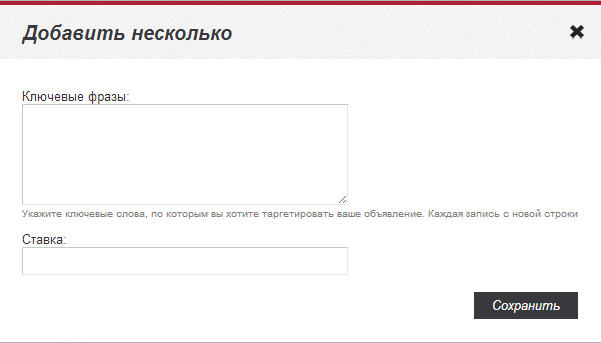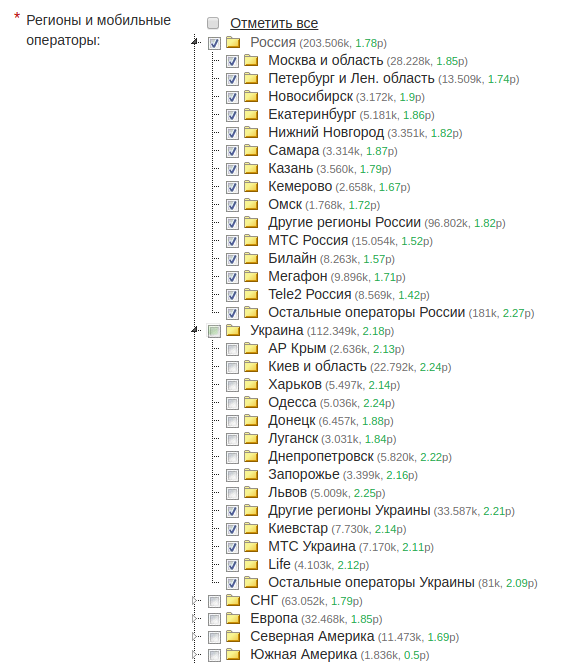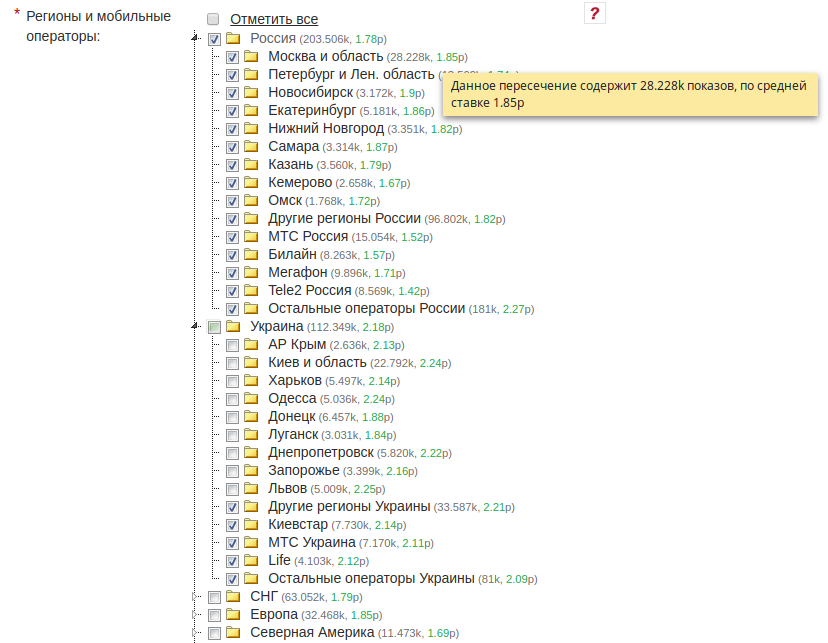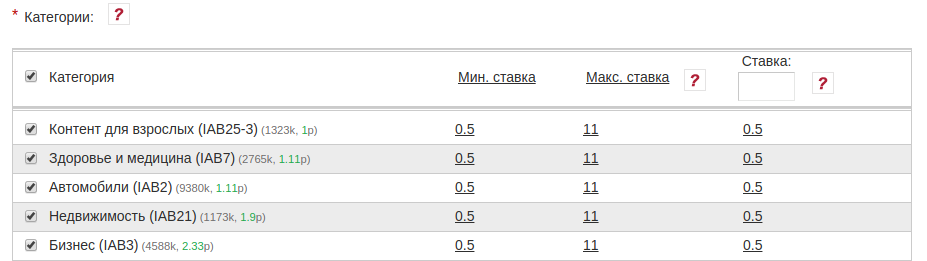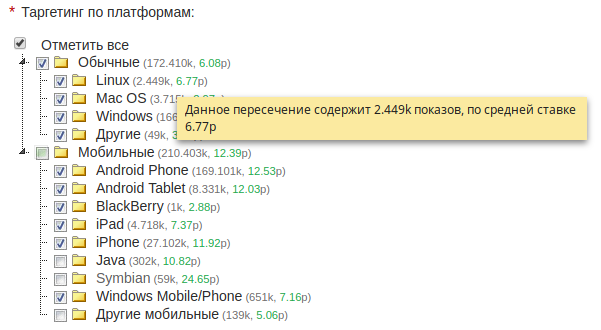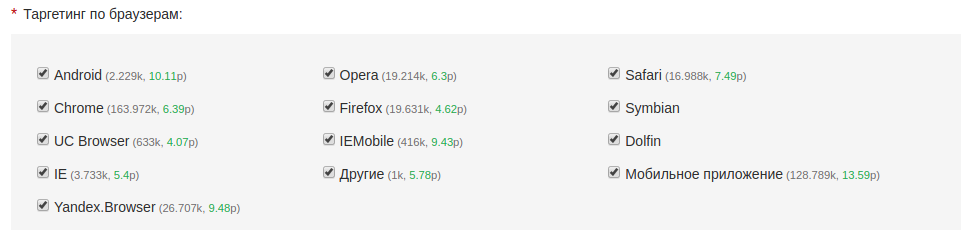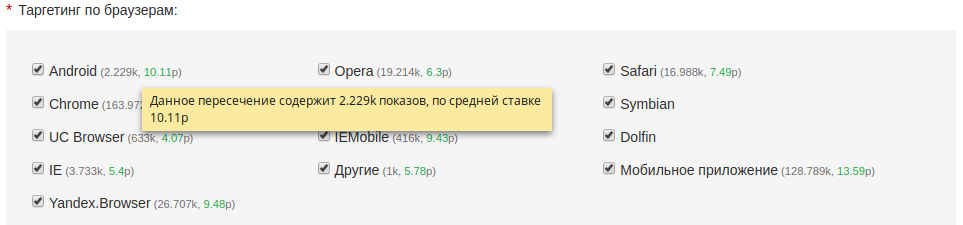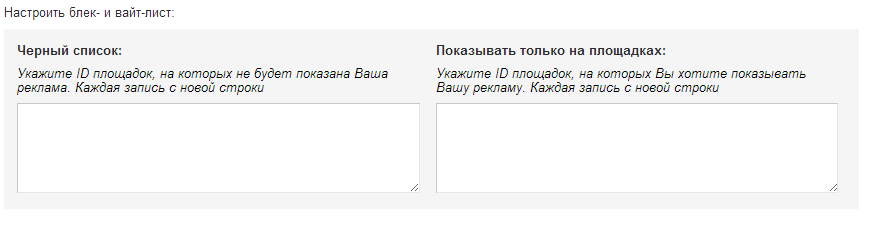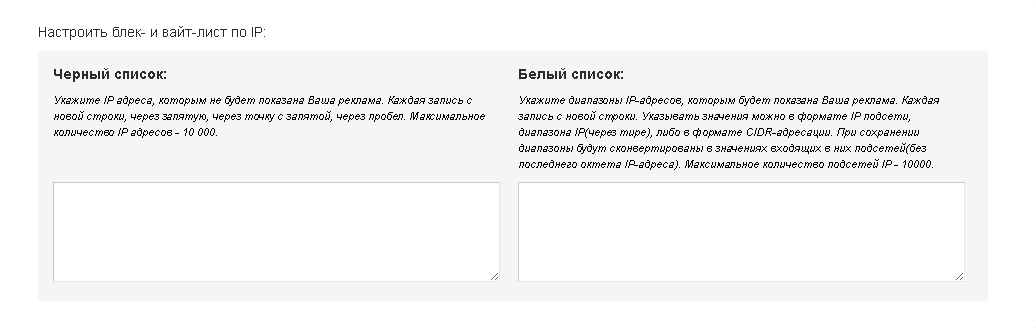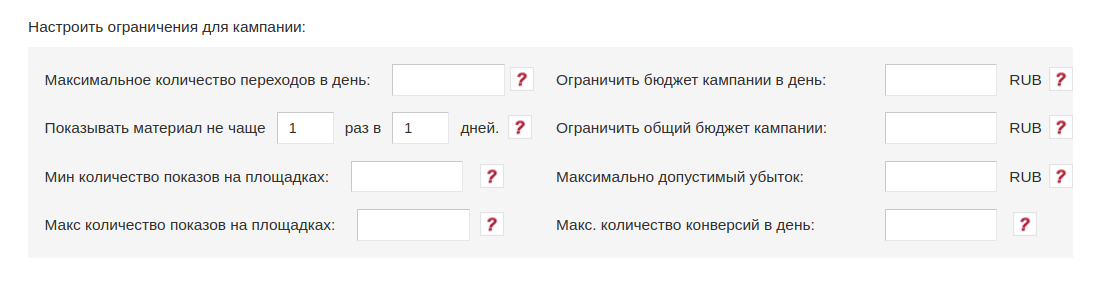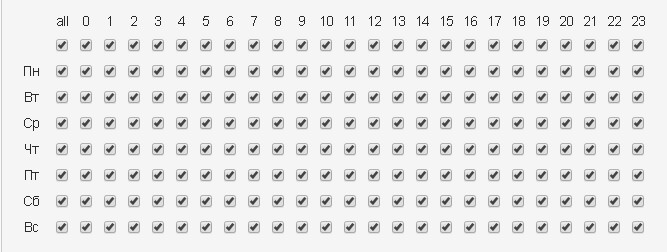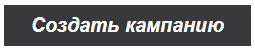Creating an advertising campaign
An advertising campaign is a combination of settings aimed at obtaining the desired result by the advertiser. In most cases, the result is an increase in the number of customers and, consequently, an increase in the company's income. For individuals, the advertising campaign serves as a source of income.
After logging in to your account, the campaign creation feature will be available.
To create a campaign, you must click on "+ Create a campaign" (image 1)
All fields, marked with an asterisk (*) are required.
Содержание
- 1 Name, URL, payment model, format selection.
- 2 Keyword Targeting.
- 3 Regions and mobile operators.
- 4 Categories.
- 5 Sex and age of the target audience.
- 6 Platform Targeting.
- 7 Browser Targeting.
- 8 Set black and white sheets.
- 9 Black and white list ip.
- 10 Campaign Restrictions.
- 11 Time targeting.
- 12 Advanced Settings.
- 13 See also
Name, URL, payment model, format selection.
Campaign Name.
The name with which the campaign will be displayed in the list of advertising campaigns in your account.
URL of the campaign.
The link that users will follow.
When replacing a URL in a previously created campaign, only domain changes in the ads, not entire URL.
Check the availability of the site.
If the checkbox is active, the campaign will be suspended if your domain is unavailable. As soon as the domain becomes available, the campaign will resume automatically.
Site to test.
The site that will be checked for availability with the active checkmark "Check availability of the site."
Payment Model.
For clicks (CPC) - the rate for such a payment model is indicated for 1 click on your ad.
For views (CPM) - the rate for such a payment model is indicated for 1000 views of your ad.
Smart Ads (KSA) - payment for useful actions, for more information on link.
After saving the campaign, it will be impossible to change the payment model.
Ad format.
There are 7 popular Advertising Formats available for placement:
1) Teaser.
3) Clickander.
This format is not available for selection with the "For views" payment model (CPM).
6) Video format.
After saving the campaign change Advertising Format won’t be possible.
Keyword Targeting.
Keyword targeting allows advertisers to receive traffic only from those pages on which there are specified keywords. The maximum number of key phrases for one campaign is 500.
Key phrases can be added individually or several at once (image 3).
To add key phrase, you must specify the phrase and bid, and then click "+" (image 4)
To add several phrases at the same time, you must click on the "Add a few" button. After that, an additional form of mass addition will open Key Phrases (image 5)
To add several key phrases, each phrase must be written on a new line. Rate is indicated for all phrases. To add several key phrases, each phrase must be written from a new line. Rate is indicated for all phrases.
The Targeting Keyword Search Guidelines are described in here.
Regions and mobile operators.
This setting allows you to specify the regions and mobile operators, the users of which will be shown advertising (image 6)
Near each region, there is a potential daily volume of views and an average bid (displays data based on the parameters already selected in the campaign, such as: ad format, categories, browser, platform)
Targeting mobile operators.
Web and wap traffic. Mobile IP Targeting Available for both mobile devices and stationary PCs that use operator modems to access the Internet.
Categories.
Allows you to specify the categories of sites on which advertising will be displayed. For each category can be set its own rate. By the value of the maximum rate you can judge the competition in the category.
Next to each category is its ID (which is transmitted when using the [CATID] tag, more details about the transfer of tags in the link are described here), the potential daily volume of views and the average rate (displays data based on the parameters already selected in the campaign such as: ad format, categories, browser, platform). (image 8)
Sex and age of the target audience.
Defines the users to whom the campaign ads will be shown (image 9).
Platform Targeting.
Determines which platforms will display ads (image 10).
Near each platform is indicated the potential daily volume of views and the average bid (displays data based on the parameters already selected in the campaign, such as: ad format, categories, browser, platform)
Browser Targeting.
Determines which browsers will display ads (image 12).
Near each browser shows the potential daily volume of views and the average rate (displays data based on the parameters already selected in the campaign, such as: ad format, categories, browser, platform)
Set black and white sheets.
Black-list.
Allows you to block ads on a specific site.
White List.
Promotional materials will be shown only on sites from this list.
You can indicate only the site id in the black and white sheets. (image 14).
Black and white list ip.
Blacklist.
Allows you to block ad views for certain ip. The maximum number of addresses is 10,000. (image 15).
Whitelist
Promotional materials will be shown only for those IP users who will be included in the specified ranges. (image 15).
Campaign Restrictions.
A tool that allows you to pause ad views of a campaign when the specified limits are reached (image 16).
Maximum number of conversions per day - the total number of user transitions that can be made on the promotional materials of the current campaign in one day. The minimum value for the field is 100.
Limit campaign budget per day - the maximum amount that can be paid by the advertiser per day for the targeted actions of users carried out on the current campaign. The minimum value for the field is 300.
Limit total campaign budget - the maximum amount that can be paid by the advertiser for the entire campaign period for targeted user actions. The minimum value for the field is 1000.
Show material no more often - indicates the number and frequency of advertising material shown to one user. The maximum value for the field is 365 days.
'The minimum number of views on the sites. This restriction allows you not to display ads on those sites whose daily number of views is less than the specified number. For KSA campaigns, this restriction applies only in the training mode.
The maximum number of views on the sites. This restriction allows you not to display ads on those sites whose daily number of views is more than the specified number. For KSA campaigns, this restriction applies only in the training mode.
Time targeting.
Allows to specify the time and days of the week to display ads. For this setting, the server time is taken into account, namely, UTC (image 17).
Advanced Settings.
Uniform distribution of advertising budget per day - when you install this checkbox, your budget will be evenly distributed among all available sites of the system, regardless of the amount of traffic they generate. This will allow your funds to be used evenly, without the risk of spending too fast on large sites.
After all the necessary settings are made, you must click on "Create campaign" button (image 19).