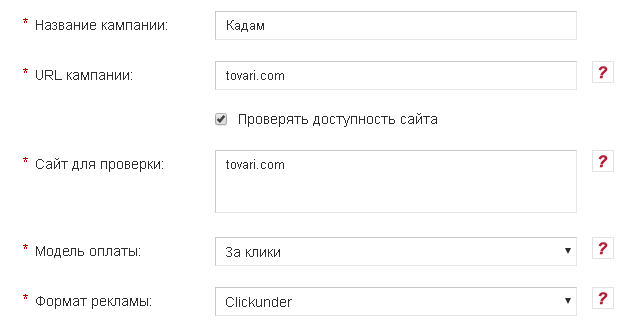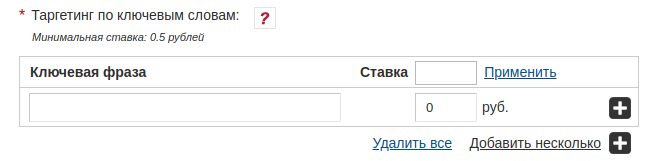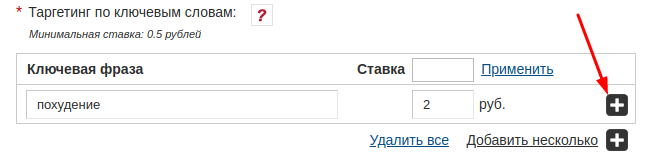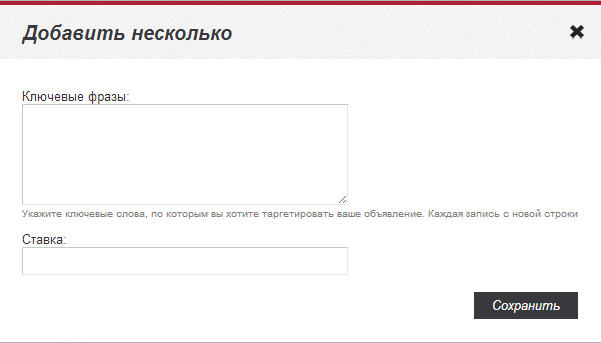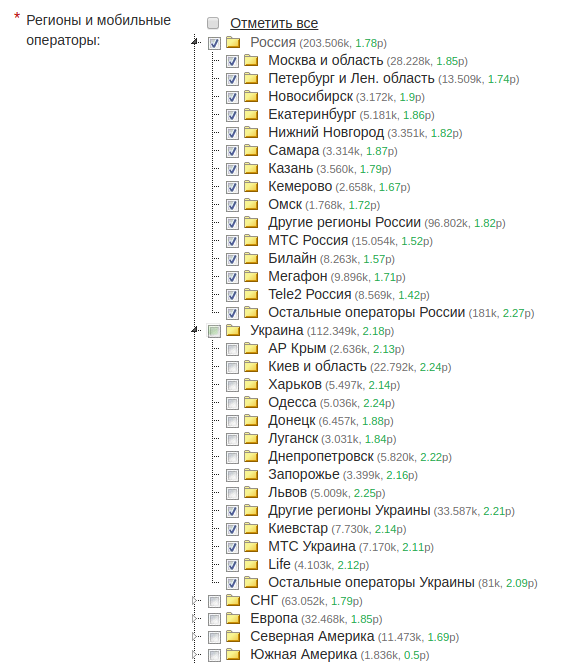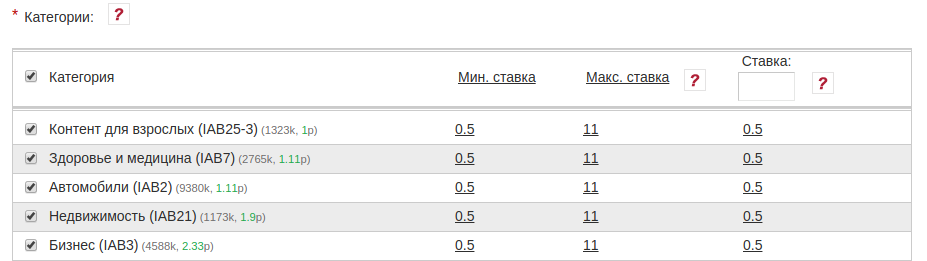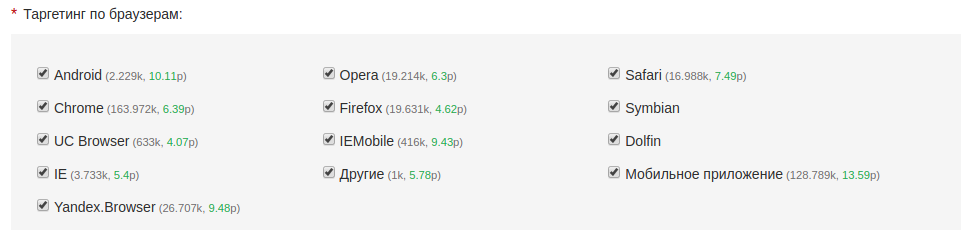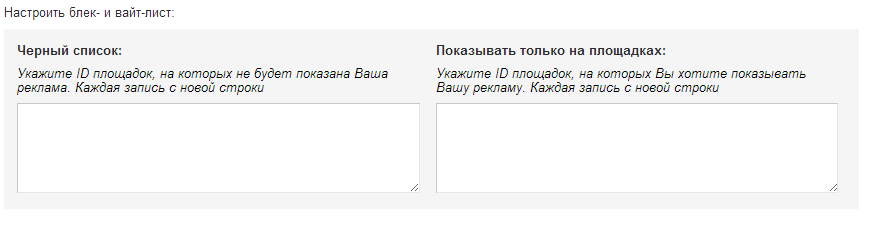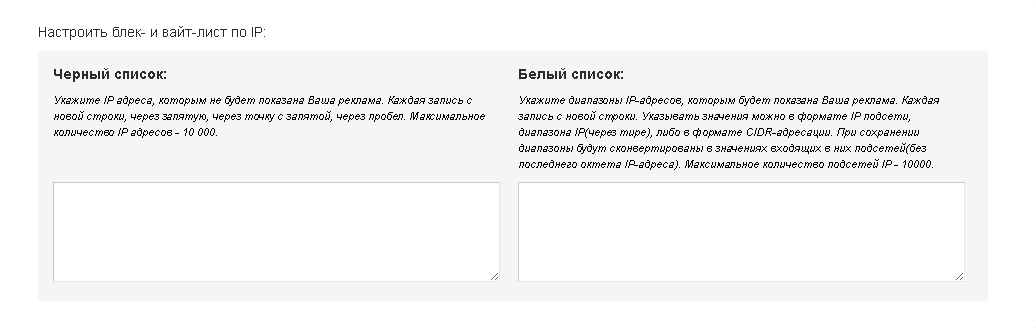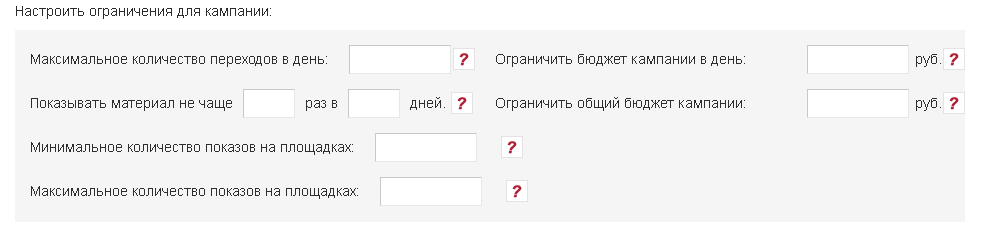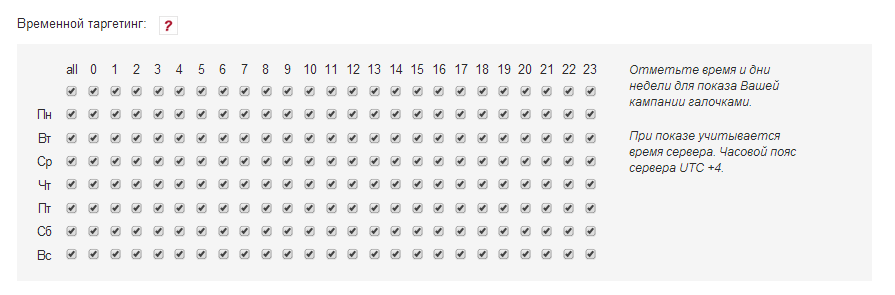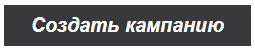Добавление ClickUnder/en — различия между версиями
Admin (обсуждение | вклад) (Новая страница: «Clickunder is an ad format whose feature is that the advertiser's site opens in a new browser window only after the user clicks on any area of the page on which t…») |
Admin (обсуждение | вклад) |
||
| Строка 1: | Строка 1: | ||
<languages/> | <languages/> | ||
| − | + | Clickunder is an ad format whose feature is that the advertiser's site opens in a new browser window only after the user clicks on any area of the page on which the ad is located. The advantage of this format is low cost per click. Clickunder campaign is active only if there is more than 500 rubles on the balance sheet. If the balance is 500 rubles or less, the campaign will not receive impressions. | |
| − | + | ||
| − | [[ | + | To create a Clickunder campaign, go to Campaigns / Campaigns section and click on "+ Create Campaign" button. |
| − | + | ||
| − | == | + | [[File: Kampaniyacr123.jpg | alt = Creating an advertising campaign | image 1 | frame | center]] |
| − | + | ||
| − | [[ | + | All <em> fields</em>, <em> marked with an asterisk </em> (<span style = "color: red"> * </span>) are required. |
| − | === | + | |
| − | + | == Name, URL, payment model, format selection. == | |
| − | ===URL | + | The difference between creating [[Formats of advertising # ClickUnder | Clickunder]] campaigns from other formats is the choice of payment model. Only CPC and [[Kadam_Smart_Ads | KSA]] models are available for selection. Also, a campaign of the type [[Advertising Formats # ClickUnder | Clickunder]] does not require the addition of advertising materials. Her show will begin immediately after moderation. Clickunder campaign is active only if there is a sum of more than 500 rubles on the balance sheet. If the balance is 500 rubles or less, the campaign will not receive impressions. A more detailed description of the campaign settings can be found below: |
| − | URL | + | [[File: Clickcamp1.png | 100px | center | frame | image 2]] |
| − | === | + | |
| − | + | === Campaign Name === | |
| − | === | + | The name with which the campaign will be displayed in the list of advertising campaigns in your account. |
| − | + | ||
| − | === | + | === Campaign URL === |
| − | + | URL of advertised resource. | |
| − | === | + | |
| − | + | === Check site availability === | |
| − | + | If the check box is checked, your campaign will be suspended if your domain is unavailable. As soon as the domain becomes available, the campaign will start automatically. You can enter the addresses of 3 of their sites. Each new domain site with a new line. | |
| − | == | + | |
| − | [[ | + | === Site to check === |
| − | [[ | + | Contains URLs that will be checked for availability. |
| − | [[ | + | |
| − | + | === Payment Model === | |
| − | [[ | + | To create a Clickunder campaign, you can select the pay-per-click or [[Kadam_Smart_Ads | Smart Ads]] payment model. The rate for such a payment model is indicated for 1 click. After saving the campaign, it will be impossible to change the payment model. |
| − | + | ||
| − | [[Файл:Mass keywords.png|100px|centre|frame| | + | === Ad format. === |
| − | + | To create a Clickunder campaign, you need to select the payment model [[Advertising Formats # ClickUnder | Clicker]]. | |
| − | ''' | + | After saving the campaign, you will not be able to change the [[Advertising Formats | Advertising Format]]. |
| − | == | + | |
| − | + | == Keyword Targeting. == | |
| − | + | [[Keyword principle_working | Keyword targeting]] allows advertisers to receive traffic only from those pages on which there are specified [[Keyword_working principle | keywords]]. The maximum number of key phrases for one campaign is 500. | |
| − | [[ | + | |
| − | === | + | [[Keyword principle_working | Key phrases]] can be added individually or several at once (image 3). |
| − | Web | + | [[File: Keyword1.png | alt = Keywords | center | frame | image 3]] |
| − | == | + | To add [[Keyword_working principle | key phrase]], you must specify the phrase and bid, and then "+" button (image 4) |
| − | + | [[File: Keyword2.png | alt = Key phrase | center | frame | image 4]] | |
| − | + | ||
| − | [[ | + | To add several phrases at the same time, you must click on the "Add a few" button. After that, an additional form of mass addition will open [[Key Keyword Principle_Working | Key Phrases]] (image 5) |
| − | == | + | [[Файл:Mass keywords.png|100px|centre|frame|image 5]] |
| − | + | ||
| − | [[ | + | To add several [[Keyword words_working principle]], each phrase must be written on a new line. Rate is indicated for all phrases. To add several key phrases, each phrase must be written from a new line. Rate is indicated for all phrases. <br /> |
| − | == | + | The '''Targeting Keyword Search Guidelines are described in [[Keyword Selection | here]]'''. |
| − | + | ||
| − | + | == Regions and mobile operators. == | |
| − | [[ | + | This setting allows you to select regions and mobile operators, the residents or users of which your ad will be shown <br /> |
| − | == | + | Near each region there is a potential daily volume of impressions and an average bid (displays data based on the parameters already selected in the campaign, such as: advertising format, categories, browser, platform) (image 6) |
| − | + | [[File: Regioni1.png | alt = Geo-targeting and mobile operators | center | frame | image 6]] | |
| − | + | ||
| − | [[ | + | === Targeting mobile operators. === |
| − | == | + | Web and wap traffic. Mobile IP Targeting It is used both by mobile devices and stationary PCs with modems of mobile operators for accessing the Internet. |
| − | ===Black- | + | |
| − | + | == Categories. == | |
| − | ===White | + | Allows to specify the categories of sites on which advertising will be displayed. For each category can be set its own rate. By the value of the maximum rate you can judge the competition in the category. <br /> |
| − | + | Next to each category is its ID (which is transmitted when using the [CATID] tag, more details about the transfer of tags in the link are described [[Macro Setup | here]]), the potential daily volume of impressions and the average rate (displays data based on the parameters already selected in the campaign such as: ad format, categories, browser, platform). (image 7) | |
| − | + | [[File: Categorynewone.png | alt = Categories | center | frame |image 7]] | |
| − | + | ||
| − | + | == Sex and age of the target audience. == | |
| − | [[ | + | Defines the users to whom the campaign ads will be displayed (image 8). |
| − | == | + | [[File: Gender age.png | alt = Gender and age | center | frame | image 8]] |
| − | === | + | |
| − | + | == Platform Targeting. == | |
| − | === | + | With this setting, you determine which platforms will display ads. <br /> |
| − | + | Near each platform is indicated the potential daily volume of impressions and the average bid (displays data based on the parameters already selected in the campaign, such as: ad format, categories, browser, platform) (image 9) | |
| − | [[ | + | [[File: Viborplatform.png | alt = Platforms | center | frame | image 9]] |
| − | == | + | |
| − | + | == Browser Targeting. == | |
| − | [[ | + | An option that is responsible for selecting browsers in which potential advertisements will display your advertisements. <br /> |
| − | <b> | + | Near each browser shows the potential daily volume of impressions and the average rate (displays data based on the parameters already selected in the campaign, such as: advertising format, categories, browser, platform) (image 10) |
| − | <b> | + | [[File: Viborbrausers.png | alt = browsers | center | frame | image 10]] |
| − | <b> | + | |
| − | ''' | + | == Set black and white sheets. == |
| − | ''' | + | |
| − | ''' | + | === Black-list. === |
| − | == | + | Allows to block ads on a specific site. |
| − | + | ||
| − | [[ | + | === White List. === |
| − | == | + | Promotional materials will be shown only on sites from this list. |
| − | [[ | + | |
| − | ''' | + | You can specify only the site id in the black and white sheets (image 11). Information on how to correctly extract the site ID can be found in the article [[Macro Setup # | Macro Setup]]. |
| − | + | [[File: Black white.png | alt = Black and white sheet | center | frame | image 11]] | |
| − | [[ | + | |
| − | <nowiki/> | + | == Black and white list ip. == |
| − | == | + | |
| − | *[[ | + | === Blacklist. === |
| − | *[[ | + | Allows to block ad impressions for certain ip. The maximum number of addresses is 10,000. (image 12). |
| − | *[[ | + | |
| − | *[[ | + | === Whitelist === |
| − | *[[ | + | Promotional materials will be shown only for those IP users who will be included in the specified ranges. (image 12). |
| + | [[File: Blackwiteip.png | alt = ip lock | center | frame | image 12]] | ||
| + | |||
| + | == Set campaign limits. == | ||
| + | A tool that allows you to set limits for the number of campaign impressions and limit sites based on the number of impressions on them (image 13). | ||
| + | [[File: Clickunderlim.png | alt = Limitations | center | frame | image 13]] | ||
| + | <b> Maximum number of conversions per day </b> - the total number of user transitions that can be made on the promotional materials of the current campaign in one day. The minimum value for the field is 100. | ||
| + | |||
| + | <b> Limit campaign budget per day </b> - the maximum amount that can be paid by the advertiser per day for the targeted actions of users carried out on the current campaign. The minimum value for the field is 300. | ||
| + | |||
| + | <b> Limit total campaign budget </b> - the maximum amount that can be paid by the advertiser for the entire campaign period for targeted user actions. The minimum value for the field is 1000. | ||
| + | |||
| + | '''Show material no more often''' - indicates the number and frequency of advertising material shown to one user. The maximum value for the field is 365 days. | ||
| + | |||
| + | '''The minimum number of impressions on the sites.''' This restriction allows you not to display ads on those sites whose daily number of impressions is less than the specified number. For KSA campaigns, this restriction applies only in the training mode. | ||
| + | |||
| + | '''The maximum number of impressions on the sites.''' This restriction allows you not to display ads on those sites whose daily number of impressions is more than the specified number. For KSA campaigns, this restriction applies only in the training mode. | ||
| + | |||
| + | == Time targeting. == | ||
| + | Allows to specify the time and days of the week to display ads. For this setting, the server time is taken into account, namely UTC +4 (image 14). | ||
| + | [[File: Time.png | alt = time targeting | center | frame | image 14]] | ||
| + | |||
| + | == Advanced Settings. == | ||
| + | [[File: Cambadget.png | alt = Create Campaign | center | frame | image 15]] | ||
| + | '' 'Uniform distribution of advertising budget per day' '' - when you install this checkbox, your budget will be evenly distributed among all available sites of the system, regardless of the amount of traffic they generate. This will allow your funds to be used even without the risk of spending too fast on large sites. | ||
| + | |||
| + | After all the necessary settings have been made, you must click on the "Create Campaign" button (image 16). | ||
| + | [[File: Create final.png | alt = Create campaign | center | frame | image 16]] | ||
| + | <nowiki /> | ||
| + | |||
| + | == See also == | ||
| + | * [[Creating an advertising campaign]]. | ||
| + | * [[Add teaser]]. | ||
| + | * [[Adding a banner]]. | ||
| + | * [[Adding Push Notifications]]. | ||
| + | * [[Adding a contextual announcement]]. | ||
Версия 15:00, 11 февраля 2019
Clickunder is an ad format whose feature is that the advertiser's site opens in a new browser window only after the user clicks on any area of the page on which the ad is located. The advantage of this format is low cost per click. Clickunder campaign is active only if there is more than 500 rubles on the balance sheet. If the balance is 500 rubles or less, the campaign will not receive impressions.
To create a Clickunder campaign, go to Campaigns / Campaigns section and click on "+ Create Campaign" button.
All fields, marked with an asterisk ( * ) are required.
Содержание
- 1 Name, URL, payment model, format selection.
- 2 Keyword Targeting.
- 3 Regions and mobile operators.
- 4 Categories.
- 5 Sex and age of the target audience.
- 6 Platform Targeting.
- 7 Browser Targeting.
- 8 Set black and white sheets.
- 9 Black and white list ip.
- 10 Set campaign limits.
- 11 Time targeting.
- 12 Advanced Settings.
- 13 See also
Name, URL, payment model, format selection.
The difference between creating Clickunder campaigns from other formats is the choice of payment model. Only CPC and KSA models are available for selection. Also, a campaign of the type Clickunder does not require the addition of advertising materials. Her show will begin immediately after moderation. Clickunder campaign is active only if there is a sum of more than 500 rubles on the balance sheet. If the balance is 500 rubles or less, the campaign will not receive impressions. A more detailed description of the campaign settings can be found below:
Campaign Name
The name with which the campaign will be displayed in the list of advertising campaigns in your account.
Campaign URL
URL of advertised resource.
Check site availability
If the check box is checked, your campaign will be suspended if your domain is unavailable. As soon as the domain becomes available, the campaign will start automatically. You can enter the addresses of 3 of their sites. Each new domain site with a new line.
Site to check
Contains URLs that will be checked for availability.
Payment Model
To create a Clickunder campaign, you can select the pay-per-click or Smart Ads payment model. The rate for such a payment model is indicated for 1 click. After saving the campaign, it will be impossible to change the payment model.
Ad format.
To create a Clickunder campaign, you need to select the payment model Clicker. After saving the campaign, you will not be able to change the Advertising Format.
Keyword Targeting.
Keyword targeting allows advertisers to receive traffic only from those pages on which there are specified keywords. The maximum number of key phrases for one campaign is 500.
Key phrases can be added individually or several at once (image 3).
To add key phrase, you must specify the phrase and bid, and then "+" button (image 4)
To add several phrases at the same time, you must click on the "Add a few" button. After that, an additional form of mass addition will open Key Phrases (image 5)
To add several Keyword words_working principle, each phrase must be written on a new line. Rate is indicated for all phrases. To add several key phrases, each phrase must be written from a new line. Rate is indicated for all phrases.
The Targeting Keyword Search Guidelines are described in here.
Regions and mobile operators.
This setting allows you to select regions and mobile operators, the residents or users of which your ad will be shown
Near each region there is a potential daily volume of impressions and an average bid (displays data based on the parameters already selected in the campaign, such as: advertising format, categories, browser, platform) (image 6)
Targeting mobile operators.
Web and wap traffic. Mobile IP Targeting It is used both by mobile devices and stationary PCs with modems of mobile operators for accessing the Internet.
Categories.
Allows to specify the categories of sites on which advertising will be displayed. For each category can be set its own rate. By the value of the maximum rate you can judge the competition in the category.
Next to each category is its ID (which is transmitted when using the [CATID] tag, more details about the transfer of tags in the link are described here), the potential daily volume of impressions and the average rate (displays data based on the parameters already selected in the campaign such as: ad format, categories, browser, platform). (image 7)
Sex and age of the target audience.
Defines the users to whom the campaign ads will be displayed (image 8).
Platform Targeting.
With this setting, you determine which platforms will display ads.
Near each platform is indicated the potential daily volume of impressions and the average bid (displays data based on the parameters already selected in the campaign, such as: ad format, categories, browser, platform) (image 9)
Browser Targeting.
An option that is responsible for selecting browsers in which potential advertisements will display your advertisements.
Near each browser shows the potential daily volume of impressions and the average rate (displays data based on the parameters already selected in the campaign, such as: advertising format, categories, browser, platform) (image 10)
Set black and white sheets.
Black-list.
Allows to block ads on a specific site.
White List.
Promotional materials will be shown only on sites from this list.
You can specify only the site id in the black and white sheets (image 11). Information on how to correctly extract the site ID can be found in the article Macro Setup.
Black and white list ip.
Blacklist.
Allows to block ad impressions for certain ip. The maximum number of addresses is 10,000. (image 12).
Whitelist
Promotional materials will be shown only for those IP users who will be included in the specified ranges. (image 12).
Set campaign limits.
A tool that allows you to set limits for the number of campaign impressions and limit sites based on the number of impressions on them (image 13).
Maximum number of conversions per day - the total number of user transitions that can be made on the promotional materials of the current campaign in one day. The minimum value for the field is 100.
Limit campaign budget per day - the maximum amount that can be paid by the advertiser per day for the targeted actions of users carried out on the current campaign. The minimum value for the field is 300.
Limit total campaign budget - the maximum amount that can be paid by the advertiser for the entire campaign period for targeted user actions. The minimum value for the field is 1000.
Show material no more often - indicates the number and frequency of advertising material shown to one user. The maximum value for the field is 365 days.
The minimum number of impressions on the sites. This restriction allows you not to display ads on those sites whose daily number of impressions is less than the specified number. For KSA campaigns, this restriction applies only in the training mode.
The maximum number of impressions on the sites. This restriction allows you not to display ads on those sites whose daily number of impressions is more than the specified number. For KSA campaigns, this restriction applies only in the training mode.
Time targeting.
Allows to specify the time and days of the week to display ads. For this setting, the server time is taken into account, namely UTC +4 (image 14).
Advanced Settings.
'Uniform distribution of advertising budget per day' - when you install this checkbox, your budget will be evenly distributed among all available sites of the system, regardless of the amount of traffic they generate. This will allow your funds to be used even without the risk of spending too fast on large sites.
After all the necessary settings have been made, you must click on the "Create Campaign" button (image 16).