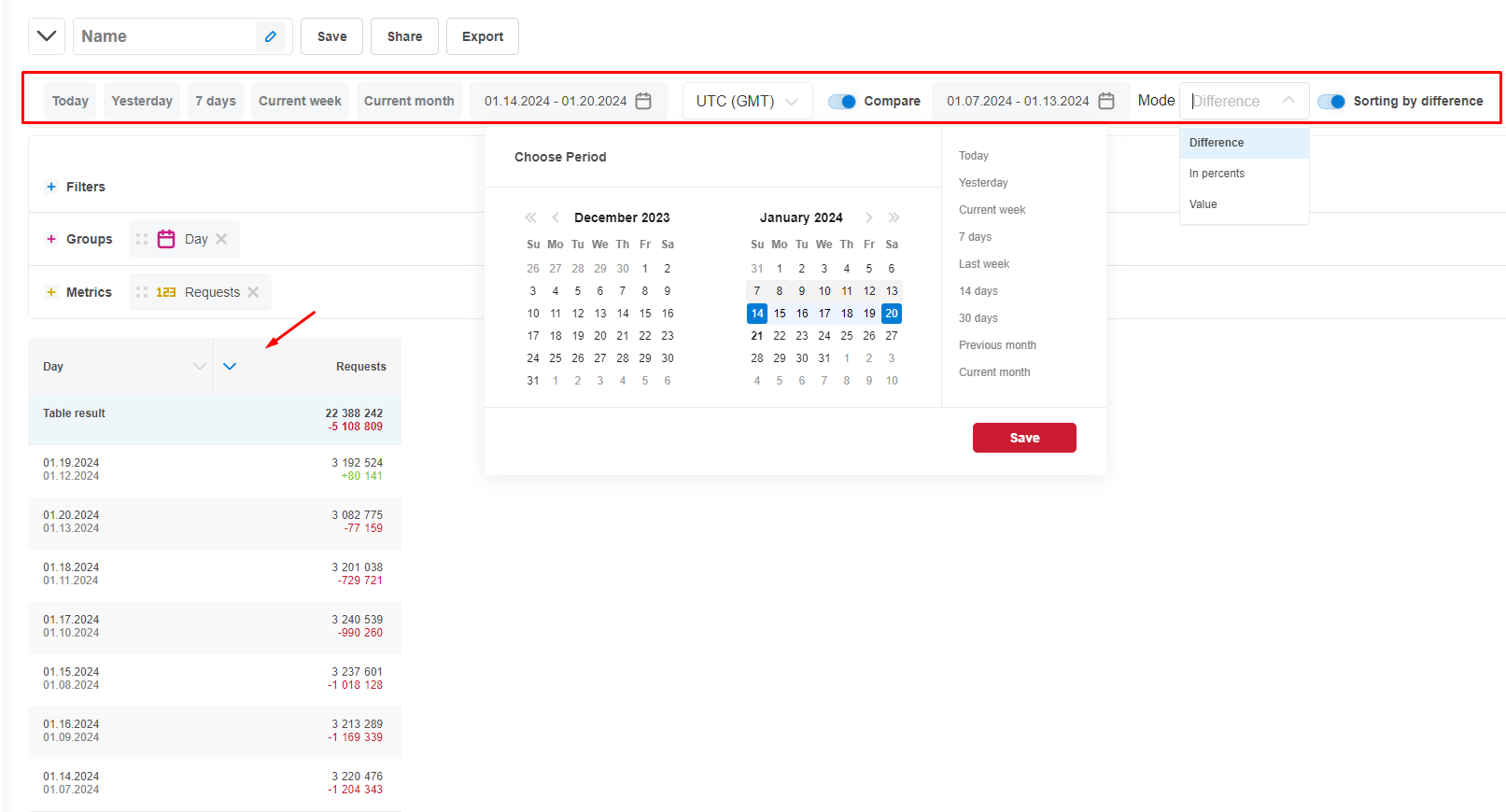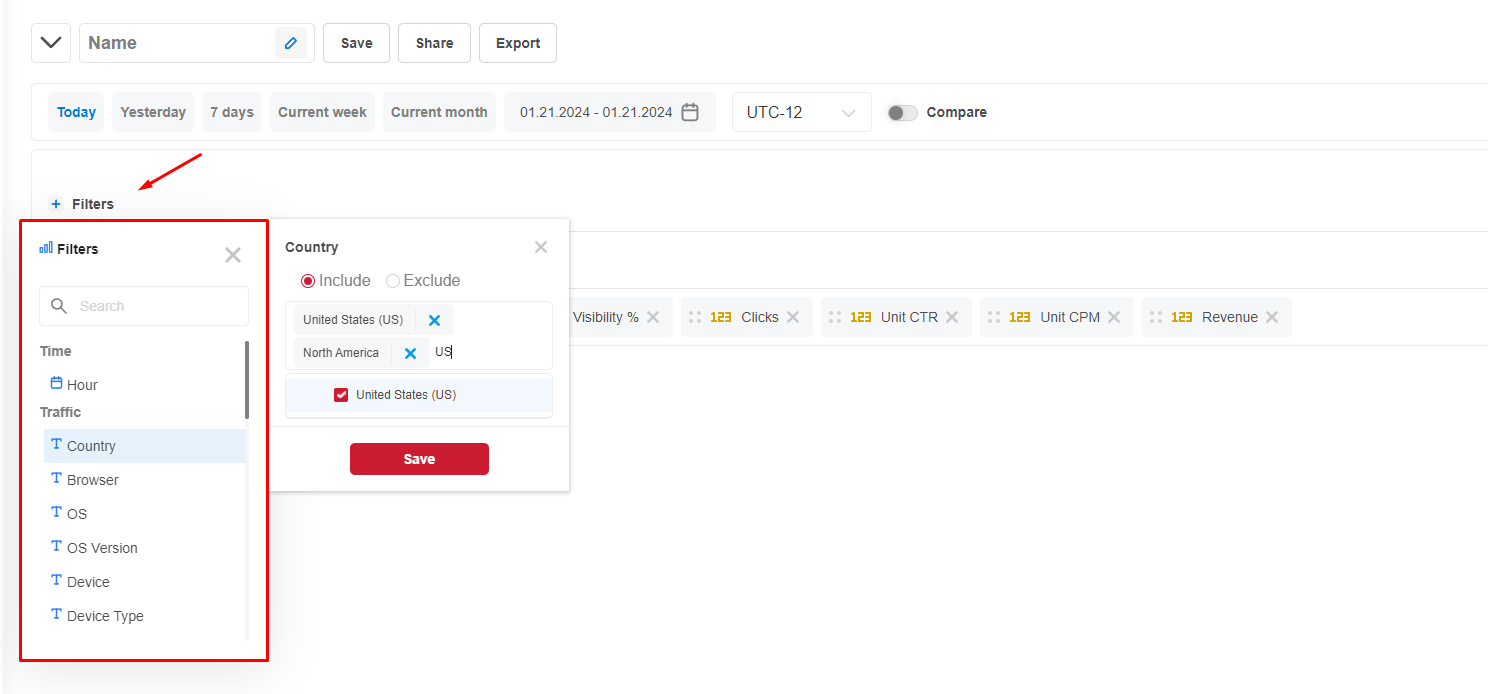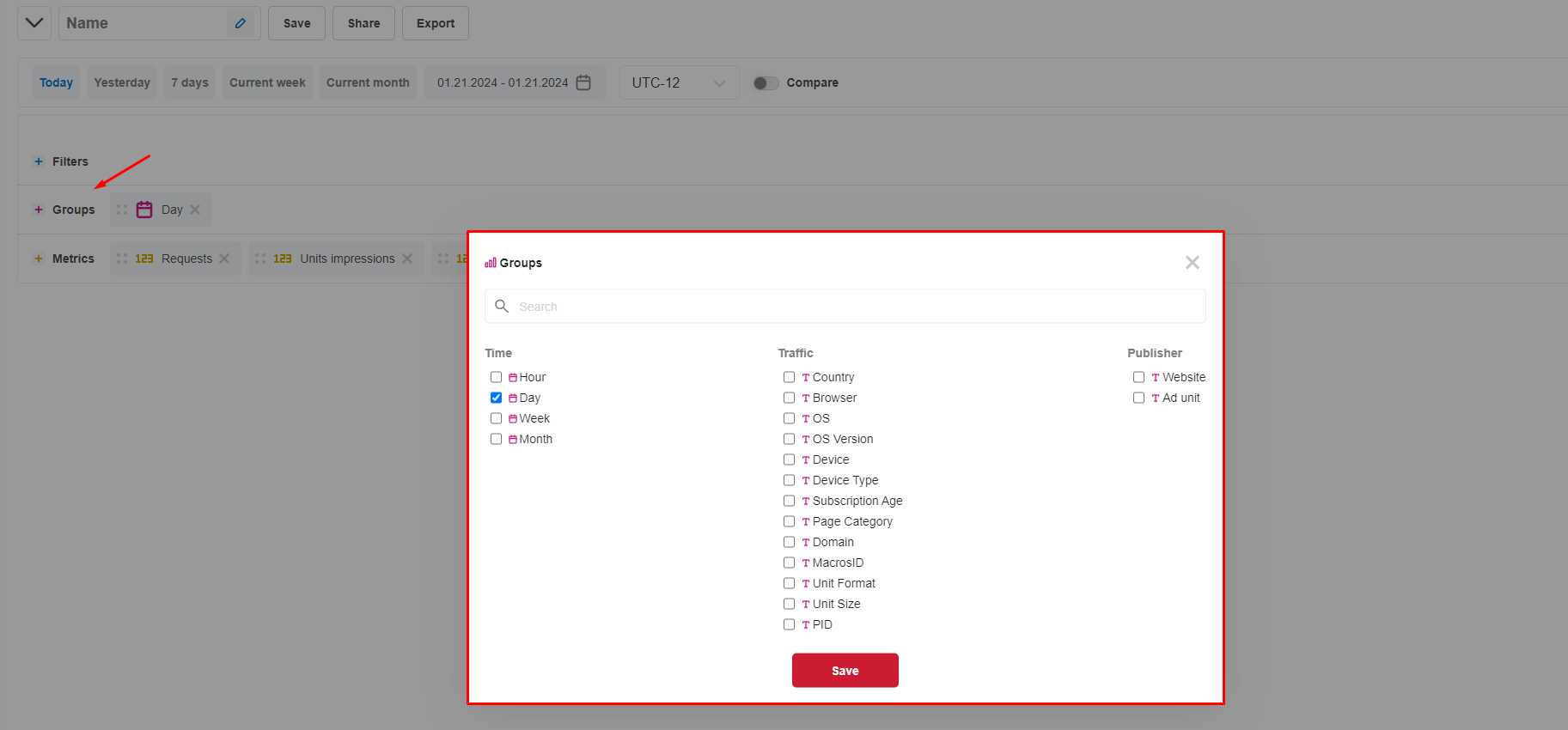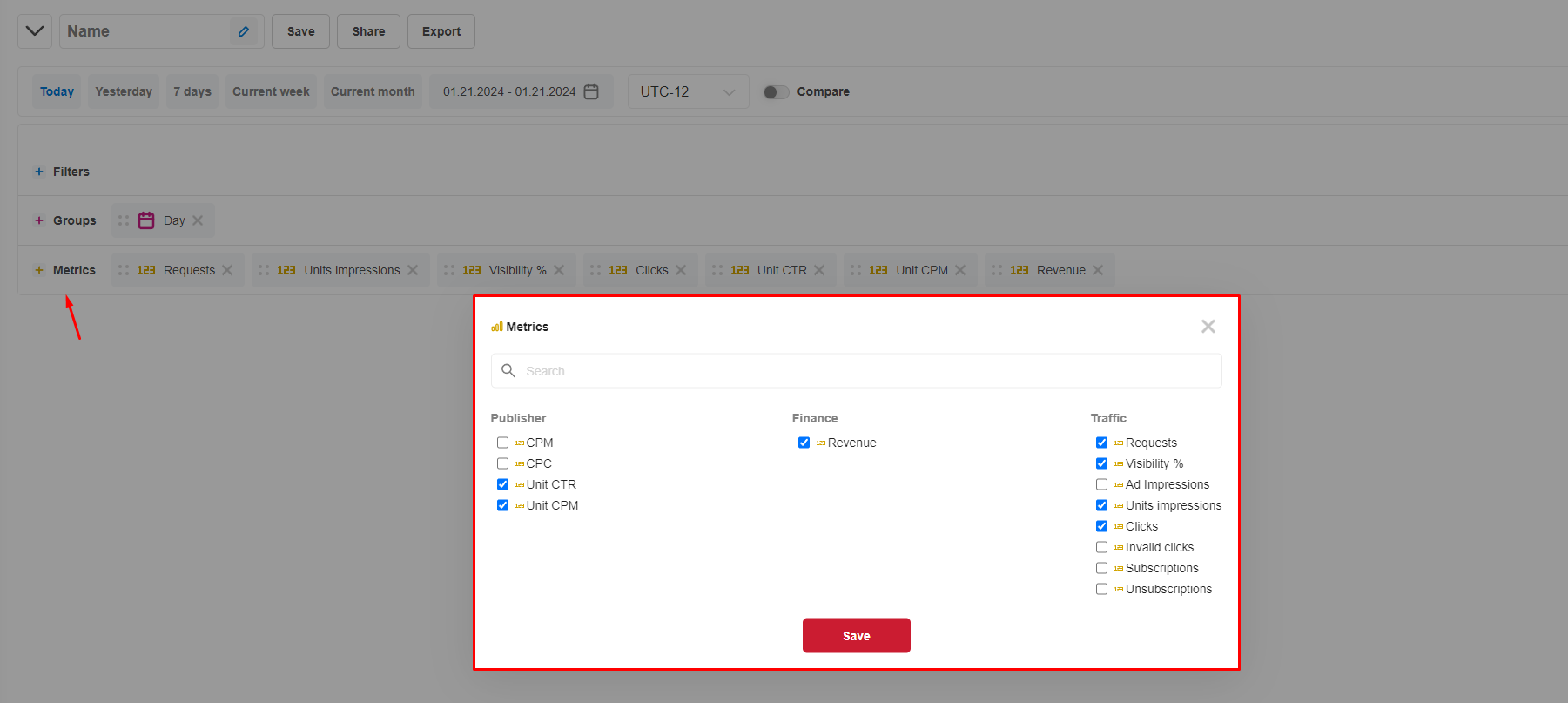Detailed description of the statistics in the publishers' personal account
From Service Manual Kadam.net
Revision as of 12:15, 22 January 2024 by Admin (Talk | contribs) (Created page with "frame <br/> '''1 line''' allows managing reports, namely:<br/> *Download reports with one click; *Create personal reports; *Share a link with yo...")
1 line allows managing reports, namely:
- Download reports with one click;
- Create personal reports;
- Share a link with your personal manager within the same account;
- Export the report in Excel format;
- On the right, there is a “Refresh” button - it loads statistics based on active parameters, for this you need to:
- Select the necessary filters, groups, metrics;
- Click the “Refresh” button on the right.
2 line is needed to:
- Set a specific period in the calendar to view statistics;
- Choose pre-set settings like Today, Yesterday, 7 Days, etc.;
- Set the time zone - by default, it is pulled from profile settings;
- Compare two time periods for the analysis of all metrics, where there are 3 modes:
- Difference;
- In percents;
- Value.
- Sorting by difference - for this, you need to make a grouping by any metric in the loaded statistics.
Filters include groupings and metrics, where you can set one or several parameters at once, as well as set the “from” and “to” values:
Time
- Hour
Traffic
- Country
- Browser
- OS
- OS Version
- Device
- Device Type
- Subscription Age
- Page Category
- Domain
- MacrosID
- Unit Format
- Unit Size
- PID
Publisher
- Website
- CPM
- CPC
- Unit CTR
- Unit CPM
Finances
- Revenue
Traffic
- Requests
- Visibility %
- Ad Impressions
- Units Impressions
- Clicks
- Invalid Clicks
- Subscriptions
- Unsubscriptions
Groups allow grouping by individual parameters:
Time
- Hour - allows viewing statistics for each hour over one or several days;
- Day - grouping by days;
- Week - grouping by weeks;
- Month - grouping by months.
Traffic
- Country - analytics for a specific country/countries;
- Browser - analytics for a specific browser/browsers;
- OS - analytics for a specific operating system/systems;
- OS Version - analytics for a specific version/versions of the operating system;
- Device - analytics for specific devices like iPhone, Samsung Galaxy, etc.;
- Device Type - analytics for desktop, mobile, tablets, etc.;
- Subscription Age - the lifetime of subscriptions in the system with a breakdown into groups, which allows viewing metrics for each group:
- 1 day;
- 2-6 days;
- 7-29 days;
- 30+ days.
- Page Category - shows the site category determined by the system or a moderator;
- Domain - allows filtering by a specific domain;
- MacrosID - a unique ID assigned to each block participating in the auction among advertisers;
- Ad Format - grouping by format like Push, Smart Pops, Display Ads;
- Unit Size - breakdown by banner sizes;
- PID - a unique ID assigned to a site.
Publisher
- Site - grouping by sites;
- Ad Unit - grouping by ad units.
Metrics display actual data:
Publisher
- CPM - cost per 1000 ad impressions, calculated by the formula revenue/ad impressions*1000
- CPC - cost per click, formula revenue/number of clicks
- Unit CTR - click-through rate, calculated by the formula clicks/units impressions*100
- Unit CPM - cost per 1000 block impressions, calculated by the formula revenue/units impressions*1000
Finances
- Revenue
Traffic
- Requests - the total number of requests from our code to our server for ad impressions, applicable to all current formats;
- % Visibility - visibility of ad units, calculated by the formula units impressions/requests*100
- Ad Impressions - total number of ad impressions;
- Units Impressions - total number of actual ad block impressions;
- Clicks - total number of clicks that have passed fraud checks and were recorded by our system;
- Invalid Clicks - these are clicks that were not recorded by the system for technical reasons;
- Subscriptions - the total number of users who agreed to subscribe to Push notifications on the site;
- Unsubscriptions - the total number of users who, after subscribing to Push notifications, decided to unsubscribe from them on the site.