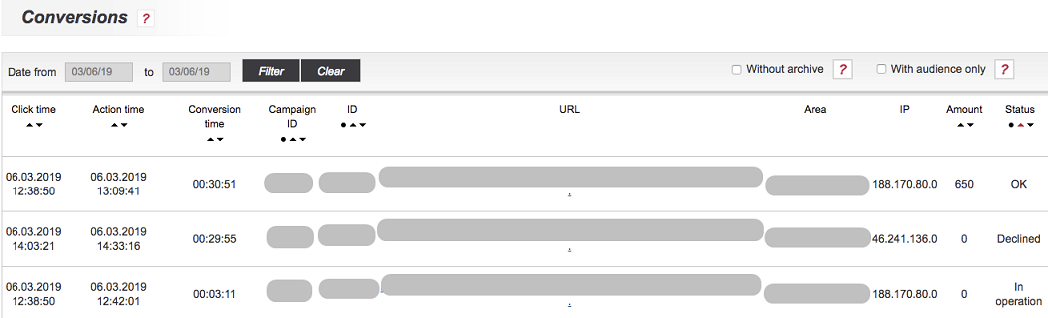Difference between revisions of "Conversion statistics"
From Service Manual Kadam.net
(Новая страница: «== Report Purpose == In the <b> Conversions section </b>, you can see conversion reports for all KSA campaigns for the period of interest. T…») |
(→Report Purpose) |
||
| (5 intermediate revisions by the same user not shown) | |||
| Line 1: | Line 1: | ||
== Report Purpose == | == Report Purpose == | ||
| − | + | You can find conversion reports for all campaigns for a specific period of time in the conversions section. | |
<i> Advertiser Account /Statistics /Conversions </i> | <i> Advertiser Account /Statistics /Conversions </i> | ||
| − | [[File: | + | [[File:Konversstatist2.png| alt = conversions | center | frame | image 1]] |
== Filter Panel == | == Filter Panel == | ||
The report can be formed in the context of the following parameters: | The report can be formed in the context of the following parameters: | ||
<ul> | <ul> | ||
| − | <li> <b> Date from /to </b> - | + | <li> <b> Date from /to </b> - time interval for which statistics will be displayed </li> |
<li> <b> No archived </b> - when this option is selected, statistics will be displayed without regard to remote and archived campaigns. </li> | <li> <b> No archived </b> - when this option is selected, statistics will be displayed without regard to remote and archived campaigns. </li> | ||
<li> <b> Only with audience </b> - if you select this option, statistics will be displayed for the campaigns in which the audience is selected. </li> | <li> <b> Only with audience </b> - if you select this option, statistics will be displayed for the campaigns in which the audience is selected. </li> | ||
</ul> | </ul> | ||
| − | When you click on the icon under the table | + | When you click on the icon under the table, statistics are exported to an .xls file. |
| − | [[File: a-stat1.png | alt = statistics file | center | frame | | + | [[File: a-stat1.png | alt = statistics file | center | frame | image 2]] |
== Main fields == | == Main fields == | ||
| Line 22: | Line 22: | ||
<li> <b> Action Time </b> </li> | <li> <b> Action Time </b> </li> | ||
<li> <b> Conversion Time </b> </li> | <li> <b> Conversion Time </b> </li> | ||
| − | <li> <b> Campaign ID </b> - | + | <li> <b> Campaign ID </b> - campaign that was converted. </li> |
<li> <b> ID </b> - material ID </li> | <li> <b> ID </b> - material ID </li> | ||
<li> <b> URL </b> is the campaign address </li> | <li> <b> URL </b> is the campaign address </li> | ||
| − | <li> <b> Postback URL </b> - | + | <li> <b> Postback URL </b> - URL containing the conversion notification </li> |
| − | + | ||
<li> <b> Amount </b> - conversion amount </li> | <li> <b> Amount </b> - conversion amount </li> | ||
| − | <li> <b> Status </b> - | + | <li> <b> Status </b> - main statuses of the system: In operation /Rejected /Ok </li> |
</ol> | </ol> | ||
Latest revision as of 14:04, 1 November 2021
Report Purpose
You can find conversion reports for all campaigns for a specific period of time in the conversions section.
Advertiser Account /Statistics /Conversions
Filter Panel
The report can be formed in the context of the following parameters:
- Date from /to - time interval for which statistics will be displayed
- No archived - when this option is selected, statistics will be displayed without regard to remote and archived campaigns.
- Only with audience - if you select this option, statistics will be displayed for the campaigns in which the audience is selected.
When you click on the icon under the table, statistics are exported to an .xls file.
Main fields
The following fields are displayed in the tabular part:
- Click Time
- Action Time
- Conversion Time
- Campaign ID - campaign that was converted.
- ID - material ID
- URL is the campaign address
- Postback URL - URL containing the conversion notification
- Amount - conversion amount
- Status - main statuses of the system: In operation /Rejected /Ok