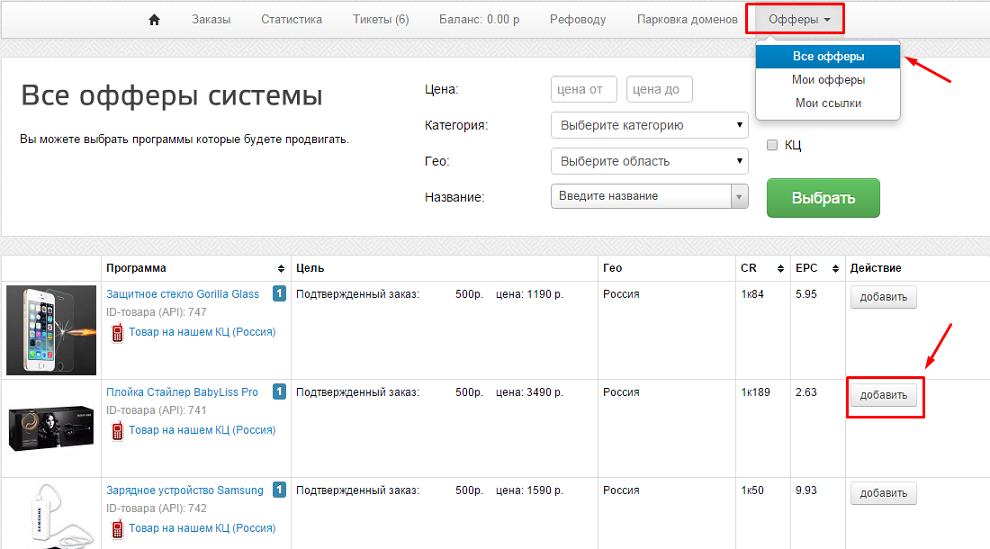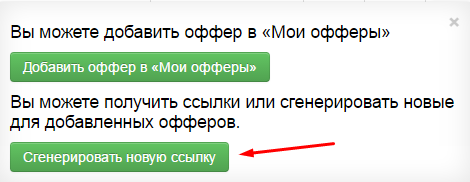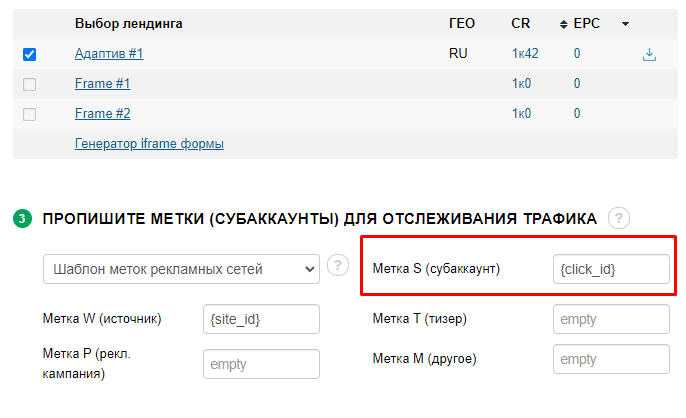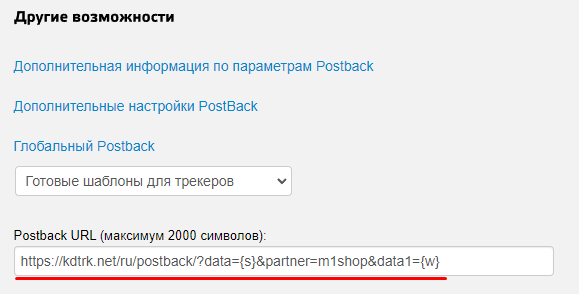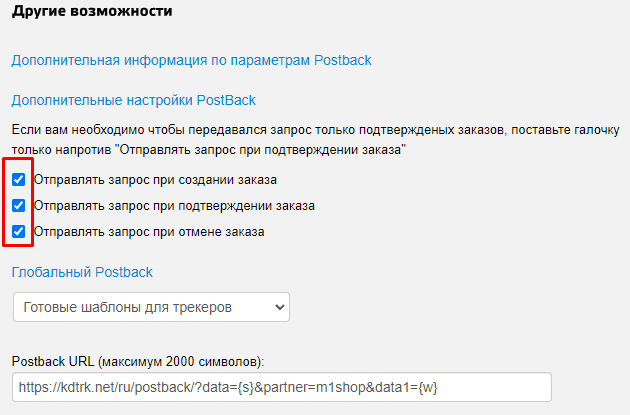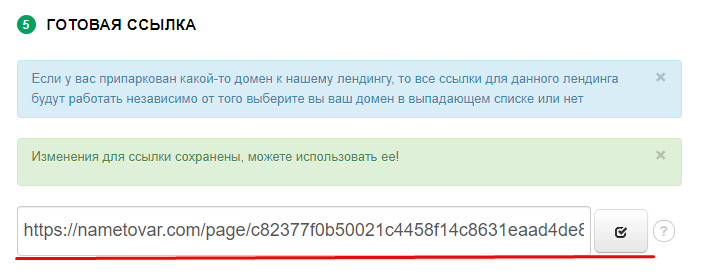Difference between revisions of "Configuring postback for m1-shop"
(Created page with "In order to set up postback from m1-shop.ru, you need to do the following steps: 1. Open the list of offers. From the list, select the desired offer and click the "Add" butto...") |
(No difference)
|
Latest revision as of 12:24, 26 December 2023
In order to set up postback from m1-shop.ru, you need to do the following steps:
1. Open the list of offers. From the list, select the desired offer and click the "Add" button
2. In the window that appears, click the "Generate new link" button
3. We select the URL of the landing page and specify the mandatory label {click_id} exactly in the field 'Label S (subaccount). You can also optionally specify our other tags in the other available fields.
4. In the "Postback URL" field, enter the link - https:kdtrk.net/ru/postback/?data={s}&partner=m1shop&data1={w}
Then expand the "PostBack Advanced Settings" menu.
5. Check all items and click the "Save Changes" button
6. Copy the ready link with the label s={click_id}.
Example of a finished link : http://nametovar.com/page/xxxxxxxxxxxxxxxxxxxxxxxxxxx/?s={click_id}&w={site_id}
Please note that the link may vary depending on the offer, domain, presence of more than one label and may, for example, have the following form:
http://tops-blogs.ru/name/?ref=XXXX&land=XXXX&lnk=XXXXX&s={click_id}&w={site_id}
7. Paste the received link with the {click_id} parameter into the URL field in the advertising campaign in the Kadam cabinet.
8. In the parameters of the advertising campaign in the "Template Adoption" field you should select the template of the current affiliate program: