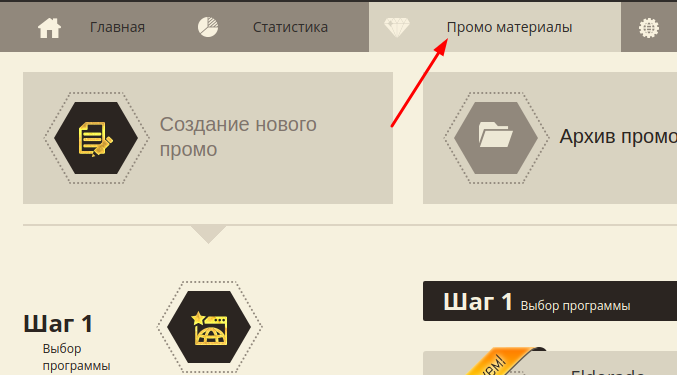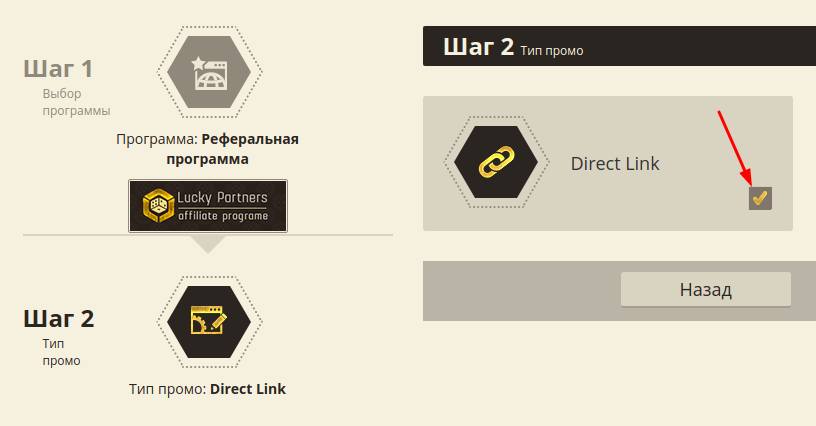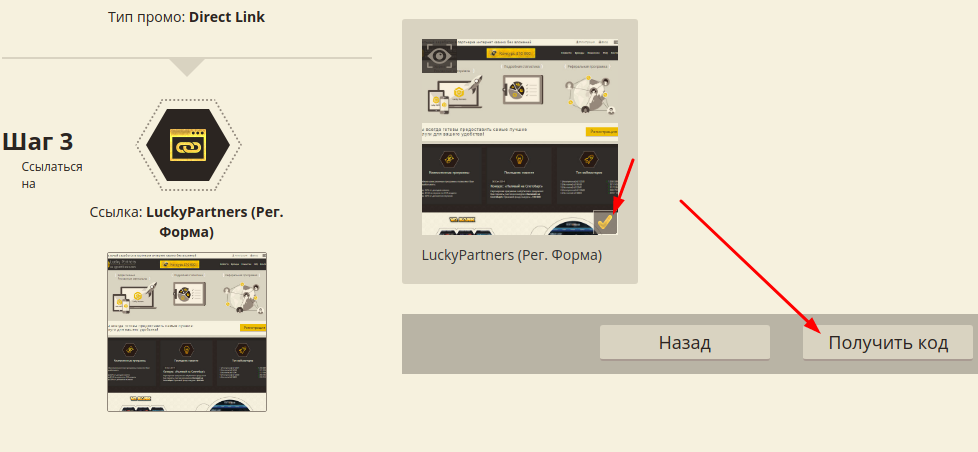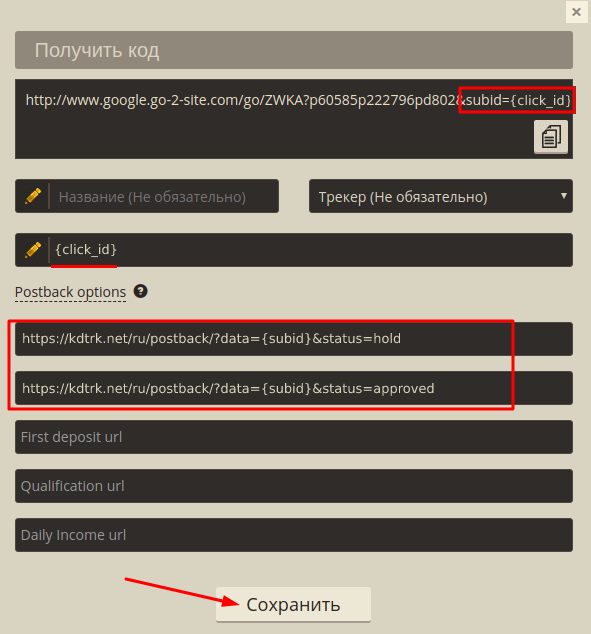Configuring postback for luckypartners.biz
In order to set up a Postback with luckypartners.biz, you need to follow these steps:
1.Choose the "Promotional materials" menu. Step 1 - choose the desired offer and click on it.
2. Step 2 - select "Direct Link."
3. Step 3 - select the desired landing page and click on the "Get Code" button
4. In the Subid field write the label {click_id}. Then add postbacks for the target actions you need and set the desired status to be sent to our statistics. By way of example, let's look at adding a postback for registration notification with the status "in progress" and deposit with the status "OK".
Add the first postback for registration of this kind:
https://kdtrk.net/ru/postback/?data={subid}&status=hold
This postback will notify of the "in progress"(hold) status when registration is received.
For the deposit, we add a postback of this form:
https://kdtrk.net/ru/postback/?data={subid}&status=approved
This postback will notify the status "OK"(confirmed conversion) when the deposit is received.
Copy the advertised offer link and click the "Save" button.
5. After that, we insert the advertised link into the "Campaign URL" field in the Kadam system in the campaign creation menu.
Example of a ready-made link : www.domen.site.com/go/XXXX?XXXXXXXXXXXXXXXXXXXXXXX&subid={click_id}
Important!!! You do not need to select anything in the "Acceptance Template" field.