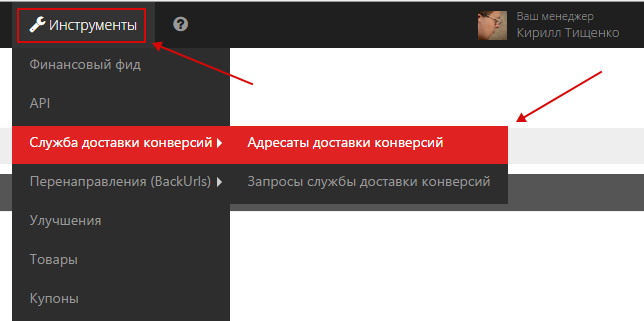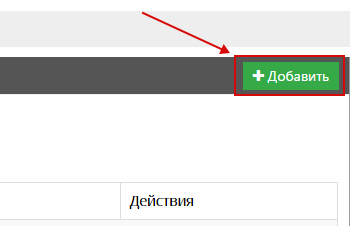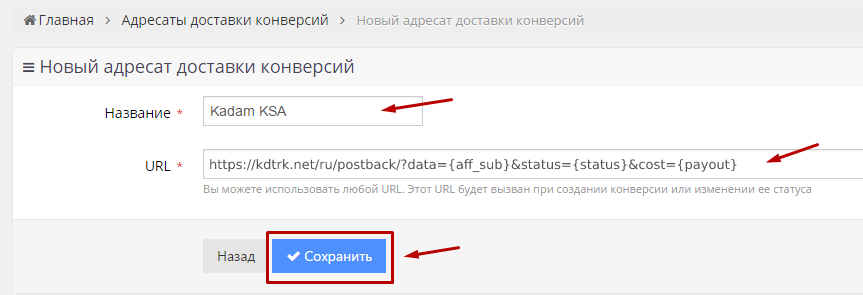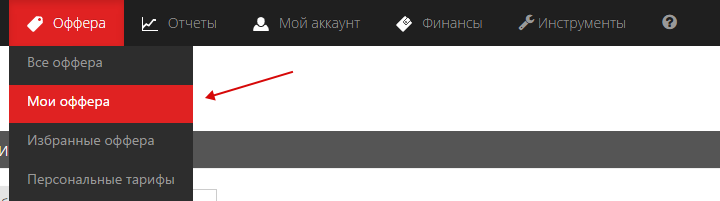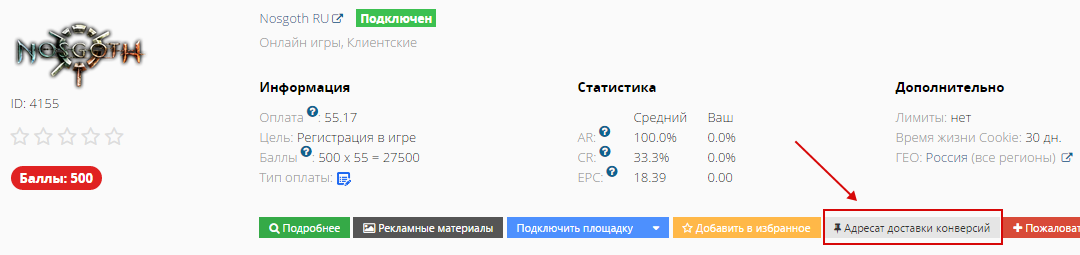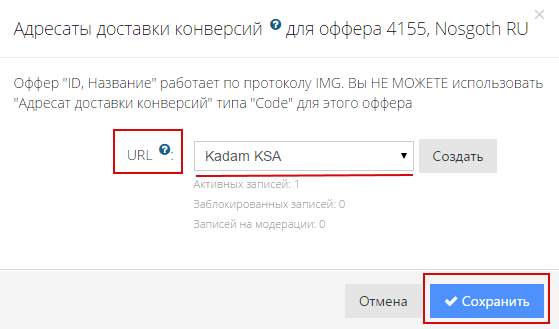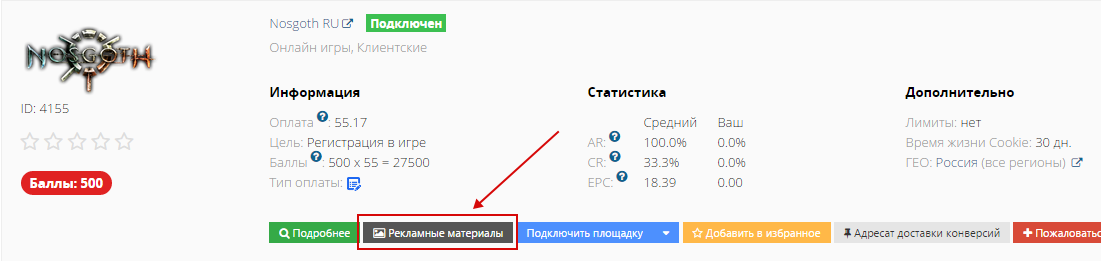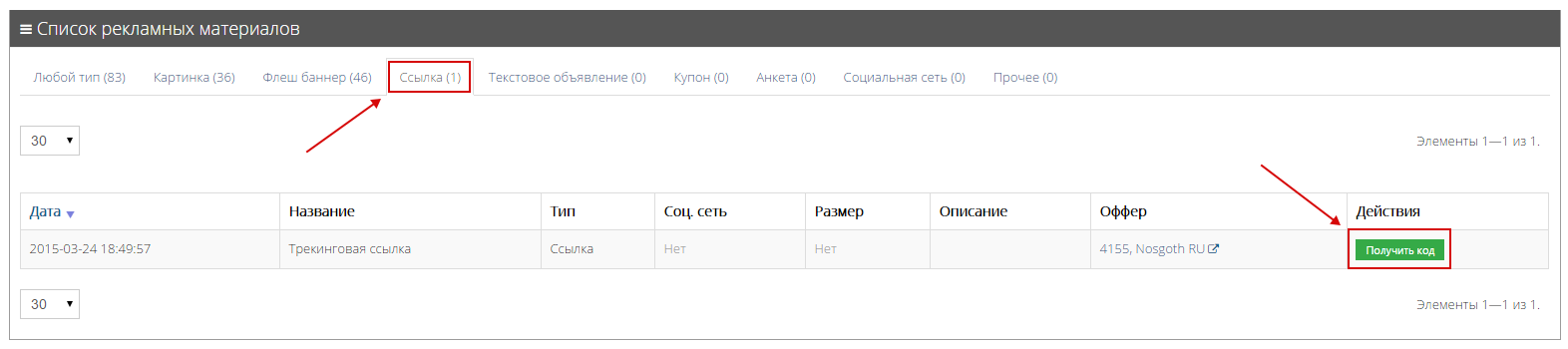Configuring postback for leads.su
In order to set up Postback for Leads.su you need to follow the steps below:
1. Go to "Tools - Conversion Delivery Service - Conversion Delivery Addresses":
2. Next, add a new Postback by clicking "Add":
3. Next, fill in the "Title", in the URL column you specify https://kdtrk.net/ru/postback/?data={aff_sub}&status={status}&cost={payout} and hit "save.":
4. Next, go to "Offers - My Offers."
5. Next, find the desired offer and click on "Conversion Delivery Address":
6. Next, in the "URL" column, select the desired Postback and click "Save":
7. Next, you click on "Promotional Materials."
8. Next, select the "Link" tab and click "Get Code":
9. Next, you select your site and get a "Tracking Link":
You add a parameter at the end of the link ?aff_sub={click_id}.
10. Paste the received link with the {click_id} parameter into the URL field in the advertising campaign in the Kadam personal cabinet.
11. In the parameters of the advertising campaign in the "Template Adoption" field you should select the template of the current affiliate program.