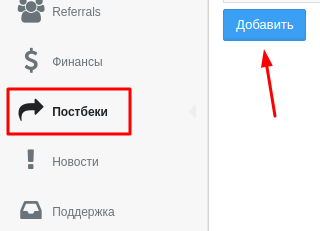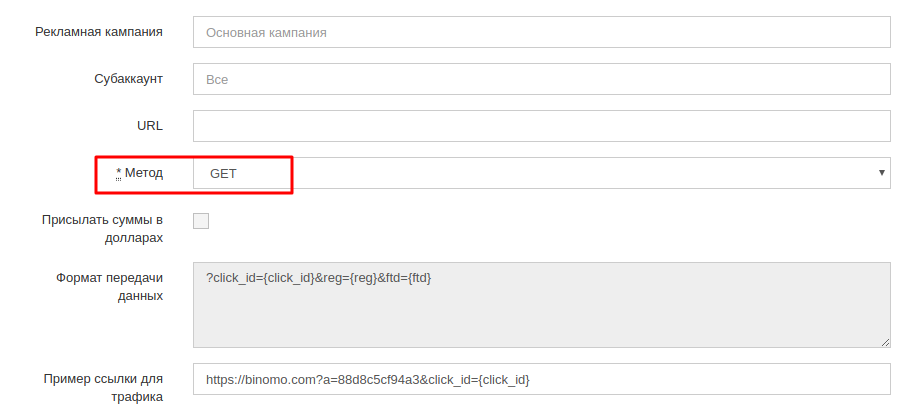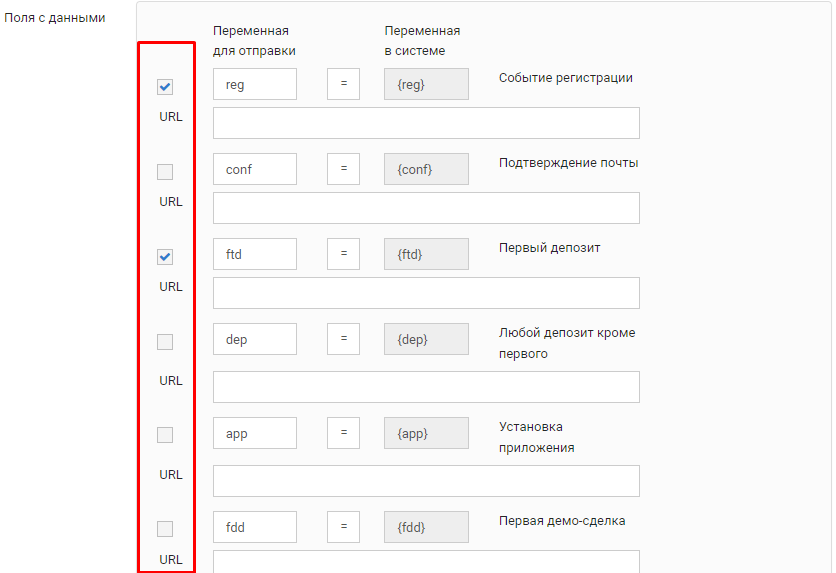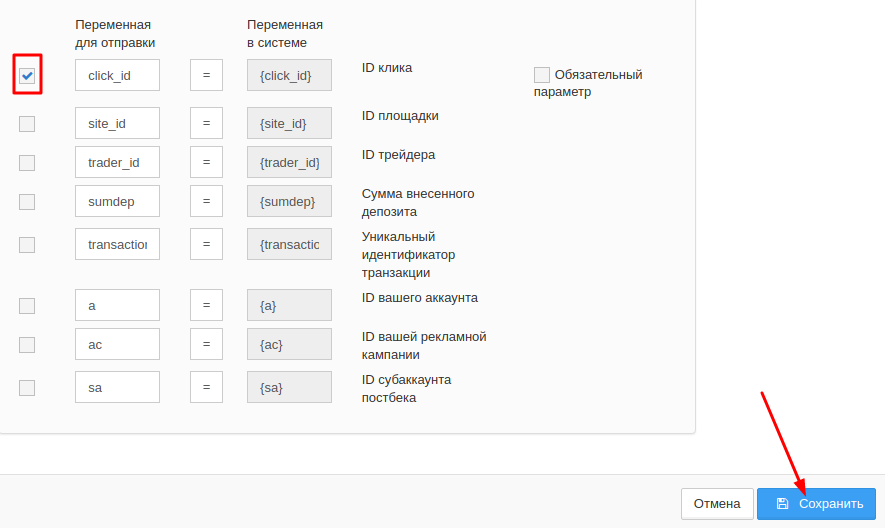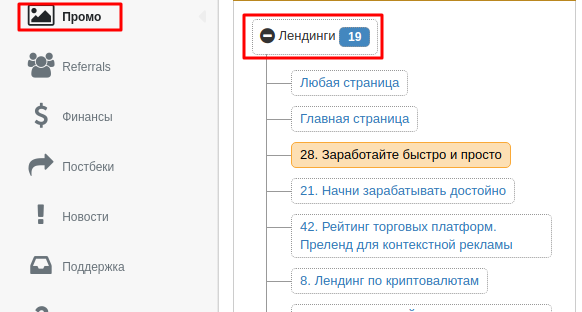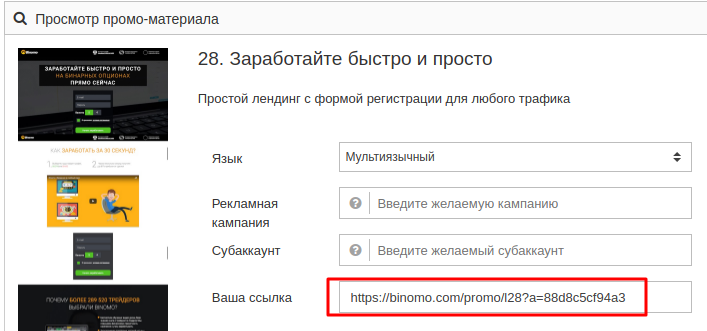Configuring postback for binpartner.com
In order to set up Postback with binpartner.com, you need to do the following steps:
1. We select the "Postbacks" menu on the left side of the page and click the "Add" button.
2. We need to add at least one postback for the right targeted paid action to receive a notification of a confirmed conversion.
You can add postbacks for different actions and set the required status to be sent to our statistics. By example, let's consider adding a postback for registration notification with the status "in progress" and deposit with the status "OK". For this purpose we will use the value of the parameter status "1" and "2" respectively
First, select the "Method" field. - GET.
Check the checkboxes for the target actions we need, and uncheck the rest.
Add the first postback for registration of this kind (status=1 means that there will be a notification about the status "in progress"):
https://kdtrk.net/ru/postback/?data={click_id}&status=1
For the deposit we add a postback of this kind (the value of status=2 means that there will be a notification about the status "OK"):
https://kdtrk.net/ru/postback/?data={click_id}&status=2
Also, leave only the first click_id label selected, and uncheck all the others. Click the "Save" button
3. Choose a landing page from the list in the "Promos" - "Landings" menu and click on the name of the desired landing page.
4. Copy the advertised link.
5. Paste the copied link into the "Campaign URL" field in the Kadam system in the campaign creation menu and add our {click_id} tag to it in this way - &click_id={click_id}
Example of a ready-made link: http://binomo.com/ru/promo/XXX?a=XXXXXXXXXXX&click_id={click_id}
In the "Acceptance Template" field, you must be sure to select a template binpartner.com.