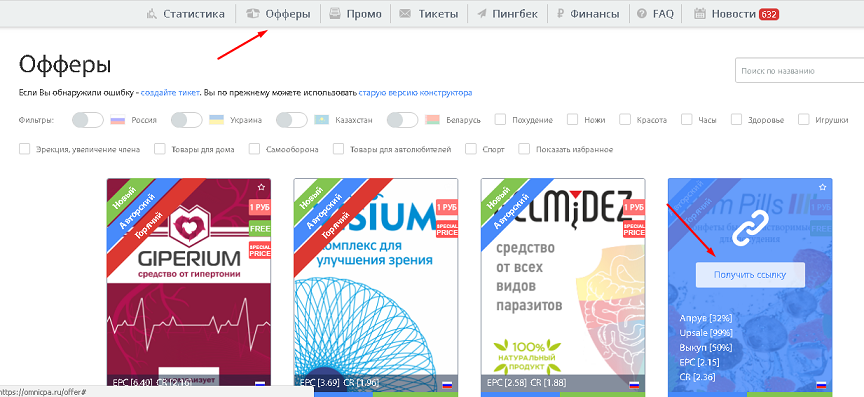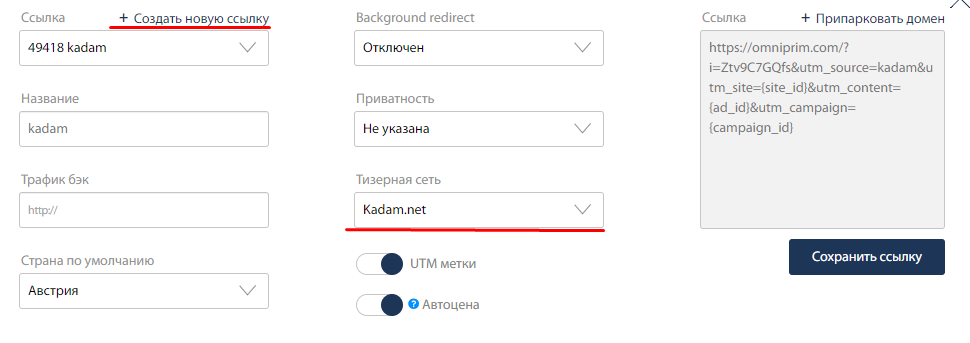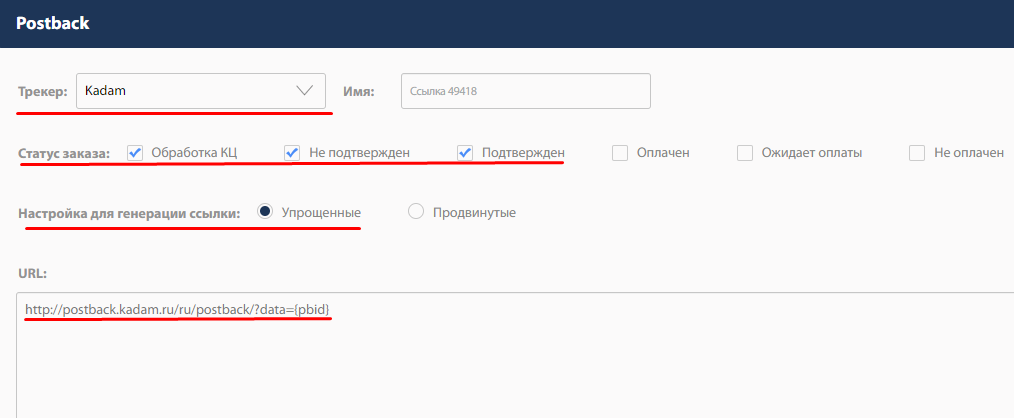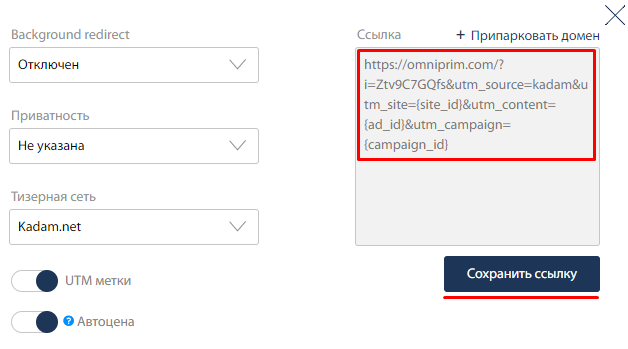Configuring postback for Omnicpa
In order to set up postback from omnicpa.ru, you need to follow the steps below:
1. Open the list of offers. From the list, select the desired offer and click "Get link".
2. In the window that appears, click "Create a new link", specify a name, and select Kadam in the "Teaser network" field. After that, the advertised link of the thread will appear.
3. After all the settings of the flow (selection of the landing page and customization of the link and landing pages, if necessary) we open the settings block "Postback" Select in the field "Tracker" value Kadam, in the field "Order status:" select the first 3 order statuses, simplified link generation settings, and in the field "URL:" write a link - https://kdtrk.net/ru/postback/?data={pbid}&status={order_status}
4. After all the settings at the top of the stream settings window, copy the advertised link to the clipboard and click "save link".
5. To the received affiliate link we add the parameter - &pbid={click_id}
Example of a ready-made link : http://omniprim.com/?e=XXXX&utm_source=kadam&utm_site={site_id}&utm_content={ad_id}&utm_campaign={campaign_id}&pbid={click_id}
Please note that the link may vary depending on the offer and the presence of tags can, for example, have the form:
http://omnictr.ru/?e=XXXX&pbid={click_id}
6. Paste the received link with the {click_id} parameter into the URL field in the advertising campaign in the Kadam cabinet. Select the appropriate template of acceptance of this affiliate network.