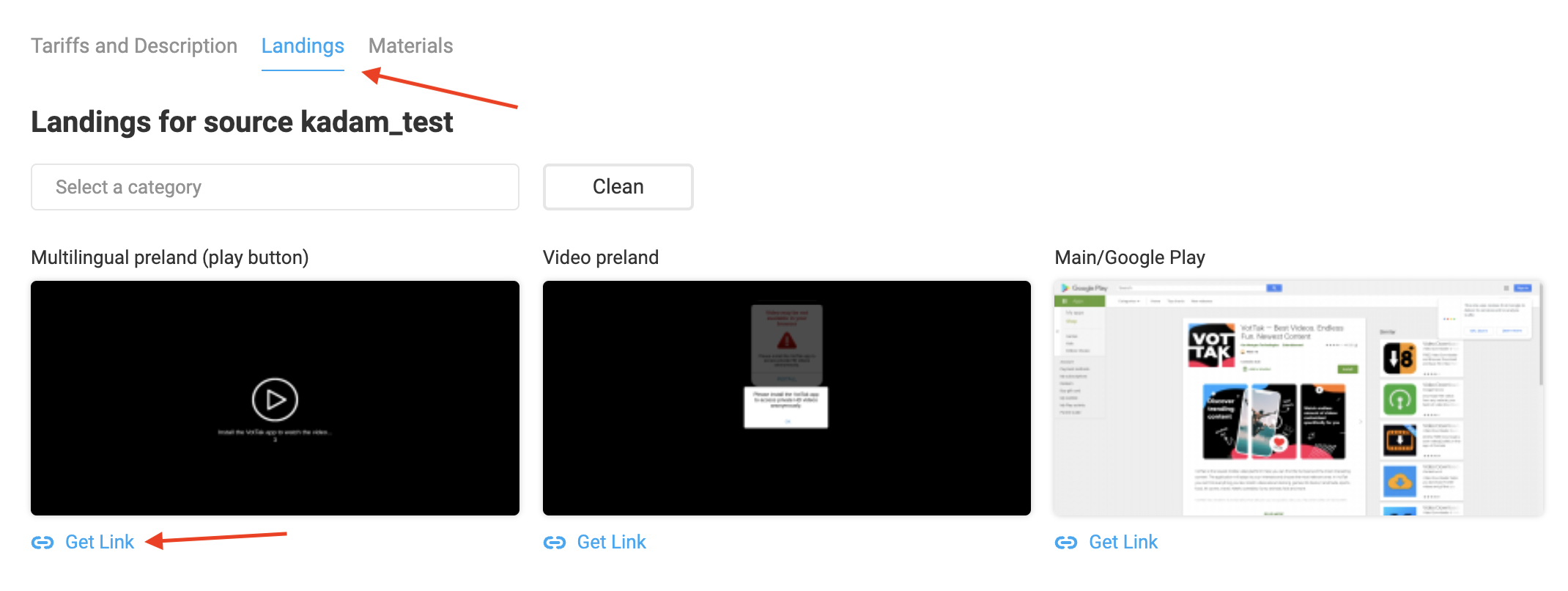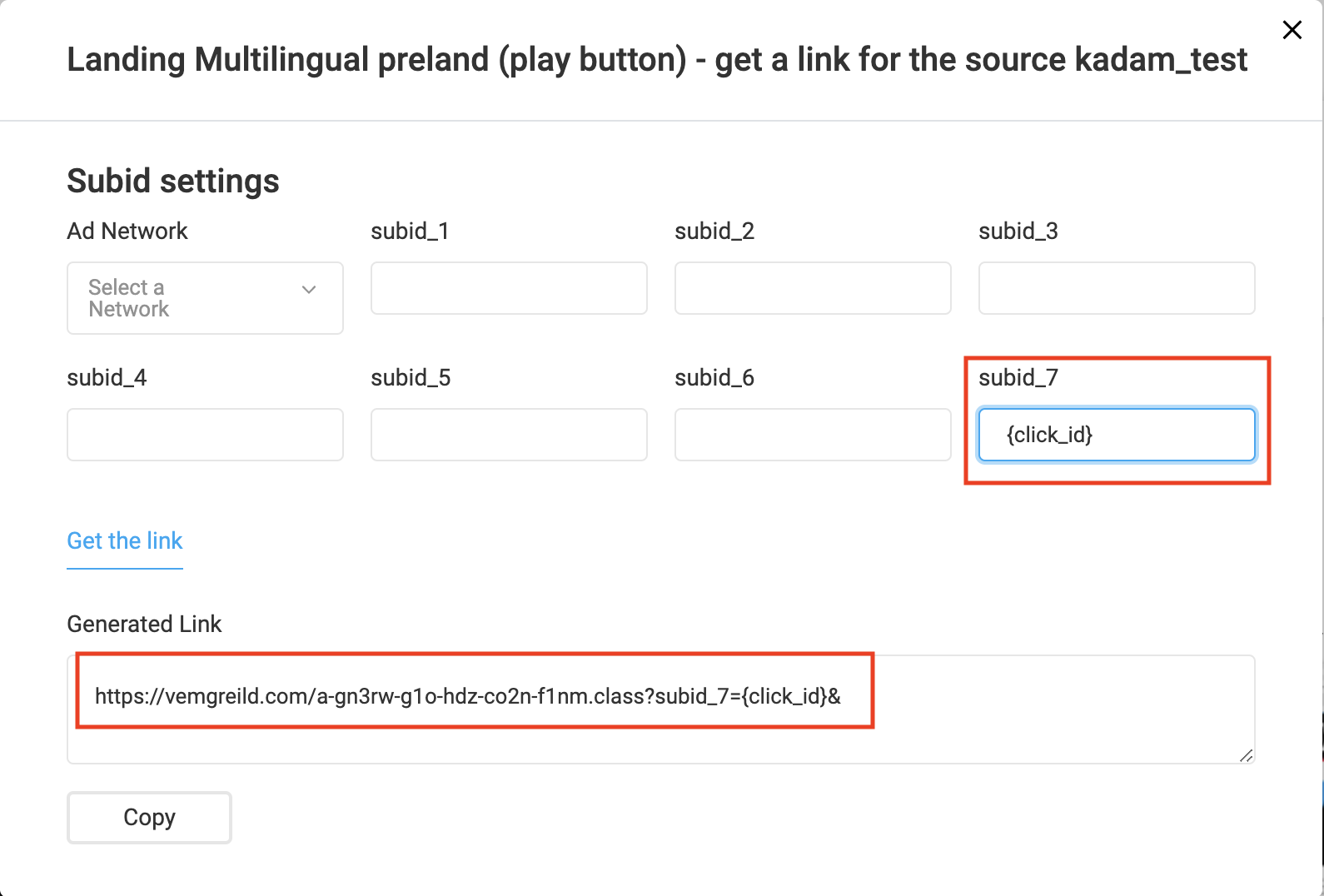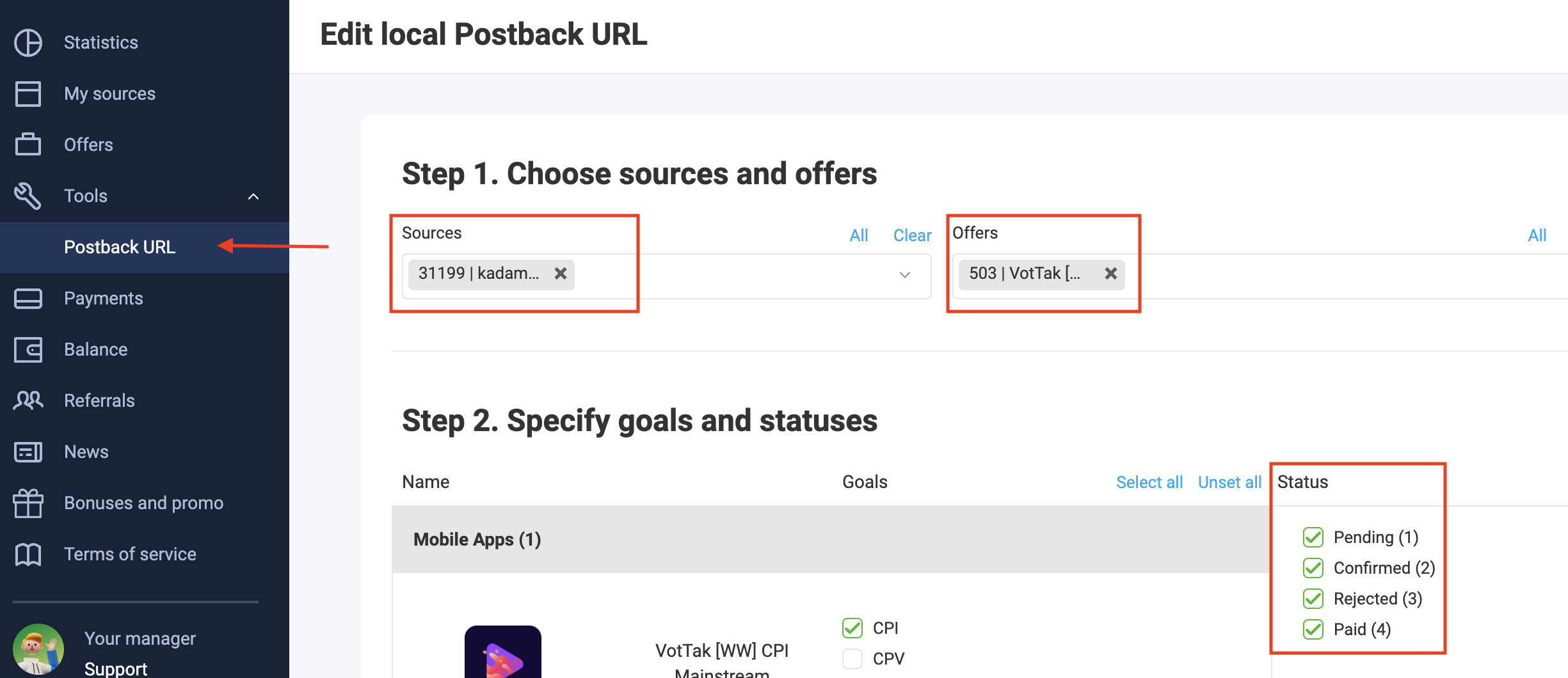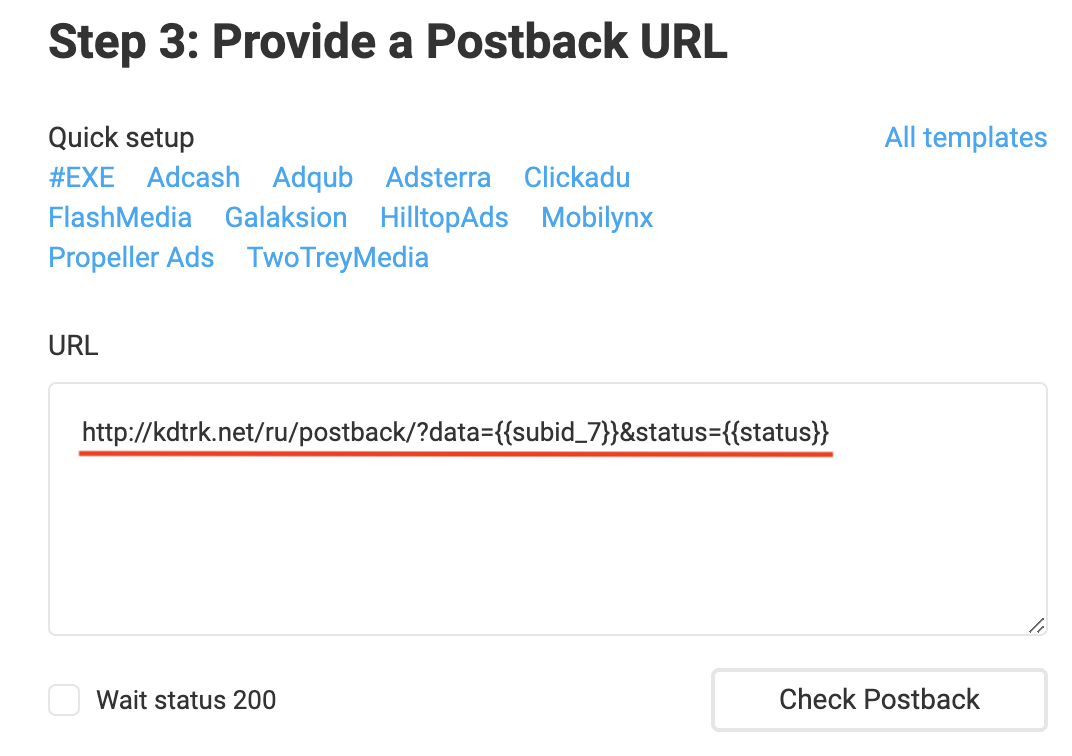Configuring postback for OfferGate
In order to configure Postback with OfferGate, the following steps are required:
1. Connecting to the offerer.
2. Select the landing page and click "Get Link"
3. Write the {click_id} macro in the open window in the subid_7 parameter - to pass the click id, mostly used in campaigns to set up conversion notification via postback.
The link will be automatically generated with the specified parameter.
Example: http://XXXXXXXXXX.com/XXXXXXXXXXXXXXXXXXXXXXXX?subid_7={click_id}
4. Go to the "Postback URL" postback setting and click "Add"
5. Select the necessary "Sources" and "Offers"
6. Mark the necessary conversion statuses
7. Scroll down the page below and paste in the postback after the URL http://kdtrk.net/ru/postback/?data={{subid_7}}&status={{status}}
8. Save.
9. Paste the obtained link with the CPA parameter into the URL field in the advertising campaign in the Kadam cabinet.
10. In the parameters of the advertising campaign in the "Template Adoption" field you should select the template of the current affiliate program:
After all settings it is definitely recommended to make a test conversion strictly according to '|instructions before launching the campaign.