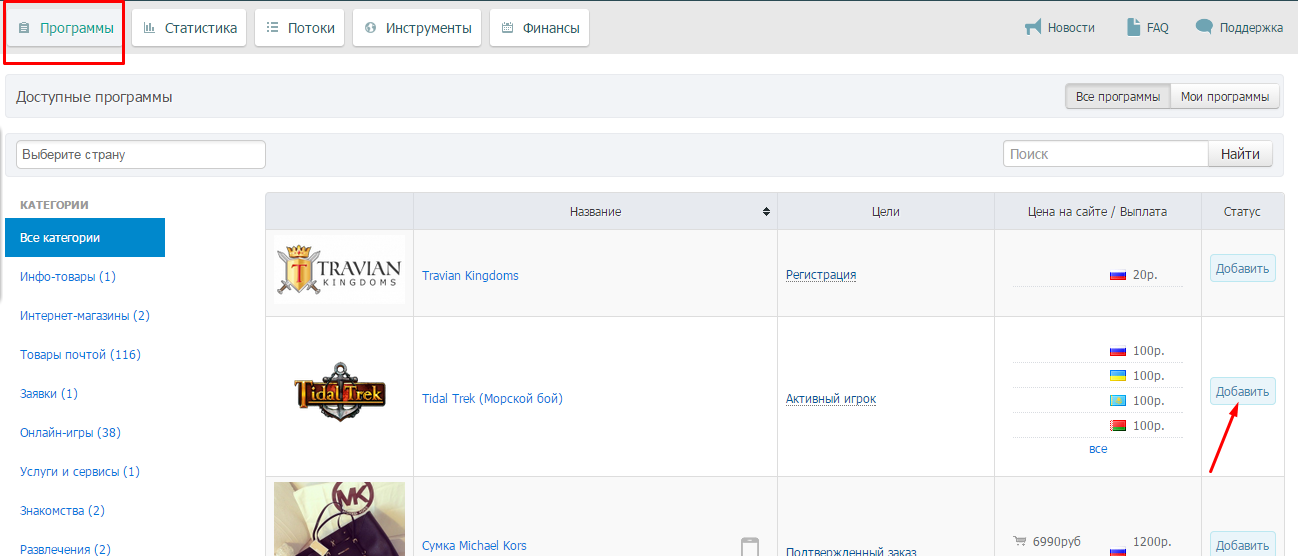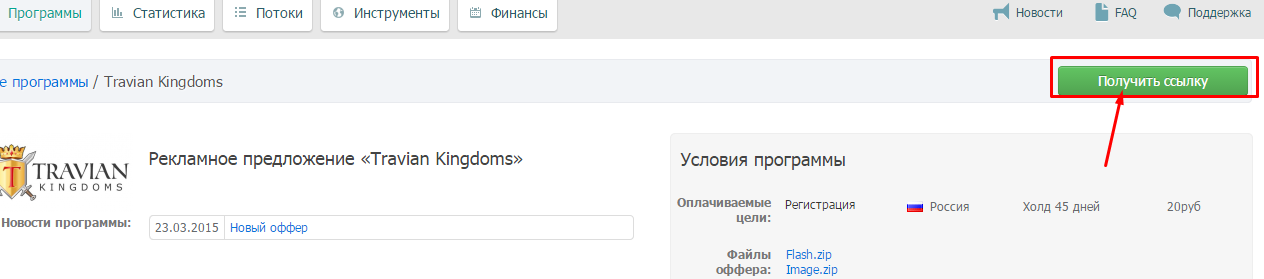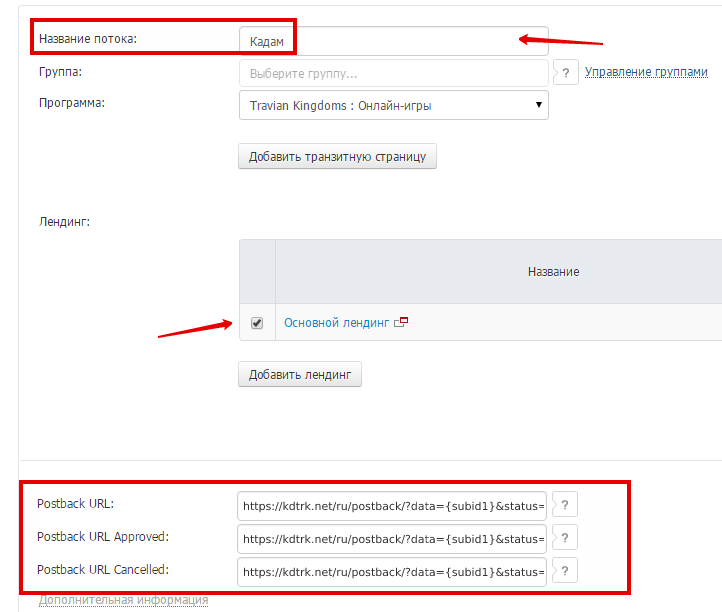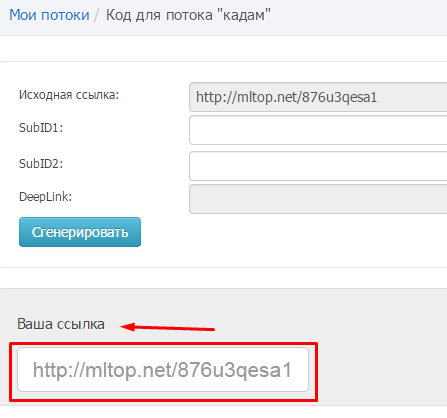Difference between revisions of "Configuring postback for MonsterLeads"
(Created page with "In order to set up Postback with Monsterleads, the following steps are required: 1. In the general menu select the "Programs" tab and the offerer you are interested in (add i...") |
(No difference)
|
Revision as of 12:59, 26 December 2023
In order to set up Postback with Monsterleads, the following steps are required:
1. In the general menu select the "Programs" tab and the offerer you are interested in (add it)
2. Enter the selected application
3. In the upper right hand corner, click on "Get Link"
4. Next, we create a flow:
- Flow name: Any
- Lending: at your discretion
- Postback: put postback links with 3 corresponding statuses in all three fields
“Postback URL”: https://kdtrk.net/ru/postback/?data={subid1}&status=hold&cost={profit_approved}&partner=monsterleads
“Postback URL Approved”: https://kdtrk.net/ru/postback/?data={subid1}&status=approved&cost={profit_approved}&partner=monsterleads
“Postback URL Cancelled”: https://kdtrk.net/ru/postback/?data={subid1}&status=reject&cost={profit_approved}&partner=monsterleads
5. Other fields are NOT filled in. Click "Add flow"
6. We get a ready-made link, which we will put in the advertising campaign
7. To the received affiliate link we add the parameter /subid1={click_id}
Пример готовой ссылки: mltop.net/ххххxхххх/?subid1={click_id}
8. Paste the received link with the {click_id} parameter into the URL field in the advertising campaign in the Kadam account.
9. In the parameters of the advertising campaign in the "Template Adoption" field you should select the template of the current affiliate program: