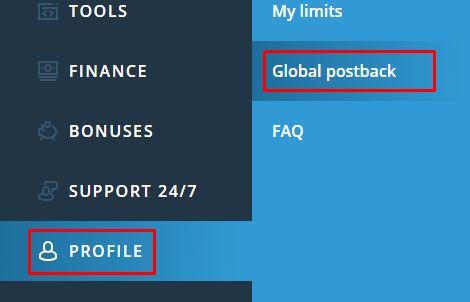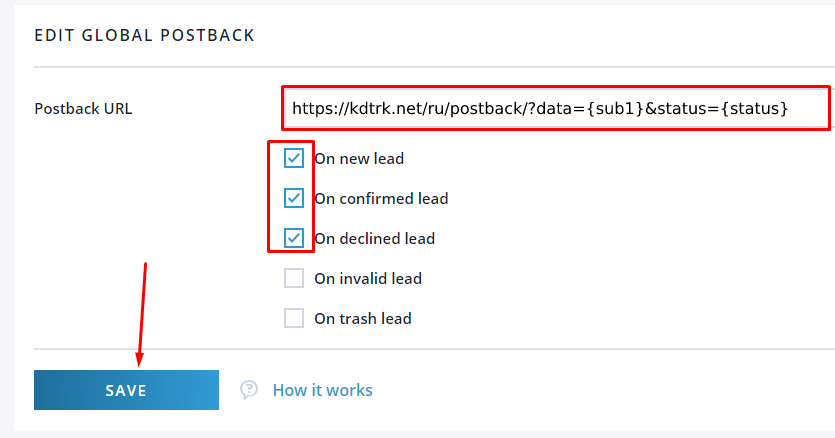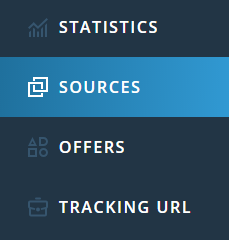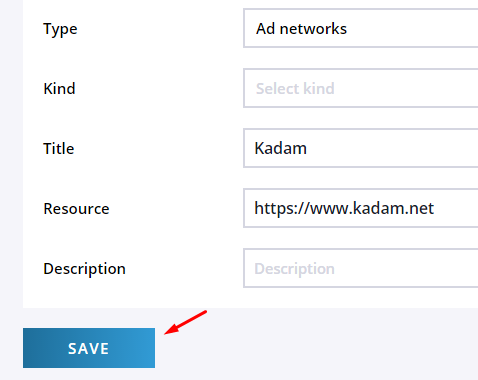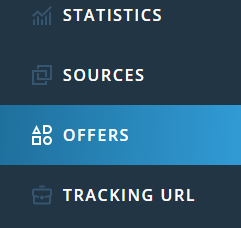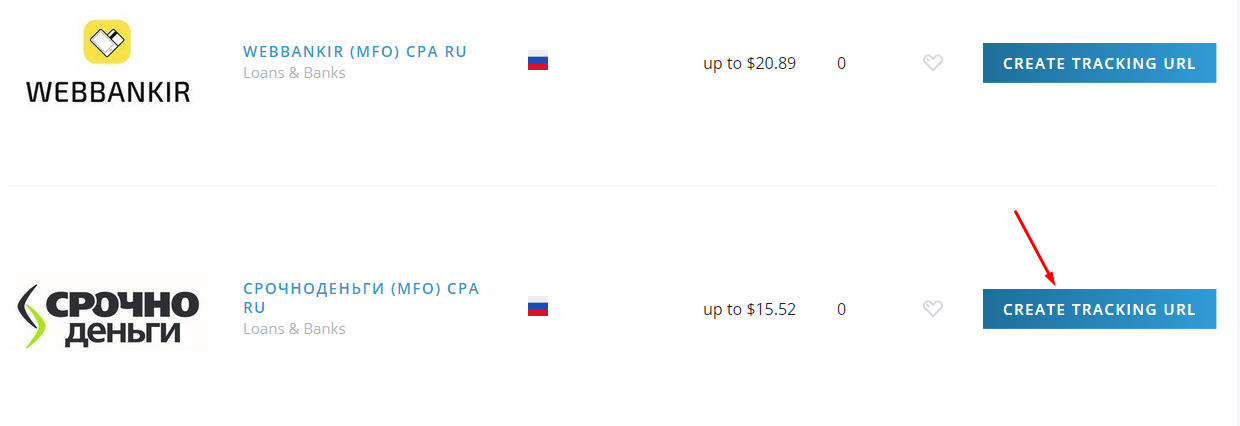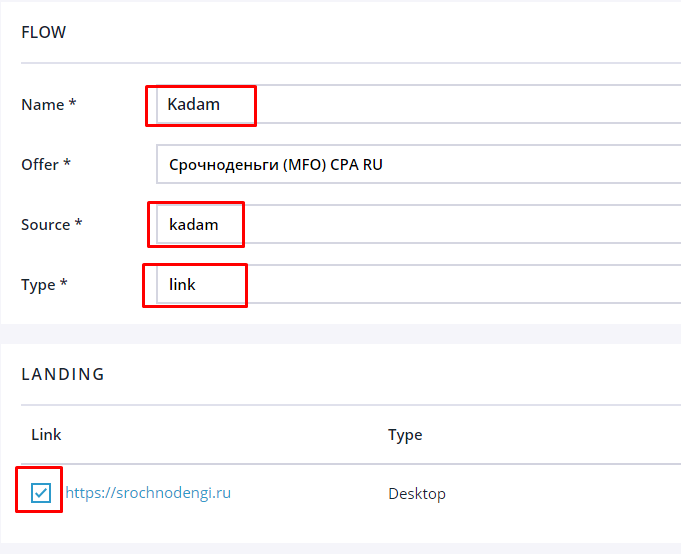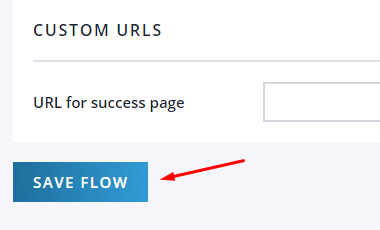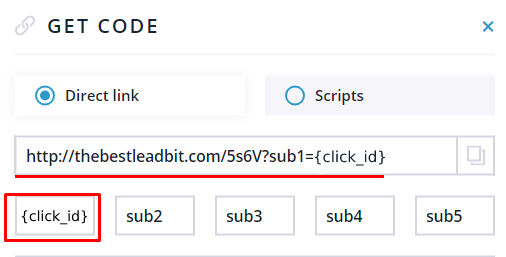Configuring postback for Leadbit
In order to set up a postback from Leadbit.com, you need to follow the steps below:
1. Go to the "Profile" menu and select the "Global postback" tab.
Specify a postback link like this - https://kdtrk.net/ru/postback/?data={sub1}&status={status}
Select the first 3 conversion statuses with checkmarks. Then click the "Save" button. In this way we will specify the total postback for all the offers.
2. Go to the "Sources" menu.
Specify the type of traffic source, name and link. Then click the "Save" button.
3. After the source is approved, you can select an offer. To do this, go to the "Offers" menu.
Click the "Create Tracking URL" button next to the desired offer.
4. In the menu that opens, fill in the fields for title, source, link type, and select a landing page. Note: postback fields do not need to be filled in if global postback is already set up.
Then save the flow settings by clicking the "Save flow" button.
5. After that, in the list of threads against the created one, click the edit link button
In the first field sub1 enter the label {click_id}. After that, the resulting link should be copied.
6. Paste the received link into the "Campaign URL" field in the Kadam system in the campaign creation menu.
An example of a finished link: http://thebestleadbit.com/XXXX?sub1={click_id}
In the parameters of the advertising campaign in the "Adoption template" field you should select the template of the current leadbit.com affiliate program