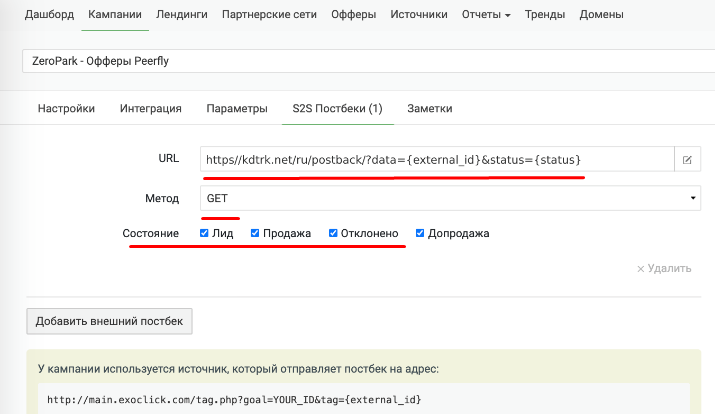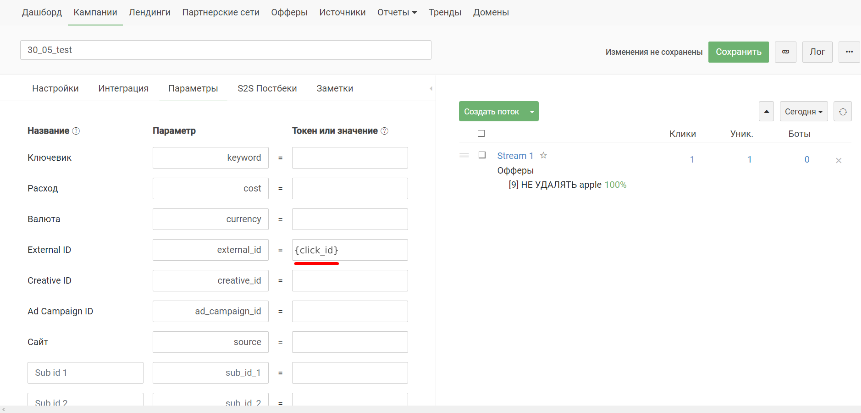Configuring postback for Keitaro
In order to set up Postback with Keitaro.io, you need to follow the steps below:
1. Go to the campaign settings.
2. Open the S2S Postbacks tab.
3. URL - specify the address:
https://kdtrk.net/ru/postback/?data={external_id}&status={status}
Send method - select GET method.
Status - select the first three conversion statuses.
4. Click "Add External Postback"
5. Go to Campaigns and select Options
6. In the second column of campaign parameters, we specify the name of the parameter where the source sends the actual value of the required label in the macro. In this case, it is external_id
7. In the third column of campaign parameters, we specify the {click_id} macro where the source sends the actual value:
8. In the URL of the offerer, you need to wrap the parameter name from the second column as {click_id} in the macro and pass in the matching parameter.
Example: https://example.com/?utm_source=keitaro&external={click_id}
9. Save.
10. Next, go to the Kadam personal cabinet and create a new campaign. In the "Campaign URL" field, paste the copied link with the click_id parameter
You will also need to select the "your version" acceptance pattern:
specify for field confirmed the value - confirmed
for hold - hold
for field rejected - declined, trash
After all the settings, it is definitely recommended that before launching the campaign, do a test conversion strictly according to instructions