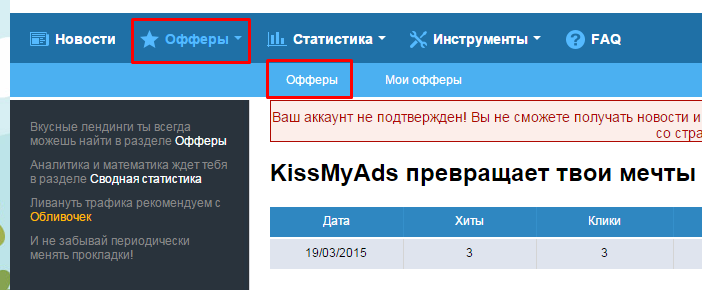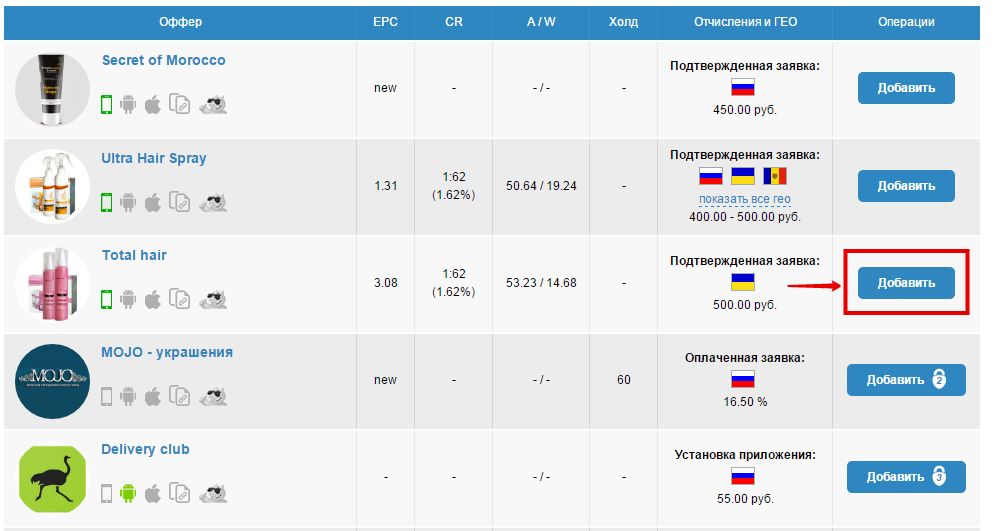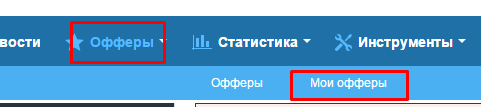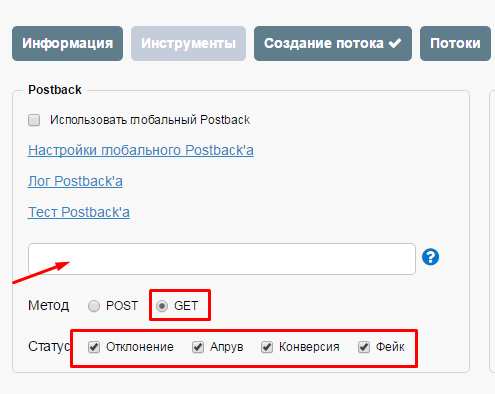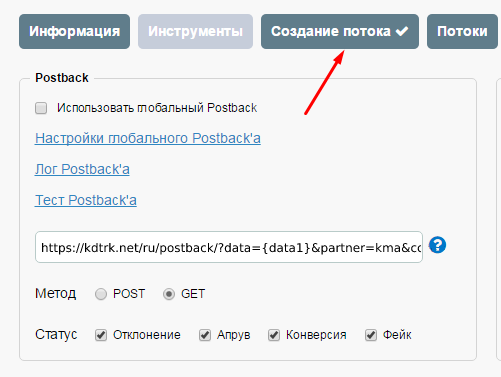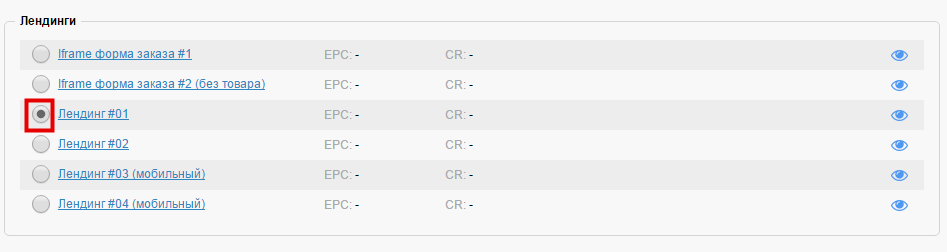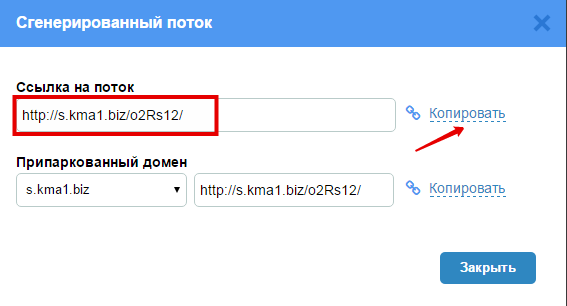Difference between revisions of "Configuring postback for KMA"
(Created page with "In order to configure Postback with KMA, the following steps are required: 1. In the menu, select the "Offers" tab and then "Offers" again file:KMA.png|centre|frame|pic. 1...") |
(No difference)
|
Latest revision as of 13:36, 20 December 2023
In order to configure Postback with KMA, the following steps are required:
1. In the menu, select the "Offers" tab and then "Offers" again
2. Select the offer you are interested in and click "Add"
3. Again in the menu, select the "Offers" tab and "My Offers" tab
4. Click on the selected offer
5. In the menu that appears, select the "Tools" tab
6. In the "Postback" field, enter the postback link
https://kdtrk.net/ru/postback/?data={data1}&partner=kma&cost={sum}&status={status}
Select the "GET" method. Check all statuses. Click "Save All".
7. Next, go to "Create a Stream"
8. We choose the interested in you landing page
9. Name the thread and click "Create"
10. Copy the link
11. To the received affiliate link we add the parameter ?data1={click_id}
Example of a ready-made link : s.kma1.biz/xxxxx/?data1={click_id}
12. Paste the obtained link with the CPA parameter into the URL field in the advertising campaign in the Kadam cabinet.
13. In the parameters of the advertising campaign in the "Adoption Template" field you should select the template of the current affiliate program.