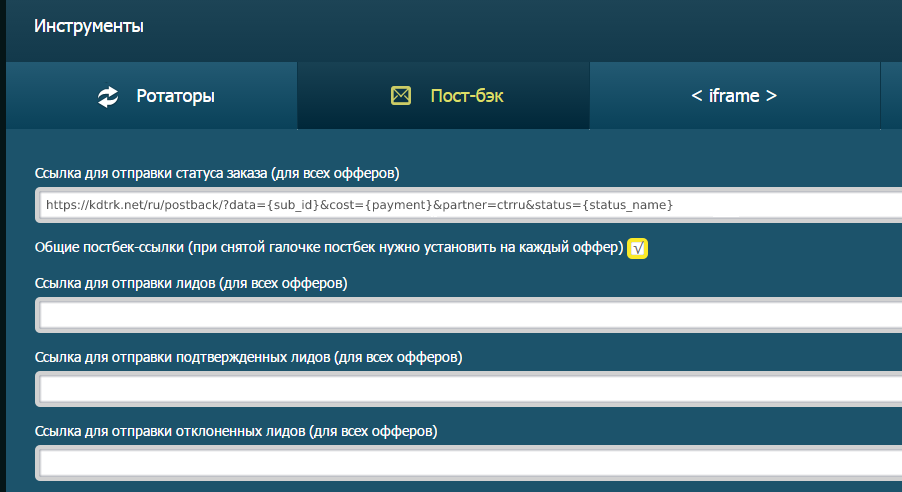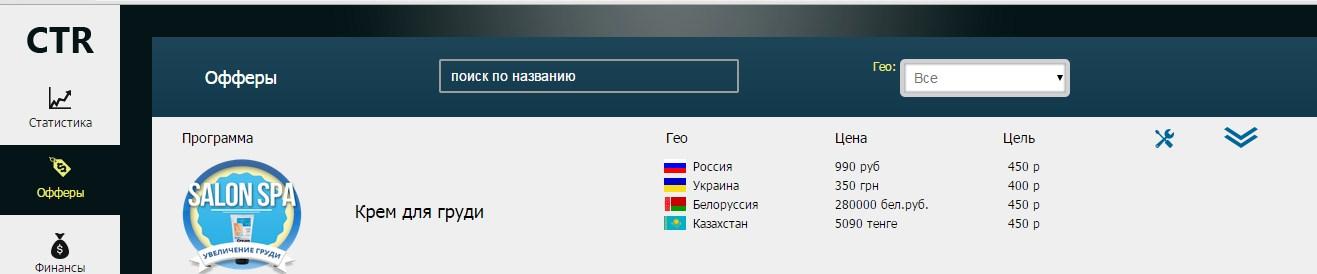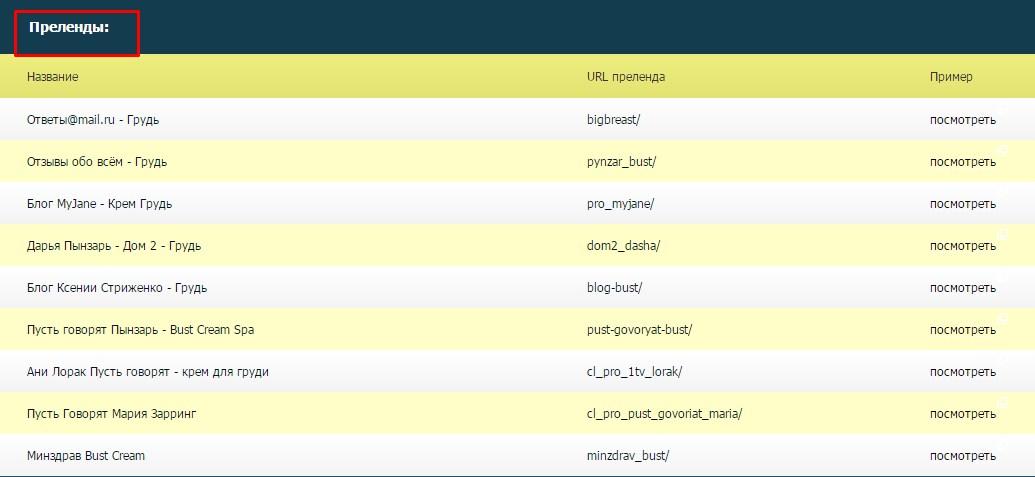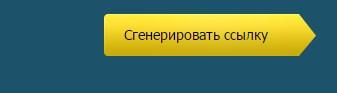Difference between revisions of "Configuring postback for Ctr.ru"
(Created page with "In order to set up Postback with CTR.RU, you need to do the following steps: 1. Select "Postback" from the menu on the left in the "Tools" category file:Ctrruscr2.png|centr...") |
(No difference)
|
Latest revision as of 12:29, 20 December 2023
In order to set up Postback with CTR.RU, you need to do the following steps:
1. Select "Postback" from the menu on the left in the "Tools" category
2. In the "Link for sending order status (for all offers)" field, enter the link - https://kdtrk.net/ru/postback/?data={sub_id}&cost={payment}&partner=ctrru&status={status_name}
3. Save settings
4. Choose an offer from the list
5. To select a landing page, go to the offerer's settings
6. From the list of landings, select the desired one
7. Optionally choose a preland
8. Click the "Generate Link" button
9. Copy the link
10. Add a parameter to the link - &sub_id={click_id}
Example of a ready-made link: http://ctr-media.me/?ed=XXXXXXXXXXXXXXXX&sub_id={click_id}
11. Inserting a link into an advertising campaign [file:CTR_ru8.jpg|centre|frame|file. 8]]
12. In the parameters of the advertising campaign in the "Template of acceptance" field it is necessary to select the template of the current affiliate program