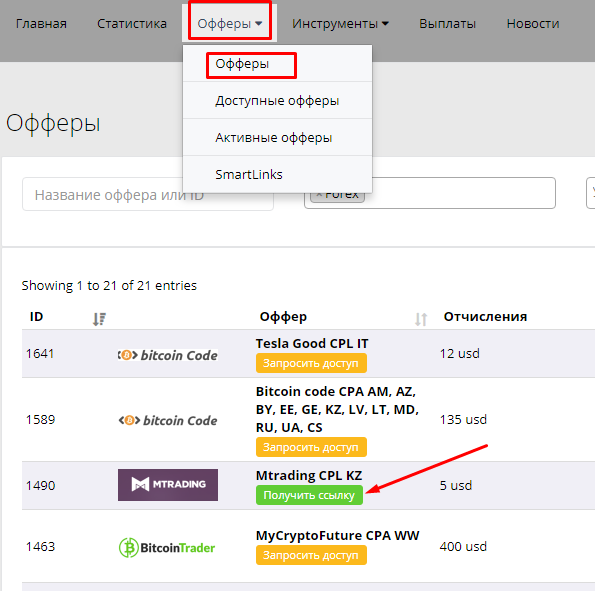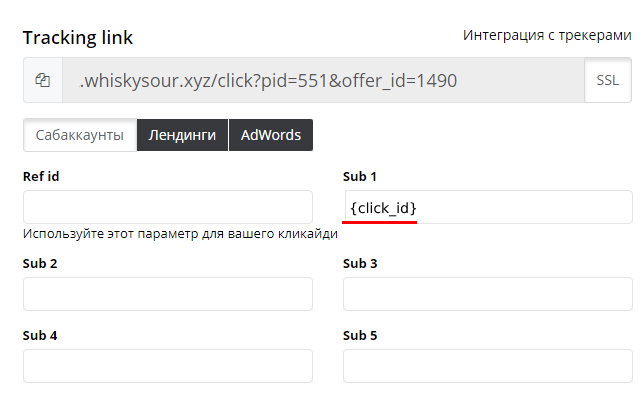Configuring postback for C3pa.net
In order to configure postback from c3pa.net, the following steps are required:
1. Open the "Offers" menu, choose the product you need in the list of offers and click "Get link" near it.
2. Then we customize the flow.
Add the label {click_id} to the parameter field sub1. This label will be automatically added to the advertised link.
Example of a finished link: http://track.whiskysour.xyz/click?pid=XXX&offer_id=XXXX&sub1={click_id}
3. At the bottom of the flow settings page, open the "Your Postbacks" menu and add postback links for each of the 3 conversion statuses by clicking the "Add Postback" button:
Specify links in the URL field:
https://kdtrk.net/ru/postback/?data={sub1}&status=reject
https://kdtrk.net/ru/postback/?data={sub1}&status=approved
https://kdtrk.net/ru/postback/?data={sub1}&status=hold
In the status field select "Rejected", "Accepted", "At Creation" respectively postback links.
In the "Target" field, select the target you want to track and pay for.
Then press the "Save" button.
IMPORTANT!!!!' Postback link in stream settings does not need to be added if you already have a global postback added.
Global postbacks can be specified in the affiliate network profile menu or by clicking the "Global postbacks" button in the flow settings.
First, we hit the "Add Postback" button.
Then in the URL field we specify the links:
https://kdtrk.net/ru/postback/?data={sub1}&status=reject
https://kdtrk.net/ru/postback/?data={sub1}&status=approved
https://kdtrk.net/ru/postback/?data={sub1}&status=hold
In the status field select "Rejected", "Accepted", "At Creation" respectively postback links.
Then we press the "Save" button
4. Copy the advertised link from the flow settings menu (Tracking Link field) and paste it into the "Campaign URL" field in the Kadam system in the campaign creation menu.
Example of a finished link : http://track.whiskysour.xyz/click?pid=XXX&offer_id=XXXX&sub1={click_id}
IMPORTANT!!! You don't need to select anything in the "Acceptance template" field in the ad campaign parameters.