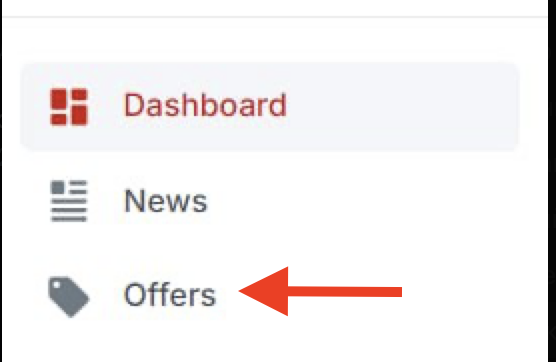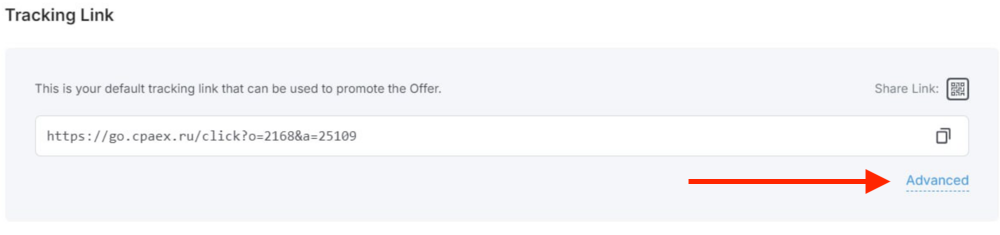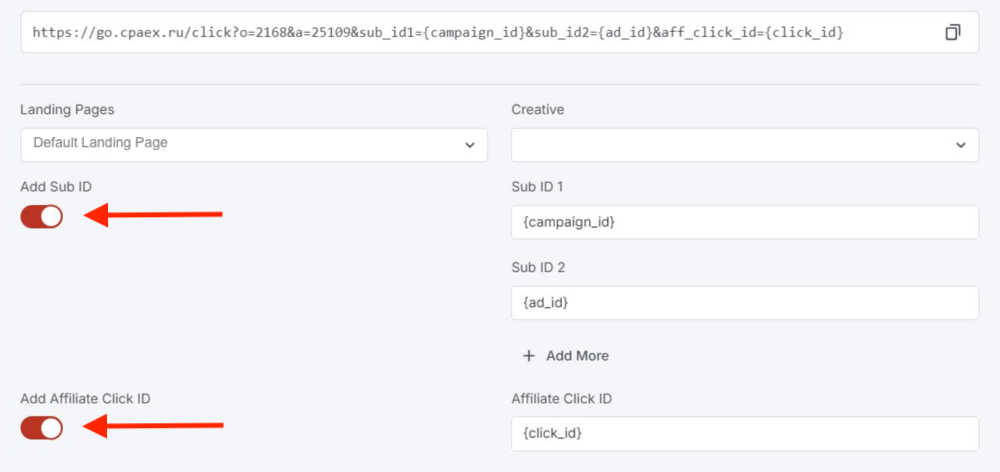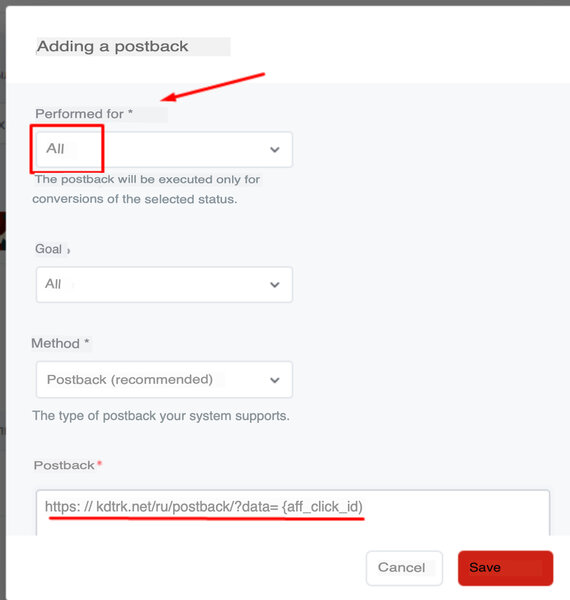Difference between revisions of "Configuring postback for CPAExchange"
(Created page with "To set up Postback in the CPAExchange platform, you need: 1. Go to the "Offers" tab. Choose an offer and click "Get link": pic. 1 2. I...") |
|||
| Line 2: | Line 2: | ||
1. Go to the "Offers" tab. Choose an offer and click "Get link": | 1. Go to the "Offers" tab. Choose an offer and click "Get link": | ||
| − | [[file: | + | [[file:EX1.png|centre|frame|pic. 1]] |
2. In the tracking links, click "Advanced": | 2. In the tracking links, click "Advanced": | ||
| − | [[file: | + | [[file:EX2.png|centre|frame|pic. 2]] |
3. Click "Add Partner Click ID" and enter the parameter '''{click_id}''' which will be added immediately to the tracking link. If you wish, you can add additional parameters by clicking on "Add Sub ID" '''{campaign_id}'''; '''{ad_id}''': | 3. Click "Add Partner Click ID" and enter the parameter '''{click_id}''' which will be added immediately to the tracking link. If you wish, you can add additional parameters by clicking on "Add Sub ID" '''{campaign_id}'''; '''{ad_id}''': | ||
| − | [[file: | + | [[file:EX3.png|centre|frame|pic. 3]] |
| − | + | 4. Select "All" in "Run for" and in the field for the postback type in | |
<code>http<nowiki/>://kdtrk.net/ru/postback/?data={aff_click_id}</code><br> | <code>http<nowiki/>://kdtrk.net/ru/postback/?data={aff_click_id}</code><br> | ||
save: | save: | ||
| − | [[file: | + | [[file:EX6.jpg|centre|frame|pic. 4]] |
| − | + | 5. Paste your tracking link with the {click_id} parameter into the URL field in the campaign settings in your Kadam personal account. | |
| − | + | 6. In the parameters of the advertising campaign in the <b>"Postback integration settings" in "Integration template "</b> you should select “Your option” and enter the appropriate statuses in Approved; Hold; Rejected. These parameters can be specified in the support of the partner program. | |
Latest revision as of 17:56, 26 February 2025
To set up Postback in the CPAExchange platform, you need:
1. Go to the "Offers" tab. Choose an offer and click "Get link":
2. In the tracking links, click "Advanced":
3. Click "Add Partner Click ID" and enter the parameter {click_id} which will be added immediately to the tracking link. If you wish, you can add additional parameters by clicking on "Add Sub ID" {campaign_id}; {ad_id}:
4. Select "All" in "Run for" and in the field for the postback type in
http://kdtrk.net/ru/postback/?data={aff_click_id}
save:
5. Paste your tracking link with the {click_id} parameter into the URL field in the campaign settings in your Kadam personal account.
6. In the parameters of the advertising campaign in the "Postback integration settings" in "Integration template " you should select “Your option” and enter the appropriate statuses in Approved; Hold; Rejected. These parameters can be specified in the support of the partner program.