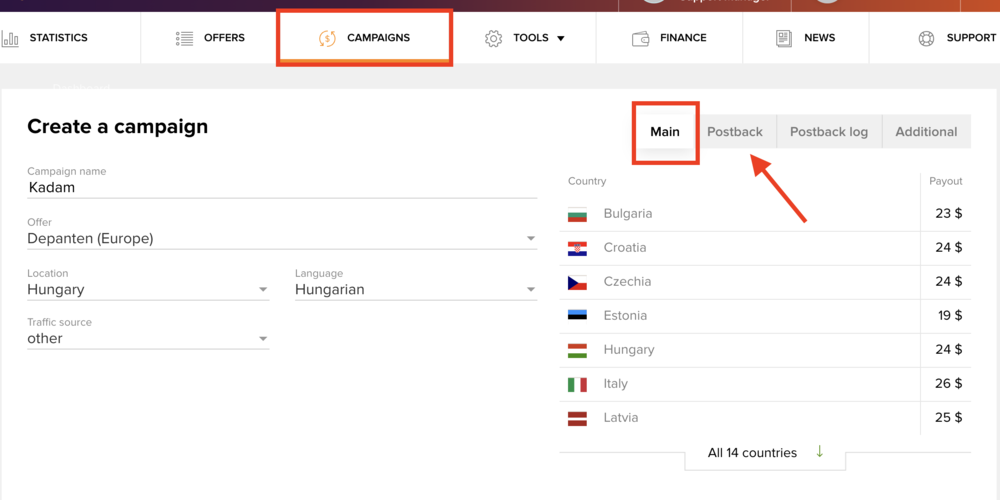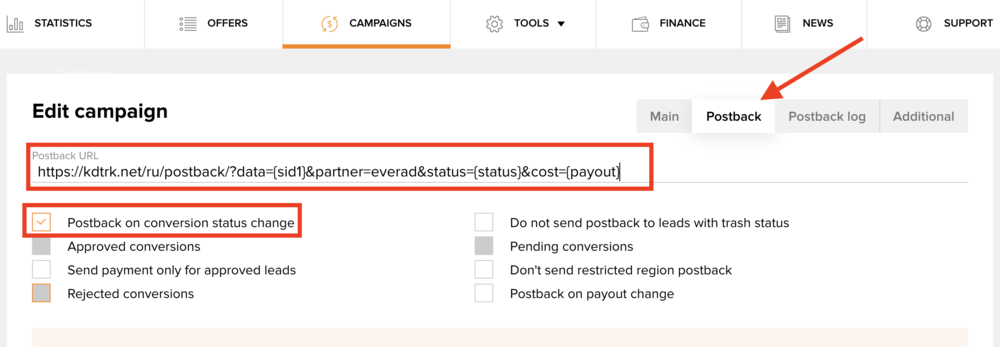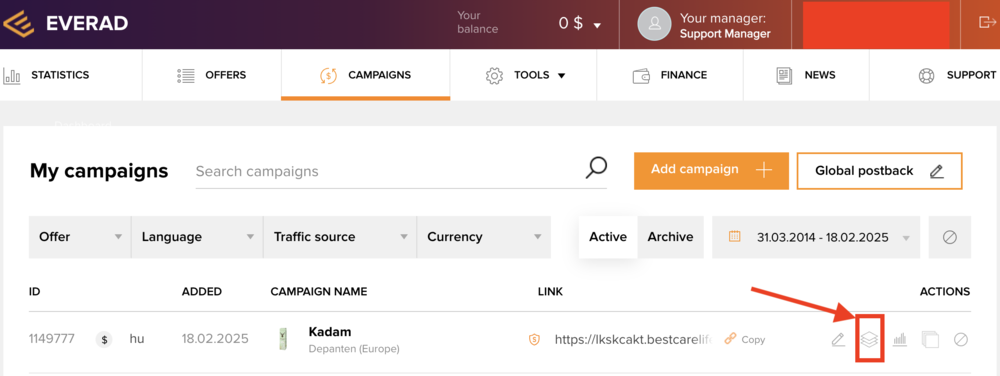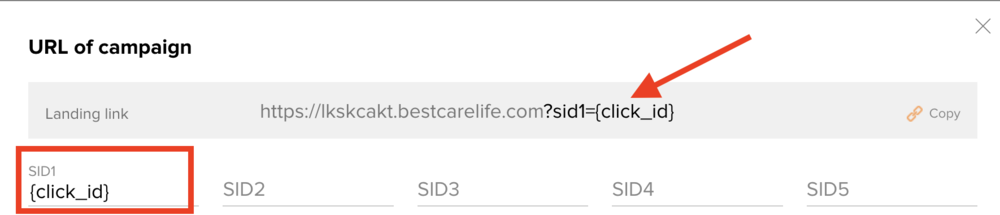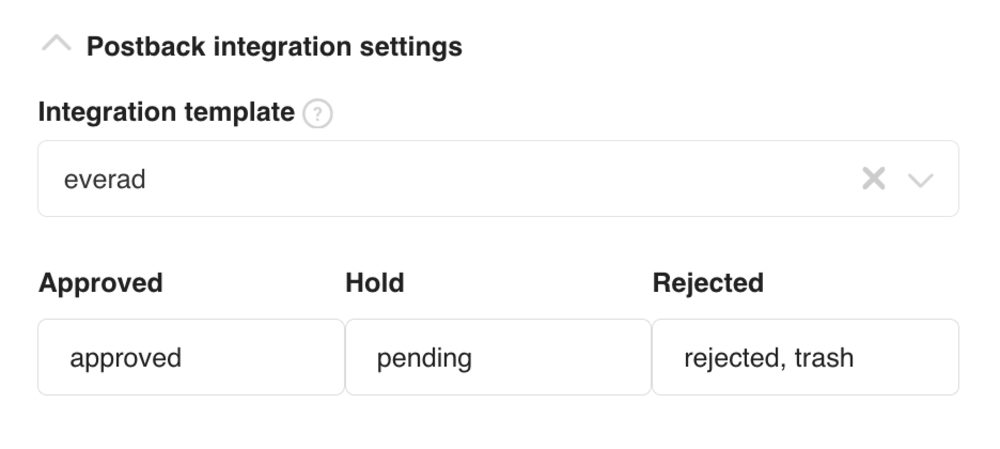Difference between revisions of "Configuring postback for Everad"
(Created page with "In order to set up postback with Everad, the following steps are required: 1. In the list of offers, select the product you are interested in, click "Connect Offer". Now the...") |
|||
| Line 1: | Line 1: | ||
In order to set up postback with Everad, the following steps are required: | In order to set up postback with Everad, the following steps are required: | ||
| − | 1. In the list of offers, select the product you are interested in, click "Connect Offer". Now the "Create a | + | 1. In the list of offers, select the product you are interested in, click "Connect Offer". Now the "Create a campaign" button will appear in the same place. |
| − | [[file: | + | [[file:ev1.png|centre|frame|pic. 1]] |
| − | 2. On the stream creation page, the first tab "Main" you can customize according to your preferences. The '' | + | 2. On the stream creation page, the first tab "Main" you can customize according to your preferences. The ''Traffic source'' select: '''Other'''.<br/> |
Now click on the "Postback" tab. | Now click on the "Postback" tab. | ||
| − | [[file: | + | [[file:ev2.png|centre|frame|pic. 2]] |
3. In the Postback url field, paste the link: <code>https<nowiki/>://kdtrk.net/ru/postback/?data={sid1}&partner=everad&status={status}&cost={payout}</code> <br/> | 3. In the Postback url field, paste the link: <code>https<nowiki/>://kdtrk.net/ru/postback/?data={sid1}&partner=everad&status={status}&cost={payout}</code> <br/> | ||
| − | Also, be sure to check the "Postback on status change" box. | + | Also, be sure to check the "Postback on conversion status change" box. |
| − | [[file: | + | [[file:ev4.png|centre|frame|pic. 3]] |
| − | 4. Click "Create (save) | + | 4. Click "Create (save) campaign" |
5. In the list of threads near the created thread, click on the "Link Builder" button | 5. In the list of threads near the created thread, click on the "Link Builder" button | ||
| − | [[file: | + | [[file:ev3.png|centre|frame|pic. 4]] |
6. In the link builder, type {click_id} in sid1 and click on the resulting link. After a single click, it will go to the clipboard. | 6. In the link builder, type {click_id} in sid1 and click on the resulting link. After a single click, it will go to the clipboard. | ||
| − | [[file: | + | [[file:ev5.png|centre|frame|pic. 5]] |
7. Insert the resulting link of the form <code>http<nowiki/>://domen.lendinga.ru?sid1={click_id}</code>. | 7. Insert the resulting link of the form <code>http<nowiki/>://domen.lendinga.ru?sid1={click_id}</code>. | ||
| − | 8. In the parameters of the advertising campaign in the <b>" | + | 8. In the parameters of the advertising campaign in the <b>"Postback integration settings"</b> in <b>"Integration template"</b> field you need to select the template of the current affiliate program '''Everad''': |
| + | [[file:ev6.png|centre|frame|pic. 6]] | ||
Latest revision as of 19:10, 18 February 2025
In order to set up postback with Everad, the following steps are required:
1. In the list of offers, select the product you are interested in, click "Connect Offer". Now the "Create a campaign" button will appear in the same place.
2. On the stream creation page, the first tab "Main" you can customize according to your preferences. The Traffic source select: Other.
Now click on the "Postback" tab.
3. In the Postback url field, paste the link: https://kdtrk.net/ru/postback/?data={sid1}&partner=everad&status={status}&cost={payout}
Also, be sure to check the "Postback on conversion status change" box.
4. Click "Create (save) campaign"
5. In the list of threads near the created thread, click on the "Link Builder" button
6. In the link builder, type {click_id} in sid1 and click on the resulting link. After a single click, it will go to the clipboard.
7. Insert the resulting link of the form http://domen.lendinga.ru?sid1={click_id}.
8. In the parameters of the advertising campaign in the "Postback integration settings" in "Integration template" field you need to select the template of the current affiliate program Everad: