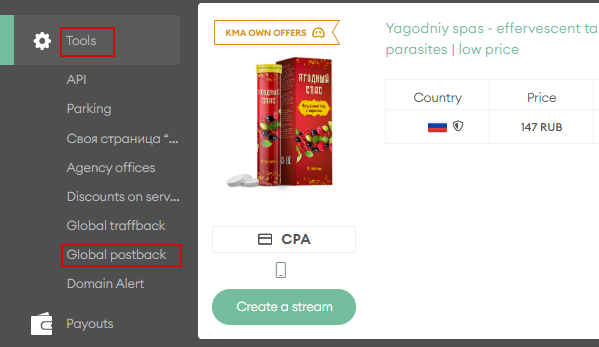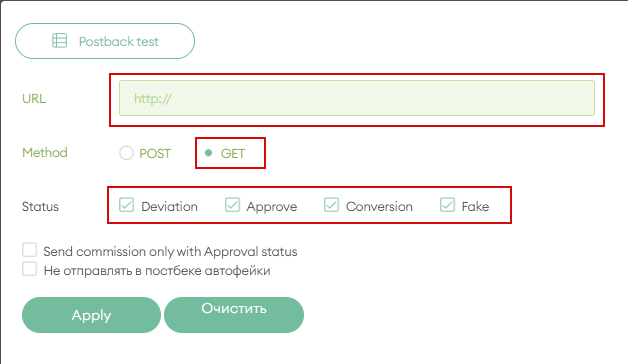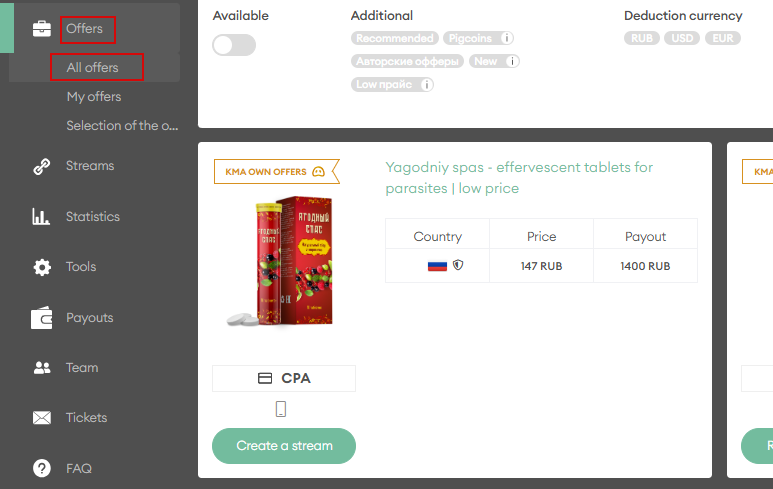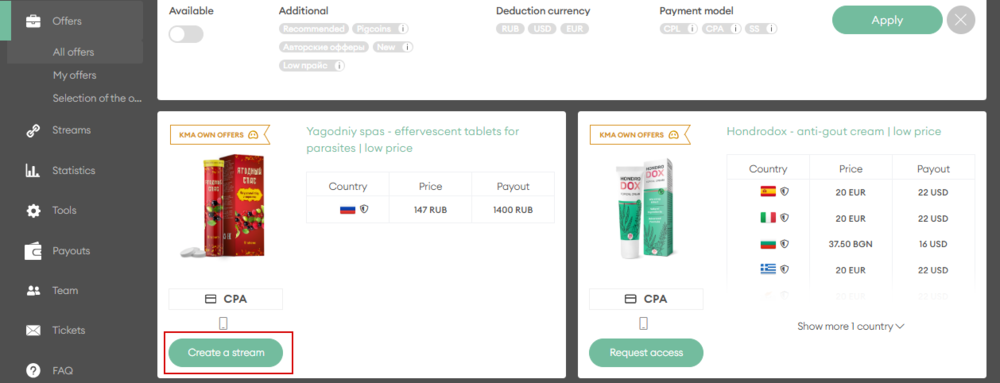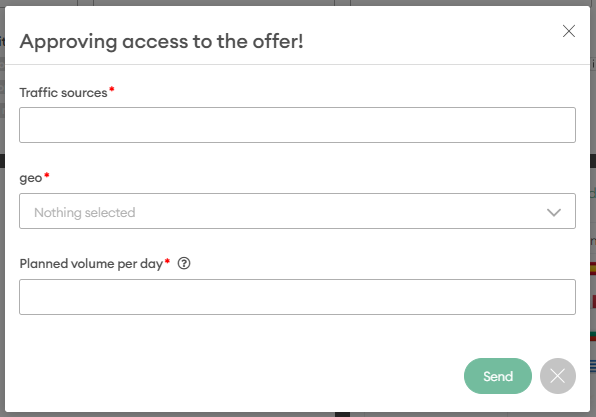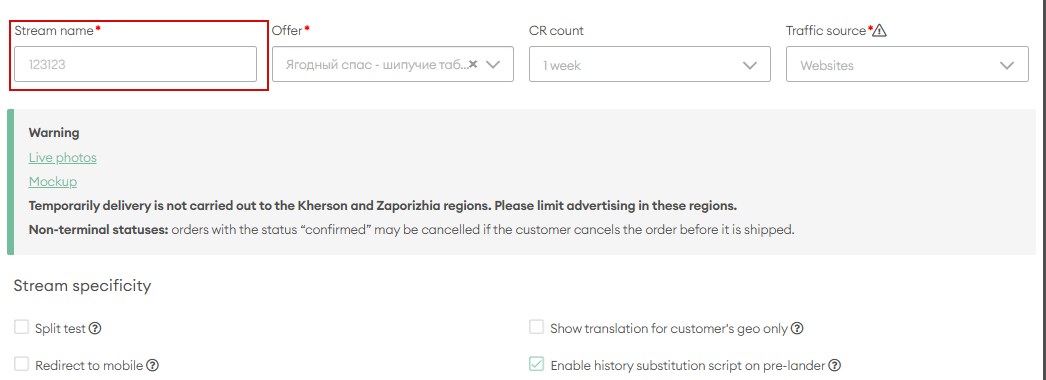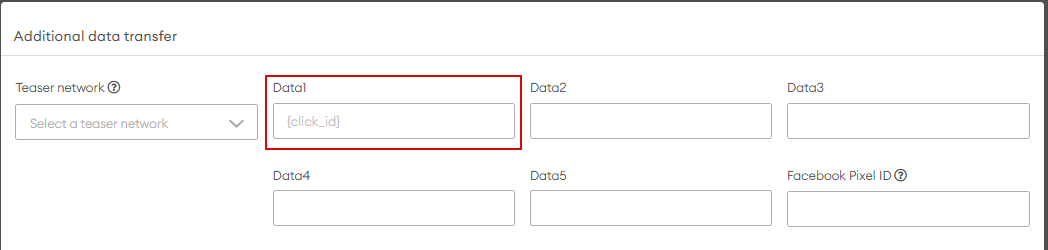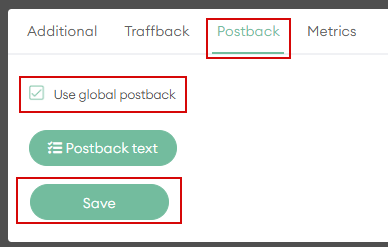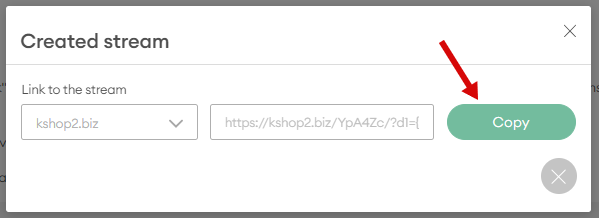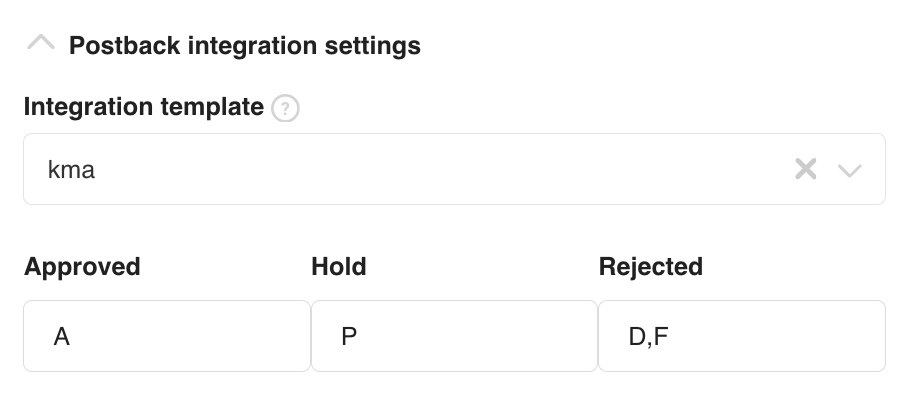Difference between revisions of "Configuring postback for KMA"
(Created page with "In order to configure Postback with KMA, the following steps are required: 1. In the menu, select the "Offers" tab and then "Offers" again file:KMA.png|centre|frame|pic. 1...") |
|||
| Line 1: | Line 1: | ||
In order to configure Postback with KMA, the following steps are required: | In order to configure Postback with KMA, the following steps are required: | ||
| − | 1. | + | 1. Go to the Tools - Global Postback section |
| − | [[file: | + | [[file:kmaen1.png|centre|frame|pic. 1]] |
| − | 2. Select the | + | 2. In the “Url” field, enter the postback link <code>https<nowiki/>://kdtrk.net/ru/postback/?data={data1}&partner=kma&cost={sum}&status={status}</code> <br/> |
| − | [[file: | + | Select the “GET” method. Select all statuses. Click “Apply”. |
| + | [[file:kmaen2.png|centre|frame|pic. 2]] | ||
| − | 3. | + | 3. In the menu, select the “Offers” tab and then “All offers” |
| − | [[file: | + | [[file:kmaen3.png|centre|frame|pic. 3]] |
| − | 4. | + | 4. Select the offer you are interested in and click “Create a stream”. |
| − | [[file: | + | [[file:kma4en.png|centre|frame|pic. 4]] |
| − | + | '''''If there is no access to the offer, click “Request access”, fill out the approval form and click “Send”. The request will be sent to tickets and reviewed by the manager. You can also always contact your personal manager in Telegram to agree on access to the offer''''' | |
| − | + | ||
| − | + | [[file:kmaen5.png|centre|frame|pic. 5]] | |
| − | + | ||
| − | + | ||
| − | + | ||
| − | [[file: | + | |
| − | + | 5. Specify the name of the stream | |
| − | [[file: | + | [[file:kmaen6.png|centre|frame|pic. 6]] |
| − | + | 6. Select the landing page you are interested in | |
| − | [[file: | + | [[file:kmaen7.png|centre|frame|pic. 7]] |
| − | + | 7. In the transfer of additional data in the Data1 field, specify '''{click_id}''' | |
| − | [[file: | + | [[file:kmaen8.png|centre|frame|pic. 8]] |
| − | + | 8. In the Postback section, check 'Use global postback' and click 'Save' | |
| − | [[file: | + | [[file:kmaen9.png|centre|frame|pic. 9]] |
| − | + | 9. Copy the link | |
| − | + | [[file:kmaen10.png|centre|frame|pic. 10]] | |
| − | + | Example of a finished link: ''''://kshop2.biz/YpA4Zc/?d1={click_id}'''' | |
| − | + | 10. Paste the obtained link with the parameter into the URL field in the advertising campaign in the Kadam cabinet. | |
| + | |||
| + | 11. In the advertising campaign parameters in the <b>“Postback integration settings”</b> field in <b>“Integration template”</b> you must select the template of the current affiliate program '''kma''': | ||
| + | [[file:kmaen11.png|centre|frame|pic. 11]] | ||
Latest revision as of 18:31, 18 February 2025
In order to configure Postback with KMA, the following steps are required:
1. Go to the Tools - Global Postback section
2. In the “Url” field, enter the postback link https://kdtrk.net/ru/postback/?data={data1}&partner=kma&cost={sum}&status={status}
Select the “GET” method. Select all statuses. Click “Apply”.
3. In the menu, select the “Offers” tab and then “All offers”
4. Select the offer you are interested in and click “Create a stream”.
If there is no access to the offer, click “Request access”, fill out the approval form and click “Send”. The request will be sent to tickets and reviewed by the manager. You can also always contact your personal manager in Telegram to agree on access to the offer
5. Specify the name of the stream
6. Select the landing page you are interested in
7. In the transfer of additional data in the Data1 field, specify {click_id}
8. In the Postback section, check 'Use global postback' and click 'Save'
9. Copy the link
Example of a finished link: '://kshop2.biz/YpA4Zc/?d1={click_id}'
10. Paste the obtained link with the parameter into the URL field in the advertising campaign in the Kadam cabinet.
11. In the advertising campaign parameters in the “Postback integration settings” field in “Integration template” you must select the template of the current affiliate program kma: