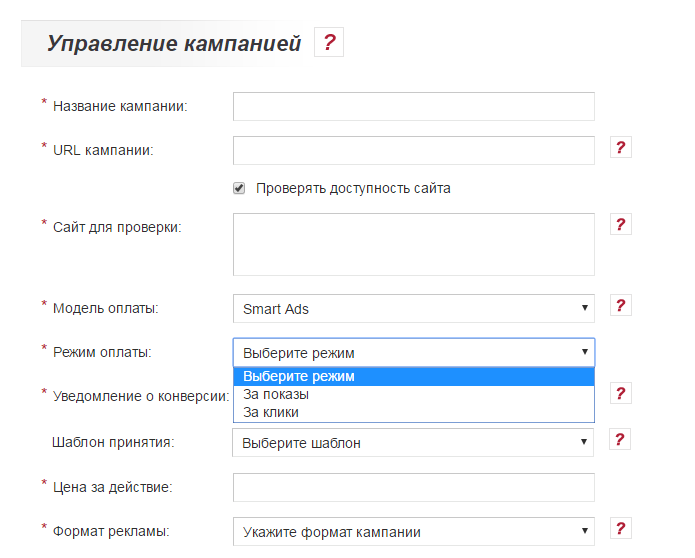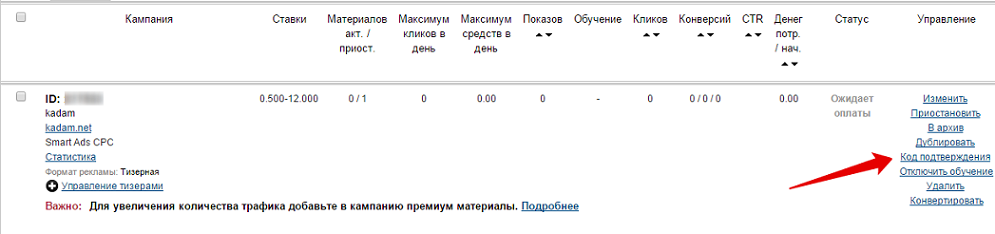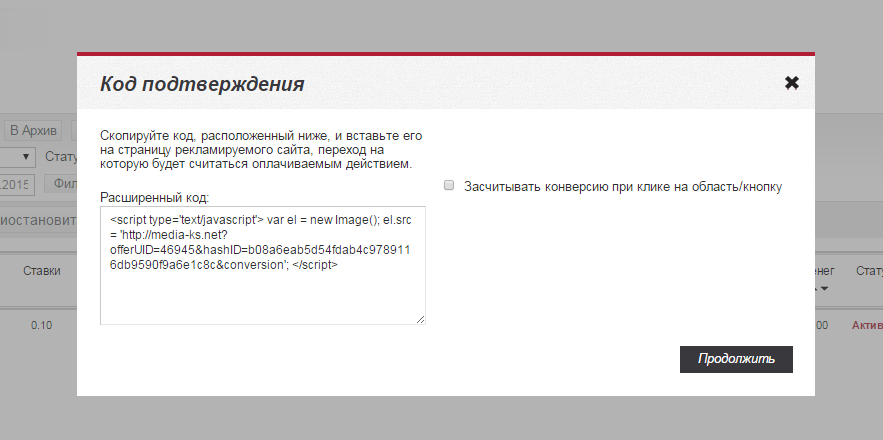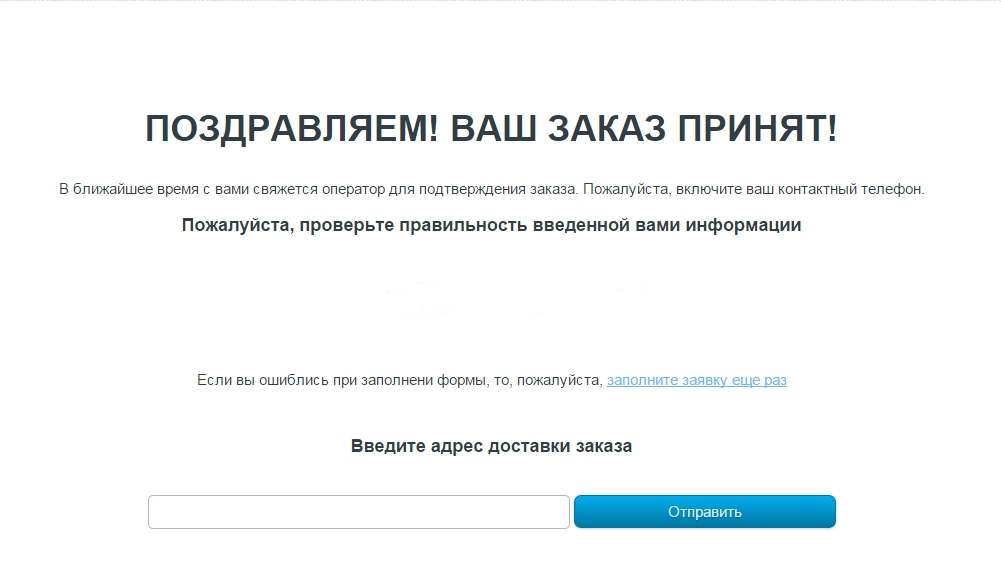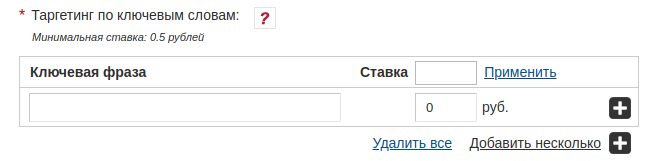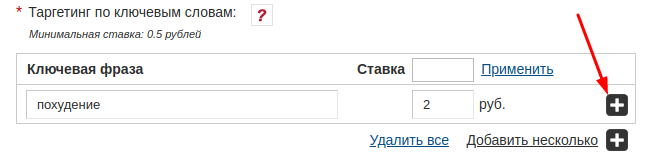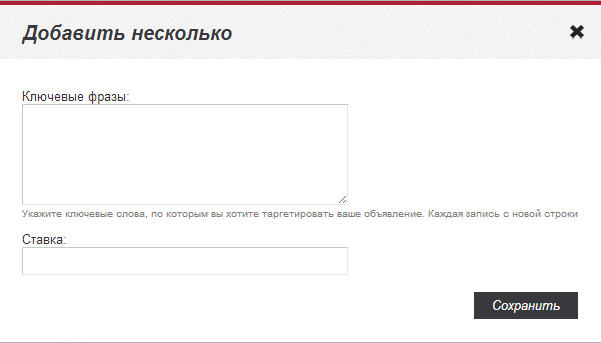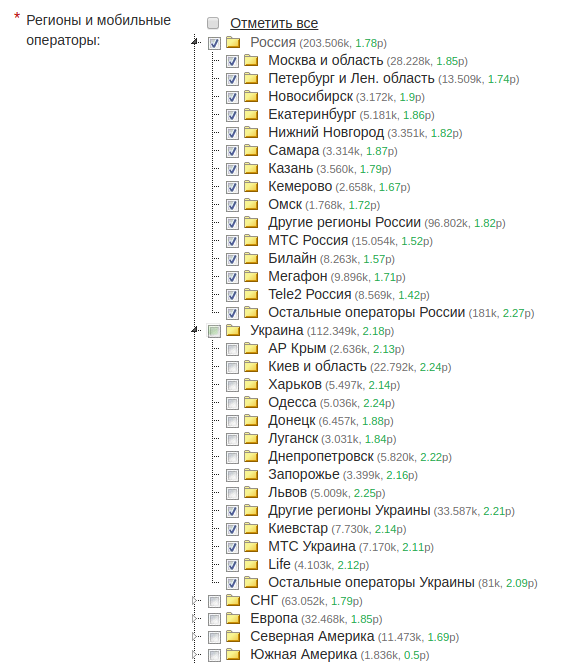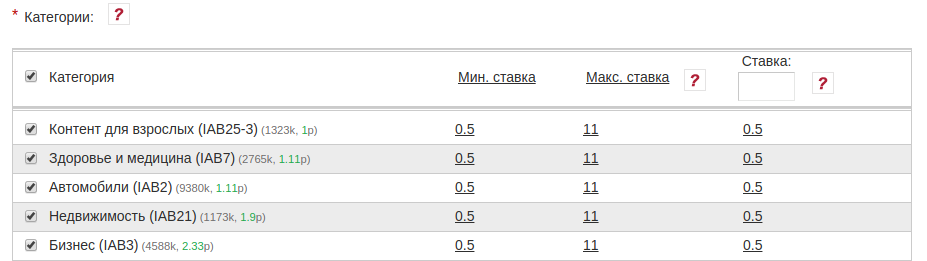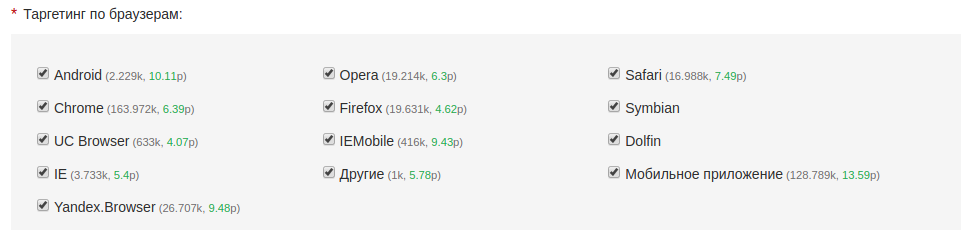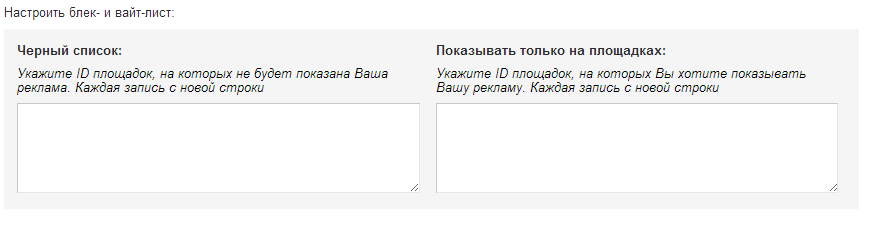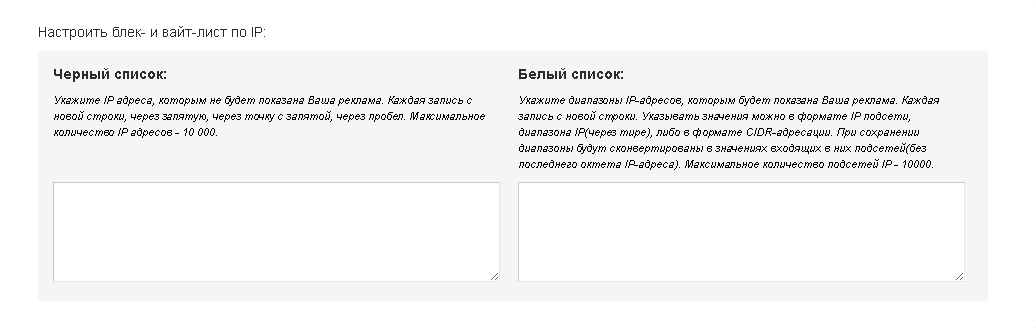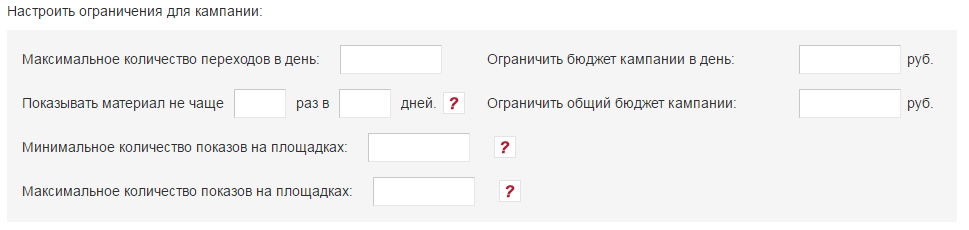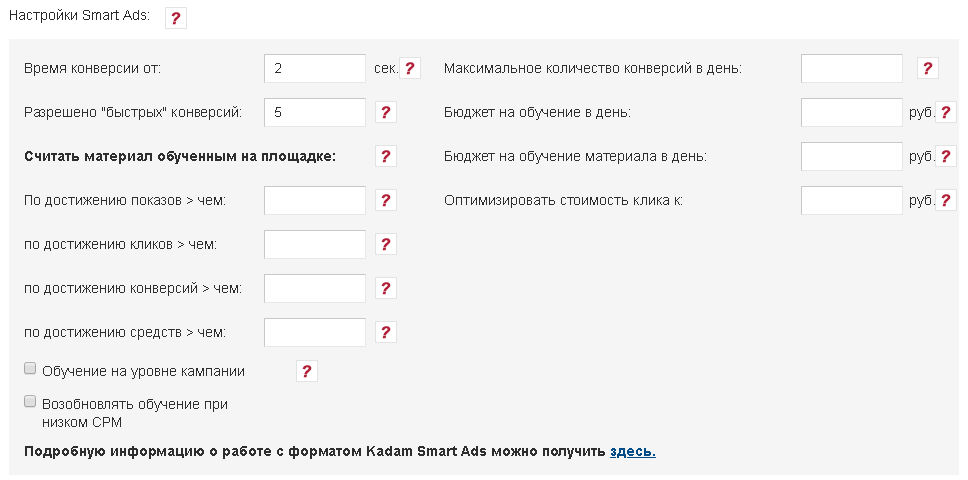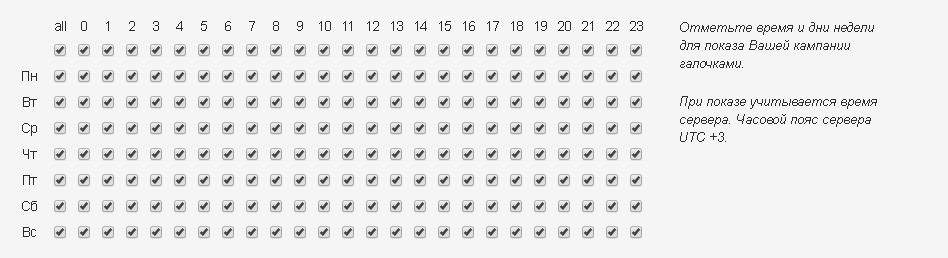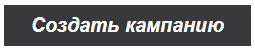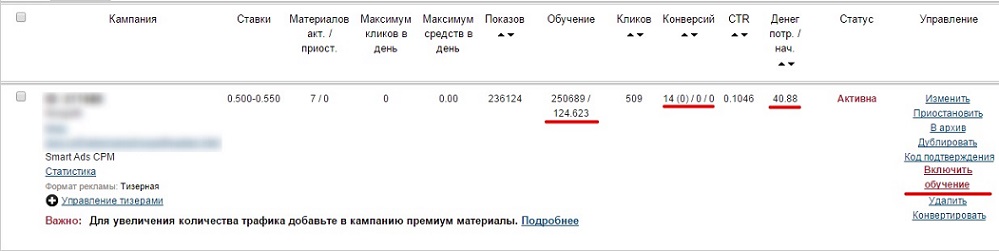Строка 129:
Строка 129: Approach most responsibly to the choice of categories - this will help to significantly optimize the budget of the ad campaign at all stages. <br />
Approach most responsibly to the choice of categories - this will help to significantly optimize the budget of the ad campaign at all stages. <br />
− Next to each category is its ID (which is transmitted when using the [CATID] tag, more details about the transfer of tags in the link are described [[Macro Setup | here]]), the potential daily volume of views and the average rate (displays data based on the parameters already selected in the campaign such as: ad format, categories, browser, platform). (image 10)
+ Next to each category is its ID (which is transmitted when using the [CATID] tag, more details about the transfer of tags in the link are described [[Настройка_макросов/en |here]]), the potential daily volume of views and the average rate (displays data based on the parameters already selected in the campaign such as: ad format, categories, browser, platform). (image 10)
[[File:Categorynewone.png|alt=Категории|centre|frame|image 10]]
[[File:Categorynewone.png|alt=Категории|centre|frame|image 10]]
Строка 225:
Строка 225: [[File:Cambadget.png|alt=Создать кампанию|centre|frame|image 19]]
[[File:Cambadget.png|alt=Создать кампанию|centre|frame|image 19]]
− '' 'Uniform distribution of advertising budget per day' '' - when you install this checkbox, your budget will be evenly distributed among all available sites of the system, regardless of the amount of traffic they generate. This will allow your funds to be used evenly, without the risk of spending too fast on large sites.
+ '''Uniform distribution of advertising budget per day''' - when you install this checkbox, your budget will be evenly distributed among all available sites of the system, regardless of the amount of traffic they generate. This will allow your funds to be used evenly, without the risk of spending too fast on large sites.
After all the necessary settings are selected, you must click on the "Create Campaign" button (image 20).
After all the necessary settings are selected, you must click on the "Create Campaign" button (image 20).
Версия 11:31, 15 февраля 2019
Информация о сообщении (править ) Это сообщение не имеет описания. Если вы знаете, где или как это сообщение используется, то можете помочь другим переводчикам, добавив к нему описание.
Формулировка сообщения (Kadam Smart Ads )
<p style="float:right;"><youtube>HM-L6MOcEas</youtube></p>
<p style="float:right;"><youtube>HM-L6MOcEas</youtube></p>
Kadam Smart Ads (KSA) или «умная реклама» - концептуально новая модель оплаты за рекламу, которая позволяет закупать качественный целевой трафик и платить только за подтверждённые действия. <br>
<br>
Smart Ads снимает с вас всю рутину, связанную с ведением и оптимизацией рекламных кампаний, и берет на себя финансовые риски, позволяя оплачивать трафик только за эффективный результат (продажу, регистрацию и любое другое целевое действие). Все, что вам нужно - это качественный продукт и уникальный креатив, который заинтересует вашу целевую аудиторию и простимулирует целевое действие. <br>
<br>
KSA представляет собой гибридную модель: на первом этапе, этапе обучения, оплата происходит за показы (CPM) или за клики (CPC), а на втором, после завершения этапа обучения, - за действия (CPA). Т.е. сначала определяются наиболее прибыльные (конвертабельные) интернет-площадки, оплата происходит по льготному тарифу, и расходы на РК – минимальные. Как только был достигнут ожидаемый согласно настройкам РК результат - необходимое количество целевых действий на выбранных площадках, т.е. состоялось указанное количество конверсий, показы на этой площадке предоставляются бесплатно, а оплата осуществляется только за конверсии. <br>
<br>
Модель Kadam Smart Ads (KSA) – это серия автоматизированных действий согласно выбранным вами настройкам, что позволяет:<br>
1. Оценить отношение ЦА к рекламируемому продукту на целевых площадках;<br>
2. Составить точный портрет вашего потребителя;<br>
3. Подобрать или создать максимально конвертабельные рекламные материалы;<br>
4. Обучить материалы на максимально релевантных площадках;<br>
5. Определить желаемую стоимость конверсии;<br>
6. Провести максимально эффективную с точки зрения соотношения затрат – доходов рекламную кампанию в интернет;<br>
7. Получать стабильный поток заинтересованных клиентов и, как следствие, стабильный доход на протяжении всей РК.<br>
<br>
Создайте собственную успешную стратегию продаж с помощью инновационной модели оплаты - Kadam Smart Ads.<br>
==Создание рекламной кампании==
Чтобы создать кампанию, необходимо нажать на кнопку "+ Создать кампанию" (рис.1)
[[Файл:Kampaniyacr123.jpg|alt=Создание рекламной кампании|рис. 1|frame|centre]]
Все <em>поля</em>, <em>обозначенные звездочкой</em> (<span style="color:red">*</span>) обязательны для заполнения.
==Название, URL, модель оплаты, выбор формата. ==
[[Файл:Kampaniya2.png|centre|frame|рис. 2]]
===Название кампании.===
Название, с которым кампания будет отображаться в списке кампаний в личном кабинете.
===URL кампании.===
Ссылка, по которой будут переходить пользователи.
При замене URL в ранее созданной кампании в объявлениях меняется только домен, а не весь URL.
===Проверять доступность сайта.===
Если отметка активна, в случае недоступности домена кампания будет приостановлена. Как только домен снова станет доступен, кампания будет запущена автоматически.
===Сайт для проверки.===
Сайт, домен которого будет проверяться на доступность при активной отметке "Проверять доступность сайта".
===Модель оплаты.===
'''За клики (CPC)''' - ставка для такой модели оплаты указывается за 1 клик по вашему объявлению.
'''За показы (CPM)''' - ставка для такой модели оплаты указывается за 1000 показов вашего объявления.
'''Smart Ads''' - ставка для такой модели оплаты указывается за эффективное действие, конверсию.
===Режим оплаты.===
'''За клики''' - ставка указывается за обучение материалов по кликам
'''За показы''' - ставка указывается за обучение материалов по показам
'''После сохранения кампании изменить модель оплаты будет невозможно!'''
===Уведомление о конверсии.===
В рамках модели KSA необходима настройка уведомления об успешной конверсии. Существует 2 способа передачи информации о состоявшейся конверсии:
*Вызов Postback URL
*Размещение Javascript кода на странице Благодарности (Thank You! page) за совершенное пользователем действие
===Postback URL.===
Postback - это механизм, который позволяет передавать информацию о конверсии из CRM рекламодателя в систему Kadam. Другие названия постбека: пингбек (pingback), server to server pixel (s2s pixel), s2s post back, server tracking post back.
Детальная информация о настройке уведомления о конверсиях методом Postback доступна по [[Настройка_postback_для_СРА|ссылке]].
===Javascript код.===
Javascript код можно получить в списке рекламных кампаний по ссылке «Код подтверждения».
[[Файл:Approved_code.png|centre|frame|рис. 3]]
В появившейся форме необходимо скопировать содержимое поля «Расширенный код» и вставить его на ту страницу рекламируемого ресурса, переход на которую подтверждает успешное действие.
[[Файл:Javacode.png|centre|frame|рис. 4]]
Пример страницы благодарности:
[[Файл:Thankyoupage.png|centre|frame|рис. 5]]
Важно! Убедитесь в том, что код установлен ТОЛЬКО на странице Благодарности (не на главной, не на странице «контакты» и тд.) – это позволит не только собрать максимально точную статистику по РК, но и убережет вас от «слива» бюджета на нецелевые контакты. Данный функционал доступен только при выбранном варианте уведомления о конверсиях "Javascript"
===Настройка шаблона принятия конверсии===
Для настройки шаблона принятия конверсии в рекламной кампании, перейдите по данной [[Прием_конверсий_от_партнерских_сетей|ссылке]].
=== Цена за действие.===
Укажите желаемую цену за действие, которая будет списываться с баланса при достижении конверсии (в случае, если оффер имеет сложную конверсию, например, за регистрацию в игре/сервисе, или за достижение уровня в игре, средства будут списаны только за первую конверсию).
===Формат рекламы.===
К размещению доступны 7 популярных [[Форматы_рекламы|форматов рекламы]]:
'''1) [[Форматы_рекламы#.D0.A2.D0.B8.D0.B7.D0.B5.D1.80.D0.BD.D1.8B.D0.B9_.D1.84.D0.BE.D1.80.D0.BC.D0.B0.D1.82.|Тизер]].<br/>'''
'''2) [[Форматы_рекламы#Push-.D1.83.D0.B2.D0.B5.D0.B4.D0.BE.D0.BC.D0.BB.D0.B5.D0.BD.D0.B8.D0.B5|Push-уведомление]].<br/>'''
'''3) [[Форматы_рекламы#ClickUnder|Кликандер]].<br/>'''
Данный формат не доступен для выбора при модели оплаты "За показы" (CPM).
'''4) [[Форматы_рекламы#.D0.91.D0.B0.D0.BD.D0.BD.D0.B5.D1.80.D0.BD.D1.8B.D0.B9_.D1.84.D0.BE.D1.80.D0.BC.D0.B0.D1.82.|Баннерная реклама]].'''<br/>
'''5) [[Форматы_рекламы#.D0.9A.D0.BE.D0.BD.D1.82.D0.B5.D0.BA.D1.81.D1.82.D0.BD.D0.B0.D1.8F_.D1.80.D0.B5.D0.BA.D0.BB.D0.B0.D0.BC.D0.B0|Контекстная реклама]].'''<br/>
'''6) [[Форматы_рекламы#.D0.92.D0.B8.D0.B4.D0.B5.D0.BE_.D1.84.D0.BE.D1.80.D0.BC.D0.B0.D1.82_.28pre-roll.29|Видео формат]].'''<br/>
Пример: http://wiki.kadam.net/index.php?title=Как_создать_видео_ролик
После сохранения кампании
изменить [[Форматы_рекламы|формат рекламы]] будет невозможно.
==Таргетинг по ключевым словам. ==
[[Принцип_работы_ключевых_слов|Таргетинг по ключевым словам]] позволяет рекламодателям получать трафик только с тех страниц сайта, на которых присутствуют заданные [[Принцип_работы_ключевых_слов|ключевые слова]]. Максимальное количество ключевых фраз для кампании - 500.
[[Принцип_работы_ключевых_слов|Ключевые фразы]] можно добавлять как по отдельности, так и сразу несколько (рис. 6).
[[Файл:Keyword1.png|alt=Ключевые слова|centre|frame|рис. 6]]
Чтобы добавить [[Принцип_работы_ключевых_слов|ключевую фразу]], необходимо указать фразу и ставку за 1000 уникальных показов (CPM) или ставку за клик (CPC) на этапе обучения (фактическая сумма списания за клик или показ в режиме обучения не может превысить средние показатели CPM или CPC конкретной площадки. Например, при ставке CPM 10 руб. вы можете получить показы и по 1 руб., но не более 10 руб.) и нажать "+". (рис.7)
[[Файл:Keyword2.png|alt=Ключевая фраза|centre|frame|рис. 7]]
Для добавления нескольких фраз одновременно необходимо нажать на кнопку "Добавить несколько". После чего откроется дополнительная форма массового добавления [[Принцип_работы_ключевых_слов|ключевых фраз]] (рис. 8)
[[Файл:Mass keywords.png|alt=массовое добавление ключевых фраз|centre|frame|рис. 8]]
Для добавления нескольких [[Принцип_работы_ключевых_слов|ключевых фраз]], каждая фраза должна быть записана с новой строки. Ставка указывается для всех фраз!<br>
Рекомендуем указывать не менее 20 максимально релевантных ключевых фраз.<br>
'''Руководство по подбору целевых ключевых фраз описано [[Подбор_ключевых_слов|здесь]]'''.<br>
Указание ключевых фраз не только расширяет таргетинг, но и позволяет системе проводить аналогии с успешными кампаниями, запущенными ранее в Kadam, тем самым способствуя подбору максимально эффективных площадок.
==Регионы и мобильные операторы.==
Данная настройка позволяет выбрать регионы и мобильных операторов, жителям или пользователям которых будет демонстрироваться ваша реклама (рис.9) <br>
Возле каждого региона указан потенциальный суточный объем показов и средняя ставка (отображает данные на основе уже выбранных в кампании параметров, таких как: формат рекламы, категории, браузер, платформа)
[[Файл:Regioni1.png|alt=Геотаргетинг и мобильные операторы|centre|frame|рис. 9]]
===Таргетинг на мобильных операторов.===
Web и Wap трафик. Таргетинг по мобильным IP. Используется как мобильными устройствами, так и стационарными ПК с модемами мобильных операторов для выхода в интернет.
==Категории.==
Данная настройка позволяет указать категории площадок, на которых будет демонстрироваться реклама. Для каждой из категорий может быть установлена своя ставка по CPM или CPC на этапе обучения. По значению максимальной ставки можно судить об уровне конкуренции в категории. Советуем начинать с минимальных ставок и постепенно их поднимать. Ставка может быть увеличена в любой момент, если объем трафика (скорость обучения) необходимо повысить. Фактическая сумма списания за показ в режиме обучения не может превысить средних показателей CPM или CPC конкретной площадки. Например, при ставке CPM 10 руб., вы можете получить показы и по 1руб., но не более 10 руб. <br>
Подходите максимально ответственно к выбору категорий – это поможет существенно оптимизировать бюджет РК на всех этапах.<br>
Возле каждой категории указан ее ID (который передается при использовании метки [CATID], подробнее о передаче меток в ссылке описано [[Настройка_макросов|здесь]]), потенциальный суточный объем показов и средняя ставка (отображает данные на основе уже выбранных в кампании параметров, таких как: формат рекламы, категории, браузер, платформа). (рис. 10)
[[Файл:Categorynewone.png|alt=Категории|centre|frame|рис. 10]]
==Пол и возраст целевой аудитории.==
Данная опция помогает определить пользователей, которым будут демонстрироваться рекламные материалы. (рис.11).<br>
Подходите максимально ответственно к выбору категорий – это поможет существенно оптимизировать бюджет РК на всех этапах.
[[Файл:Gender age.png|alt=Пол и возраст|centre|frame|рис. 11]]
==Таргетинг по платформам.==
С помощью этой настройки вы определяете, на каких платформах будет демонстрироваться реклама (рис. 12).<br>
Возле каждой платформы указан потенциальный суточный объем показов и средняя ставка (отображает данные на основе уже выбранных в кампании параметров, таких как: формат рекламы, категории, браузер, платформа)
[[Файл:Viborplatform.png|alt=Платформы|centre|frame|рис. 12]]
==Таргетинг по браузерам.==
Опция, которая отвечает за выбор браузеров, в которых потенциальной ЦА будут демонстрироваться ваши рекламные объявления (рис. 13).<br>
Возле каждого браузера указан потенциальный суточный объем показов и средняя ставка (отображает данные на основе уже выбранных в кампании параметров, таких как: формат рекламы, категории, браузер, платформа)
[[Файл:Viborbrausers.png|alt=браузеры|centre|frame|рис. 13]]
==Настроить black- и white- листы.==
===Black-лист.===
Позволяет заблокировать показы рекламы на определённом сайте.
===White-лист.===
Рекламные материалы будут
демонстрироваться только на площадках из этого списка.
В black- и white-листах можно
указывать только id площадки (рис.14).
[[Файл:Black white.png|alt=Блек и вайт лист|centre|frame|рис. 14]]
==Черный и белый список ip.==
===Черный список.===
Позволяет заблокировать показы рекламы для определённых ip. Максимальное количество адресов - 10 000. (рис.15).
===Белый список.===
Рекламные материалы будут демонстрироваться только для тех IP пользователей, которые будут входить в указанные диапазоны. (рис.15).
[[Файл:Blackwiteip.png|alt=блокировка ip|centre|frame|рис.15]]
==Ограничения для кампании.==
Инструмент, который позволяет приостановить показы рекламных объявлений при достижении указанных ограничений (рис. 16).
[[Файл:Limit_KSA.png|alt=Ограничения|centre|frame|рис.16]]
Минимальное значение для поля "Максимальное количество переходов в день" - 100.
Минимальное значение для поля "'''Ограничить бюджет кампании в день'''" - 300.
Минимальное значение для поля "'''Ограничить общий бюджет кампании''' " - 1000.
'''Показывать материал не чаще''' - укажите частоту показов рекламного материала одному пользователю.
'''Минимальное количество показов на площадках''' - не отображать рекламу на площадках, где показов в сутки менее чем указанное количество. Для KSA кампаний данное ограничение применяется только в режиме обучения.
'''Максимальное количество показов на площадках''' - не отображать рекламу на площадках, где показов в сутки более чем указанное количество. Для KSA кампаний данное ограничение применяется только в режиме обучения.
==Настройки Kadam Smart Ads.==
Грамотное заполнение данного блока имеет принципиальное значения для модели оплаты KSA, так как позволяет определить фактор обучения материалов и отсечь неэффективные площадки, согласно Вашей стратегии ведения РК.
[[Файл:Ksanewscr.png|alt=Ограничения|centre|frame|рис.17]]
'''Время конверсии от''' – данная возможность позволяет защитить Вас от быстрых(случайных) конверсий или некорректно размещенного Postback кода.
Укажите минимальное время нахождения пользователя на сайте до подтвержденной конверсии (регистрация в игре может занимать от 5 секунд, в то время как покупка товара занимает, в среднем, от 30 секунд до нескольких минут)
'''Разрешено "быстрых" конверсий''' – укажите максимальное количество конверсий, совершенных быстрее времени, указанного в поле «Время конверсий от». По достижению лимита быстрых конверсий кампания автоматически приостанавливается.
Этот функционал поможет защитить рекламодателя от некорректно настроенной системы учета конверсий.
=== Считать материал обученным на площадке. ===
Указание данных параметров позволяет Вам самостоятельно управлять стратегией обучения материалов рекламной кампании на площадках.
'''По достижению показов более, чем''': укажите кол-во показов материала на конкретной площадке, при достижении которого материал будет считаться обученным. Обученный материал не продолжает обучение на площадке, где был достигнут указанный лимит (обучен негативно), или произошла конверсия (обучен позитивно).
'''По достижению кликов более, чем''': укажите кол-во кликов по материалу на конкретной площадке, при достижении которого материал будет считаться обученным. Обученный материал не продолжает обучение на площадке, где был достигнут указанный лимит (обучен негативно), или произошла конверсия (обучен позитивно).
'''По достижению конверсий более, чем''': укажите кол-во конверсий, при достижении которого материал будет считаться обученным на площадке.
'''По достижению средств > чем''': укажите сумму средств по материалу на конкретной площадке, при достижении которого материал будет считаться обученным. Обученный материал не продолжает обучение на площадке, где был достигнут указанный лимит (обучен негативно), или произошла конверсия (обучен позитивно).
'''Обучение на уровне кампании''': опция активирует использование данных о негативном обучении на основании общей статистики кампании.
'''Возобновлять обучение при низком CPM''': если после позитивного обучения ваша ставка начинает проигрывать конкуренцию, то использование данной функции позволяет возобновить обучение и повысить свои показатели.
'''Максимальное количество конверсий в день''': в этом поле вы можете ограничить максимальное количество конверсий в день. По достижении данного лимита кампания будет приостановлена до наступления следующих суток.
'''Бюджет на обучение в день''': в этом поле вы можете ограничить бюджет на обучение материалов в день. По достижении данного лимита обучение кампании будет приостановлено, однако вы будете получать бесплатные показы с площадок, на которых материал был обучен ранее.
'''Бюджет на обучение материала в день''': укажите лимит средств на обучение каждого материала кампании в день. По достижению лимита обучение материала будет приостановлено, но бесплатные показы на обученных площадках продолжатся.
'''Оптимизировать стоимость клика к''': укажите желаемую стоимость клика. Система будет стремиться к данной стоимости при оптимизации кампании. Данная опция доступна только при выборе режима оплаты "за показы".
==Временной таргетинг.==
Позволяет определить время и день недели для показа рекламы. Для данной настройки учитывается время сервера, а именно UTC +3 (рис.18).
[[Файл:Utc3.png|alt=временной таргетинг|centre|frame|рис. 18]]
==Дополнительные настройки.==
[[Файл:Cambadget.png|alt=Создать кампанию|centre|frame|рис. 19]]
'''Равномерное распределение рекламного бюджета в сутки''' - при установке этого чекбокса, ваш бюджет будет равномерно распределяться между всеми доступными площадками системы, независимо от количества трафика, которое они генерируют. Это позволит вашим средствам расходоваться равномерно, без риска слишком быстрого расхода бюджета на крупных площадках.
После того, как все необходимые настройки выбраны, необходимо нажать на кнопку "Создать кампанию" (рис.20).
[[Файл:Create final.png|alt=Создать кампанию|centre|frame|рис. 20]]
<nowiki/>
После создания кампании она будет доступна в списке рекламных кампаний в вашем кабинете.
== Список кампаний. ==
Данный раздел содержит информацию о созданных вами ранее кампаниях с возможностью их редактирования.
[[Файл:List_smart_campaign.jpg|alt=Создать кампанию|centre|frame|рис. 21]]
В модели KSA классический список кампаний дополнен несколькими полями:<br>
1. Обучение – данное поле отражает количество показов (кликов) в режиме обучения и потраченную сумму.<br>
2. Конверсий – данное поле содержит информацию о количестве конверсий.<br>
3. Денег – сумма денег, списанных за эффективные действия.<br>
Обратите внимание, что в поле показов отражено количество бесплатных показов, полученных по данной кампании.<br>
4. Управление - данное поле получило новую опцию – Управление обучением. Здесь вы можете активировать/деактивировать режим обучения кампании.
== Управление материалами. ==
Данный раздел содержит информацию о материалах рекламной кампании с возможностью управления ими.
[[Файл:Matksa5.png|alt=Создать кампанию|centre|frame|рис. 22]]
Обратите внимание на поля в рамках KSA:<br>
1. Обучение - данный показатель отражает количество показов в период обучения материала на площадках системы согласно выбранным настройкам таргетинга, а также затраты за данный трафик.<br>
2. Управление - данное поле получило новую опцию – Управление обучением. С помощью данной опции вы можете активировать/деактивировать режим обучения конкретного материала.
== ВАЖНО! ==
После того, как в кампанию добавлены рекламные материалы, обязательно выполните тестовую конверсию. За более детальной информацией о тест-конверсиях пройдите по '''[[Тестовая_конверсия|ссылке]]'''. Перевод Kadam Smart Ads (KSA) or “smart advertising” is a conceptually new payment model for advertising that allows you to purchase high-quality targeted traffic and pay only for confirmed actions. Kadam Smart Ads (KSA) or “smart advertising” is a conceptually new payment model for advertising that allows you to purchase high-quality targeted traffic and pay only for confirmed actions.
Smart Ads removes the entire routine associated with the management and optimization of advertising campaigns, and assumes financial risks, allowing you to pay for traffic only for an effective result (sales, registration and any other targeted action). All you need is a quality product and a unique creative that will interest your target audience and stimulate target action.
KSA is a hybrid model: at the first stage, the stage of training, it is paid for views (CPM) or per clicks (CPC), and at the second stage, after the completion of the training stage, for actions (CPA). Those. First, the most profitable (convertible) Internet sites are determined, the payment is made at a reduced rate, and the costs for the ad campaign are minimal. As soon as the expected result was achieved according to the settings of the ad campaign, the required number of targeted actions at the selected sites, i.e. The specified number of conversions took place, views on this site are provided free of charge, and payment is made only for conversions.
Kadam Smart Ads (KSA) model is a series of automated actions according to your chosen settings, which allows you to:
1. Assess the ratio of target audience to the advertised product on the target sites;
Creating an advertising campaign To create a campaign, you must click on "+ Create campaign" button (image 1)
image 1
All fields , marked with an asterisk (* ) are required.
Name, URL, payment model, format selection. image 2
Campaign Name. The name with which the campaign will be displayed in the list of campaigns in your account.
URL of the campaign. The link that users will follow.
When replacing a URL in a previously created campaign, only the domain changes in the ads, not the entire URL.
Check the availability of the site. If the flag is active, the campaign will be suspended if the domain is unavailable. As soon as the domain becomes available again, the campaign will be launched automatically.
Site to test. The site, the domain of which will be checked for availability with the active checkmark "Check availability of the site."
Payment Model. For clicks (CPC) - the rate for such a payment model is indicated for 1 click on your ad.
For views (CPM) - the rate for such a payment model is indicated for 1000 views of your ad.
Smart Ads - the rate for such a payment model is indicated for effective action, conversion.
Payment mode. For clicks - the rate is indicated for training materials on clicks
For views - the rate is indicated for the training of materials on shows
After saving the campaign, it will be impossible to change the payment model!
Notification of conversion. As part of the KSA model, setting up a notification of successful conversion is required. There are 2 ways to send information about the conversion:
Calling the Postback URL
Posting a Javascript code on the Thank You! Page for the user action Postback URL. Postback is a mechanism that allows you to transfer information about the conversion from the advertiser’s CRM to the Kadam system. Other postback names: pingback, server to server pixel (s2s pixel), s2s post back, server tracking post back.
Detailed information on setting up post conversion notifications is available via link .
Javascript code. Javascript code can be obtained in the list of advertising campaigns on the link "Confirmation Code".
image 3
In the form that appears, you must copy the contents of the field "Advanced Code" and paste it into that page of the advertised resource, the transition to which confirms a successful action.
image 4
Example of a thank you page:
image 5
Important! Make sure that the code is set ONLY on the Thanks page (not on the main page, not on the “contacts” page, etc.) - this will not only collect the most accurate statistics for the ad campaign, but also save you from “draining” the budget for non-target contacts . This functionality is available only when the "Javascript" conversion notification option is selected.
Set up a conversion acceptance template To set up a template for accepting a conversion in an advertising campaign, click on this link .
Cost per action. Indicate the desired price for the action that will be deducted from the balance upon reaching the conversion (in case the offer has a difficult conversion, for example, registration in the game / service, or reaching the level in the game, funds will only be charged for the first conversion).
Advertising format. There are 6 popular Advertising Formats available for placement:
1) Teaser .
2) Push Notification .
3) Clickander .
4) Banner Advertising .
5) Contextual Advertising .
6) Video format .
After saving the campaign change Advertising Format won’t be possible.
Keyword Targeting. Keyword targeting allows advertisers to receive traffic only from those pages of the site that have the specified keywords. The maximum number of key phrases for a campaign is 500.
Key phrases can be added either individually or several at once (image 6).
image 6
To add key phrase, you must specify a phrase and a bid for 1000 unique views (CPM) or Bet per Click (CPC) at the training stage (the actual amount of charge-per-click or click in the training mode cannot exceed the average CPM or CPC of a specific site. For example, at a CPM rate of 10 rubles, you can get views for 1 ruble each, but no more than 10 rubles) and press "+". (image 7)
image 7
To add several phrases at the same time, you must click on the "Add a few" button. After that, an additional form of mass addition will open Key Phrases (image 8)
image 8
To add several key phrase, each phrase must be written on a new line. Rate is indicated for all phrases! Targeting Keyword Search Guidelines are described in here .
Regions and mobile operators. This setting allows you to select regions and mobile operators, the residents or users of which your ad will be shown (Fig.9)
image 9
Targeting mobile operators. Web and wap traffic. Mobile IP Targeting It is used both by mobile devices and stationary PCs with modems of mobile operators for accessing the Internet.
Categories. This setting allows you to specify the categories of sites on which advertising will be displayed. Each category may have its own CPM or CPC rate at the training stage. The value of the maximum rate can be judged on the level of competition in the category. We advise you to start with the minimum rates and gradually raise them. The rate can be increased at any time if the traffic volume (learning rate) needs to be increased. The actual amount written off for the demonstration in the training mode cannot exceed the average CPM or CPC of a specific site. For example, at a CPM rate of 10 rubles, you can get views and 1 rub., But no more than 10 rubles.
Approach most responsibly to the choice of categories - this will help to significantly optimize the budget of the ad campaign at all stages.
Next to each category is its ID (which is transmitted when using the [CATID] tag, more details about the transfer of tags in the link are described here ), the potential daily volume of views and the average rate (displays data based on the parameters already selected in the campaign such as: ad format, categories, browser, platform). (image 10)
image 10
Sex and age of the target audience. This option helps to identify users who will be shown advertising materials. (image 11).
image 11
Platform Targeting. With this setting, you determine which platforms will display ads (image 12).
image 12
Browser Targeting. An option that is responsible for choosing browsers in which potential advertisements will display your advertisements (image 13).
image 13
Set black and white sheets. Black-list. Allows you to block ads on a specific site.
White List. Promotional materials will be shown only on sites from this list.
You can indicate only the site id In the black and white sheets (image 14).
image 14
Black and white list ip. Blacklist. Allows you to block ad views for certain ip. The maximum number of addresses is 10,000. (image 15).
Whitelist Promotional materials will be shown only for those IP users who will be included in the specified ranges. (image 15).
image 15
Campaign Restrictions. A tool that allows you to pause ad views when the specified limits are reached (image 16).
image 16
The minimum value for the "Maximum number of transitions per day" field is 100.
The minimum value for the field "Limit campaign budget per day" is 300.
The minimum value for the field "Limit the total campaign budget" is 1000.
Show material no more often - specify the frequency of advertising material shown to one user.
Minimum number of views on sites - do not display ads on sites where views per day are less than the specified number. For KSA campaigns, this restriction applies only in the training mode.
Maximum number of views on sites - do not display ads on sites where views per day are more than the specified number. For KSA campaigns, this restriction applies only in the training mode.
Kadam Smart Ads Settings. Proper filling of this block is of fundamental importance for the KSA payment model, as it allows you to determine the factor of training materials and cut off inefficient sites, according to your strategy for managing the AC.
image 17
Conversion time from - this feature allows you to protect against quick (accidental) conversions or incorrectly placed Postback code.
Specify the minimum time spent by the user on the site before the confirmed conversion (registration in the game can take from 5 seconds, while the purchase of goods takes, on average, from 30 seconds to several minutes)
Allowed' fast 'conversions - specify the maximum number of conversions completed faster than the time specified in the field “Conversion time from”. When a fast conversion limit is reached, the campaign is automatically suspended.
This functionality will help protect the advertiser from an incorrectly configured conversion accounting system.
Consider material as site trained. Specifying these parameters allows you to independently manage the strategy of training advertising campaign materials at the sites.
To achieve hits more than : indicate the number of views of the material on a specific site, upon reaching which the material will be considered trained. The trained material does not continue training at the site where the specified limit was reached (negatively trained), or conversion occurred (positively trained).
Upon reaching clicks more than : enter the number of clicks on the material on a specific site, upon reaching which the material will be considered trained. The trained material does not continue training at the site where the specified limit was reached (negatively trained), or conversion occurred (positively trained).
On achieving conversions more than : specify the number of conversions, upon reaching which the material will be considered as trained on the site.
Upon achievement of funds> than : indicate the amount of funds for the material at a specific site, upon reaching which the material will be considered trained. The trained material does not continue training at the site where the specified limit was reached (negatively trained), or conversion occurred (positively trained).
Campaign level training : the option activates the use of negative training data based on general campaign statistics.
To resume training with a low CPM : if, after positive training, your bet starts to lose competition, then using this function allows you to resume training and improve your performance.
Maximum number of conversions per day : in this field you can limit the maximum number of conversions per day. Upon reaching this limit, the campaign will be suspended until the next day.
Budget for training per day : in this field you can limit the budget for training materials per day. When this limit is reached, the campaign will be suspended; however, you will receive free views from the sites where the material was previously trained.
Budget for training material per day : indicate the limit of funds for training each campaign material per day. Upon reaching the limit, the training of the material will be suspended, but free screenings at the trained sites will continue.
Optimize cost per click : specify the desired cost per click. The system will strive for a given cost when optimizing the campaign. This option is available only when the "per impression" payment mode is selected.
Time targeting. Allows you to determine the time and day of the week to display ads. For this setting, the server time is taken into account, namely UTC +3 (image 18).
image 18
Advanced Settings. image 19
Uniform distribution of advertising budget per day - when you install this checkbox, your budget will be evenly distributed among all available sites of the system, regardless of the amount of traffic they generate. This will allow your funds to be used evenly, without the risk of spending too fast on large sites.
After all the necessary settings are selected, you must click on the "Create Campaign" button (image 20).
image 20
After creating a campaign, it will be available in the list of advertising campaigns in your office.
List of campaigns. This section contains information about the campaigns you created earlier with the possibility of editing them.
image 21
In the KSA model, the classic campaign list is supplemented with several fields:
Material Management. This section contains information about the materials of the advertising campaign with the ability to manage them.
image 22
Pay attention to the fields within KSA:
IMPORTANT! After you add advertising materials to the campaign, be sure to perform a test conversion. For more detailed information on test conversions, go to link