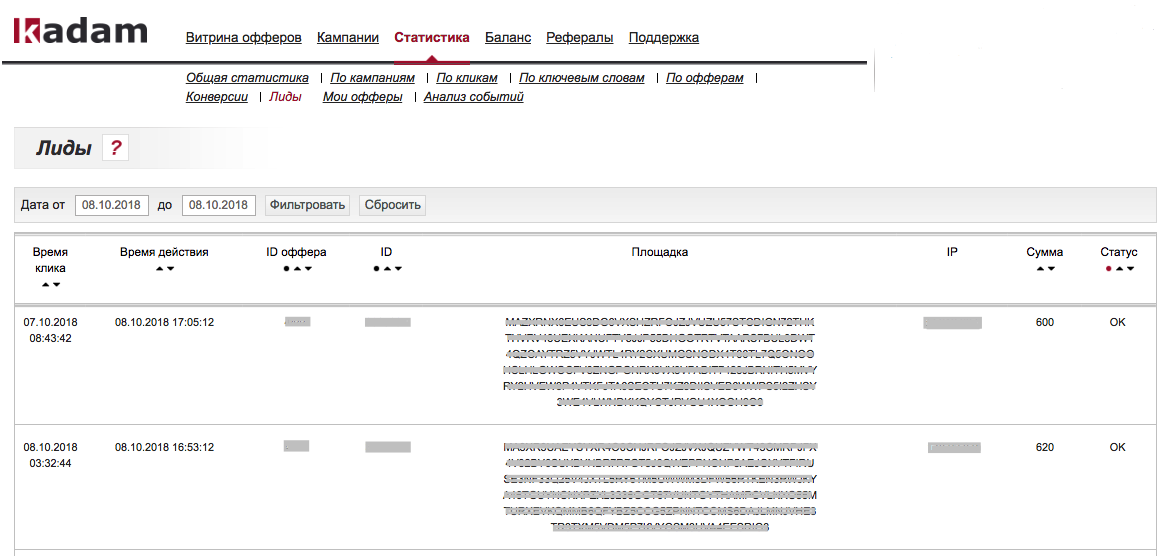Текущая версия на 14:19, 11 февраля 2019
Информация о сообщении (править ) Это сообщение не имеет описания. Если вы знаете, где или как это сообщение используется, то можете помочь другим переводчикам, добавив к нему описание.
Формулировка сообщения (Статистика по лидам )
==Назначение отчета==
==Назначение отчета==
В разделе <b>"Лиды"</b> можно посмотреть отчеты о конверсиях за интересующий период по созданным вами офферам. Доступ в раздел осуществляется по следующему адресу:
<i>Кабинет рекламодателя / Статистика / Лиды</i>
[[Файл:Stata_lidy.png|100px|centre|frame|рис. 1]]
==Панель фильтрации==
Отчет можно формировать в разрезе следующих параметров:
<ul>
<li><b>Дата от / до</b> - промежуток времени, за который будет показана статистика</li>
</ul>
При нажатии на иконку под табличной частью происходит экспорт статистики в файл формата xls.
[[Файл:a-stat1.png|alt=файл статистики|centre|frame|рис. 2]]
==Основные поля==
В табличную часть выводятся следующие поля:
<ol>
<li><b>Время клика</b></li>
<li><b>Время действия</b></li>
<li><b>ID оффера</b></li>
<li><b>ID</b> - ID материала</li>
<li><b>Postback URL</b> - URL содержащий уведомление о конверсии</li>
<li><b>IP</b> - IP пользователя, осуществившего конверсию. В случае с Postback - IP сервера приславшего postback</li>
<li><b>Сумма</b> - сумма конверсии</li>
<li><b>Статус</b> - основные статусы системы: В работе / Отклонено / Ок</li>
</ol> Перевод == Report Purpose == Report Purpose In the "Lead" section you can see conversion reports for the period of interest on the offers you created. Access to the section is at the following address:
Advertiser Account /Statistics /Leads
image 1
Filter Panel The report can be formed in the context of the following parameters:
Date from /to - the time interval for which statistics will be displayed
When you click on the icon under the table part, statistics are exported to an xls file.
image 2
Main fields The following fields are displayed in the tabular part:
Click Time
Action Time
Offer ID
ID - material ID
Postback URL - the URL containing the conversion notification
IP is the IP of the conversion user. In the case of Postback, the IP of the server that sent the postback
Amount - conversion amount
Status - the main statuses of the system: In operation /Rejected /Ok