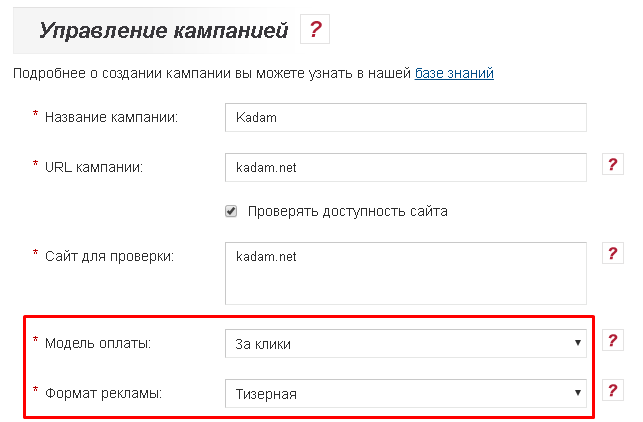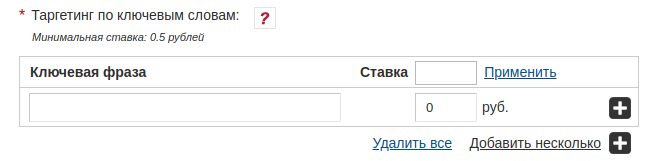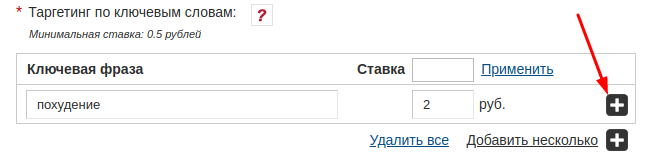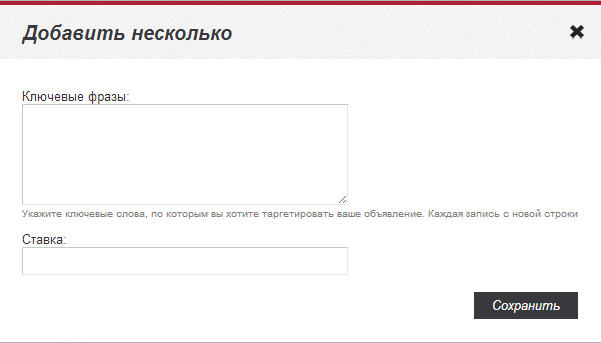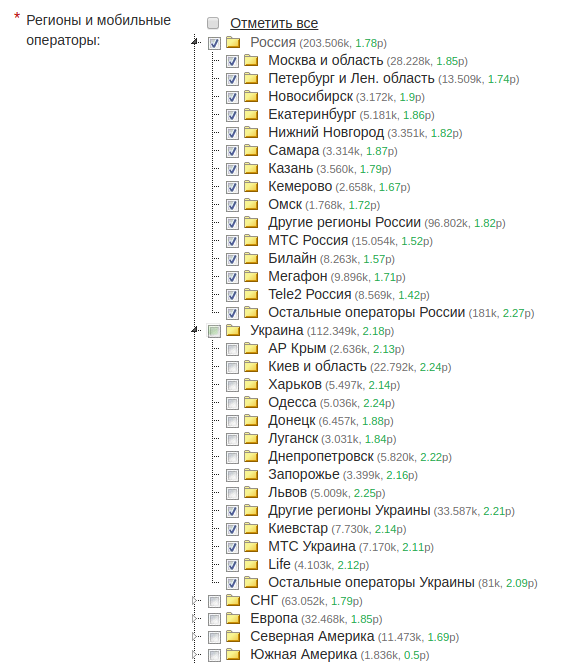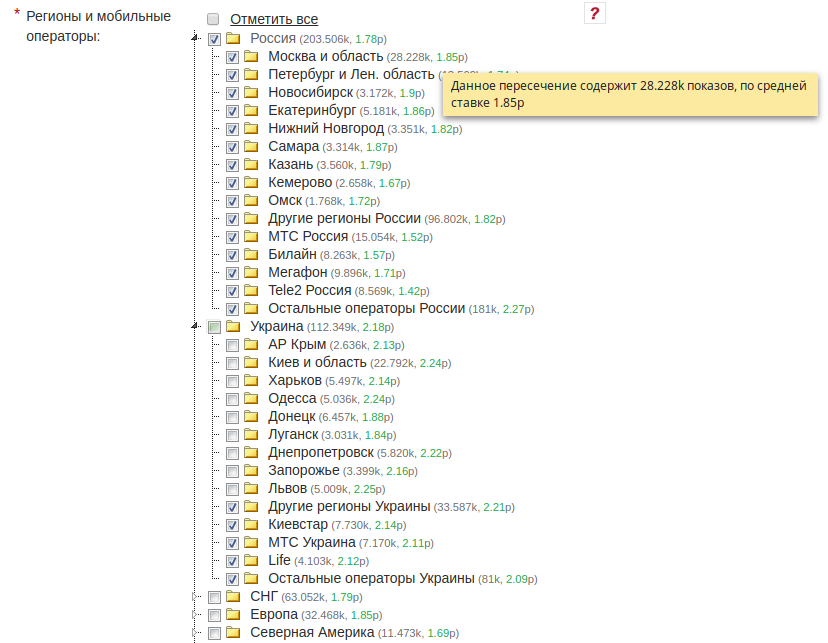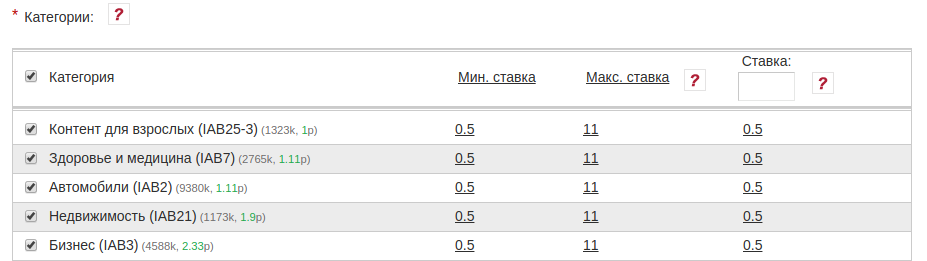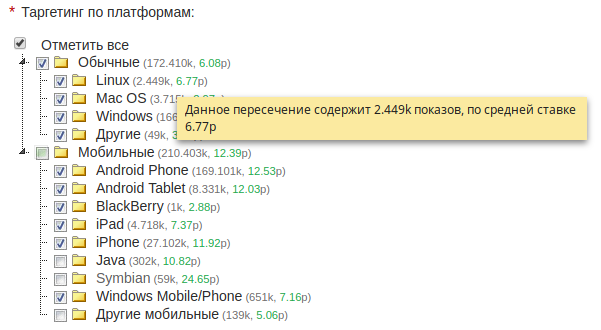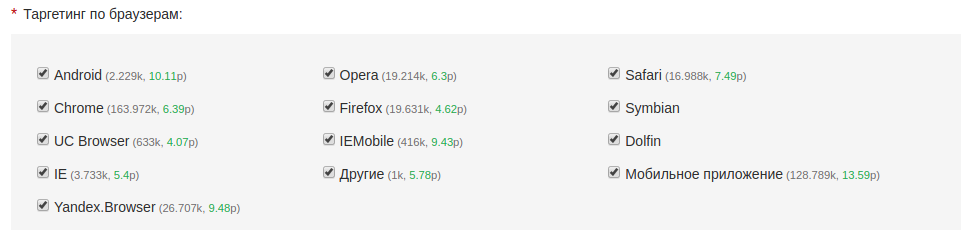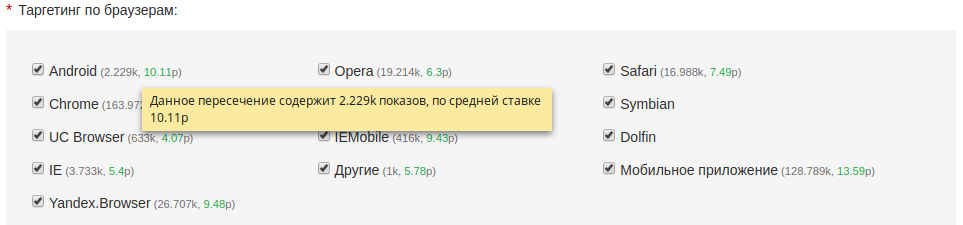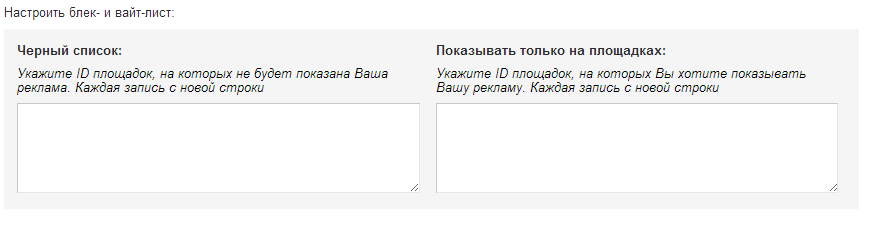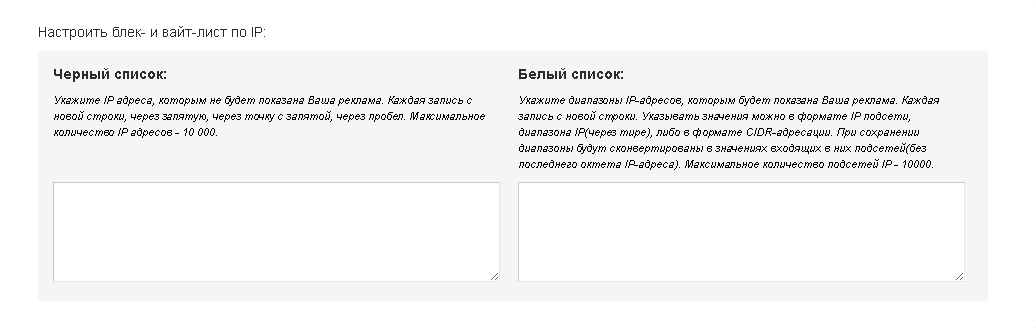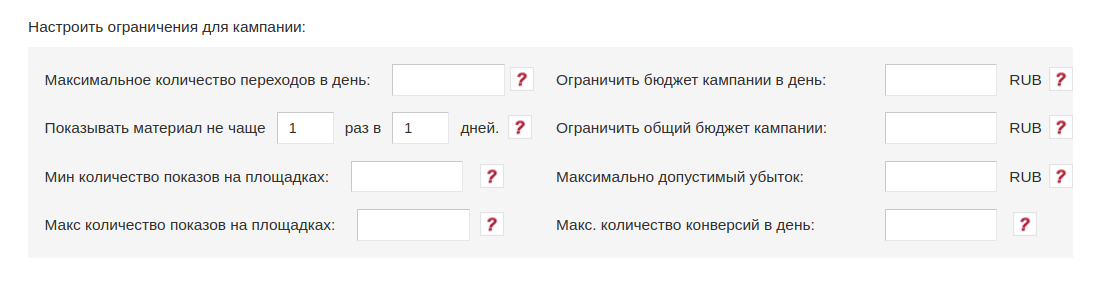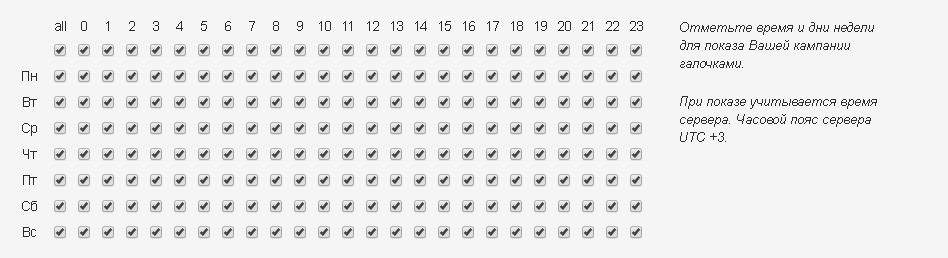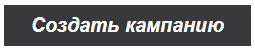Строка 31:
Строка 31: === Ad format. ===
=== Ad format. ===
− There are 7 popular [[Advertising Formats | Advertising Formats]] available for placement:
+ There are 6 popular [[Форматы_рекламы/en | Advertising Formats]] available for placement:
− '''1) [[Formats of advertising # .D0.A2.D0.B8.D0.B7.D0.B5.D1.80.D0.BD.D1.8B.D0.B9_.D1.84.D0.BE. D1.80.D0.BC.D0.B0.D1.82. | Teaser]]. <br /> '''
+ '''1) [[Форматы_рекламы/en #Teaser_format | Teaser]]. <br /> '''
− '''2) [[Advertising formats # Push-.D1.83.D0.B2.D0.B5.D0.B4.D0.BE.D0.BC.D0.BB.D0.B5.D0.BD.D0. B8.D0.B5 | Push Notification]]. <br /> '''
+ '''2) [[Форматы_рекламы/en #Push_notification | Push Notification]]. <br /> '''
− '''3) [[Advertisement Formats # Clickunder | Clickander]]. <br />'''
+ '''3) [[Форматы_рекламы/en #Clickunder| Clickander]]. <br />'''
This format is not available for selection with the "For impressions" payment model (CPM).
This format is not available for selection with the "For impressions" payment model (CPM).
− '''4) [[Formats of advertising # .D0.91.D0.B0.D0.BD.D0.BD.D0.B5.D1.80.D0.BD.D1.8B.D0.B9_.D1.84. D0.BE.D1.80.D0.BC.D0.B0.D1.82. | Banner Advertising]]. '''<br />
+ '''4) [[Форматы_рекламы/en #Banner_format | Banner Advertising]]. '''<br />
− '''5) [[Formats of advertising # .D0.9A.D0.BE.D0.BD.D1.82.D0.B5.D0.BA.D1.81.D1.82.D0.BD.D0.B0. D1.8F_.D1.80.D0.B5.D0.BA.D0.BB.D0.B0.D0.BC.D0.B0 | Contextual Advertising]]. '''<br />
+ '''5) [[Форматы_рекламы/en #Contextual_Advertising | Contextual Advertising]]. '''<br />
− '''6) [[Formats of advertising # .D0.92.D0.B8.D0.B4.D0.B5.D0.BE_.D1.84.D0.BE.D1.80.D0.BC.D0.B0. D1.82_.28pre-roll.29 | Video format]]. '''<br />
+ '''6) [[Форматы_рекламы/en #Video_format_ .28pre-roll.29 | Video format]]. '''<br />
Example: http://wiki.kadam.net/index.php?title=How_create_video_bit
Example: http://wiki.kadam.net/index.php?title=How_create_video_bit
Версия 15:10, 13 февраля 2019
Информация о сообщении (править ) Это сообщение не имеет описания. Если вы знаете, где или как это сообщение используется, то можете помочь другим переводчикам, добавив к нему описание.
Формулировка сообщения (Создание СРС кампании )
После входа в систему в личном кабинете будет доступна функция создания кампании.
После входа в систему в личном кабинете будет доступна функция создания кампании.
Для создания СРС кампании, необходимо перейти в раздел Кампании / Кампании и нажать на кнопку "+ Создать кампанию".
[[Файл:Kampaniyacr123.jpg|alt=Создание рекламной кампании|рис. 1|frame|centre]]
Все <em>поля</em>, <em>обозначенные звездочкой</em> (<span style="color:red">*</span>) обязательны для заполнения.
==Название, URL, модель оплаты, выбор формата. ==
Ключевое отличие создания СРС кампании от других кампаний, это выбор модели оплаты. Более подробное описание настроек кампании можно найти ниже:
[[Файл:Cpckampan.png|100px|centre|frame|рис. 2]]
===Название кампании===
Название, с которым кампания будет отображаться в списке рекламных кампаний в личном кабинете.
===URL кампании===
URL рекламируемого ресурса
При замене URL в ранее созданной кампании в объявлениях меняется только домен, а не весь URL.
===Проверять доступность сайта===
При отмеченом чек - боксе Ваша кампания будет приостановлена в том случае, если Ваш домен будет недоступен. Как только домен станет доступен, кампания включится автоматически. Вы можете ввести адреса 3-х своих сайтов. Каждый новый домен сайта с новой строки.
===Сайт для проверки===
Содержит URL адреса, по которым будет проверяться доступность.
===Модель оплаты===
Для создания СРС кампании необходимо выбрать "За клики". Ставка для такой модели оплаты указывается за 1 клик по вашему объявлению. После сохранения кампании изменить модель оплаты будет невозможно.
===Регистрировать клики===
Выбор типа статистики по данным внешних счетчиков
===Формат рекламы. ===
К размещению доступны 7 популярных [[Форматы_рекламы|форматов рекламы]]:
'''1) [[Форматы_рекламы#.D0.A2.D0.B8.D0.B7.D0.B5.D1.80.D0.BD.D1.8B.D0.B9_.D1.84.D0.BE.D1.80.D0.BC.D0.B0.D1.82.|Тизер]].<br/>'''
'''2) [[Форматы_рекламы#Push-.D1.83.D0.B2.D0.B5.D0.B4.D0.BE.D0.BC.D0.BB.D0.B5.D0.BD.D0.B8.D0.B5|Push-уведомление]].<br/>'''
'''3) [[Форматы_рекламы#ClickUnder|Кликандер]].<br/>'''
Данный формат не доступен для выбора при модели оплаты "За показы" (CPM).
'''4) [[Форматы_рекламы#.D0.91.D0.B0.D0.BD.D0.BD.D0.B5.D1.80.D0.BD.D1.8B.D0.B9_.D1.84.D0.BE.D1.80.D0.BC.D0.B0.D1.82.|Баннерная реклама]].'''<br/>
'''5) [[Форматы_рекламы#.D0.9A.D0.BE.D0.BD.D1.82.D0.B5.D0.BA.D1.81.D1.82.D0.BD.D0.B0.D1.8F_.D1.80.D0.B5.D0.BA.D0.BB.D0.B0.D0.BC.D0.B0|Контекстная реклама]].'''<br/>
'''6) [[Форматы_рекламы#.D0.92.D0.B8.D0.B4.D0.B5.D0.BE_.D1.84.D0.BE.D1.80.D0.BC.D0.B0.D1.82_.28pre-roll.29|Видео формат]].'''<br/>
Пример: http://wiki.kadam.net/index.php?title=Как_создать_видео_ролик
После сохранения кампании
изменить [[Форматы_рекламы|формат рекламы]] будет невозможно.
==Таргетинг по ключевым словам. ==
[[Принцип_работы_ключевых_слов|Таргетинг по ключевым словам]] позволяет рекламодателям получать трафик только с тех страниц сайта, на которых есть заданные [[Принцип_работы_ключевых_слов|ключевые слова]]. Максимальное количество ключевых фраз для одной кампании - 500.
[[Принцип_работы_ключевых_слов|Ключевые фразы]] можно добавлять по отдельности либо добавить сразу несколько (рис. 3).
[[Файл:Keyword1.png|alt=Ключевые слова|centre|frame|рис. 3]]
Чтобы добавить [[Принцип_работы_ключевых_слов|ключевую фразу]] необходимо указать фразу и ставку, а затем нажать "+" (рис.4)
[[Файл:Keyword2.png|alt=Ключевая фраза|centre|frame|рис. 4]]
Для добавления нескольких фраз одновременно необходимо нажать на кнопку "Добавить несколько". После чего откроется дополнительная форма массового добавления [[Принцип_работы_ключевых_слов|ключевых фраз]] (рис. 5)
[[Файл:СРС_камп_3.jpg|100px|centre|frame|рис. 5]]
Для добавления нескольких [[Принцип_работы_ключевых_слов|ключевых фраз]], каждая фраза должна быть записана с новой строки. Ставка указывается для всех фраз. Для добавления нескольких ключевых фраз, каждая фраза должна быть записана с новой строки. Ставка указывается для всех фраз.<br>
'''Руководство по подбору целевых ключевых фраз описано [[Подбор_ключевых_слов|здесь]]'''.
==Регионы и мобильные операторы.==
Данная настройка позволяет указать регионы и мобильных операторов, пользователям которых будет демонстрироваться реклама.<br>
Возле каждого региона указан потенциальный суточный объем показов и средняя ставка (отображает данные на основе уже выбранных в кампании параметров, таких как: формат рекламы, категории, браузер, платформа). (рис.6)
[[Файл:Datareg.png|alt=Геотаргетинг и мобильные операторы|centre|frame|рис. 6]]
==Категории. ==
Позволяет указать категории площадок, на которых будет демонстрироваться реклама. Для каждой из категорий может быть установлена своя ставка. По значению максимальной ставки можно судить о конкуренции в категории.<br>
Возле каждой категории указан ее ID (который передается при использовании метки [CATID], подробнее о передаче меток в ссылке описано [[Настройка_макросов|здесь]]), потенциальный суточный объем показов и средняя ставка (отображает данные на основе уже выбранных в кампании параметров, таких как: формат рекламы, категории, браузер, платформа). (рис. 7)
[[Файл:Categorynewone.png|alt=Категории|centre|frame|рис. 7]]
==Пол и возраст целевой аудитории.==
Определяет пользователей, которым будут демонстрироваться объявления кампании (рис.8).
[[Файл:Gender age.png|alt=Пол и возраст|centre|frame|рис. 8]]
==Таргетинг по платформам.==
Определяет, на каких платформах будет демонстрироваться реклама.<br>
Возле каждой платформы указан потенциальный суточный объем показов и средняя ставка (отображает данные на основе уже выбранных в кампании параметров, таких как: формат рекламы, категории, браузер, платформа). (рис. 9)
[[Файл:Obemiplatform.png|alt=Платформы|centre|frame|рис. 9]]
==Таргетинг по браузерам.==
Определяет, на каких браузерах будет демонстрироваться реклама.<br>
Возле каждого браузера указан потенциальный суточный объем показов и средняя ставка (отображает данные на основе уже выбранных в кампании параметров, таких как: формат рекламы, категории, браузер, платформа). (рис. 10)
[[Файл:Brausersobemi.png|alt=Платформы|centre|frame|рис. 10]]
==Настроить black- и white- листы.==
===Black-лист.===
Позволяет заблокировать показы рекламы на определённом сайте.
===White-лист.===
Рекламные материалы будут
демонстрироваться только на площадках из этого списка.
В black- и white-листах можно
указывать только ID площадки (рис.11). Информацию по тому, как правильно извлечь ID площадки можно найти в статье [[Настройка макросов#|"Настройка макросов"]]
[[Файл:Black white.png|alt=Блек и вайт лист|centre|frame|рис. 11]]
==Черный и белый список ip.==
===Черный список.===
Позволяет заблокировать показы рекламы для определённых ip. Максимальное количество адресов - 10 000. (рис.12).
===Белый список.===
Рекламные материалы будут демонстрироваться только для тех IP пользователей, которые будут входить в указанные диапазоны. (рис.12).
[[Файл:Blackwiteip.png|alt=блокировка ip|centre|frame|рис.12]]
==Настроить ограничения для кампании.==
Инструмент, который позволяет приостановить показы объявлений кампании при достижении указанных ограничений (рис. 13).
[[Файл:Add kampain.png|alt=Ограничения|centre|frame|рис.13]]
<b>Максимальное количество переходов в день</b> - общее количество переходов пользователей, которые могут быть осуществлены по рекламным материалам текущей кампании за один день. Минимальное значение для поля - 100.
<b>Ограничить бюджет кампании в день</b> - максимальная сумма, которая может быть выплачена рекламодателем за один день по таргетируемым действиям пользователей осуществленных по текущей кампании. Минимальное значение для поля - 300.
<b>Ограничить общий бюджет кампании</b> - максимальная сумма, которая может быть выплачена рекламодателем за весь период действия кампании по таргетируемым действиям пользователей. Минимальное значение для поля - 1000.
'''Показывать материал не чаще''' - указывается количество и частота показов рекламного материала одному пользователю. Максимальное значение для поля - 365 дней.
'''Минимальное количество показов на площадках.''' Данное ограничение позволяет не отображать рекламу на тех площадках, у которых суточное количество показов менее, чем указанное количество. Для KSA кампаний данное ограничение применяется только в режиме обучения.
'''Максимальное количество показов на площадках.''' Данное ограничение позволяет не отображать рекламу на тех площадках, у которых суточное количество показов более, чем указанное количество. Для KSA кампаний данное ограничение применяется только в режиме обучения.
==Временной таргетинг.==
Позволяет указывать время и дни недели для показа рекламы. Для данной настройки учитывается время сервера, а именно UTC +3 (рис.14).
[[Файл:Utc3.png|alt=временной таргетинг|centre|frame|рис. 14]]
==Дополнительные настройки.==
[[Файл:Cambadget.png|alt=Создать кампанию|centre|frame|рис. 15]]
'''Равномерное распределение рекламного бюджета в сутки''' - при установке этого чекбокса, ваш бюджет будет равномерно распределяться между всеми доступными площадками системы, независимо от количества трафика, которое они генерируют. Это позволит вашим средствам расходоваться равномерно, без риска слишком быстрого расхода бюджета на крупных площадках.
После того, как все необходимые настройки будут произведены, необходимо нажать на кнопку "Создать кампанию" (рис.16).
[[Файл:Create final.png|alt=Создать кампанию|centre|frame|рис. 16]]
<nowiki/>
==См. также==
*[[Добавление тизера]].
*[[Добавление баннера]].
*[[Добавление мессенджера]].
*[[Добавление контекстного объявления]].
*[[Добавление ClickUnder]]. Перевод After logging in to your account, the campaign creation feature will be available. After logging in to your account, the campaign creation feature will be available.
To create a CPM campaign, go to the Campaigns/Campaigns section and click on "+ Create Campaign" button.
image 1
All fields , marked with an asterisk (* ) are required.
Name, URL, payment model, format selection. The key difference in creating a CPC campaign from other campaigns is the choice of payment model. A more detailed description of the campaign settings can be found below:
image 2
Campaign Name The name with which the campaign will be displayed in the list of advertising campaigns in your account.
Campaign URL URL advertised resource
When replacing a URL in a previously created campaign, only domain changes in the ads, not entire URL.
Check site availability If the check box is checked, your campaign will be suspended if your domain is unavailable. As soon as the domain becomes available, the campaign will start automatically. You can enter the addresses of 3 of their sites. Each new domain site with a new line.
Site to check Contains URLs that will be checked for availability.
Payment Model To create a CPC campaign, you must select "For clicks". The rate for this payment model is indicated for 1 click on your ad. After saving the campaign, it will be impossible to change the payment model.
Register clicks Select the type of statistics according to external counters
Ad format. There are 6 popular Advertising Formats available for placement:
1) Teaser .
2) Push Notification .
3) Clickander .
This format is not available for selection with the "For impressions" payment model (CPM).
4) Banner Advertising .
5) Contextual Advertising .
6) Video format . http://wiki.kadam.net/index.php?title=How_create_video_bit
After saving the campaign
change Advertising Format will not be possible.
Keyword Targeting. Keyword targeting allows advertisers to receive traffic only from those pages on which there are specified keywords . The maximum number of key phrases for one campaign is 500.
Key phrases can be added individually or several at once (image 3).
image 3
To add key phrase , you must specify the phrase and bid, and then click "+" (image 4)
image 4
To add several phrases at the same time, you must click on the "Add a few" button. After that, an additional form of mass addition will open Key Phrases (image 5)
image 5
To add several Keyword words_working principle , each phrase must be written on a new line. Rate is indicated for all phrases. To add several key phrases, each phrase must be written from a new line. Rate is indicated for all phrases. 'Targeting Keyword Search Guidelines are described in here ' .
Regions and mobile operators. This setting allows you to specify the regions and mobile operators, the users of which will be shown advertising (image 6)
image 6
Near each region, there is a potential daily volume of impressions and an average bid (displays data based on the parameters already selected in the campaign, such as: ad format, categories, browser, platform)
image 7
Targeting mobile operators. Web and wap traffic. Mobile IP Targeting Available for both mobile devices and stationary PCs that use operator modems to access the Internet.
Categories. Allows you to specify the categories of sites on which advertising will be displayed. For each category can be set its own rate. By the value of the maximum rate you can judge the competition in the category. here ), the potential daily volume of impressions and the average rate (displays data based on the parameters already selected in the campaign such as: ad format, categories, browser, platform). (image 8)
image 8
Sex and age of the target audience. Defines the users to whom the campaign ads will be shown (image 9).
image 9
Platform Targeting. Determines which platforms will display ads (image 10).
image 10
Near each platform is indicated the potential daily volume of impressions and the average bid (displays data based on the parameters already selected in the campaign, such as: ad format, categories, browser, platform)
image 11
Browser Targeting. Determines which browsers will display ads (image 12).
image 12
Near each browser shows the potential daily volume of impressions and the average rate (displays data based on the parameters already selected in the campaign, such as: ad format, categories, browser, platform)
image 13
Set black and white sheets. Black-list. Allows to block ads on a specific site.
White List. Promotional materials will be shown only on sites from this list.
You can indicate only the site id in the black and white sheets. (image 14).
image 14
Black and white list ip. Blacklist. Allows to block ad impressions for certain ip. The maximum number of addresses is 10,000. (image 15).
Whitelist Promotional materials will be shown only for those IP users who will be included in the specified ranges. (image 15).
image 15
Campaign Restrictions. A tool that allows you to pause ad impressions of a campaign when the specified limits are reached (image 16).
image 16
Maximum number of conversions per day - the total number of user transitions that can be made on the promotional materials of the current campaign in one day. The minimum value for the field is 100.
Limit campaign budget per day - the maximum amount that can be paid by the advertiser per day for the targeted actions of users carried out on the current campaign. The minimum value for the field is 300.
Limit total campaign budget - the maximum amount that can be paid by the advertiser for the entire campaign period for targeted user actions. The minimum value for the field is 1000.
Show material no more often - indicates the number and frequency of advertising material shown to one user. The maximum value for the field is 365 days.
The minimum number of impressions on the sites. This restriction allows you not to display ads on those sites whose daily number of impressions is less than the specified number. For KSA campaigns, this restriction applies only in the training mode.
The maximum number of impressions on the sites. This restriction allows you not to display ads on those sites whose daily number of impressions is more than the specified number. For KSA campaigns, this restriction applies only in the training mode.
Time targeting. Allows you to specify the time and days of the week to display ads. For this setting, the server time is taken into account, namely, UTC +3 (image 17).
image 17
Advanced Settings. image 18
Uniform distribution of advertising budget per day - when you install this checkbox, your budget will be evenly distributed among all available sites of the system, regardless of the amount of traffic they generate. This will allow your funds to be used even without the risk of spending too fast on large sites.
After all the necessary settings are made, you must click on the "Create campaign" button (image 19).
image 19