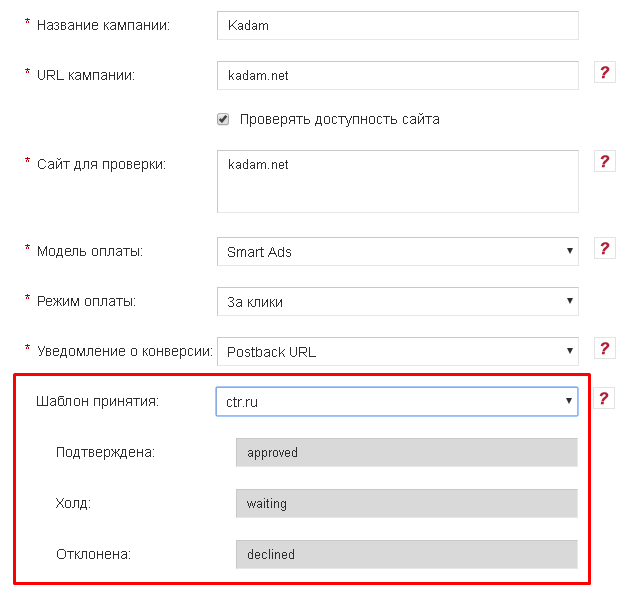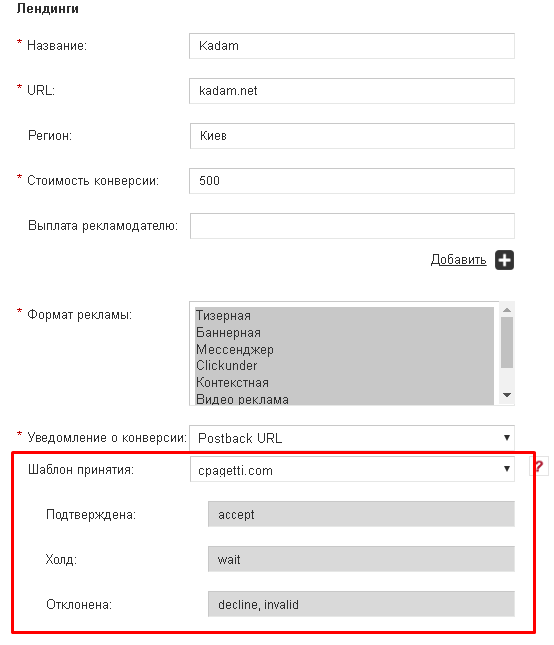Строка 4:
Строка 4: To set up conversion status comparisons in advertising campaigns, you need to go to the campaign management form:
To set up conversion status comparisons in advertising campaigns, you need to go to the campaign management form:
− <i> My Account / Campaigns / Campaigns / Create Campaign </i> <br>
+ <i> My Account / Campaigns / Campaigns / Create Campaign </i> <br / >
<i> My Account / Campaigns / Campaigns / Edit </i>
<i> My Account / Campaigns / Campaigns / Edit </i>
Строка 23:
Строка 23: To compare the conversion status in the offers, you need to go to the offer management section in your personal account:
To compare the conversion status in the offers, you need to go to the offer management section in your personal account:
− <i> My Account / Campaigns / Offer Management / Add Offer </i> <br>
+ <i> My Account / Campaigns / Offer Management / Add Offer </i> <br / >
<i> Personal Area / Campaigns / Manage Offers / Edit Offer </i>
<i> Personal Area / Campaigns / Manage Offers / Edit Offer </i>
Текущая версия на 15:30, 11 февраля 2019
Информация о сообщении (править ) Это сообщение не имеет описания. Если вы знаете, где или как это сообщение используется, то можете помочь другим переводчикам, добавив к нему описание.
Формулировка сообщения (Прием конверсий от партнерских сетей )
При осуществлении конверсии, каждая партнерская сеть проставляет свои статусы для текущей конверсии. Для того, чтобы сопоставить статусы конверсий партнерки и статусы проставляемые Kadam, реализован соответствующий функционал в управлении офферами и рекламными кампаниями.
При осуществлении конверсии, каждая партнерская сеть проставляет свои статусы для текущей конверсии. Для того, чтобы сопоставить статусы конверсий партнерки и статусы проставляемые Kadam, реализован соответствующий функционал в управлении офферами и рекламными кампаниями.
===Сопоставление в кампаниях===
Для настройки сопоставления статусов конверсий в рекламных кампаниях, необходимо перейти на форму управления кампанией:
<i>Личный кабинет / Кампании / Кампании / Создать кампанию</i><br>
<i>Личный кабинет / Кампании / Кампании / Изменить</i>
В случае если в кампании была выбрана модель оплаты [[Kadam_Smart_Ads#|KSA (Smart Ads)]] и в уведомлении о конверсиях выбранно <b>"Postback URL"</b>, появляется блок полей для настройки принятия конверсий:
[[Файл:Shabl.png|100px|centre|frame|рис. 1]]
Если Вы планируете изменять статус конверсии отправкой постбека с разными переменными - воспользуйтесь приведенным ниже конструктором. Если Вы не уверены в своих действиях - ничего не выбирайте.
Блок содержит такие поля:
<ol>
<li><b>Шаблон</b> - содержит список всех партнерских сетей, шаблоны которых будут использоваться + "Свой вариант". В случае если нужной Вам партнерской сети не найдено, свяжитесь пожалуйста со службой поддержки для добавления шаблона в систему. "Свой вариант" необходимо использовать в том случае, если у вас есть своя собственная CRM система и вы можете самостоятельно отправлять статусы. При данном варианте Вы сами сможете сопоставить статусы Вашей системы и статусы сервиса Kadam.</li>
<li><b>Подтверждена / Отклонена / Холд</b> - при выборе шаблона, данные поля заполняются соответствующими статусами каждого типа конверсий. При выборе "Свой вариант", поля остаются пустыми.</li>
</ol>
В случае если поля были заполнены, то при принятии конверсий система будет ориентироваться на указанные переменные. Если поля не заполнены - учет конверсий будет осуществляться стандартным способом. Если поля шаблона были заполнены, а полученный статус конверсии не был указан в шаблоне, данная конверсия будет принята с ошибкой.
===Сопоставление в офферах===
Для сопоставления статусов конверсий в офферах, необходимо в своем личном кабинете перейти в раздел управления офферами:
<i>Личный кабинет / Кампании / Управление офферами / Добавить оффер</i><br>
<i>Личный кабинет / Кампании / Управление офферами / Редактировать оффер</i>
На форме управления оффером, в блоке управление лендингами в случае если в поле "Уведомление о конверсии" был выбран вариант <b>"Postback URL"</b>, появляется блок полей для настройки принятия конверсий:
[[Файл:Shabl1.png|100px|centre|frame|рис. 2]]
Если Вы планируете изменять статус конверсии отправкой постбека с разными переменными - воспользуйтесь приведенным ниже конструктором. Если Вы не уверены в своих действиях - ничего не выбирайте.
Блок содержит такие поля:
<ol>
<li><b>Шаблон</b> - содержит список названий всех существующих шаблонов статусов конверсий партнерских сетей + "Свой вариант". В случае если необходимый Вам шаблон не найден, свяжитесь пожалуйста со службой поддержки для добавления шаблона в систему. "Свой вариант" необходимо использовать в том случае, если у вас есть своя собственная CRM система и вы можете самостоятельно отправлять статусы. При данном варианте Вы сами сможете сопоставить статусы Вашей системы и статусы сервиса Kadam.</li>
<li><b>Подтверждена / Отклонена / Холд</b> - при выборе шаблона, данные поля заполняются соответствующими статусами каждого типа конверсий. При выборе "Свой вариант", поля остаются пустыми.</li>
</ol>
В случае если поля были заполнены, то при принятии конверсий система будет ориентироваться на указанные переменные. Если поля не заполнены - учет конверсий будет осуществляться стандартным способом. Если поля шаблона были заполнены, а полученный статус конверсии не был указан в шаблоне, данная конверсия будет принята с ошибкой.
Заполение полей и логика работы аналогична, что и для рекламных кампаний. Перевод When converting, each affiliate network sets its status for the current conversion. In order to compare the conversion statuses of affiliate programs and the statuses provided by Kadam, the corresponding functionality in managing offers and advertising campaigns is implemented. When converting, each affiliate network sets its status for the current conversion. In order to compare the conversion statuses of affiliate programs and the statuses provided by Kadam, the corresponding functionality in managing offers and advertising campaigns is implemented.
Campaign Matching To set up conversion status comparisons in advertising campaigns, you need to go to the campaign management form:
My Account / Campaigns / Campaigns / Create Campaign My Account / Campaigns / Campaigns / Edit
In case a payment model KSA (Smart Ads) was selected in the campaign and "Postback URL" was selected in the conversion notification, the field block for setting conversion acceptance appears:
image 1
If you plan to change the conversion status by sending a postback with different variables - use the constructor below. If you are not confident in your actions - do not choose anything.
The block contains the following fields:
Template - contains a list of all partner networks whose templates will be used + "Custom option". If the partner network you need is not found, please contact customer service to add the template to the system. "Own option" must be used if you have your own CRM system and you can send statuses yourself. With this option, you yourself can compare the statuses of your system and the statuses of the Kadam service.
Confirmed / Rejected / Hold - when you select a template, these fields are filled with the appropriate status of each type of conversion. If you select "Own option", the fields remain empty.
If the fields were filled in, then when adopting conversions, the system will be guided by the specified variables. If the fields are not filled in, conversion will be recorded in the standard way. If the template fields were filled out, and the received conversion status was not indicated in the template, this conversion will be accepted with an error.
Matching Offers To compare the conversion status in the offers, you need to go to the offer management section in your personal account:
My Account / Campaigns / Offer Management / Add Offer Personal Area / Campaigns / Manage Offers / Edit Offer
On the offer management form, in the block for managing landings, if the "Postback URL" option was selected in the "Conversion Notification" field, a block of fields for setting conversion acceptance appears:
image 2
If you plan to change the conversion status by sending a postback with different variables - use the constructor below. If you are not confident in your actions - do not choose anything.
The block contains the following fields:
Template - contains a list of the names of all existing templates of conversion status of partner networks + "Own option". If the template you need is not found, please contact support to add the template to the system. "Own option" must be used if you have your own CRM system and you can send statuses yourself. With this option, you yourself can compare the statuses of your system and the statuses of the Kadam service.
Confirmed / Rejected / Hold - when you select a template, these fields are filled with the appropriate status of each type of conversion. If you select "Own option", the fields remain empty.
If the fields were filled in, then when adopting conversions, the system will be guided by the specified variables. If the fields are not filled in, conversion will be recorded in the standard way. If the template fields were filled out, and the received conversion status was not indicated in the template, this conversion will be accepted with an error.
Filling in the fields and the logic of the work is similar to that for advertising campaigns.