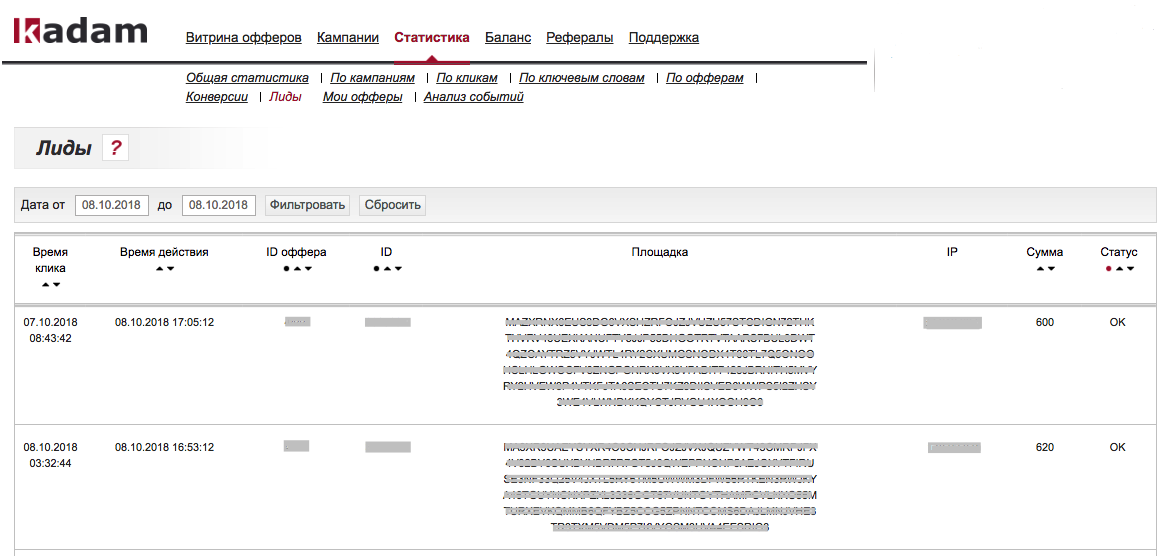Lead statistics — различия между версиями
Материал из Справочник сервиса Kadam.net
Admin (обсуждение | вклад) (Новая страница: «== Report Purpose == In the <b> "Lida" </b> section you can see conversion reports for the period of interest on the offers you created. Access to the section is…») |
Admin (обсуждение | вклад) |
||
| Строка 1: | Строка 1: | ||
== Report Purpose == | == Report Purpose == | ||
| − | In the <b> " | + | In the <b> "Lead" </b> section you can see conversion reports for the period of interest on the offers you created. Access to the section is at the following address: |
<i> Advertiser Account /Statistics /Leads </i> | <i> Advertiser Account /Statistics /Leads </i> | ||
| − | [[File: Stata_lidy.png | 100px | center | frame | | + | [[File: Stata_lidy.png | 100px | center | frame |image 1]] |
== Filter Panel == | == Filter Panel == | ||
| Строка 12: | Строка 12: | ||
</ul> | </ul> | ||
When you click on the icon under the table part, statistics are exported to an xls file. | When you click on the icon under the table part, statistics are exported to an xls file. | ||
| − | [[File: a-stat1.png | alt = statistics file | center | frame | | + | [[File: a-stat1.png | alt = statistics file | center | frame |image 2]] |
== Main fields == | == Main fields == | ||
Текущая версия на 16:11, 23 января 2019
Report Purpose
In the "Lead" section you can see conversion reports for the period of interest on the offers you created. Access to the section is at the following address:
Advertiser Account /Statistics /Leads
Filter Panel
The report can be formed in the context of the following parameters:
- Date from /to - the time interval for which statistics will be displayed
When you click on the icon under the table part, statistics are exported to an xls file.
Main fields
The following fields are displayed in the tabular part:
- Click Time
- Action Time
- Offer ID
- ID - material ID
- Postback URL - the URL containing the conversion notification
- IP is the IP of the conversion user. In the case of Postback, the IP of the server that sent the postback
- Amount - conversion amount
- Status - the main statuses of the system: In operation /Rejected /Ok