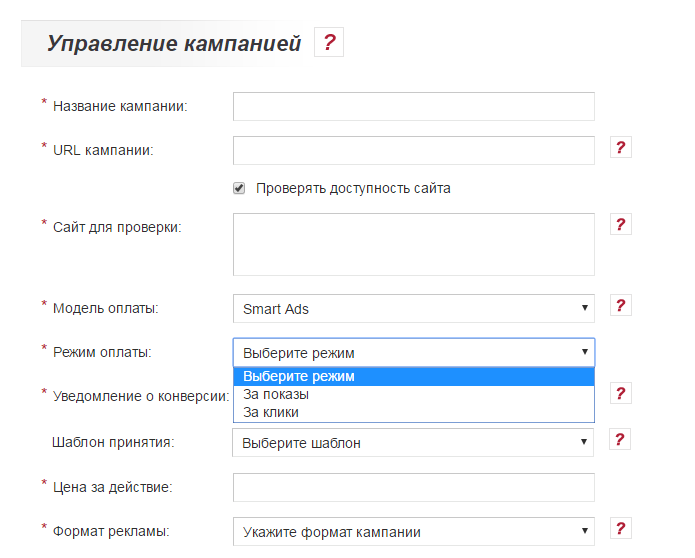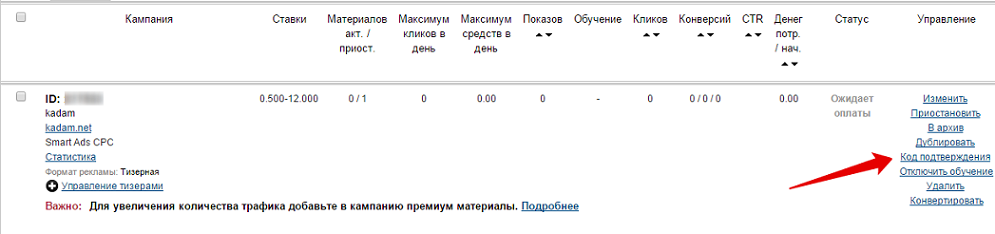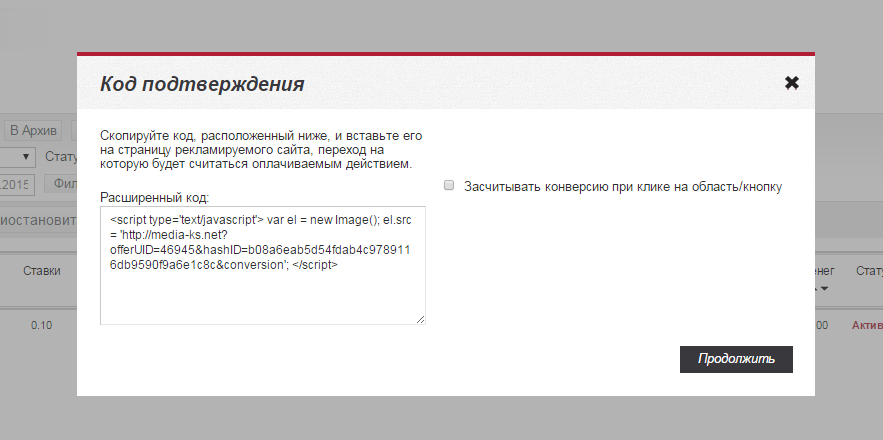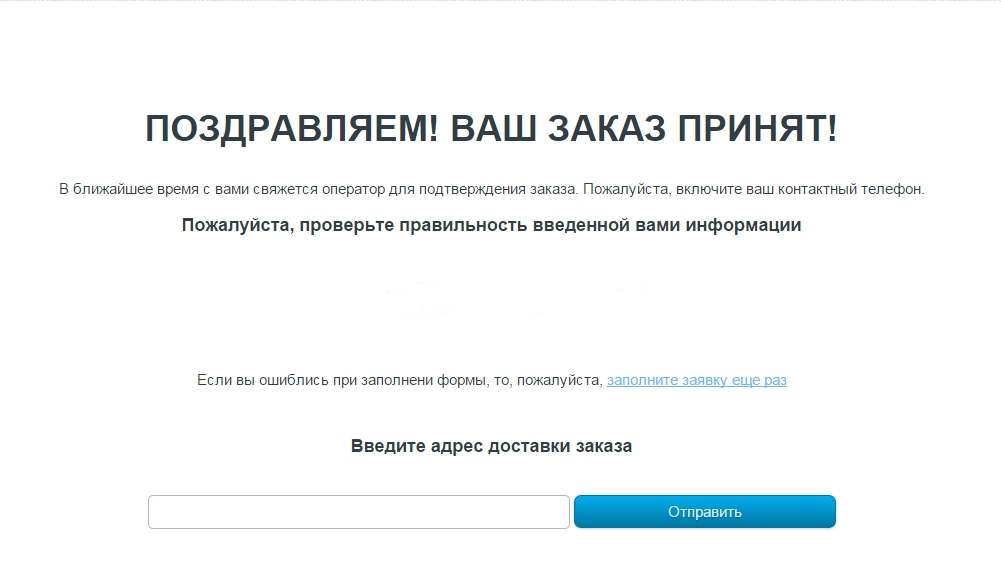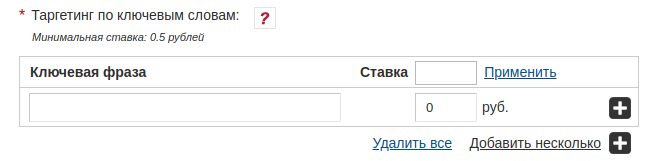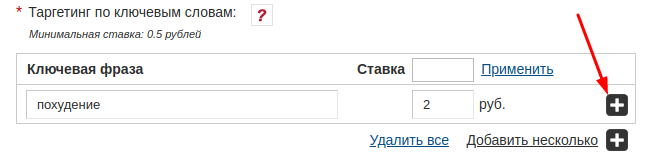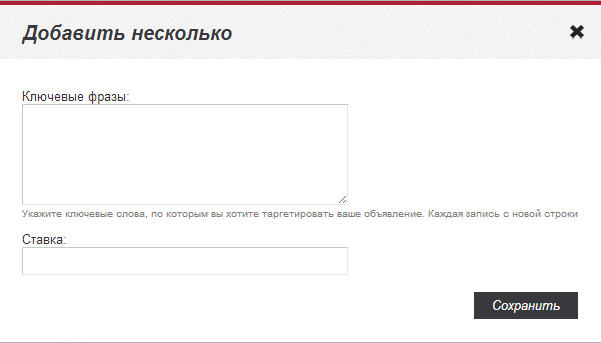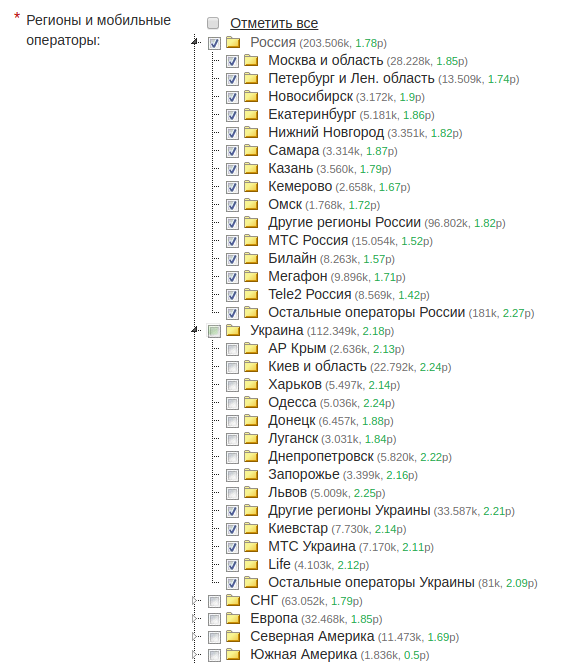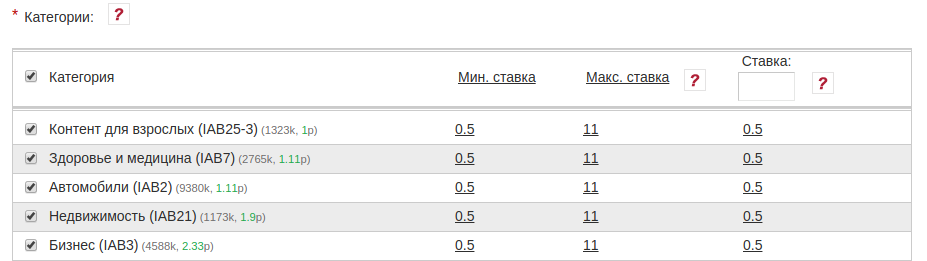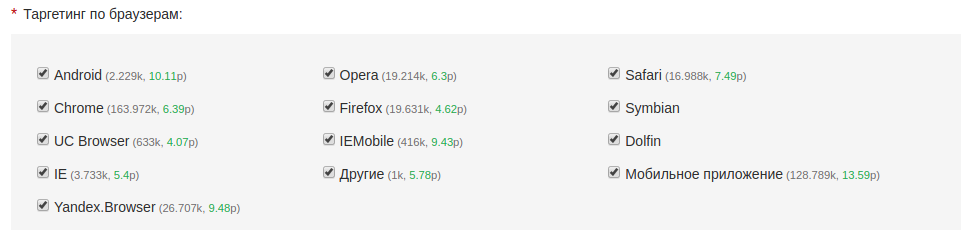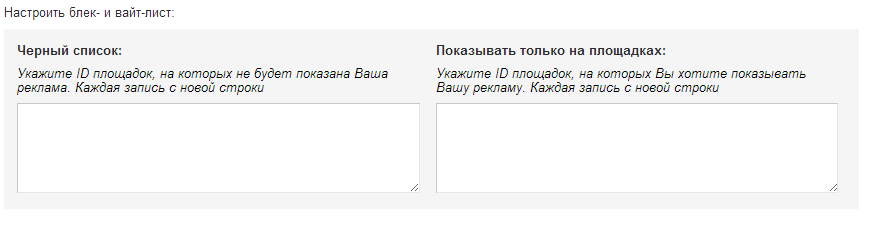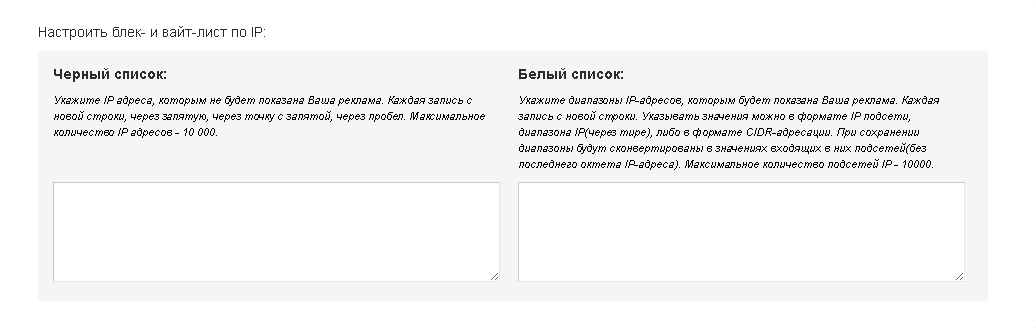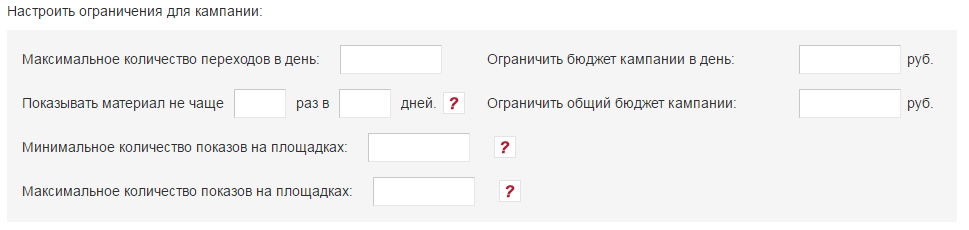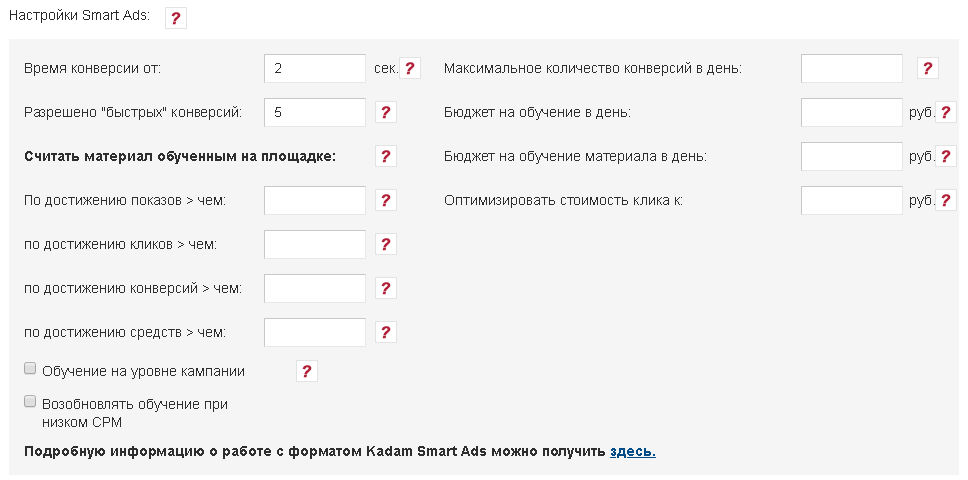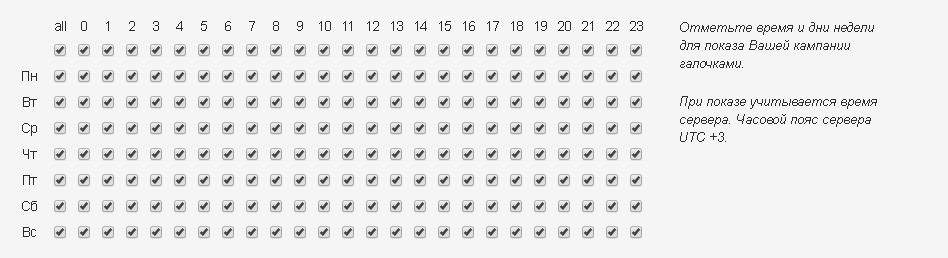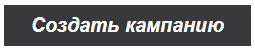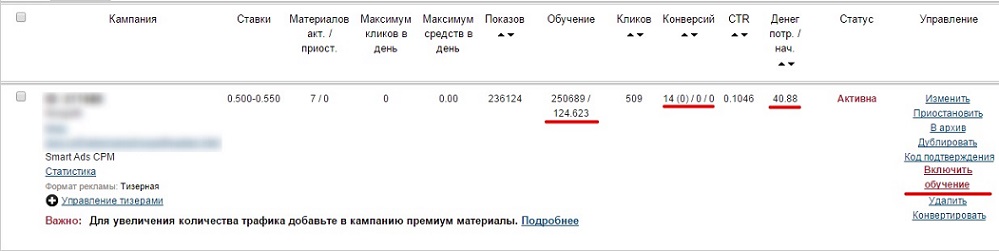Kadam Smart Ads campaign — различия между версиями
Admin (обсуждение | вклад) (→Kadam Smart Ads Settings.) |
Admin (обсуждение | вклад) |
||
| Строка 3: | Строка 3: | ||
Smart Ads removes the entire routine associated with the management and optimization of advertising campaigns, and assumes financial risks, allowing you to pay for traffic only for an effective result (sales, registration and any other targeted action). All you need is a quality product and a unique creative that will interest your target audience and stimulate target action. | Smart Ads removes the entire routine associated with the management and optimization of advertising campaigns, and assumes financial risks, allowing you to pay for traffic only for an effective result (sales, registration and any other targeted action). All you need is a quality product and a unique creative that will interest your target audience and stimulate target action. | ||
| − | KSA is a hybrid model: at the first stage, the stage of training, it is paid for | + | KSA is a hybrid model: at the first stage, the stage of training, it is paid for views (CPM) or per clicks (CPC), and at the second stage, after the completion of the training stage, for actions (CPA). Those. First, the most profitable (convertible) Internet sites are determined, the payment is made at a reduced rate, and the costs for the Republic of Kazakhstan are minimal. As soon as the expected result was achieved according to the settings of the Republic of Kazakhstan, the required number of targeted actions at the selected sites, i.e. The specified number of conversions took place, views on this site are provided free of charge, and payment is made only for conversions. |
| − | + | Kadam Smart Ads (KSA) model is a series of automated actions according to your chosen settings, which allows you to: | |
| − | 1. | + | 1. Assess the ratio of target audience to the advertised product on the target sites; <br> |
2. Make an accurate portrait of your consumer; <br> | 2. Make an accurate portrait of your consumer; <br> | ||
| − | 3. | + | 3. Select or create the most convertible promotional materials; <br> |
| − | 4. | + | 4. Train materials on the most relevant sites; <br> |
5. Determine the desired cost of conversion; <br> | 5. Determine the desired cost of conversion; <br> | ||
| − | 6. | + | 6. Conduct the most effective in terms of cost-income advertising campaign on the Internet; <br> |
7. Receive a steady stream of interested clients and, as a result, a steady income throughout the whole of Kazakhstan. | 7. Receive a steady stream of interested clients and, as a result, a steady income throughout the whole of Kazakhstan. | ||
| + | |||
Create your own successful sales strategy with an innovative payment model - Kadam Smart Ads. | Create your own successful sales strategy with an innovative payment model - Kadam Smart Ads. | ||
== Creating an advertising campaign == | == Creating an advertising campaign == | ||
| − | To create a campaign, you must click on | + | To create a campaign, you must click on "+ Create campaign" button (image 1) |
| − | [[Файл:Kampaniyacr123.jpg|alt=Создание рекламной кампании| | + | [[Файл:Kampaniyacr123.jpg|alt=Создание рекламной кампании|image 1|frame|centre]] |
| − | All <em> fields </em>, <em> marked with an asterisk </em> (<span style="color:red">*</span>) are required. | + | All <em> fields</em>, <em> marked with an asterisk </em> (<span style="color:red">*</span>) are required. |
== Name, URL, payment model, format selection. == | == Name, URL, payment model, format selection. == | ||
| − | [[Файл:Kampaniya2.png|centre|frame| | + | [[Файл:Kampaniya2.png|centre|frame|image 2]] |
=== Campaign Name. === | === Campaign Name. === | ||
| Строка 42: | Строка 43: | ||
'''For clicks (CPC)''' - the rate for such a payment model is indicated for 1 click on your ad. | '''For clicks (CPC)''' - the rate for such a payment model is indicated for 1 click on your ad. | ||
| − | '''For | + | '''For views (CPM)''' - the rate for such a payment model is indicated for 1000 views of your ad. |
'''Smart Ads''' - the rate for such a payment model is indicated for effective action, conversion. | '''Smart Ads''' - the rate for such a payment model is indicated for effective action, conversion. | ||
| Строка 49: | Строка 50: | ||
'''For clicks''' - the rate is indicated for training materials on clicks | '''For clicks''' - the rate is indicated for training materials on clicks | ||
| − | '''For | + | '''For views''' - the rate is indicated for the training of materials on shows |
| Строка 66: | Строка 67: | ||
=== Javascript code. === | === Javascript code. === | ||
Javascript code can be obtained in the list of advertising campaigns on the link "Confirmation Code". | Javascript code can be obtained in the list of advertising campaigns on the link "Confirmation Code". | ||
| − | [[Файл:Approved_code.png|centre|frame| | + | [[Файл:Approved_code.png|centre|frame|image 3]] |
In the form that appears, you must copy the contents of the field "Advanced Code" and paste it into that page of the advertised resource, the transition to which confirms a successful action. | In the form that appears, you must copy the contents of the field "Advanced Code" and paste it into that page of the advertised resource, the transition to which confirms a successful action. | ||
| − | [[Файл:Javacode.png|centre|frame| | + | [[Файл:Javacode.png|centre|frame|image 4]] |
Example of a thank you page: | Example of a thank you page: | ||
| − | [[Файл:Thankyoupage.png|centre|frame| | + | [[Файл:Thankyoupage.png|centre|frame|image 5]] |
Important! Make sure that the code is set ONLY on the Thanks page (not on the main page, not on the “contacts” page, etc.) - this will not only collect the most accurate statistics for the Republic of Kazakhstan, but also save you from “draining” the budget for non-target contacts . This functionality is available only when the "Javascript" conversion notification option is selected. | Important! Make sure that the code is set ONLY on the Thanks page (not on the main page, not on the “contacts” page, etc.) - this will not only collect the most accurate statistics for the Republic of Kazakhstan, but also save you from “draining” the budget for non-target contacts . This functionality is available only when the "Javascript" conversion notification option is selected. | ||
| Строка 89: | Строка 90: | ||
'''2) [[Advertising formats # Push-.D1.83.D0.B2.D0.B5.D0.B4.D0.BE.D0.BC.D0.BB.D0.B5.D0.BD.D0. B8.D0.B5 | Push Notification]]. <br/> ''' | '''2) [[Advertising formats # Push-.D1.83.D0.B2.D0.B5.D0.B4.D0.BE.D0.BC.D0.BB.D0.B5.D0.BD.D0. B8.D0.B5 | Push Notification]]. <br/> ''' | ||
| − | '''3) [[Advertisement Formats # | + | '''3) [[Advertisement Formats # Clickunder | Clickander]]. <br/>''' |
| − | This format is not available for selection with the "For | + | This format is not available for selection with the "For views " payment model (CPM). |
'''4) [[Formats of advertising # .D0.91.D0.B0.D0.BD.D0.BD.D0.B5.D1.80.D0.BD.D1.8B.D0.B9_.D1.84. D0.BE.D1.80.D0.BC.D0.B0.D1.82. | Banner Advertising]]. '''<br/> | '''4) [[Formats of advertising # .D0.91.D0.B0.D0.BD.D0.BD.D0.B5.D1.80.D0.BD.D1.8B.D0.B9_.D1.84. D0.BE.D1.80.D0.BC.D0.B0.D1.82. | Banner Advertising]]. '''<br/> | ||
| Строка 96: | Строка 97: | ||
'''5) [[Formats of advertising # .D0.9A.D0.BE.D0.BD.D1.82.D0.B5.D0.BA.D1.81.D1.82.D0.BD.D0.B0. D1.8F_.D1.80.D0.B5.D0.BA.D0.BB.D0.B0.D0.BC.D0.B0 | Contextual Advertising]]. '''<br/> | '''5) [[Formats of advertising # .D0.9A.D0.BE.D0.BD.D1.82.D0.B5.D0.BA.D1.81.D1.82.D0.BD.D0.B0. D1.8F_.D1.80.D0.B5.D0.BA.D0.BB.D0.B0.D0.BC.D0.B0 | Contextual Advertising]]. '''<br/> | ||
| − | '''6 | + | '''6) [[Formats of advertising # .D0.92.D0.B8.D0.B4.D0.B5.D0.BE_.D1.84.D0.BE.D1.80.D0.BC.D0.B0. D1.82_.28pre-roll.29 | Video format]]. '''<br/> |
| − | + | ||
| − | + | ||
Example: http://wiki.kadam.net/index.php?title=How_create_video_bit | Example: http://wiki.kadam.net/index.php?title=How_create_video_bit | ||
| Строка 107: | Строка 106: | ||
[[Keyword principle_working | Keyword targeting]] allows advertisers to receive traffic only from those pages of the site that have the specified [[Keyword_working principle | keywords]]. The maximum number of key phrases for a campaign is 500. | [[Keyword principle_working | Keyword targeting]] allows advertisers to receive traffic only from those pages of the site that have the specified [[Keyword_working principle | keywords]]. The maximum number of key phrases for a campaign is 500. | ||
| − | [[Keyword principle_working | Key phrases]] can be added either individually or several at once ( | + | [[Keyword principle_working | Key phrases]] can be added either individually or several at once (image 6). |
| − | [[Файл:Keyword1.png|alt=Ключевые слова|centre|frame| | + | [[Файл:Keyword1.png|alt=Ключевые слова|centre|frame|image 6]] |
| − | To add [[Keyword_working principle | Key phrase]], you must specify a phrase and a bid for 1000 unique | + | To add [[Keyword_working principle | Key phrase]], you must specify a phrase and a bid for 1000 unique views (CPM) or Bet per Click (CPC) at the training stage (the actual amount of charge-per-click or click in the training mode cannot exceed the average CPM or CPC of a specific site. For example, at a CPM rate of 10 rubles, you can get views for 1 ruble each, but no more than 10 rubles) and press "+". (image 7) |
| − | [[Файл:Keyword2.png|alt=Ключевая фраза|centre|frame| | + | [[Файл:Keyword2.png|alt=Ключевая фраза|centre|frame|image 7]] |
| − | To add several phrases at the same time, you must click on the "Add a few" button. After that, an additional form of mass addition will open [[Key Keyword Principle_Working | Key Phrases]] ( | + | To add several phrases at the same time, you must click on the "Add a few" button. After that, an additional form of mass addition will open [[Key Keyword Principle_Working | Key Phrases]] (image 8) |
| − | [[Файл:Mass keywords.png|alt=массовое добавление ключевых фраз|centre|frame| | + | [[Файл:Mass keywords.png|alt=массовое добавление ключевых фраз|centre|frame|image 8]] |
To add several [[Keyword words_working principle]], each phrase must be written on a new line. Rate is indicated for all phrases! <br> | To add several [[Keyword words_working principle]], each phrase must be written on a new line. Rate is indicated for all phrases! <br> | ||
| Строка 123: | Строка 122: | ||
== Regions and mobile operators. == | == Regions and mobile operators. == | ||
This setting allows you to select regions and mobile operators, the residents or users of which your ad will be shown (Fig.9) <br> | This setting allows you to select regions and mobile operators, the residents or users of which your ad will be shown (Fig.9) <br> | ||
| − | Near each region, there is a potential daily volume of | + | Near each region, there is a potential daily volume of views and an average bid (displays data based on the parameters already selected in the campaign, such as: ad format, categories, browser, platform) |
| − | [[Файл:Regioni1.png|alt=Геотаргетинг и мобильные операторы|centre|frame| | + | [[Файл:Regioni1.png|alt=Геотаргетинг и мобильные операторы|centre|frame|image 9]] |
=== Targeting mobile operators. === | === Targeting mobile operators. === | ||
Web and wap traffic. Mobile IP Targeting It is used both by mobile devices and stationary PCs with modems of mobile operators for accessing the Internet. | Web and wap traffic. Mobile IP Targeting It is used both by mobile devices and stationary PCs with modems of mobile operators for accessing the Internet. | ||
== Categories. == | == Categories. == | ||
| − | This setting allows you to specify the categories of sites on which advertising will be displayed. Each category may have its own CPM or CPC rate at the training stage. The value of the maximum rate can be judged on the level of competition in the category. We advise you to start with the minimum rates and gradually raise them. The rate can be increased at any time if the traffic volume (learning rate) needs to be increased. The actual amount written off for the demonstration in the training mode cannot exceed the average CPM or CPC of a specific site. For example, at a CPM rate of 10 rubles, you can get | + | This setting allows you to specify the categories of sites on which advertising will be displayed. Each category may have its own CPM or CPC rate at the training stage. The value of the maximum rate can be judged on the level of competition in the category. We advise you to start with the minimum rates and gradually raise them. The rate can be increased at any time if the traffic volume (learning rate) needs to be increased. The actual amount written off for the demonstration in the training mode cannot exceed the average CPM or CPC of a specific site. For example, at a CPM rate of 10 rubles, you can get views and 1 rub., But no more than 10 rubles. <br> |
Approach most responsibly to the choice of categories - this will help to significantly optimize the budget of the Republic of Kazakhstan at all stages. <br> | Approach most responsibly to the choice of categories - this will help to significantly optimize the budget of the Republic of Kazakhstan at all stages. <br> | ||
| − | Next to each category is its ID (which is transmitted when using the [CATID] tag, more details about the transfer of tags in the link are described [[Macro Setup | here]]), the potential daily volume of | + | Next to each category is its ID (which is transmitted when using the [CATID] tag, more details about the transfer of tags in the link are described [[Macro Setup | here]]), the potential daily volume of views and the average rate (displays data based on the parameters already selected in the campaign such as: ad format, categories, browser, platform). (image 10) |
| − | [[Файл:Categorynewone.png|alt=Категории|centre|frame| | + | [[Файл:Categorynewone.png|alt=Категории|centre|frame|image 10]] |
== Sex and age of the target audience. == | == Sex and age of the target audience. == | ||
| − | This option helps to identify users who will be shown advertising materials. ( | + | This option helps to identify users who will be shown advertising materials. (image 11). <br> |
Approach most responsibly to the choice of categories - this will help to significantly optimize the budget of Kazakhstan at all stages. | Approach most responsibly to the choice of categories - this will help to significantly optimize the budget of Kazakhstan at all stages. | ||
| − | [[Файл:Gender age.png|alt=Пол и возраст|centre|frame| | + | [[Файл:Gender age.png|alt=Пол и возраст|centre|frame|image 11]] |
== Platform Targeting. == | == Platform Targeting. == | ||
| − | With this setting, you determine which platforms will display ads ( | + | With this setting, you determine which platforms will display ads (image 12). <br> |
| − | Near each platform is indicated the potential daily volume of | + | Near each platform is indicated the potential daily volume of views and the average bid (displays data based on the parameters already selected in the campaign, such as: ad format, categories, browser, platform) |
| − | [[Файл:Viborplatform.png|alt=Платформы|centre|frame| | + | [[Файл:Viborplatform.png|alt=Платформы|centre|frame|image 12]] |
== Browser Targeting. == | == Browser Targeting. == | ||
| − | An option that is responsible for choosing browsers in which potential advertisements will display your advertisements ( | + | An option that is responsible for choosing browsers in which potential advertisements will display your advertisements (image 13). <br> |
| − | Near each browser shows the potential daily volume of | + | Near each browser shows the potential daily volume of views and the average rate (displays data based on the parameters already selected in the campaign, such as: ad format, categories, browser, platform) |
| − | [[Файл:Viborbrausers.png|alt=браузеры|centre|frame| | + | [[Файл:Viborbrausers.png|alt=браузеры|centre|frame|image 13]] |
== Set black and white sheets. == | == Set black and white sheets. == | ||
| Строка 157: | Строка 156: | ||
=== White List. === | === White List. === | ||
| − | Promotional materials will | + | Promotional materials will be shown only on sites from this list. |
| − | be shown only on sites from this list. | + | You can indicate only the site id In the black and white sheets (image 14). |
| − | + | [[Файл:Black white.png|alt=Блек и вайт лист|centre|frame|image 14]] | |
| − | + | ||
| − | [[Файл:Black white.png|alt=Блек и вайт лист|centre|frame| | + | |
== Black and white list ip. == | == Black and white list ip. == | ||
=== Blacklist. === | === Blacklist. === | ||
| − | Allows you to block ad | + | Allows you to block ad views for certain ip. The maximum number of addresses is 10,000. (image 15). |
=== Whitelist === | === Whitelist === | ||
| − | Promotional materials will be shown only for those IP users who will be included in the specified ranges. ( | + | Promotional materials will be shown only for those IP users who will be included in the specified ranges. (image 15). |
| − | [[Файл:Blackwiteip.png|alt=блокировка ip|centre|frame| | + | [[Файл:Blackwiteip.png|alt=блокировка ip|centre|frame|image 15]] |
== Campaign Restrictions. == | == Campaign Restrictions. == | ||
| − | A tool that allows you to pause ad | + | A tool that allows you to pause ad views when the specified limits are reached (image 16). |
| − | [[Файл:Limit_KSA.png|alt=Ограничения|centre|frame| | + | [[Файл:Limit_KSA.png|alt=Ограничения|centre|frame|image 16]] |
The minimum value for the "Maximum number of transitions per day" field is 100. | The minimum value for the "Maximum number of transitions per day" field is 100. | ||
| Строка 185: | Строка 182: | ||
'''Show material no more often''' - specify the frequency of advertising material shown to one user. | '''Show material no more often''' - specify the frequency of advertising material shown to one user. | ||
| − | '''Minimum number of | + | '''Minimum number of views on sites''' - do not display ads on sites where views per day are less than the specified number. For KSA campaigns, this restriction applies only in the training mode. |
| − | '''Maximum number of | + | '''Maximum number of views on sites''' - do not display ads on sites where views per day are more than the specified number. For KSA campaigns, this restriction applies only in the training mode. |
== Kadam Smart Ads Settings. == | == Kadam Smart Ads Settings. == | ||
Proper filling of this block is of fundamental importance for the KSA payment model, as it allows you to determine the factor of training materials and cut off inefficient sites, according to your strategy for managing the AC. | Proper filling of this block is of fundamental importance for the KSA payment model, as it allows you to determine the factor of training materials and cut off inefficient sites, according to your strategy for managing the AC. | ||
| − | [[Файл:Ksanewscr.png|alt=Ограничения|centre|frame| | + | [[Файл:Ksanewscr.png|alt=Ограничения|centre|frame|image 17]] |
'''Conversion time from''' - this feature allows you to protect against quick (accidental) conversions or incorrectly placed Postback code. | '''Conversion time from''' - this feature allows you to protect against quick (accidental) conversions or incorrectly placed Postback code. | ||
| Строка 204: | Строка 201: | ||
Specifying these parameters allows you to independently manage the strategy of training advertising campaign materials at the sites. | Specifying these parameters allows you to independently manage the strategy of training advertising campaign materials at the sites. | ||
| − | '''To achieve hits more than''': indicate the number of | + | '''To achieve hits more than''': indicate the number of views of the material on a specific site, upon reaching which the material will be considered trained. The trained material does not continue training at the site where the specified limit was reached (negatively trained), or conversion occurred (positively trained). |
'''Upon reaching clicks more than''': enter the number of clicks on the material on a specific site, upon reaching which the material will be considered trained. The trained material does not continue training at the site where the specified limit was reached (negatively trained), or conversion occurred (positively trained). | '''Upon reaching clicks more than''': enter the number of clicks on the material on a specific site, upon reaching which the material will be considered trained. The trained material does not continue training at the site where the specified limit was reached (negatively trained), or conversion occurred (positively trained). | ||
| Строка 218: | Строка 215: | ||
'''Maximum number of conversions per day''': in this field you can limit the maximum number of conversions per day. Upon reaching this limit, the campaign will be suspended until the next day. | '''Maximum number of conversions per day''': in this field you can limit the maximum number of conversions per day. Upon reaching this limit, the campaign will be suspended until the next day. | ||
| − | '''Budget for training per day''': in this field you can limit the budget for training materials per day. When this limit is reached, the campaign will be suspended; however, you will receive free | + | '''Budget for training per day''': in this field you can limit the budget for training materials per day. When this limit is reached, the campaign will be suspended; however, you will receive free views from the sites where the material was previously trained. |
'''Budget for training material per day''': indicate the limit of funds for training each campaign material per day. Upon reaching the limit, the training of the material will be suspended, but free screenings at the trained sites will continue. | '''Budget for training material per day''': indicate the limit of funds for training each campaign material per day. Upon reaching the limit, the training of the material will be suspended, but free screenings at the trained sites will continue. | ||
| Строка 225: | Строка 222: | ||
== Time targeting. == | == Time targeting. == | ||
| − | Allows you to determine the time and day of the week to display ads. For this setting, the server time is taken into account, namely UTC +3 ( | + | Allows you to determine the time and day of the week to display ads. For this setting, the server time is taken into account, namely UTC +3 (image 18). |
| − | [[Файл:Utc3.png|alt=временной таргетинг|centre|frame| | + | [[Файл:Utc3.png|alt=временной таргетинг|centre|frame|image 18]] |
== Advanced Settings. == | == Advanced Settings. == | ||
| − | [[Файл:Cambadget.png|alt=Создать кампанию|centre|frame| | + | [[Файл:Cambadget.png|alt=Создать кампанию|centre|frame|image 19]] |
'' 'Uniform distribution of advertising budget per day' '' - when you install this checkbox, your budget will be evenly distributed among all available sites of the system, regardless of the amount of traffic they generate. This will allow your funds to be used evenly, without the risk of spending too fast on large sites. | '' 'Uniform distribution of advertising budget per day' '' - when you install this checkbox, your budget will be evenly distributed among all available sites of the system, regardless of the amount of traffic they generate. This will allow your funds to be used evenly, without the risk of spending too fast on large sites. | ||
| − | After all the necessary settings are selected, you must click on the "Create Campaign" button ( | + | After all the necessary settings are selected, you must click on the "Create Campaign" button (image 20). |
| − | [[Файл:Create final.png|alt=Создать кампанию|centre|frame| | + | [[Файл:Create final.png|alt=Создать кампанию|centre|frame|image 20]] |
<nowiki/> | <nowiki/> | ||
| Строка 241: | Строка 238: | ||
== List of campaigns. == | == List of campaigns. == | ||
This section contains information about the campaigns you created earlier with the possibility of editing them. | This section contains information about the campaigns you created earlier with the possibility of editing them. | ||
| − | [[Файл:List_smart_campaign.jpg|alt=Создать кампанию|centre|frame| | + | [[Файл:List_smart_campaign.jpg|alt=Создать кампанию|centre|frame|image 21]] |
In the KSA model, the classic campaign list is supplemented with several fields: <br> | In the KSA model, the classic campaign list is supplemented with several fields: <br> | ||
| − | 1. Training - this field reflects the number of | + | 1. Training - this field reflects the number of views (clicks) in the training mode and the amount spent. <br> |
2. Conversions - this field contains information on the number of conversions. <br> | 2. Conversions - this field contains information on the number of conversions. <br> | ||
3. Money - the amount of money written off for effective actions. <br> | 3. Money - the amount of money written off for effective actions. <br> | ||
| − | Please note that the | + | Please note that the views field reflects the number of free views received for this campaign. <br> |
4. Management - this field has received a new option - Learning Management. Here you can activate / deactivate the campaign training mode. | 4. Management - this field has received a new option - Learning Management. Here you can activate / deactivate the campaign training mode. | ||
== Material Management. == | == Material Management. == | ||
This section contains information about the materials of the advertising campaign with the ability to manage them. | This section contains information about the materials of the advertising campaign with the ability to manage them. | ||
| − | [[Файл:Matksa5.png|alt=Создать кампанию|centre|frame| | + | [[Файл:Matksa5.png|alt=Создать кампанию|centre|frame|image 22]] |
Pay attention to the fields within KSA: <br> | Pay attention to the fields within KSA: <br> | ||
| − | 1. Training - this indicator reflects the number of | + | 1. Training - this indicator reflects the number of views during the training period of the material at the system sites according to the selected targeting settings, as well as the costs for this traffic. <br> |
2. Management - this field has received a new option - Training Management. With this option you can activate / deactivate the training mode of a particular material. | 2. Management - this field has received a new option - Training Management. With this option you can activate / deactivate the training mode of a particular material. | ||
== IMPORTANT! == | == IMPORTANT! == | ||
After you add advertising materials to the campaign, be sure to perform a test conversion. For more detailed information on test conversions, go to '''[[Test_conversion | link]]'''. | After you add advertising materials to the campaign, be sure to perform a test conversion. For more detailed information on test conversions, go to '''[[Test_conversion | link]]'''. | ||
Версия 10:22, 23 января 2019
Kadam Smart Ads (KSA) or “smart advertising” is a conceptually new payment model for advertising that allows you to purchase high-quality targeted traffic and pay only for confirmed actions.
Smart Ads removes the entire routine associated with the management and optimization of advertising campaigns, and assumes financial risks, allowing you to pay for traffic only for an effective result (sales, registration and any other targeted action). All you need is a quality product and a unique creative that will interest your target audience and stimulate target action.
KSA is a hybrid model: at the first stage, the stage of training, it is paid for views (CPM) or per clicks (CPC), and at the second stage, after the completion of the training stage, for actions (CPA). Those. First, the most profitable (convertible) Internet sites are determined, the payment is made at a reduced rate, and the costs for the Republic of Kazakhstan are minimal. As soon as the expected result was achieved according to the settings of the Republic of Kazakhstan, the required number of targeted actions at the selected sites, i.e. The specified number of conversions took place, views on this site are provided free of charge, and payment is made only for conversions.
Kadam Smart Ads (KSA) model is a series of automated actions according to your chosen settings, which allows you to:
1. Assess the ratio of target audience to the advertised product on the target sites;
2. Make an accurate portrait of your consumer;
3. Select or create the most convertible promotional materials;
4. Train materials on the most relevant sites;
5. Determine the desired cost of conversion;
6. Conduct the most effective in terms of cost-income advertising campaign on the Internet;
7. Receive a steady stream of interested clients and, as a result, a steady income throughout the whole of Kazakhstan.
Create your own successful sales strategy with an innovative payment model - Kadam Smart Ads.
Содержание
- 1 Creating an advertising campaign
- 2 Name, URL, payment model, format selection.
- 2.1 Campaign Name.
- 2.2 URL of the campaign.
- 2.3 Check the availability of the site.
- 2.4 Site to test.
- 2.5 Payment Model.
- 2.6 Payment mode.
- 2.7 Notification of conversion.
- 2.8 Postback URL.
- 2.9 Javascript code.
- 2.10 Set up a conversion acceptance template
- 2.11 Cost per action.
- 2.12 Advertising format.
- 3 Keyword Targeting.
- 4 Regions and mobile operators.
- 5 Categories.
- 6 Sex and age of the target audience.
- 7 Platform Targeting.
- 8 Browser Targeting.
- 9 Set black and white sheets.
- 10 Black and white list ip.
- 11 Campaign Restrictions.
- 12 Kadam Smart Ads Settings.
- 13 Time targeting.
- 14 Advanced Settings.
- 15 List of campaigns.
- 16 Material Management.
- 17 IMPORTANT!
Creating an advertising campaign
To create a campaign, you must click on "+ Create campaign" button (image 1)
All fields, marked with an asterisk (*) are required.
Name, URL, payment model, format selection.
Campaign Name.
The name with which the campaign will be displayed in the list of campaigns in your account.
URL of the campaign.
The link that users will follow.
When replacing a URL in a previously created campaign, only the domain changes in the ads, not the entire URL.
Check the availability of the site.
If the flag is active, the campaign will be suspended if the domain is unavailable. As soon as the domain becomes available again, the campaign will be launched automatically.
Site to test.
The site, the domain of which will be checked for availability with the active checkmark "Check availability of the site."
Payment Model.
For clicks (CPC) - the rate for such a payment model is indicated for 1 click on your ad.
For views (CPM) - the rate for such a payment model is indicated for 1000 views of your ad.
Smart Ads - the rate for such a payment model is indicated for effective action, conversion.
Payment mode.
For clicks - the rate is indicated for training materials on clicks
For views - the rate is indicated for the training of materials on shows
After saving the campaign, it will be impossible to change the payment model!
Notification of conversion.
As part of the KSA model, setting up a notification of successful conversion is required. There are 2 ways to send information about the conversion:
- Calling the Postback URL
- Posting a Javascript code on the Thank You! Page for the user action
Postback URL.
Postback is a mechanism that allows you to transfer information about the conversion from the advertiser’s CRM to the Kadam system. Other postback names: pingback, server to server pixel (s2s pixel), s2s post back, server tracking post back.
Detailed information on setting up post conversion notifications is available via link.
Javascript code.
Javascript code can be obtained in the list of advertising campaigns on the link "Confirmation Code".
In the form that appears, you must copy the contents of the field "Advanced Code" and paste it into that page of the advertised resource, the transition to which confirms a successful action.
Example of a thank you page:
Important! Make sure that the code is set ONLY on the Thanks page (not on the main page, not on the “contacts” page, etc.) - this will not only collect the most accurate statistics for the Republic of Kazakhstan, but also save you from “draining” the budget for non-target contacts . This functionality is available only when the "Javascript" conversion notification option is selected.
Set up a conversion acceptance template
To set up a template for accepting a conversion in an advertising campaign, click on this link.
Cost per action.
Indicate the desired price for the action that will be deducted from the balance upon reaching the conversion (in case the offer has a difficult conversion, for example, registration in the game / service, or reaching the level in the game, funds will only be charged for the first conversion).
Advertising format.
There are 7 popular Advertising Formats available for placement:
1) Teaser.
3) Clickander.
This format is not available for selection with the "For views " payment model (CPM).
6) Video format.
Example: http://wiki.kadam.net/index.php?title=How_create_video_bit
After saving the campaign change Advertising Format will not be possible.
Keyword Targeting.
Keyword targeting allows advertisers to receive traffic only from those pages of the site that have the specified keywords. The maximum number of key phrases for a campaign is 500.
Key phrases can be added either individually or several at once (image 6).
To add Key phrase, you must specify a phrase and a bid for 1000 unique views (CPM) or Bet per Click (CPC) at the training stage (the actual amount of charge-per-click or click in the training mode cannot exceed the average CPM or CPC of a specific site. For example, at a CPM rate of 10 rubles, you can get views for 1 ruble each, but no more than 10 rubles) and press "+". (image 7)
To add several phrases at the same time, you must click on the "Add a few" button. After that, an additional form of mass addition will open Key Phrases (image 8)
To add several Keyword words_working principle, each phrase must be written on a new line. Rate is indicated for all phrases!
We recommend that you specify at least 20 of the most relevant key phrases.
The 'Targeting Keyword Search Guidelines are described in here' .
Specifying key phrases not only expands the targeting, but also allows the system to draw analogies to successful campaigns launched earlier in Kadam, thereby facilitating the selection of the most efficient sites.
Regions and mobile operators.
This setting allows you to select regions and mobile operators, the residents or users of which your ad will be shown (Fig.9)
Near each region, there is a potential daily volume of views and an average bid (displays data based on the parameters already selected in the campaign, such as: ad format, categories, browser, platform)
Targeting mobile operators.
Web and wap traffic. Mobile IP Targeting It is used both by mobile devices and stationary PCs with modems of mobile operators for accessing the Internet.
Categories.
This setting allows you to specify the categories of sites on which advertising will be displayed. Each category may have its own CPM or CPC rate at the training stage. The value of the maximum rate can be judged on the level of competition in the category. We advise you to start with the minimum rates and gradually raise them. The rate can be increased at any time if the traffic volume (learning rate) needs to be increased. The actual amount written off for the demonstration in the training mode cannot exceed the average CPM or CPC of a specific site. For example, at a CPM rate of 10 rubles, you can get views and 1 rub., But no more than 10 rubles.
Approach most responsibly to the choice of categories - this will help to significantly optimize the budget of the Republic of Kazakhstan at all stages.
Next to each category is its ID (which is transmitted when using the [CATID] tag, more details about the transfer of tags in the link are described here), the potential daily volume of views and the average rate (displays data based on the parameters already selected in the campaign such as: ad format, categories, browser, platform). (image 10)
Sex and age of the target audience.
This option helps to identify users who will be shown advertising materials. (image 11).
Approach most responsibly to the choice of categories - this will help to significantly optimize the budget of Kazakhstan at all stages.
Platform Targeting.
With this setting, you determine which platforms will display ads (image 12).
Near each platform is indicated the potential daily volume of views and the average bid (displays data based on the parameters already selected in the campaign, such as: ad format, categories, browser, platform)
Browser Targeting.
An option that is responsible for choosing browsers in which potential advertisements will display your advertisements (image 13).
Near each browser shows the potential daily volume of views and the average rate (displays data based on the parameters already selected in the campaign, such as: ad format, categories, browser, platform)
Set black and white sheets.
Black-list.
Allows you to block ads on a specific site.
White List.
Promotional materials will be shown only on sites from this list. You can indicate only the site id In the black and white sheets (image 14).
Black and white list ip.
Blacklist.
Allows you to block ad views for certain ip. The maximum number of addresses is 10,000. (image 15).
Whitelist
Promotional materials will be shown only for those IP users who will be included in the specified ranges. (image 15).
Campaign Restrictions.
A tool that allows you to pause ad views when the specified limits are reached (image 16).
The minimum value for the "Maximum number of transitions per day" field is 100.
The minimum value for the field "Limit campaign budget per day" is 300.
The minimum value for the field "Limit the total campaign budget" is 1000.
Show material no more often - specify the frequency of advertising material shown to one user.
Minimum number of views on sites - do not display ads on sites where views per day are less than the specified number. For KSA campaigns, this restriction applies only in the training mode.
Maximum number of views on sites - do not display ads on sites where views per day are more than the specified number. For KSA campaigns, this restriction applies only in the training mode.
Kadam Smart Ads Settings.
Proper filling of this block is of fundamental importance for the KSA payment model, as it allows you to determine the factor of training materials and cut off inefficient sites, according to your strategy for managing the AC.
Conversion time from - this feature allows you to protect against quick (accidental) conversions or incorrectly placed Postback code. Specify the minimum time spent by the user on the site before the confirmed conversion (registration in the game can take from 5 seconds, while the purchase of goods takes, on average, from 30 seconds to several minutes)
Allowed' fast 'conversions - specify the maximum number of conversions completed faster than the time specified in the field “Conversion time from”. When a fast conversion limit is reached, the campaign is automatically suspended. This functionality will help protect the advertiser from an incorrectly configured conversion accounting system.
Consider material as site trained.
Specifying these parameters allows you to independently manage the strategy of training advertising campaign materials at the sites.
To achieve hits more than: indicate the number of views of the material on a specific site, upon reaching which the material will be considered trained. The trained material does not continue training at the site where the specified limit was reached (negatively trained), or conversion occurred (positively trained).
Upon reaching clicks more than: enter the number of clicks on the material on a specific site, upon reaching which the material will be considered trained. The trained material does not continue training at the site where the specified limit was reached (negatively trained), or conversion occurred (positively trained).
On achieving conversions more than: specify the number of conversions, upon reaching which the material will be considered as trained on the site.
Upon achievement of funds> than: indicate the amount of funds for the material at a specific site, upon reaching which the material will be considered trained. The trained material does not continue training at the site where the specified limit was reached (negatively trained), or conversion occurred (positively trained).
Campaign level training: the option activates the use of negative training data based on general campaign statistics.
To resume training with a low CPM: if, after positive training, your bet starts to lose competition, then using this function allows you to resume training and improve your performance.
Maximum number of conversions per day: in this field you can limit the maximum number of conversions per day. Upon reaching this limit, the campaign will be suspended until the next day.
Budget for training per day: in this field you can limit the budget for training materials per day. When this limit is reached, the campaign will be suspended; however, you will receive free views from the sites where the material was previously trained.
Budget for training material per day: indicate the limit of funds for training each campaign material per day. Upon reaching the limit, the training of the material will be suspended, but free screenings at the trained sites will continue.
Optimize cost per click: specify the desired cost per click. The system will strive for a given cost when optimizing the campaign. This option is available only when the "per impression" payment mode is selected.
Time targeting.
Allows you to determine the time and day of the week to display ads. For this setting, the server time is taken into account, namely UTC +3 (image 18).
Advanced Settings.
'Uniform distribution of advertising budget per day' - when you install this checkbox, your budget will be evenly distributed among all available sites of the system, regardless of the amount of traffic they generate. This will allow your funds to be used evenly, without the risk of spending too fast on large sites.
After all the necessary settings are selected, you must click on the "Create Campaign" button (image 20).
After creating a campaign, it will be available in the list of advertising campaigns in your office.
List of campaigns.
This section contains information about the campaigns you created earlier with the possibility of editing them.
In the KSA model, the classic campaign list is supplemented with several fields:
1. Training - this field reflects the number of views (clicks) in the training mode and the amount spent.
2. Conversions - this field contains information on the number of conversions.
3. Money - the amount of money written off for effective actions.
Please note that the views field reflects the number of free views received for this campaign.
4. Management - this field has received a new option - Learning Management. Here you can activate / deactivate the campaign training mode.
Material Management.
This section contains information about the materials of the advertising campaign with the ability to manage them.
Pay attention to the fields within KSA:
1. Training - this indicator reflects the number of views during the training period of the material at the system sites according to the selected targeting settings, as well as the costs for this traffic.
2. Management - this field has received a new option - Training Management. With this option you can activate / deactivate the training mode of a particular material.
IMPORTANT!
After you add advertising materials to the campaign, be sure to perform a test conversion. For more detailed information on test conversions, go to link.