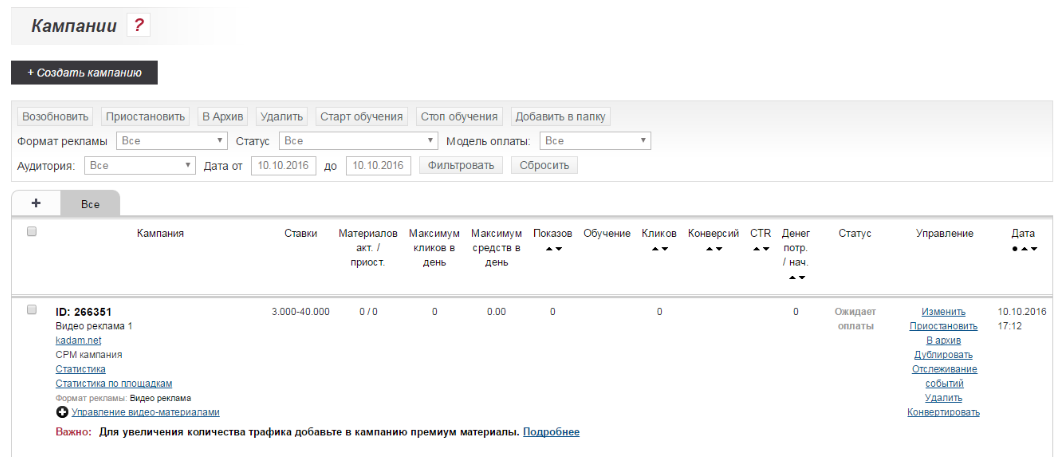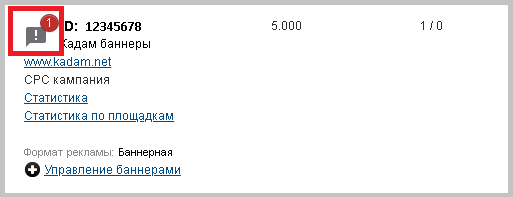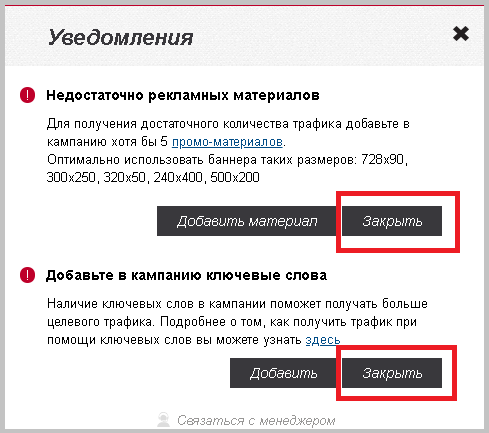Список рекламных кампаний/en — различия между версиями
Admin (обсуждение | вклад) (Новая страница: «List of advertising campaigns») |
Admin (обсуждение | вклад) |
||
| Строка 1: | Строка 1: | ||
<languages/> | <languages/> | ||
| − | === | + | === Section Assignment === |
| − | + | To work with advertising campaigns of the current user, the section "Campaigns" is intended. In this section, you can create a new advertising campaign, edit existing campaigns, as well as view statistics on them. This section can be accessed at the following address: <br /> | |
| − | <i> | + | <i> My Account / Campaign / Campaign </i> |
| − | [[ | + | |
| − | === | + | [[File:Cpisok kamp1.png|100px|centre|frame]] |
| − | + | ||
| − | === | + | === Create a Campaign === |
| − | + | When you click on "+ Create campaign" button, a new entry is created. More detailed information on creating campaigns with various forms of payment can be found here: [[Creation_СРС_campaign | СРС campaign]], [[Creation_СРМ_campaign | СРМ campaign]], [[Kadam_Smart_Ads | KSA campaign]]. | |
| + | |||
| + | === Filter Bar === | ||
| + | The list of campaigns displayed to the user can be filtered depending on the following parameters: | ||
<ul> | <ul> | ||
| − | <li><b> | + | <li><b>Advertising format</b> - type of advertising campaign, available values: All / [[Advertising formats # .D0.A2.D0.B8.D0.B7.D0.B5.D1.80.D0.BD .D1.8B.D0.B9_.D1.84.D0.BE.D1.80.D0.BC.D0.B0.D1.82. | By teasers]] / |
| − | [[ | + | [[Advertising formats # .D0.91.D0.B0.D0.BD.D0.BD.D0.B5.D1.80.D0.BD.D1.8B.D0.B9_.D1.84.D0.BE.D1 .80.D0.BC.D0.B0.D1.82. | By banners]] / |
| − | [[ | + | [[Formats of advertising # Push-.D1.83.D0.B2.D0.B5.D0.B4.D0.BE.D0.BC.D0.BB.D0.B5.D0.BD.D0.B8.D0.B5 | Push notification]] / |
| − | [[ | + | [[Advertising Formats # ClickUnder | Clickunder]] / |
| − | [[ | + | [[Video advertising # Video advertising | Video advertising]] / |
| − | [[ | + | [[Formats of advertising # .D0.9A.D0.BE.D0.BD.D1.82.D0.B5.D0.BA.D1.81.D1.82.D0.BD.D0.8.D1.8F_.D1 .80.D0.B5.D0.BA.D0.BB.D0.B0.D0.BC.D0.B0 | Contextual Advertising]]; |
| − | + | </li> | |
| − | <li><b> | + | <li><b>Status</b> - list of all possible statuses of advertising campaigns, as well as related offers;</li> |
| − | + | <li><b>Date from / to</b> - time interval for which statistics will be shown;</li> | |
| − | + | <li><b>Payment Model</b> - an indication of [[creating_advertising_campaign # .D0.9C.D0.BE.D0.B4.D0.B5.D0.BB.D1.8C_.D0.BE.D0.BF .D0.BB.D0.B0.D1.82.D1.8B. | Payment model]] advertising campaigns ([[creating_of advertising_campaign # .D0.9C.D0.BE.D0.B4.D0.B5.D0.BB. D1.8C_.D0.BE.D0.BF.D0.BB.D0.B0.D1.82.D1.8B. | CPC]], [[Creating a promotional campaign # .D0.9C.D0.BE.D0.B4. D0.B5.D0.BB.D1.8C_.D0.BE.D0.BF.D0.BB.D0.B0.D1.82.D1.8B. | CPM]], [[Kadam_Smart_Ads # | KSA]]) ;</li> | |
| − | + | <li><b>Audience</b> - filtering by campaigns in which the target audience was selected or not;</li> | |
</ul> | </ul> | ||
| − | + | In addition, a row of buttons is also located on the filter panel: | |
<ol> | <ol> | ||
| − | + | <li>Resume - advertising materials are resumed and the campaign becomes active again if it was previously stopped;</li> | |
| − | + | <li>Pause - the campaign is currently running;</li> | |
| − | + | <li>To archive - the campaign is sent to the archive (My Account / Campaigns / Campaign Archive). Going to the appropriate section, the campaign can be restored again from the archive and returned to the list of all campaigns;</li> | |
| − | + | <li>Delete - the campaign is completely removed from the list of campaigns, without the ability to restore it in the future;</li> | |
| − | + | <li>Start of training - start displaying Smart Ads materials for campaigns on blocks that have not yet had conversions;</li> | |
| − | + | <li>Stop learning - stop learning;</li> | |
| − | + | <li>Add to folder - moves selected campaigns to the selected folder</li> | |
</ol> | </ol> | ||
| − | === | + | |
| − | + | === Tabular part === | |
| − | + | Above the tabular part is a list of all folders used to sort campaigns. When you click on the "+" button, a new folder is added. | |
| + | The following fields are displayed in the tabular part: | ||
<ol> | <ol> | ||
| − | + | <li> <b> Campaign </b> - contains the following data: | |
| − | + | <ul> | |
| − | + | <li> Campaign ID </li> | |
| − | + | <li> Campaign Name </li> | |
| − | + | <li> Campaign URL - with the ability to navigate through it </li> | |
| − | + | <li> Payment model </li> | |
| − | + | <li> Statistics - when clicked, a transition to the "Statistics by campaign" report </li> | |
| − | + | <li> Statistics by sites - when clicked, a transition to the report by sites for the date selected in the "Date from / to" field </li> | |
| − | + | <li> Advertising format - the name of the selected format of advertising materials in the campaign </li> | |
| − | + | <li> Materials management - a transition to the campaign management materials page </li> | |
| − | + | </ul> | |
| − | + | </li> | |
| − | + | <li> <b> Bids </b> - Campaign Bid Range (from minimum to maximum) </li> | |
| − | + | <li> <b> Materials active / suspended </b> - the number of active and suspended advertising materials for the current campaign </li> | |
| − | + | <li> <b> Maximum clicks per day </b> - the maximum number of conversions per day based on materials of the current campaign </li> | |
| − | + | <li> <b> Maximum funds per day </b> - the maximum amount that can be paid by the advertiser in one day on targeted actions of users </li> | |
| − | + | <li> <b> Views </b> - the total number of ad views for the selected period </li> | |
| − | + | <li> <b> Training </b> - the number of targeted actions within the training mode: views / clicks / conversions </li> | |
| − | + | <li> <b> Clicks </b> - the number of clicks on advertising materials of the current campaign for the selected period </li> | |
| − | + | <li> <b> Conversions </b> - the number of conversions carried out in the campaign (A summary figure for all dates is displayed). Three values are displayed: | |
| − | + | <ul> <li> Confirmed conversions; </li> | |
| − | + | <li> Hold conversions (can go to confirmed); </li> | |
| − | + | <li> Rejected conversions. </li> | |
| − | + | </ul> | |
| − | + | </li> | |
| − | + | <li> <b> CTR </b> - number of clicks in relation to the number of views in the context of campaigns </li> | |
| − | + | <li> <b> Money </b> - amount spent by the advertiser on the materials of the current campaign </li> | |
| − | + | <li> <b> Status </b> - current campaign status </li> | |
| − | + | <li> <b> Manage </b> - a list of available actions for working with campaigns: | |
| − | + | <ul> <li> Edit - switch to the campaign edit form </li> | |
| − | + | <li> Resume - resume the campaign advertisements </li> | |
| − | + | <li> Pause - suspend the display of campaign advertisements </li> | |
| − | + | <li> Archive - move campaign to archive </li> | |
| − | + | <li> Duplicate - creates a new campaign with the same settings as the current one </li> | |
| − | + | <li> [[Event Tracking | Event Tracking]] - providing the code that tracks events on the advertised page </li> | |
| − | + | <li> Delete - deletes the current campaign </li> | |
| − | + | <li> Convert - creates a new campaign with the same settings, but in a different format </li> | |
| − | + | </ul> | |
| − | + | </li> | |
| − | + | <li> <b> Date </b> - the date the campaign was added </li> | |
</ol> | </ol> | ||
| − | === | + | |
| − | + | === Campaign Tips === | |
| − | + | The system provides a number of tips for the advertiser to pay attention to the absence of important settings or advertising formats that can bring more traffic. | |
| − | [[ | + | In order to see the hint, you must click once on the icon with the exclamation mark. |
| − | <span style="color:red">''' | + | [[File:Uvedomlenie_spisokRK2.png|centre|frame]] |
| − | '''! | + | |
| − | '''! | + | <span style = "color: red"> '''Important tips:''' </span> |
| − | '''! | + | |
| − | + | '''! Add advertising materials''' - advertiser forgot to add advertising materials to his campaign. This means that campaign views will not start until at least one ad material has been added. | |
| − | [[ | + | |
| + | '''! Not enough advertising materials''' - to get enough traffic, the system recommends adding at least five advertising materials to a campaign. If this is a banner campaign, then it’s best to use banners of this size: 728x90, 300x250, 320x50, 240x400, 500x200 | ||
| + | |||
| + | '''! Add the keywords to the campaign''' - the presence of keywords in the campaign will help to get more targeted traffic. For more information on how to get traffic with keywords, you can find out [[Keyword principle_working | here]]. | ||
| + | |||
| + | In order for the prompts to no longer appear near the campaign, you must fulfill all the conditions or click on "Close" button under each prompt. | ||
| + | [[File:Uvedomlenie_spisokRK1.png|centre|frame]] | ||
Версия 14:55, 11 февраля 2019
Section Assignment
To work with advertising campaigns of the current user, the section "Campaigns" is intended. In this section, you can create a new advertising campaign, edit existing campaigns, as well as view statistics on them. This section can be accessed at the following address:
My Account / Campaign / Campaign
Create a Campaign
When you click on "+ Create campaign" button, a new entry is created. More detailed information on creating campaigns with various forms of payment can be found here: СРС campaign, СРМ campaign, KSA campaign.
Filter Bar
The list of campaigns displayed to the user can be filtered depending on the following parameters:
- Advertising format - type of advertising campaign, available values: All / By teasers / By banners / Push notification / Clickunder / Video advertising / Contextual Advertising;
- Status - list of all possible statuses of advertising campaigns, as well as related offers;
- Date from / to - time interval for which statistics will be shown;
- Payment Model - an indication of Payment model advertising campaigns ( CPC, CPM, KSA) ;
- Audience - filtering by campaigns in which the target audience was selected or not;
In addition, a row of buttons is also located on the filter panel:
- Resume - advertising materials are resumed and the campaign becomes active again if it was previously stopped;
- Pause - the campaign is currently running;
- To archive - the campaign is sent to the archive (My Account / Campaigns / Campaign Archive). Going to the appropriate section, the campaign can be restored again from the archive and returned to the list of all campaigns;
- Delete - the campaign is completely removed from the list of campaigns, without the ability to restore it in the future;
- Start of training - start displaying Smart Ads materials for campaigns on blocks that have not yet had conversions;
- Stop learning - stop learning;
- Add to folder - moves selected campaigns to the selected folder
Tabular part
Above the tabular part is a list of all folders used to sort campaigns. When you click on the "+" button, a new folder is added. The following fields are displayed in the tabular part:
- Campaign - contains the following data:
- Campaign ID
- Campaign Name
- Campaign URL - with the ability to navigate through it
- Payment model
- Statistics - when clicked, a transition to the "Statistics by campaign" report
- Statistics by sites - when clicked, a transition to the report by sites for the date selected in the "Date from / to" field
- Advertising format - the name of the selected format of advertising materials in the campaign
- Materials management - a transition to the campaign management materials page
- Bids - Campaign Bid Range (from minimum to maximum)
- Materials active / suspended - the number of active and suspended advertising materials for the current campaign
- Maximum clicks per day - the maximum number of conversions per day based on materials of the current campaign
- Maximum funds per day - the maximum amount that can be paid by the advertiser in one day on targeted actions of users
- Views - the total number of ad views for the selected period
- Training - the number of targeted actions within the training mode: views / clicks / conversions
- Clicks - the number of clicks on advertising materials of the current campaign for the selected period
- Conversions - the number of conversions carried out in the campaign (A summary figure for all dates is displayed). Three values are displayed:
- Confirmed conversions;
- Hold conversions (can go to confirmed);
- Rejected conversions.
- CTR - number of clicks in relation to the number of views in the context of campaigns
- Money - amount spent by the advertiser on the materials of the current campaign
- Status - current campaign status
- Manage - a list of available actions for working with campaigns:
- Edit - switch to the campaign edit form
- Resume - resume the campaign advertisements
- Pause - suspend the display of campaign advertisements
- Archive - move campaign to archive
- Duplicate - creates a new campaign with the same settings as the current one
- Event Tracking - providing the code that tracks events on the advertised page
- Delete - deletes the current campaign
- Convert - creates a new campaign with the same settings, but in a different format
- Date - the date the campaign was added
Campaign Tips
The system provides a number of tips for the advertiser to pay attention to the absence of important settings or advertising formats that can bring more traffic. In order to see the hint, you must click once on the icon with the exclamation mark.
Important tips:
! Add advertising materials - advertiser forgot to add advertising materials to his campaign. This means that campaign views will not start until at least one ad material has been added.
! Not enough advertising materials - to get enough traffic, the system recommends adding at least five advertising materials to a campaign. If this is a banner campaign, then it’s best to use banners of this size: 728x90, 300x250, 320x50, 240x400, 500x200
! Add the keywords to the campaign - the presence of keywords in the campaign will help to get more targeted traffic. For more information on how to get traffic with keywords, you can find out here.
In order for the prompts to no longer appear near the campaign, you must fulfill all the conditions or click on "Close" button under each prompt.