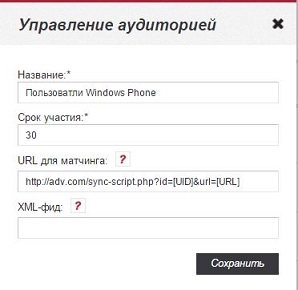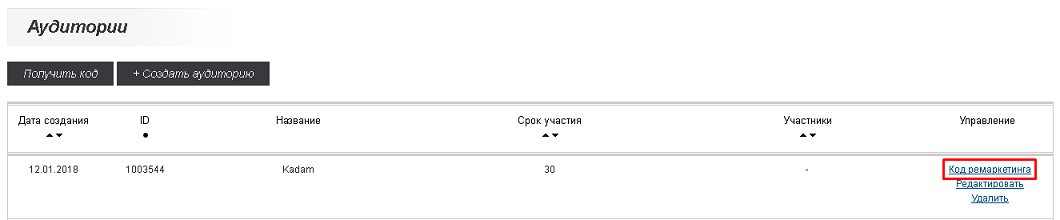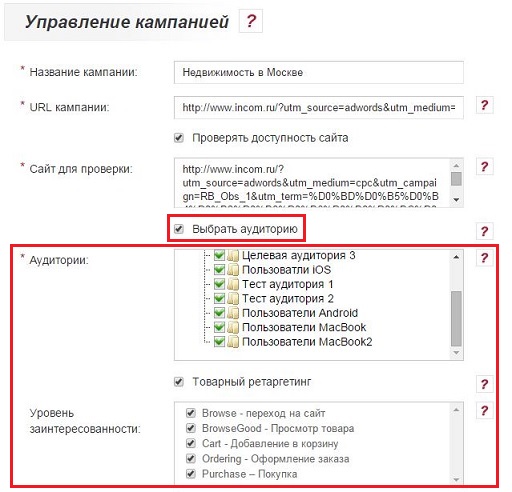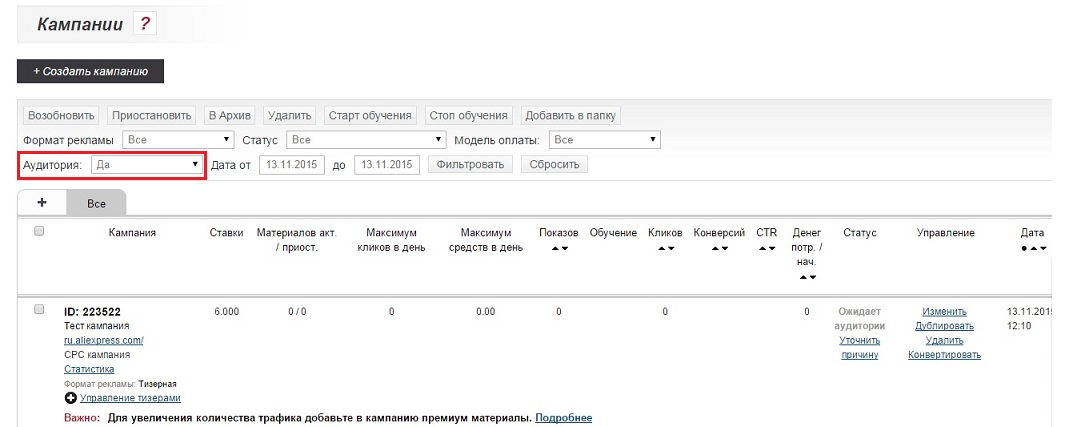Работа с ретаргетинговыми кампаниями/en — различия между версиями
Admin (обсуждение | вклад) (Новая страница: «Work with retargeting campaigns») |
Admin (обсуждение | вклад) (Новая страница: «== What is retargeting == Retargeting is a marketing technology that allows to show your advertisements to those users who have previously visited your site but d…») |
||
| Строка 1: | Строка 1: | ||
<languages/> | <languages/> | ||
| − | == | + | == What is retargeting == |
| − | + | Retargeting is a marketing technology that allows to show your advertisements to those users who have previously visited your site but did not perform a targeted action. The peculiarity and main difference of retargeting from other advertising is that you only show advertising to the audience that was interested in your goods or services and spend the budget only on the target audience. This tool can be used to push to make a purchase or, for example, to notify about discounts, promotions, special offers, etc. This may be advertising the same goods (services) that the user has already viewed on your site, similar related products or your other offers. | |
| − | == | + | |
| − | + | == Retargeting lists == | |
| − | [[ | + | To create a new retargeting list in the "Campaigns /Audiences" section, click on "Get code" button: |
| − | + | [[File: Retargetskr.png | 100px | center | frame |image 1]] | |
| + | In the form that appears, you must fill the following fields: | ||
<ul> | <ul> | ||
| − | + | <li> <b> Name </b> is the name of the audience </li> | |
| − | + | <li> <b> Duration of participation </b> - The field for entering the number of days during which the retargeting advertisement will be displayed to the user. 1 to 180 days. The default is 30. The countdown starts when the user is set to cookies. </Li> | |
| − | + | <li> <b> Matching URL </b> - field for entering links, only for advertisers who have already generated lists of retargeting </li> | |
| − | + | <li> <b> XML feed </b> - provide a link to the product xml feed. Only for dynamic retargeting (a more detailed description can be found in the article <i> [[Creating xx-feed_for dynamic_reteargeting | Creating an xml feed for dynamic retargeting]] </i>) </li> | |
</ul> | </ul> | ||
| − | [[ | + | [[File:Работ_ретар_камп_11.JPG|100px|centre|frame|image 2]] |
| − | == | + | |
| − | + | == Creating a list of retargeting using Kadam code == | |
| − | [[ | + | The table with retargeting lists for each audience that was created using the "Get Code" action displays the "Remarketing Code" link. |
| − | + | [[File: Retargetskr2.png | 100px | center | frame |image 3]] | |
| − | [[ | + | |
| − | + | Clicking on the link opens a pop-up window containing the container code that you should install on the pages of your site. To work with dynamic retargeting, you also need to install the code from the second field under the container code. | |
| − | + | [[File:Динамич_ретар_камп_3.JPG|100px|centre|frame|image 4]] | |
| − | + | ||
| + | Visitors to the pages of the site on which the container is installed will be set to a cookie for the number of days specified in the retargeting list settings. Thus, the user will be included in the list of retargeting. | ||
| + | |||
| + | Impressions of the retargeting campaign for an audience that was collected using the Kadam code will begin immediately after at least one user enters the audience. The number of users of the audience using the Kadam code is not displayed (there will always be a "-"). Impressions of the retargeting campaign for other audiences will begin only if the retargeting list is more than 50 people. If the list is less than 50 people, the status of the campaign is “Waiting for the audience”. | ||
| + | |||
| + | When a user performs certain actions on a page with promotional materials, information on the product ID and the level of interest of the user can be transmitted using a special script: | ||
| + | |||
<pre> | <pre> | ||
| − | kadamr.event( | + | kadamr.event ( |
| − | {gid:'123123',interest:'Cart'} | + | {gid: '123123', interest: 'Cart'} |
); | ); | ||
</pre> | </pre> | ||
| − | + | ||
| + | The example below illustrates data transfer when a user clicks a link: | ||
<pre> | <pre> | ||
| − | <a onclick="kadamr.event( | + | <a onclick = "kadamr.event ( |
| − | {gid:'123123',interest:'Cart'} | + | {gid: '123123', interest: 'Cart'} |
| − | );">send retarget</a> | + | ); "> send retarget </a> |
</pre> | </pre> | ||
| − | == | + | |
| − | + | == Creating a list of retargeting using advertiser data == | |
| − | == | + | To compile a list of retargeting if you have your own database, the advertiser in the settings of the list of retargeting must specify the URL for the match. A more detailed description can be found in the article [[Creation of the list of retargeting_for_matching # | "Creating a list of retargeting by match"]]. |
| − | + | ||
| − | + | == Campaign Retargeting Management == | |
| − | + | To set up retargeting in an advertising campaign, go to the "Campaign Management" interface (Campaigns /Campaigns /Edit). | |
| − | [[ | + | Under the field "Site for testing" there is a check box "Select audience", when you click on it, the "Audience" field appears and the check box "Product retargeting" appears. To work on dynamic retargeting, an xml feed must be uploaded to the selected audience. Also, you can't choose more than one audience. |
| − | + | ||
| − | [[ | + | Audiences and retargeting lists are marked in the "Audience" field, the users from which your ad will be shown. When the check box "Product retargeting" is checked, an additional field "Level of interest" appears, with the ability to select the appropriate level of interest of users who need to show campaign advertising materials. This check - the box should be put down only if you have an xml-feed and dynamic banners for download. |
| − | + | ||
| + | [[File:работ_ретар_камп_18.JPG|100px|centre|frame|image 5]] | ||
| + | |||
| + | You can also set the mode of using audiences. Condition (I) indicates that the user must belong to all specified audiences. The condition (OR) indicates that the user must belong to at least one of the specified audiences (Fig. 6). | ||
| + | |||
| + | [[File: Rezhimretarg.png | 100px | center | frame |image 6]] | ||
| + | |||
| + | For retargeting campaigns there is no possibility to set up such targeting: | ||
<ol> | <ol> | ||
| − | + | <li> Keyword targeting </li> | |
| − | + | <li> Regions and mobile operators </li> | |
| − | + | <li> Categories </li> | |
| − | + | <li> Target audience </li> | |
| − | + | <li> Target audience age </li> | |
| − | + | <li> Platform Targeting </li> | |
| − | + | <li> Browser Targeting </li> | |
</ol> | </ol> | ||
| − | + | The rate for the retargeting campaign is the same for all intersections region-category. | |
| − | + | ||
| − | [[ | + | In order to select only those that use retargeting in the list of campaigns, the "Audience" filter is intended: |
| + | [[File: Rabotretarkam1.png | 100px | center | frame |image 7]] | ||
Текущая версия на 14:20, 11 февраля 2019
Содержание
What is retargeting
Retargeting is a marketing technology that allows to show your advertisements to those users who have previously visited your site but did not perform a targeted action. The peculiarity and main difference of retargeting from other advertising is that you only show advertising to the audience that was interested in your goods or services and spend the budget only on the target audience. This tool can be used to push to make a purchase or, for example, to notify about discounts, promotions, special offers, etc. This may be advertising the same goods (services) that the user has already viewed on your site, similar related products or your other offers.
Retargeting lists
To create a new retargeting list in the "Campaigns /Audiences" section, click on "Get code" button:
In the form that appears, you must fill the following fields:
- Name is the name of the audience
- Duration of participation - The field for entering the number of days during which the retargeting advertisement will be displayed to the user. 1 to 180 days. The default is 30. The countdown starts when the user is set to cookies.
- Matching URL - field for entering links, only for advertisers who have already generated lists of retargeting
- XML feed - provide a link to the product xml feed. Only for dynamic retargeting (a more detailed description can be found in the article Creating an xml feed for dynamic retargeting )
Creating a list of retargeting using Kadam code
The table with retargeting lists for each audience that was created using the "Get Code" action displays the "Remarketing Code" link.
Clicking on the link opens a pop-up window containing the container code that you should install on the pages of your site. To work with dynamic retargeting, you also need to install the code from the second field under the container code.
Visitors to the pages of the site on which the container is installed will be set to a cookie for the number of days specified in the retargeting list settings. Thus, the user will be included in the list of retargeting.
Impressions of the retargeting campaign for an audience that was collected using the Kadam code will begin immediately after at least one user enters the audience. The number of users of the audience using the Kadam code is not displayed (there will always be a "-"). Impressions of the retargeting campaign for other audiences will begin only if the retargeting list is more than 50 people. If the list is less than 50 people, the status of the campaign is “Waiting for the audience”.
When a user performs certain actions on a page with promotional materials, information on the product ID and the level of interest of the user can be transmitted using a special script:
kadamr.event (
{gid: '123123', interest: 'Cart'}
);
The example below illustrates data transfer when a user clicks a link:
<a onclick = "kadamr.event (
{gid: '123123', interest: 'Cart'}
); "> send retarget </a>
Creating a list of retargeting using advertiser data
To compile a list of retargeting if you have your own database, the advertiser in the settings of the list of retargeting must specify the URL for the match. A more detailed description can be found in the article "Creating a list of retargeting by match".
Campaign Retargeting Management
To set up retargeting in an advertising campaign, go to the "Campaign Management" interface (Campaigns /Campaigns /Edit). Under the field "Site for testing" there is a check box "Select audience", when you click on it, the "Audience" field appears and the check box "Product retargeting" appears. To work on dynamic retargeting, an xml feed must be uploaded to the selected audience. Also, you can't choose more than one audience.
Audiences and retargeting lists are marked in the "Audience" field, the users from which your ad will be shown. When the check box "Product retargeting" is checked, an additional field "Level of interest" appears, with the ability to select the appropriate level of interest of users who need to show campaign advertising materials. This check - the box should be put down only if you have an xml-feed and dynamic banners for download.
You can also set the mode of using audiences. Condition (I) indicates that the user must belong to all specified audiences. The condition (OR) indicates that the user must belong to at least one of the specified audiences (Fig. 6).
For retargeting campaigns there is no possibility to set up such targeting:
- Keyword targeting
- Regions and mobile operators
- Categories
- Target audience
- Target audience age
- Platform Targeting
- Browser Targeting
The rate for the retargeting campaign is the same for all intersections region-category.
In order to select only those that use retargeting in the list of campaigns, the "Audience" filter is intended: