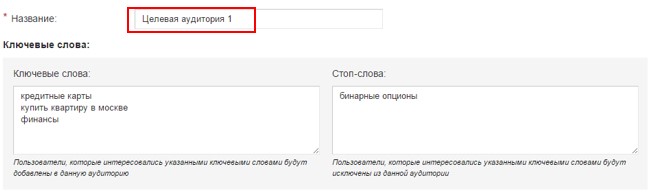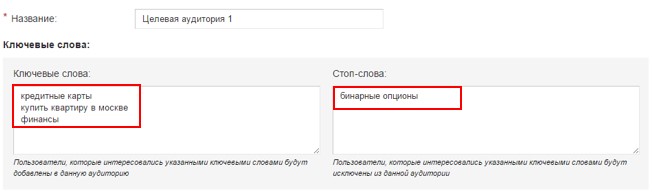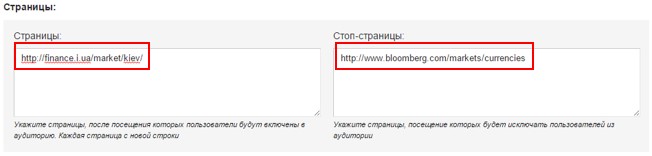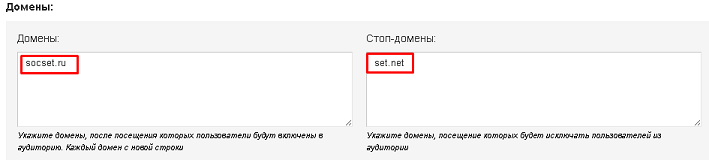Настройки аудитории/en — различия между версиями
Admin (обсуждение | вклад) (Новая страница: «Audience settings») |
Admin (обсуждение | вклад) (Новая страница: «== Creating an audience == Targeting the target audience is a tool that allows you to customize your advertising campaigns for specific users of interest. This fu…») |
||
| Строка 1: | Строка 1: | ||
<languages/> | <languages/> | ||
| − | == | + | == Creating an audience == |
| − | + | Targeting the target audience is a tool that allows you to customize your advertising campaigns for specific users of interest. This functionality allows you to form an audience by keywords, pages or domains that users were previously interested in. | |
| − | 1. | + | |
| − | [[ | + | 1. To set up the target audience, go to the “Campaigns” / “Audiences” section and click on the “Create an audience” button. |
| − | 2. | + | [[File:настройка_аудитории_1.jpg|100px|centre|frame|image 1]] |
| − | [[ | + | |
| − | 3. | + | 2. In the "Name" field, you must specify the corresponding name of the created audience. |
| − | [[ | + | [[File:настройка_аудитории_2.jpg|100px|centre|frame|image 2]] |
| − | 4. | + | |
| − | [[ | + | 3. In the "Keywords" field, key words are indicated according to which users will be selected in the audience. Accordingly, in the "Stop - words" field, you must enter the keys, according to which users will be excluded from the targeted audience. Each word is entered from a new line. |
| − | 5. | + | [[File:настройка_аудитории_3.jpg|100px|centre|frame|image 3]] |
| − | [[ | + | |
| − | 6. | + | 4. To specify the pages after which users will be added to the target audience, it is necessary to fill in the "Pages" field. Similarly, in the “Stop - Page” field, pages are entered which will exclude users from the audience. Each page is entered from a new line. |
| − | [[ | + | [[File:настройка_аудитории_4.jpg|100px|centre|frame|image 4]] |
| − | 7. | + | |
| − | [[ | + | 5. In the "Domains" field, indicate the domains by which users will be selected in the audience. Similarly, “Stop - domains”, you must enter the domains for which users will be excluded from the targeted audience. Each domain is entered with a new line. |
| − | 8. | + | [[File: Audito5.png | 100px | center | frame |image 5]] |
| − | [[ | + | |
| + | 6. In the field "Term of participation" indicates the number of days after the expression of interest, during which the user will relate to your audience. The value can be set from 1 to 180 days. | ||
| + | [[File: Audito2.png | 100px | center | frame |image 6]] | ||
| + | 7. To complete the creation of the target audience, you must click on the "Save" button, as a result of which a new entry will be added. | ||
| + | [[File: Audito3.png | 100px | center | frame | image 7]] | ||
| + | |||
| + | 8. To select a targeted audience in a campaign, go to the "Campaigns" / "Campaigns" section and click on the "Edit" button for the selected campaign. In the interface that appears, check the box "Select audience". In the "Audience" field marked audience and remarketing lists, the users of which will be shown your ads. | ||
| + | [[File: Audito1.png | 100px | center | frame | image 8]] | ||
Текущая версия на 14:20, 11 февраля 2019
Creating an audience
Targeting the target audience is a tool that allows you to customize your advertising campaigns for specific users of interest. This functionality allows you to form an audience by keywords, pages or domains that users were previously interested in.
1. To set up the target audience, go to the “Campaigns” / “Audiences” section and click on the “Create an audience” button.
2. In the "Name" field, you must specify the corresponding name of the created audience.
3. In the "Keywords" field, key words are indicated according to which users will be selected in the audience. Accordingly, in the "Stop - words" field, you must enter the keys, according to which users will be excluded from the targeted audience. Each word is entered from a new line.
4. To specify the pages after which users will be added to the target audience, it is necessary to fill in the "Pages" field. Similarly, in the “Stop - Page” field, pages are entered which will exclude users from the audience. Each page is entered from a new line.
5. In the "Domains" field, indicate the domains by which users will be selected in the audience. Similarly, “Stop - domains”, you must enter the domains for which users will be excluded from the targeted audience. Each domain is entered with a new line.
6. In the field "Term of participation" indicates the number of days after the expression of interest, during which the user will relate to your audience. The value can be set from 1 to 180 days.
7. To complete the creation of the target audience, you must click on the "Save" button, as a result of which a new entry will be added.
8. To select a targeted audience in a campaign, go to the "Campaigns" / "Campaigns" section and click on the "Edit" button for the selected campaign. In the interface that appears, check the box "Select audience". In the "Audience" field marked audience and remarketing lists, the users of which will be shown your ads.