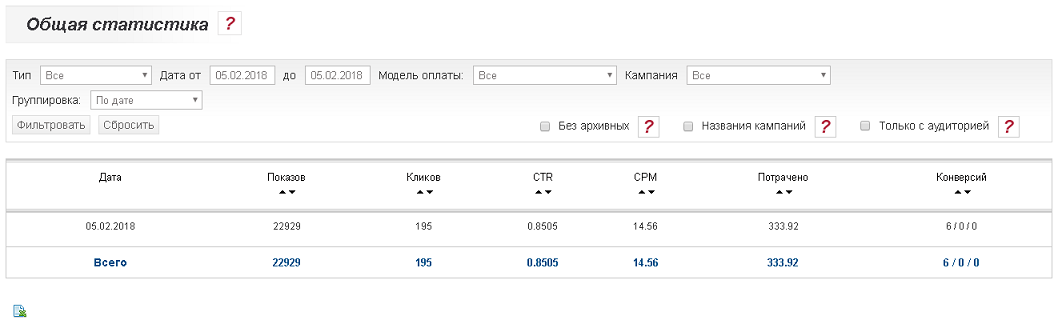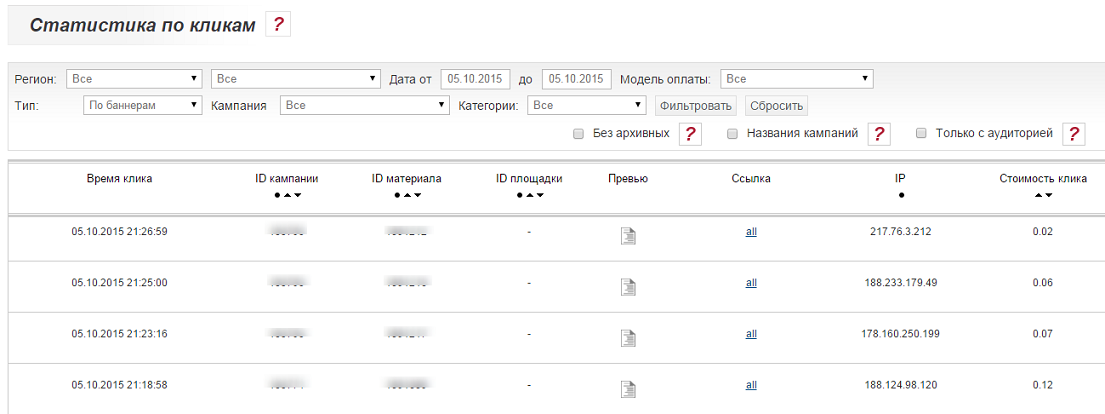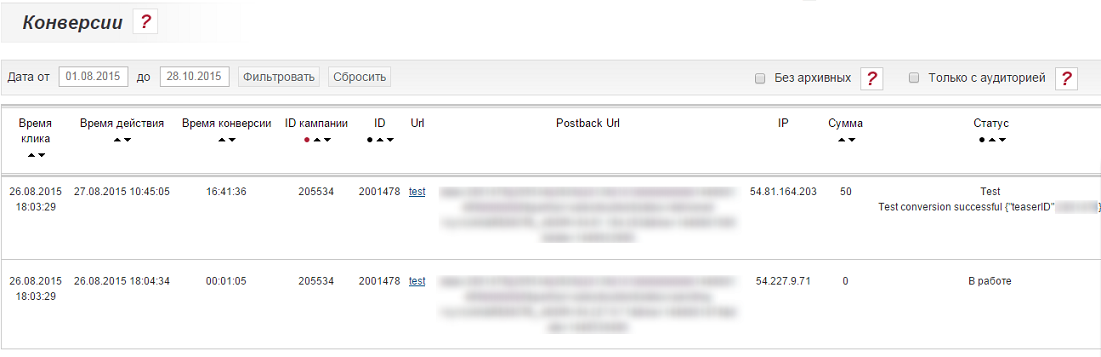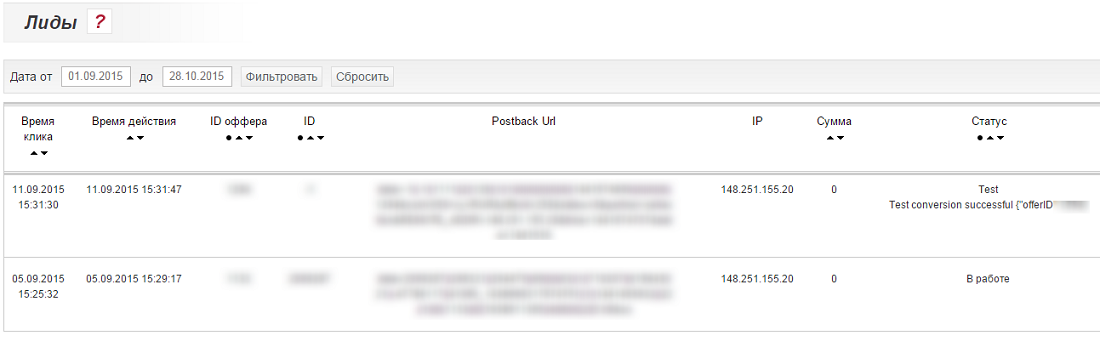Difference between revisions of "Work with campaign statistics"
(→Statistics on clicks.) |
|||
| Line 11: | Line 11: | ||
'''Only with audience''' - when this option is selected, statistics on the campaigns in which the audience is selected will be displayed. <br/> | '''Only with audience''' - when this option is selected, statistics on the campaigns in which the audience is selected will be displayed. <br/> | ||
To get statistics for a specific campaign [[Creating_Activing_Campaign # .D0.9C.D0.BE.D0.B4.D0.B5.D0.BB.D1.8C_.D0.BE.D0.BF.D0.BB.D0.B0 .D1.82.D1.8B. | Payment Model]] and [[Creating_Advertising_Campaign # .D0.A4.D0.BE.D1.80.D0.BC.D0.B0.D1.82_.D1.80.D0. B5.D0.BA.D0.BB.D0.B0.D0.BC.D1.8B. | Type]] should be selected according to the settings of this campaign. <br/> | To get statistics for a specific campaign [[Creating_Activing_Campaign # .D0.9C.D0.BE.D0.B4.D0.B5.D0.BB.D1.8C_.D0.BE.D0.BF.D0.BB.D0.B0 .D1.82.D1.8B. | Payment Model]] and [[Creating_Advertising_Campaign # .D0.A4.D0.BE.D1.80.D0.BC.D0.B0.D1.82_.D1.80.D0. B5.D0.BA.D0.BB.D0.B0.D0.BC.D1.8B. | Type]] should be selected according to the settings of this campaign. <br/> | ||
| − | For each section, it is possible to export statistics to an xls file. To do this, click on the image of the file on the left below the statistics table ( | + | For each section, it is possible to export statistics to an xls file. To do this, click on the image of the file on the left below the statistics table (image 1) |
| − | [[File: a-stat1.png | alt = statistics file | center | frame | | + | [[File: a-stat1.png | alt = statistics file | center | frame | image 1]] |
== General Statistics. == | == General Statistics. == | ||
| − | In this section, you can familiarize yourself with the general statistics of impressions and ad transitions for the entire campaign period or for the period of interest. And also find out about the amount of money spent on a campaign and the number of conversions for KSA campaigns. It is possible to group statistics by date, keywords, regions, categories, platforms and browsers ( | + | In this section, you can familiarize yourself with the general statistics of impressions and ad transitions for the entire campaign period or for the period of interest. And also find out about the amount of money spent on a campaign and the number of conversions for KSA campaigns. It is possible to group statistics by date, keywords, regions, categories, platforms and browsers (image 2). More information can be found in the article [[General_Statistics # | General Statistics]]. |
| − | [[File: Obshayastata1.png | alt = General statistics | center | frame | | + | [[File: Obshayastata1.png | alt = General statistics | center | frame |image 2]] |
== Campaign Statistics. == | == Campaign Statistics. == | ||
In this section, you can see the statistics of impressions and transitions for all campaigns or for a single campaign for the period of interest, but not more than 45 days. | In this section, you can see the statistics of impressions and transitions for all campaigns or for a single campaign for the period of interest, but not more than 45 days. | ||
| − | To get acquainted with the detailed statistics by region, you need to click on the globe ( | + | To get acquainted with the detailed statistics by region, you need to click on the globe (image 3). |
To get acquainted with the detailed statistics on advertising materials, you must click on the icon of the desired campaign. <br> | To get acquainted with the detailed statistics on advertising materials, you must click on the icon of the desired campaign. <br> | ||
For more information, see [[Campaign Statistics # | Campaign Statistics]]. | For more information, see [[Campaign Statistics # | Campaign Statistics]]. | ||
| − | [[File: a-stat3.png | alt = campaign statistics | center | frame | | + | [[File: a-stat3.png | alt = campaign statistics | center | frame |image 3]] |
<!-- == Statistics by category. == | <!-- == Statistics by category. == | ||
| − | This section will allow you to get statistics on [[Creating_advertising_campaign # .D0.9A.D0.B0.D1.82.D0.B5.D0.B3.D0.BE.D1.80.D0.B8.D0.B8..C2. A0 | categories of sites]], which showed advertisements for campaigns for a specified period ( | + | This section will allow you to get statistics on [[Creating_advertising_campaign # .D0.9A.D0.B0.D1.82.D0.B5.D0.B3.D0.BE.D1.80.D0.B8.D0.B8..C2. A0 | categories of sites]], which showed advertisements for campaigns for a specified period (image 4). More information can be found in the article [[Statistics by categories # | Statistics by categories]]. |
| − | [[File: Kategorystat2.png | alt = statistics by category | center | frame | | + | [[File: Kategorystat2.png | alt = statistics by category | center | frame |image 4]] |
== Statistics by region. == | == Statistics by region. == | ||
| − | In this section, you can see the geography of impressions and transitions for all campaigns for the period of interest. The section also provides the opportunity to see data on the funds spent by region ( | + | In this section, you can see the geography of impressions and transitions for all campaigns for the period of interest. The section also provides the opportunity to see data on the funds spent by region (image 5). More information can be found in the article [[Regions statistics # | Statistics by regions]]. |
| − | [[File: Regionystat1.png | alt = statistics by region | center | frame | | + | [[File: Regionystat1.png | alt = statistics by region | center | frame |image 5]] |
--> | --> | ||
== Click Statistics == | == Click Statistics == | ||
| − | In this section, you can see the statistics for each perfect click on the promotional material for the period of interest ( | + | In this section, you can see the statistics for each perfect click on the promotional material for the period of interest (image 6). More information can be found in the article [[Click-to-Click Statistics # | Click Statistics]]. |
| − | [[File: a-stat6.png | alt = statistics on clicks | center | frame | | + | [[File: a-stat6.png | alt = statistics on clicks | center | frame |image 6]] |
== Keyword statistics. == | == Keyword statistics. == | ||
| − | In this section, you can see the statistics on [[Keyword principle_working | keywords]] for all campaigns for the period of interest ( | + | In this section, you can see the statistics on [[Keyword principle_working | keywords]] for all campaigns for the period of interest (image 7). More information can be found in the article [[Keyword Statistics # # | Keyword Statistics]]. |
| − | [[File: a-stat7.png | alt = statistics on clicks | center | frame | | + | [[File: a-stat7.png | alt = statistics on clicks | center | frame |image 7]] |
== Conversions. == | == Conversions. == | ||
| − | In this section, you can view conversion reports for all [[Kadam_Smart_Ads | KSA campaigns]] for the period of interest ( | + | In this section, you can view conversion reports for all [[Kadam_Smart_Ads | KSA campaigns]] for the period of interest (image 8). More information can be found in the article [[Conversion Statistics # | Conversion Statistics]]. |
| − | [[File: Statist8.png | alt = conversions | center | frame | | + | [[File: Statist8.png | alt = conversions | center | frame |image 8]] |
== Leads. == | == Leads. == | ||
| − | In this section, you can view conversion reports for the period of interest by the offers you created ( | + | In this section, you can view conversion reports for the period of interest by the offers you created (image 9). More information can be found in the article [[Statistics_ on lides # | Statistics on leads]]. |
| − | [[File: Statist9.png | alt = leads | center | frame | | + | [[File: Statist9.png | alt = leads | center | frame |image 9]] |
Latest revision as of 15:50, 23 January 2019
Contents
Types of statistics.
All statistics are stored on the server for 45 days.
In all types of statistics, it is possible to use filters to obtain more detailed data:
Type is the type of advertising campaign ( Teaser, Banner, Messenger, clickunder).
Date is the time period for which statistics will be shown.
Payment Model - an indication of Payment models advertising campaigns ( CPC, CPM).
Campaign is an indication of a certain advertising campaign.
Grouping - indication of the attribute by which statistics will be displayed (available only in the "General statistics" menu)
Without archived - if you select this option, statistics will be displayed without regard to remote and archived campaigns.
Campaign names - if this option is selected, the campaign ID in the drop-down list will be replaced with their names.
Only with audience - when this option is selected, statistics on the campaigns in which the audience is selected will be displayed.
To get statistics for a specific campaign Payment Model and Type should be selected according to the settings of this campaign.
For each section, it is possible to export statistics to an xls file. To do this, click on the image of the file on the left below the statistics table (image 1)
General Statistics.
In this section, you can familiarize yourself with the general statistics of impressions and ad transitions for the entire campaign period or for the period of interest. And also find out about the amount of money spent on a campaign and the number of conversions for KSA campaigns. It is possible to group statistics by date, keywords, regions, categories, platforms and browsers (image 2). More information can be found in the article General Statistics.
Campaign Statistics.
In this section, you can see the statistics of impressions and transitions for all campaigns or for a single campaign for the period of interest, but not more than 45 days.
To get acquainted with the detailed statistics by region, you need to click on the globe (image 3).
To get acquainted with the detailed statistics on advertising materials, you must click on the icon of the desired campaign.
For more information, see Campaign Statistics.
Click Statistics
In this section, you can see the statistics for each perfect click on the promotional material for the period of interest (image 6). More information can be found in the article Click Statistics.
Keyword statistics.
In this section, you can see the statistics on keywords for all campaigns for the period of interest (image 7). More information can be found in the article Keyword Statistics.
Conversions.
In this section, you can view conversion reports for all KSA campaigns for the period of interest (image 8). More information can be found in the article Conversion Statistics.
Leads.
In this section, you can view conversion reports for the period of interest by the offers you created (image 9). More information can be found in the article Statistics on leads.