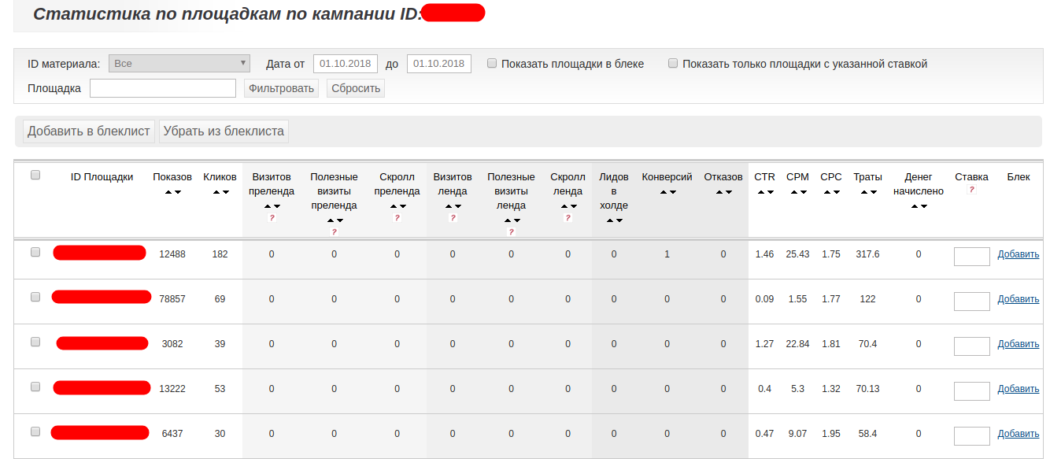Difference between revisions of "Site statistics"
(Новая страница: «== Report Purpose == The <b> "Site Statistics" </b> report is intended for viewing statistics on the current campaign in the context of sites that display campaig…») |
|||
| Line 3: | Line 3: | ||
<i> My Account /Campaigns /Campaigns /Site Statistics </i> | <i> My Account /Campaigns /Campaigns /Site Statistics </i> | ||
| − | [[Файл:Стат площад камп 1 1 1.jpg|100px|centre|frame| | + | [[Файл:Стат площад камп 1 1 1.jpg|100px|centre|frame|image 1]] |
The transition displays the following interface: | The transition displays the following interface: | ||
| − | [[File: Statistikaploshnewone1.png | 100px | center | frame | | + | [[File: Statistikaploshnewone1.png | 100px | center | frame | image 2]] |
== Filter Panel == | == Filter Panel == | ||
| Line 13: | Line 13: | ||
<li> <b> Banner Size </b> - refers to the list of banner sizes (this option is displayed only for banner campaigns) </li> | <li> <b> Banner Size </b> - refers to the list of banner sizes (this option is displayed only for banner campaigns) </li> | ||
<li> <b> material ID </b> - in this field, you can select an ad ID for which statistics will be displayed </li> | <li> <b> material ID </b> - in this field, you can select an ad ID for which statistics will be displayed </li> | ||
| − | <li> <b> Date from /to </b> - | + | <li> <b> Date from /to </b> - time interval for which statistics will be displayed </li> |
<li> <b> Show sites in Black </b> - by default, sites that are currently in the blacklist are hidden. In order to display these sites, check the “Show sites in the black box” checkbox and apply filtering. </Li> | <li> <b> Show sites in Black </b> - by default, sites that are currently in the blacklist are hidden. In order to display these sites, check the “Show sites in the black box” checkbox and apply filtering. </Li> | ||
<li> <b> Show only sites with a specified rate </b> - used to display only those sites for which the personal rate is specified specifically in the site statistics menu </li> | <li> <b> Show only sites with a specified rate </b> - used to display only those sites for which the personal rate is specified specifically in the site statistics menu </li> | ||
| Line 19: | Line 19: | ||
When you click on the icon under the table part, statistics are exported to an xls file. | When you click on the icon under the table part, statistics are exported to an xls file. | ||
| − | [[File: a-stat1.png | alt = statistics file | center | frame | | + | [[File: a-stat1.png | alt = statistics file | center | frame | image 3]] |
== Control Panel == | == Control Panel == | ||
| Line 33: | Line 33: | ||
<ol> | <ol> | ||
<li> <b> Site ID </b> - Site Number </li> | <li> <b> Site ID </b> - Site Number </li> | ||
| − | <li> <b> Views </b> - | + | <li> <b> Views </b> - number of visitors to the site as part of the current campaign </li> |
| − | <li> <b> Clicks </b> - | + | <li> <b> Clicks </b> - number of clicks made by users on the promotional materials of this campaign on the selected site </li> |
| − | <li> <b> | + | <li> <b> Pre-landing Visits </b> - Number of prelending visits </li> |
| − | <li> <b> Useful visits | + | <li> <b> Pre-landing Useful visits</b> - number of useful (user’s stay on the page for more than 5 seconds) visiting appointments </li> |
| − | <li> <b> | + | <li> <b> Pre-landing scroll </b> - number of scrolling </li> |
<li> <b> Land visits </b> - the number of visits to the landing page </li> | <li> <b> Land visits </b> - the number of visits to the landing page </li> | ||
<li> <b> Useful Land visits </b> - the number of useful (user’s stay on the page for more than 5 seconds) landing page </li> | <li> <b> Useful Land visits </b> - the number of useful (user’s stay on the page for more than 5 seconds) landing page </li> | ||
| − | <li> <b> Land Scroll </b> - | + | <li> <b> Land Scroll </b> - number of Landing Scrolls </li> |
'' Note: '' visits, useful visits and scrolling can be tracked only if you configure the [[event tracking | event tracking]] option or in some offers from the storefront, in which this option is already configured automatically. | '' Note: '' visits, useful visits and scrolling can be tracked only if you configure the [[event tracking | event tracking]] option or in some offers from the storefront, in which this option is already configured automatically. | ||
| − | <li> <b> | + | <li> <b> Leads in Hold </b> - number of conversions carried out at the site, which are under construction </li> |
| − | <li> <b> Conversions </b> - | + | <li> <b> Conversions </b> - number of confirmed conversions performed on the site </li> |
| − | <li> <b> Bounce </b> - | + | <li> <b> Bounce </b> - number of rejected site conversions </li> |
| − | <li> <b> CTR </b> - | + | <li> <b> CTR </b> - number of clicks relative to the number of impressions made in the current campaign on the selected site </li> |
| − | <li> <b> CPM </b> - | + | <li> <b> CPM </b> - cost of a thousand impressions based on campaign materials shown on the current site. </li> |
| − | <li> <b> CPC </b> - | + | <li> <b> CPC </b> - cost of one click on campaign materials on the current site </li> |
| − | <li> <b> Spending </b> - | + | <li> <b> Spending </b> - amount spent by the advertiser on the campaign materials shown on the current site </li> |
| − | <li> <b> Money accrued </b> - | + | <li> <b> Money accrued </b> - amount accrued on conversions from the current site </li> |
| − | <li> <b> | + | <li> <b> Rate </b> - works as a multiplier for a campaign bid on a site (rate = cost * [value]) or as a fixed rate. <br> |
This option allows you to increase the bid on a specific site and thereby get more traffic from those sources that are most effective for your campaign. In addition, you can lower the rate for the site if you are not yet sure of its effectiveness and thereby protect yourself from unnecessary costs. <br> | This option allows you to increase the bid on a specific site and thereby get more traffic from those sources that are most effective for your campaign. In addition, you can lower the rate for the site if you are not yet sure of its effectiveness and thereby protect yourself from unnecessary costs. <br> | ||
| − | '' There are 2 options for use: '' multiplier bet on the site, or a fixed rate. For example, if you want to double the cost of a click / | + | '' There are 2 options for use: '' multiplier bet on the site, or a fixed rate. For example, if you want to double the cost of a click /view, then you should put x2 in the field "Coefficient". If you want to reduce the cost of a click / view, then in the field you must specify the value of x0.5. But if you want to record the cost of a click /display on the site, then you only need to specify a numeric value. For example, 5. In this case, 5 will be used instead of the corresponding bid from the campaign settings |
| − | For a campaign with a pay-per- | + | For a campaign with a pay-per-view model, the total rate for the site will be calculated as follows: the cost of a thousand views set in the campaign settings * value of the coefficient field (multiplier), or the field value will be the rate for 1000 views on the site (fixed rate) <br> |
For a campaign with a pay-per-click model, the total rate for the site will be calculated as follows: the cost per click set in the campaign settings * value of the coefficient field (multiplier), or the field value will be the rate for 1 transition on the site (fixed rate). < br> | For a campaign with a pay-per-click model, the total rate for the site will be calculated as follows: the cost per click set in the campaign settings * value of the coefficient field (multiplier), or the field value will be the rate for 1 transition on the site (fixed rate). < br> | ||
For KSA campaigns, this option does not affect the cost of conversion, and therefore the free traffic. <br> | For KSA campaigns, this option does not affect the cost of conversion, and therefore the free traffic. <br> | ||
<li> <b> Black </b> - adds /removes the selected area from the blacklist </li> | <li> <b> Black </b> - adds /removes the selected area from the blacklist </li> | ||
</ol> | </ol> | ||
Revision as of 16:17, 23 January 2019
Report Purpose
The "Site Statistics" report is intended for viewing statistics on the current campaign in the context of sites that display campaign advertising materials. The table does not show sites with less than 100 impressions and no clicks. The report is available at the following address:
My Account /Campaigns /Campaigns /Site Statistics 100px|centre|frame|image 1
The transition displays the following interface:
Filter Panel
The report can be formed in the context of the following parameters:
- Banner Size - refers to the list of banner sizes (this option is displayed only for banner campaigns)
- material ID - in this field, you can select an ad ID for which statistics will be displayed
- Date from /to - time interval for which statistics will be displayed
- Show sites in Black - by default, sites that are currently in the blacklist are hidden. In order to display these sites, check the “Show sites in the black box” checkbox and apply filtering.
- Show only sites with a specified rate - used to display only those sites for which the personal rate is specified specifically in the site statistics menu
When you click on the icon under the table part, statistics are exported to an xls file.
Control Panel
The following buttons are available on the control panel:
- Add to blacklist - add all selected sites to blacklist
- Remove from blacklist - all selected sites are removed from blacklist
Main fields
The following fields are displayed in the tabular part:
- Site ID - Site Number
- Views - number of visitors to the site as part of the current campaign
- Clicks - number of clicks made by users on the promotional materials of this campaign on the selected site
- Pre-landing Visits - Number of prelending visits
- Pre-landing Useful visits - number of useful (user’s stay on the page for more than 5 seconds) visiting appointments
- Pre-landing scroll - number of scrolling
- Land visits - the number of visits to the landing page
- Useful Land visits - the number of useful (user’s stay on the page for more than 5 seconds) landing page
- Land Scroll - number of Landing Scrolls
- Leads in Hold - number of conversions carried out at the site, which are under construction
- Conversions - number of confirmed conversions performed on the site
- Bounce - number of rejected site conversions
- CTR - number of clicks relative to the number of impressions made in the current campaign on the selected site
- CPM - cost of a thousand impressions based on campaign materials shown on the current site.
- CPC - cost of one click on campaign materials on the current site
- Spending - amount spent by the advertiser on the campaign materials shown on the current site
- Money accrued - amount accrued on conversions from the current site
- Rate - works as a multiplier for a campaign bid on a site (rate = cost * [value]) or as a fixed rate.
This option allows you to increase the bid on a specific site and thereby get more traffic from those sources that are most effective for your campaign. In addition, you can lower the rate for the site if you are not yet sure of its effectiveness and thereby protect yourself from unnecessary costs.
There are 2 options for use: multiplier bet on the site, or a fixed rate. For example, if you want to double the cost of a click /view, then you should put x2 in the field "Coefficient". If you want to reduce the cost of a click / view, then in the field you must specify the value of x0.5. But if you want to record the cost of a click /display on the site, then you only need to specify a numeric value. For example, 5. In this case, 5 will be used instead of the corresponding bid from the campaign settings For a campaign with a pay-per-view model, the total rate for the site will be calculated as follows: the cost of a thousand views set in the campaign settings * value of the coefficient field (multiplier), or the field value will be the rate for 1000 views on the site (fixed rate)
For a campaign with a pay-per-click model, the total rate for the site will be calculated as follows: the cost per click set in the campaign settings * value of the coefficient field (multiplier), or the field value will be the rate for 1 transition on the site (fixed rate). < br> For KSA campaigns, this option does not affect the cost of conversion, and therefore the free traffic.
- Black - adds /removes the selected area from the blacklist
Note: visits, useful visits and scrolling can be tracked only if you configure the event tracking option or in some offers from the storefront, in which this option is already configured automatically.