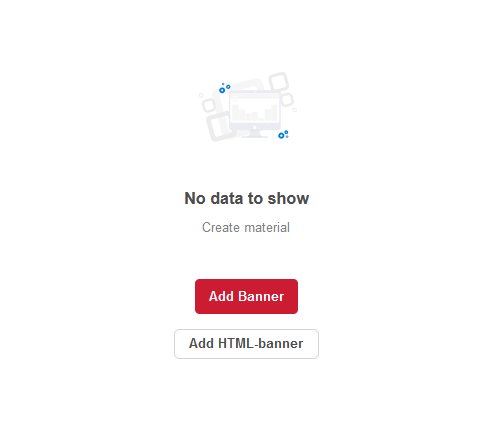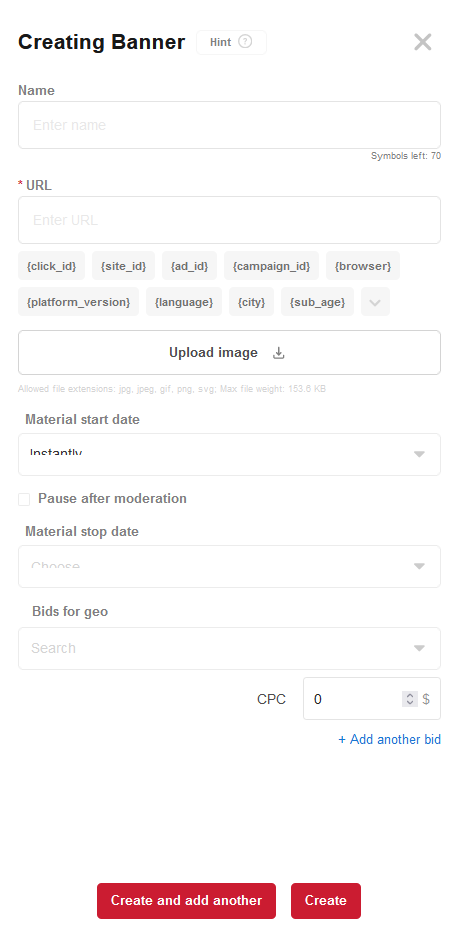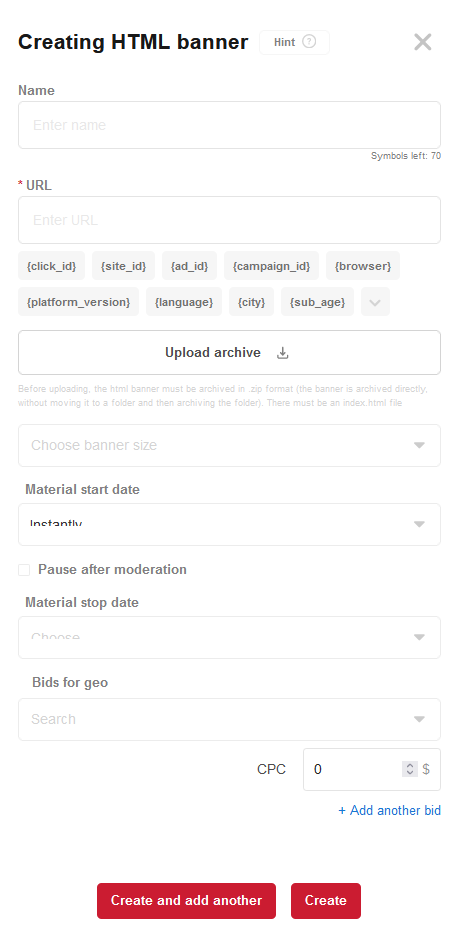Difference between revisions of "Create a Banner (New UI)"
(Created page with "Banner - an image of an advertising nature. It can be static or animated. Contains a hyperlink to an advertiser's site or landing.<br/> The ideal format for image campaigns, f...") |
|||
| Line 19: | Line 19: | ||
<br/> | <br/> | ||
The rate, start date and material suspension date are also set here.<br/> | The rate, start date and material suspension date are also set here.<br/> | ||
| − | After completing the setup, you need to click the "'''Create'''" button to create a creative. If you plan to immediately form another one, you need to click the "'''Create and add more'''" button | + | After completing the setup, you need to click the "'''Create'''" button to create a creative. If you plan to immediately form another one, you need to click the "'''Create and add more'''" button.<br/> |
<br/> | <br/> | ||
Revision as of 06:40, 21 March 2023
Banner - an image of an advertising nature. It can be static or animated. Contains a hyperlink to an advertiser's site or landing.
The ideal format for image campaigns, focused on increasing brand awareness and loyalty, as well as for the rapid sale of impulsive goods.
Banner requirements:
- Title: Optional, displayed only inside the Kadam system.
- URL. The domain specified in the ad campaign settings must match the banner URL.
- Images. png, jpg, jpeg, gif, svg; maximum weight: 153.6 Kb
Create a banner
In the system, you can create a standard banner or HTML banner. To add each of them, there is a corresponding button in the campaign.
If the campaign does not yet have a single creative, then the "Add Banner" and "Add HTML Banner" buttons will be located in the very center of the screen. If at least one creative has already been started, then the buttons for creating banners will be located in the upper right corner.
When you click on the button on the right side of the screen, a side menu will open, allowing you to register a URL for future creativity, as well as specify an image or, in the case of an HTML banner, download an archive.
The rate, start date and material suspension date are also set here.
After completing the setup, you need to click the "Create" button to create a creative. If you plan to immediately form another one, you need to click the "Create and add more" button.
See also
Create Ad Campaign (New UI)
Create a teaser
Create Push
Creating Popunder
General Statistics (New UI)
Site Statistics
Audiences
Archive